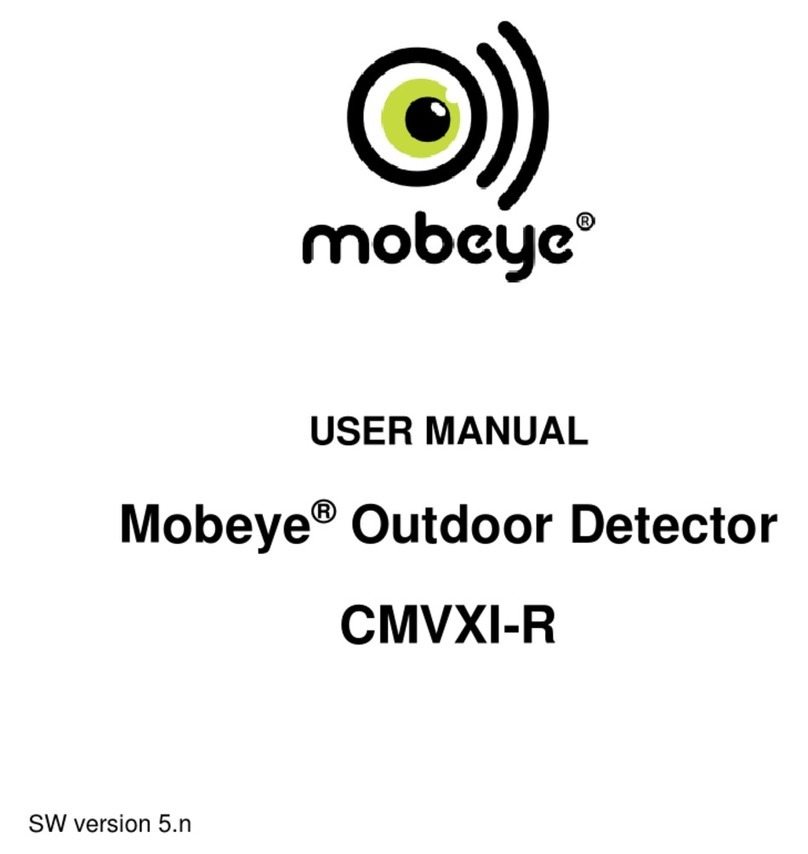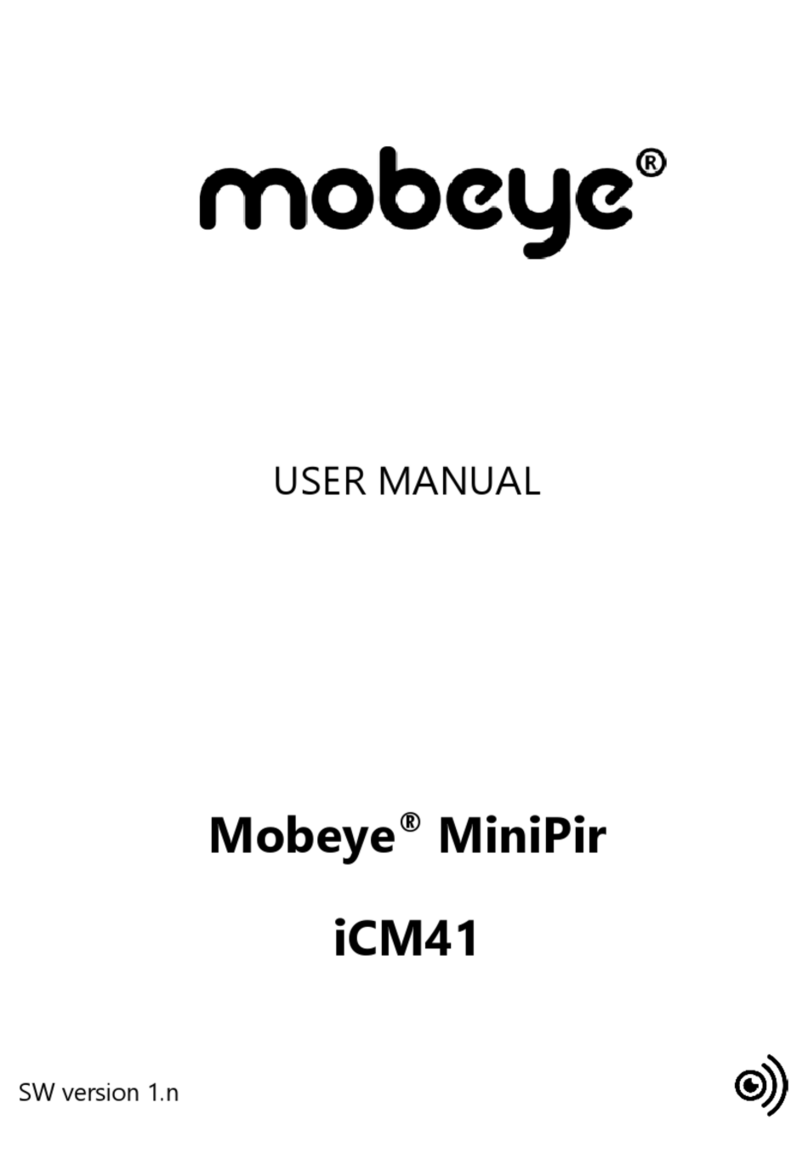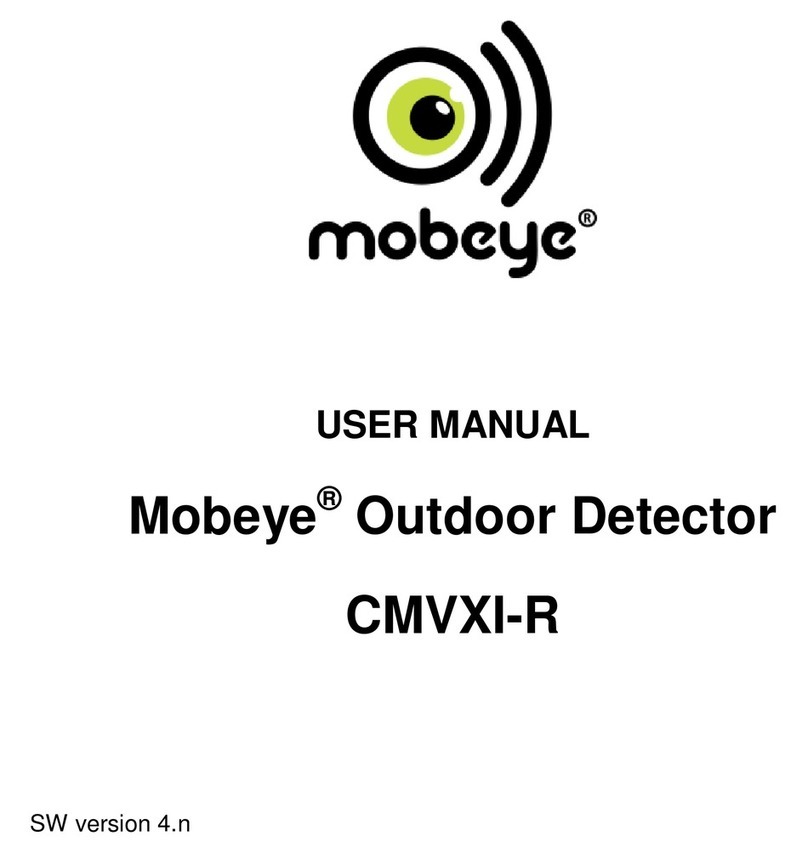6
message is possible). If the message is not confirmed (or the app is not
used), it can still be sent by call (with spoken text), SMS or email. A credit
system applies to calling and SMS texting, the other methods are unlimited.
At initialisation and contract renewal, a starting credit is loaded, which is
sufficient for most users. In the event of a low balance, the account holder
will receive an email with the advice to top up online. The credit balance has
an unlimited validity period and applies to all devices under one account.
2.2 MOBEYE WATERGUARD WITH OWN SIM CARD
The Mobeye WaterGuard, equipped with your own SIM card, has the
following standard behavior as factory settings:
- In the situation of a water alarm, the Mobeye WaterGuard sends an alarm
SMS text message and calls the phone numbers programmed in by the
user. The SMS message contains the text ‘Mobeye water alarm’.
- As soon as the water detection has ended, an SMS text message is sent to
the phone numbers programmed in by the user containing the text
‘Water level OK’.
- When the water sensor is removed, the Mobeye WaterGuard sends an
SMS text message to first telephone number (TEL1) containing the text
‘Water sensor not connected’.
- When one of the additional inputs is activated by a sensor, the Mobeye
WaterGuard sends an alarm SMS text message and calls the phone
numbers programmed in by the user.
- When the water sensor or one of the inputs remain in the alarm status,
the Mobeye WaterGuard repeats sending the SMS alarm message every
four hours.
- When the batteries need to be replaced, the Mobeye WaterGuard sends a
‘low battery’SMS text message to the first telephone number.
- When an external power supply is used and a power failure occurs, the
Mobeye WaterGuard sends a ‘power failure’ SMS text message to
telephone numbers and calls them. When the power is restored, the
Mobeye WaterGuard sends a ‘power restored’ SMS text message.
Chapter 5 describes how to influence the standard behaviour.