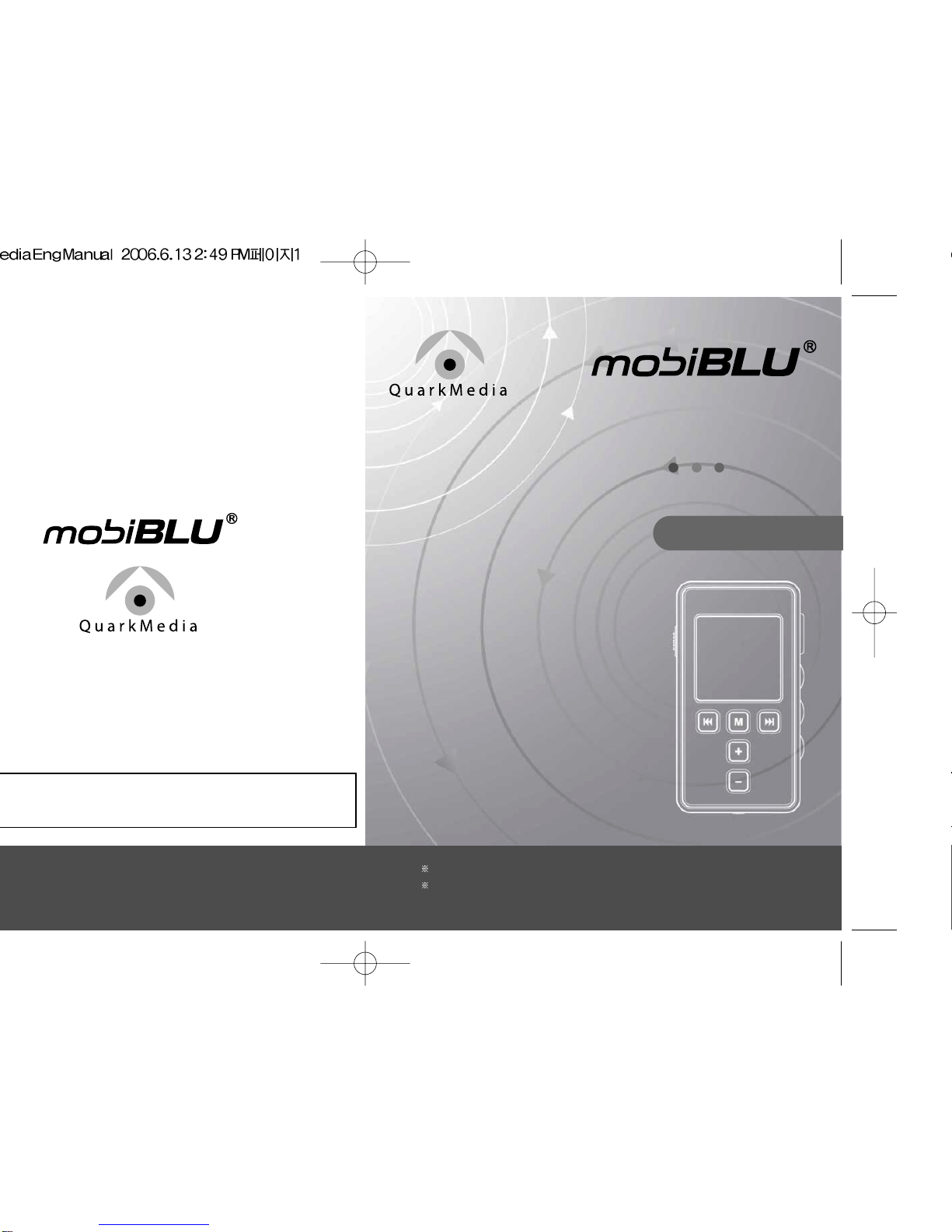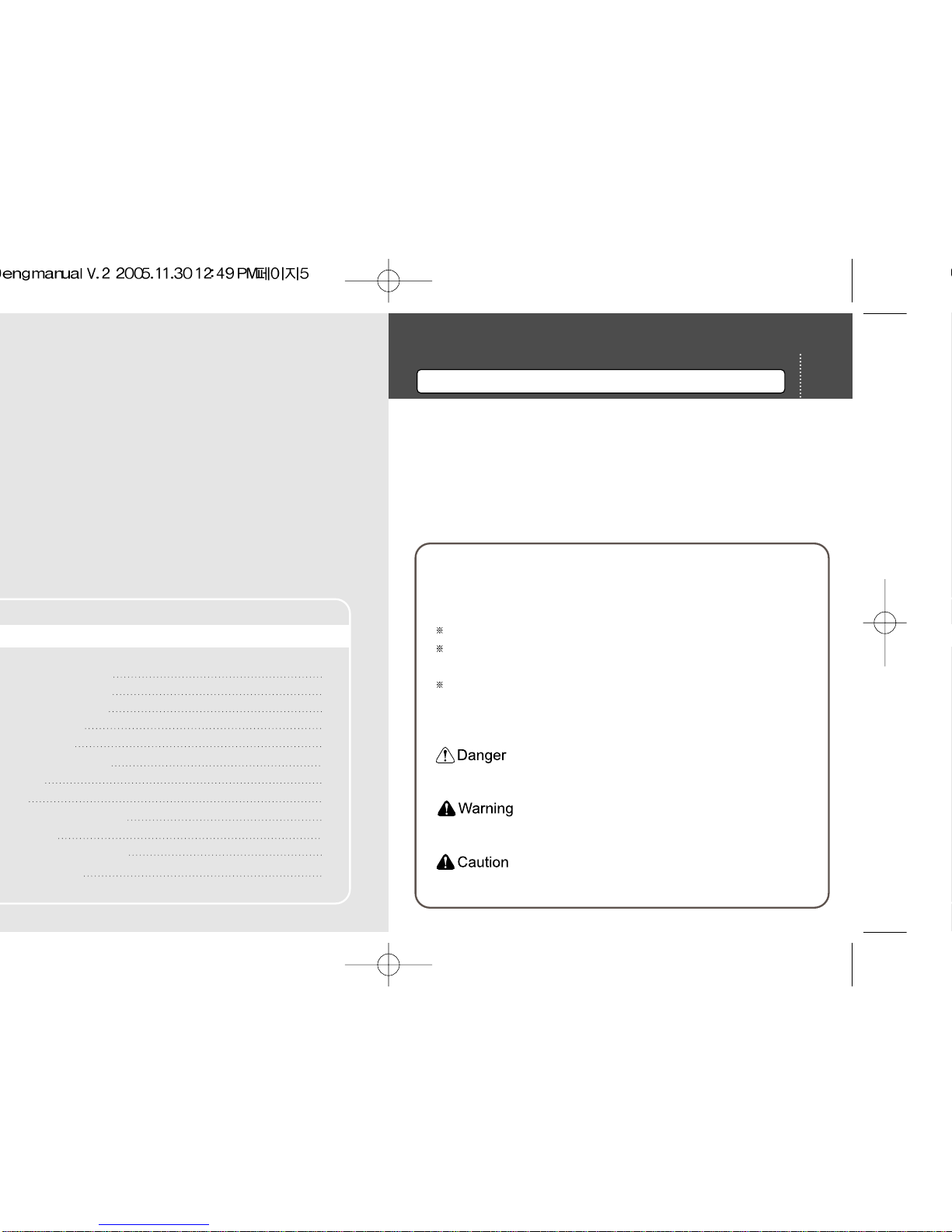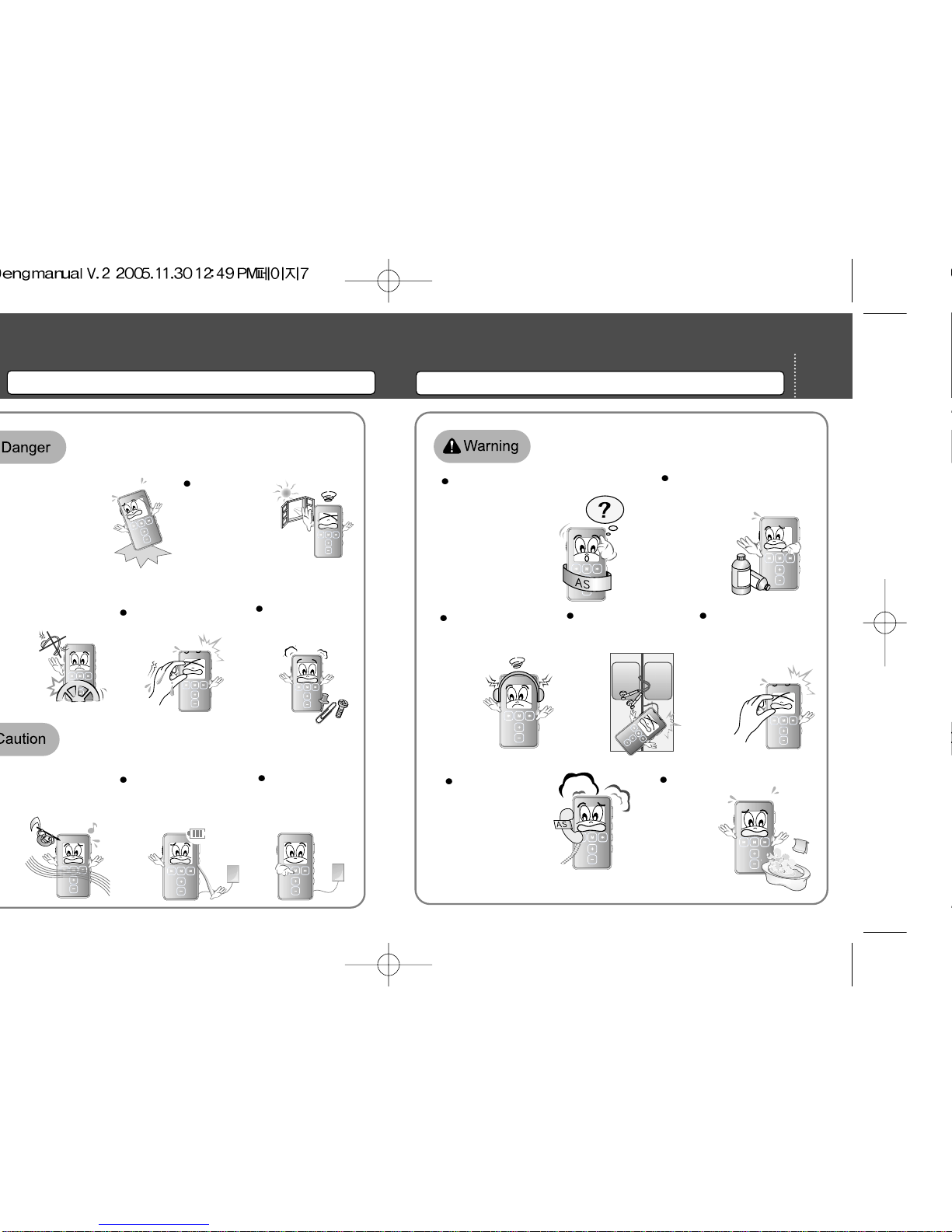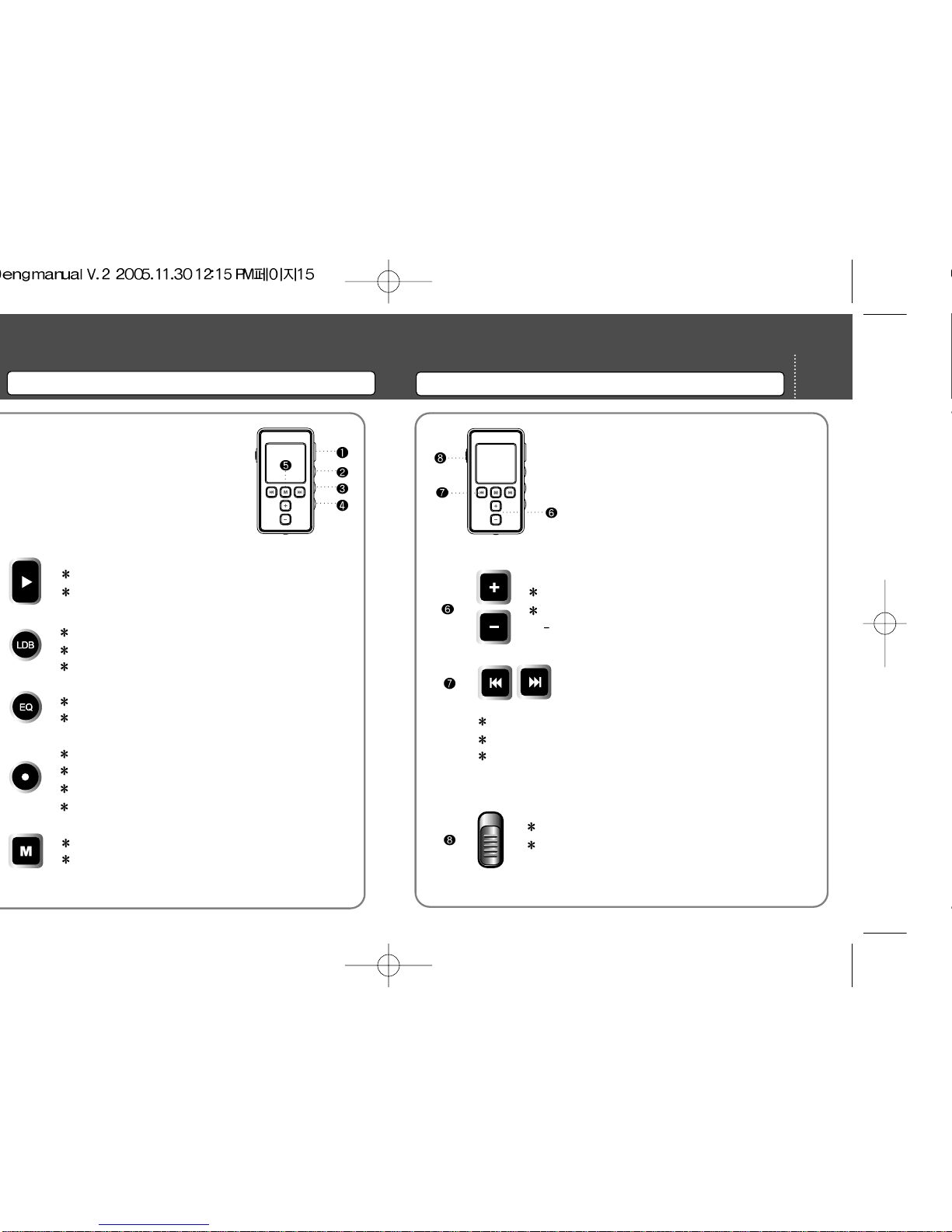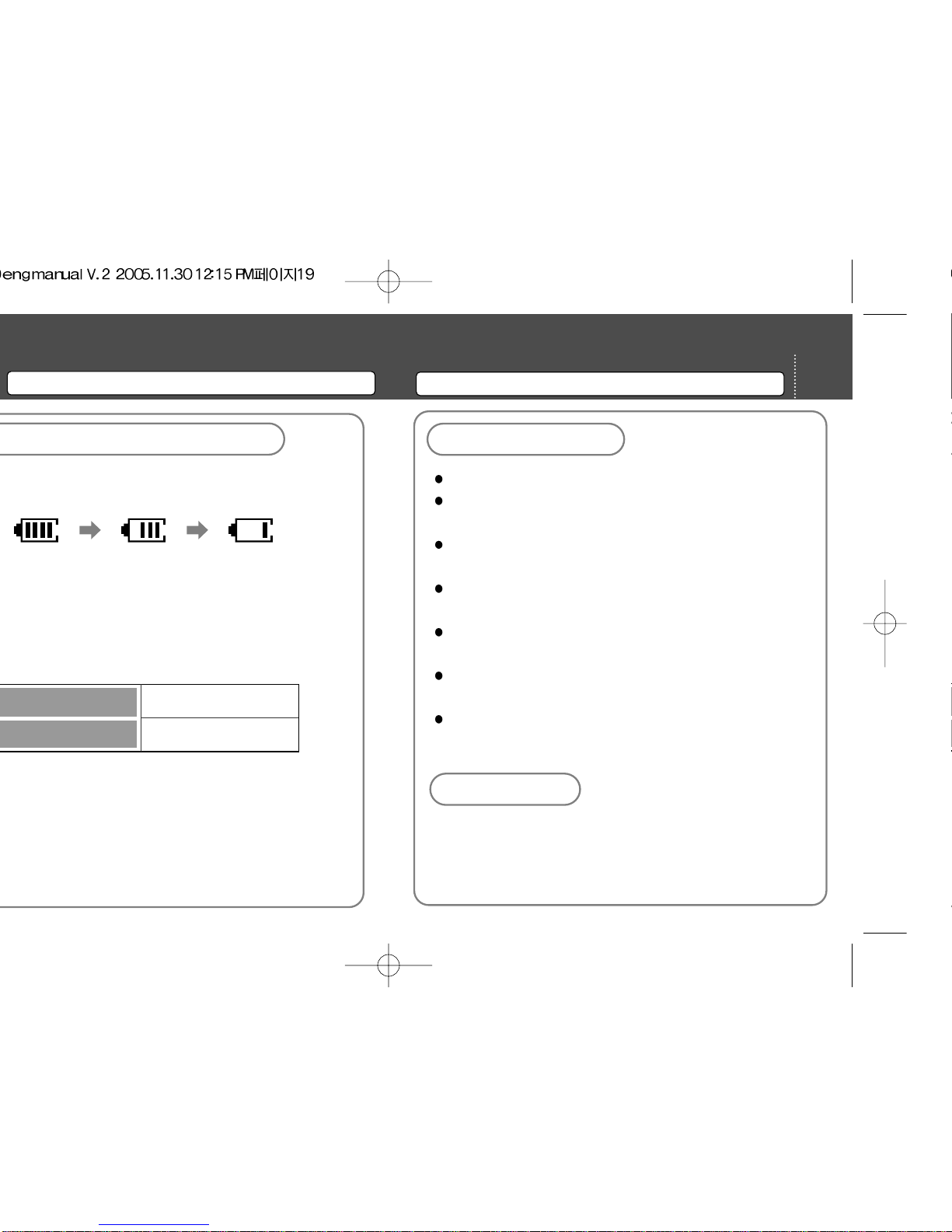7Special Features
Getting Started 8
Special Features
Getting Started
1.Display with 260,000 pixels
Enjoy more dynamic and sharp-cut images with the aid of 260K OLED
display system.
3.Image Viewer/ Music-background
You may keep the pictures stored in JPEG format in the product and enjoy
them with the aid of colorgenic display system. The picture stored in the
device can be also used as a background image of the music as per your
designation.
4.M3U Playlist
This product supports the M3U function for both the Winamp and Windows
Media Player. Enjoy the music of your taste whenever you so desire .
5.Text View
This function allows you to read text files on a sharp cut color display. Have
your own e-book!
6.Clock
You may utilize the product as a clock, stopwatch and an alarming device.
You can also program for the recording of a Radio program.
7.SRS WOW
This SRS function offers you not only 3D surround music but deep and
abundant tone with the aid of the enhanced bass.
8.Bookmark
This function allows you to search a certain part of the whole file.
9. Multi-Codec
The device supports Multi-codec function which allows you to enjoy not only
MP3 files but also WMA, OGG, TXT, JPEG and other media files.
10.Voice Recording
The built-in high performance microphone enables you to use many functions
of a professional voice recorder. With the aid of VOR function, this also
enables you to only activate the recording when there is at least more than
one sound source found in the peripheral area to save the memory space.
11.Music Recording
The device is also equipped with the Direct Encoding Function which enables you
to record sound sources from a FM radio, CD player, Walkman and other external
audio players with a simple one-touch button.
12.FM Radio Recording
FM radio recording will allow you to repeatedly listen to stored radio programs
and to send them to your PC.
13.Auto/Manual Lyric Streaming
You can simply create the lyrics for your favorite songs and they will appear
on the display. This device supports an easy lyric creating function with the
aid of the Auto Lyric system. You may also edit lyrics as per your need.
14.Language-learning Aid
With all convenient and essential functions for language-learning such as
section-repeat, sectional FF/REW, resumption, bookmark and others, the
device enables you to study languages very effectively.
15.Firmware Upgrade
You may update your device for additional or improved functions by
downloading the newest firmware in the Hyunwon’s website. One of the
leading MP3 player manufacturers, Hyunwon, is always a click away to
support you with continuously updated firmware.
2. Video Play
You can enjoy high quality music video or movies with the aid of PIX
conversion for low capacity file from WMV, ASF, MPG and AVI.