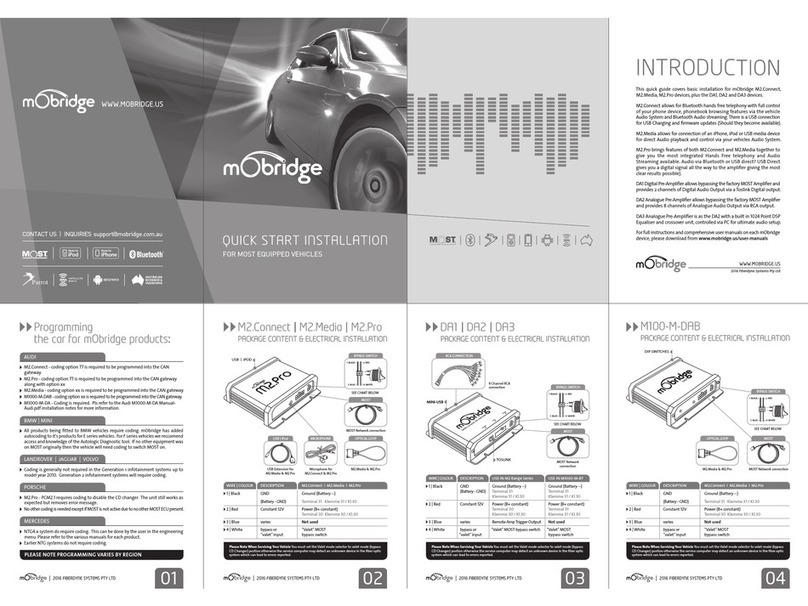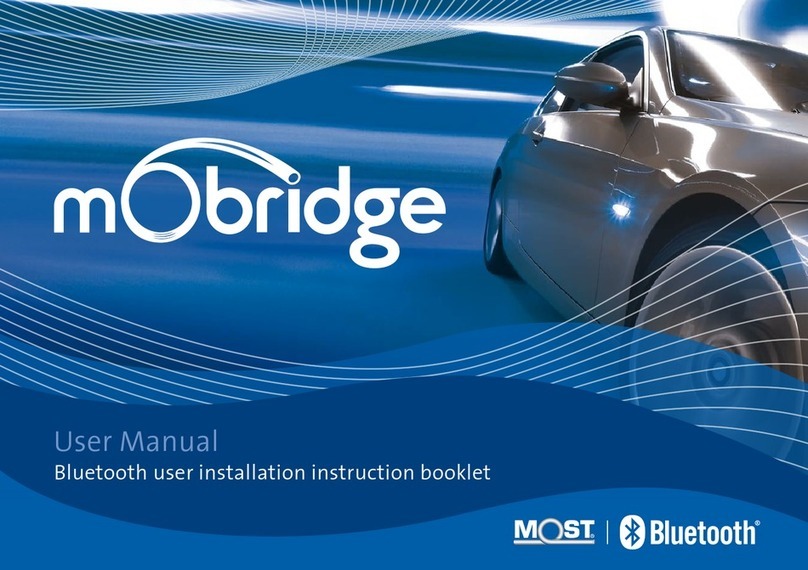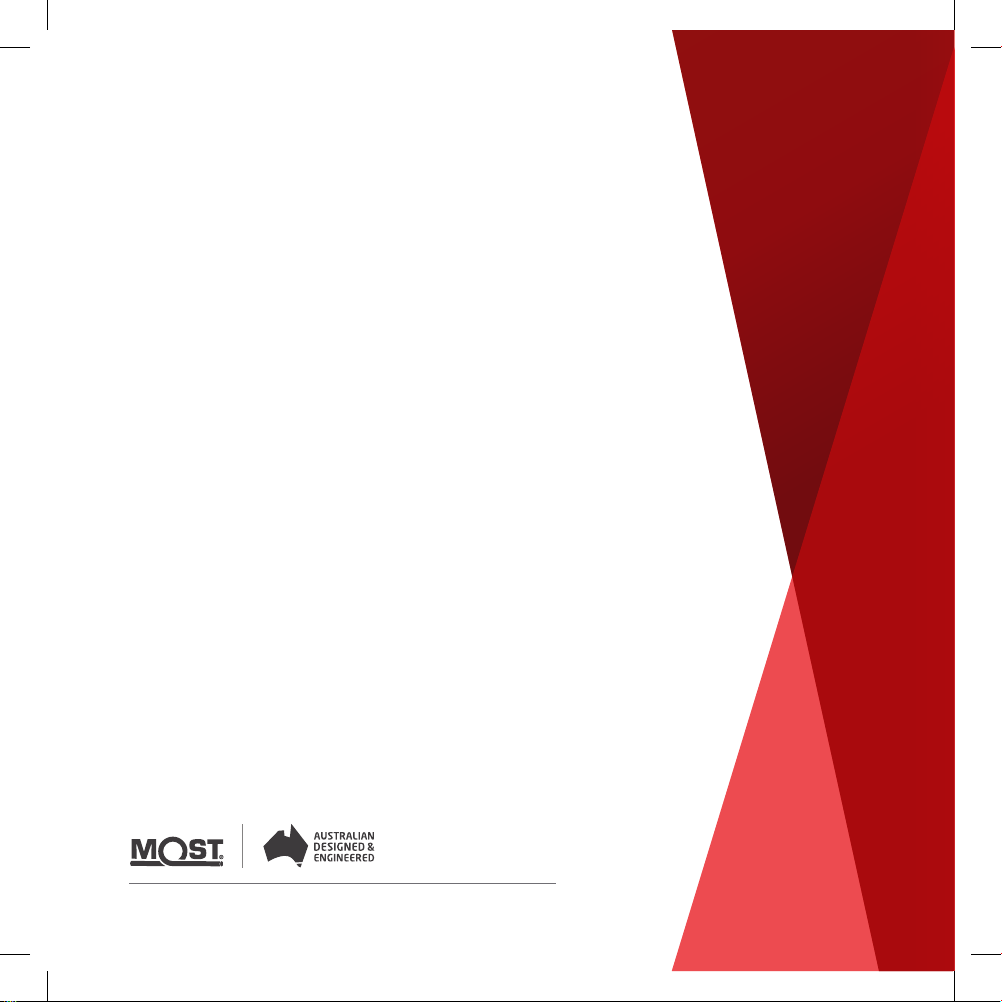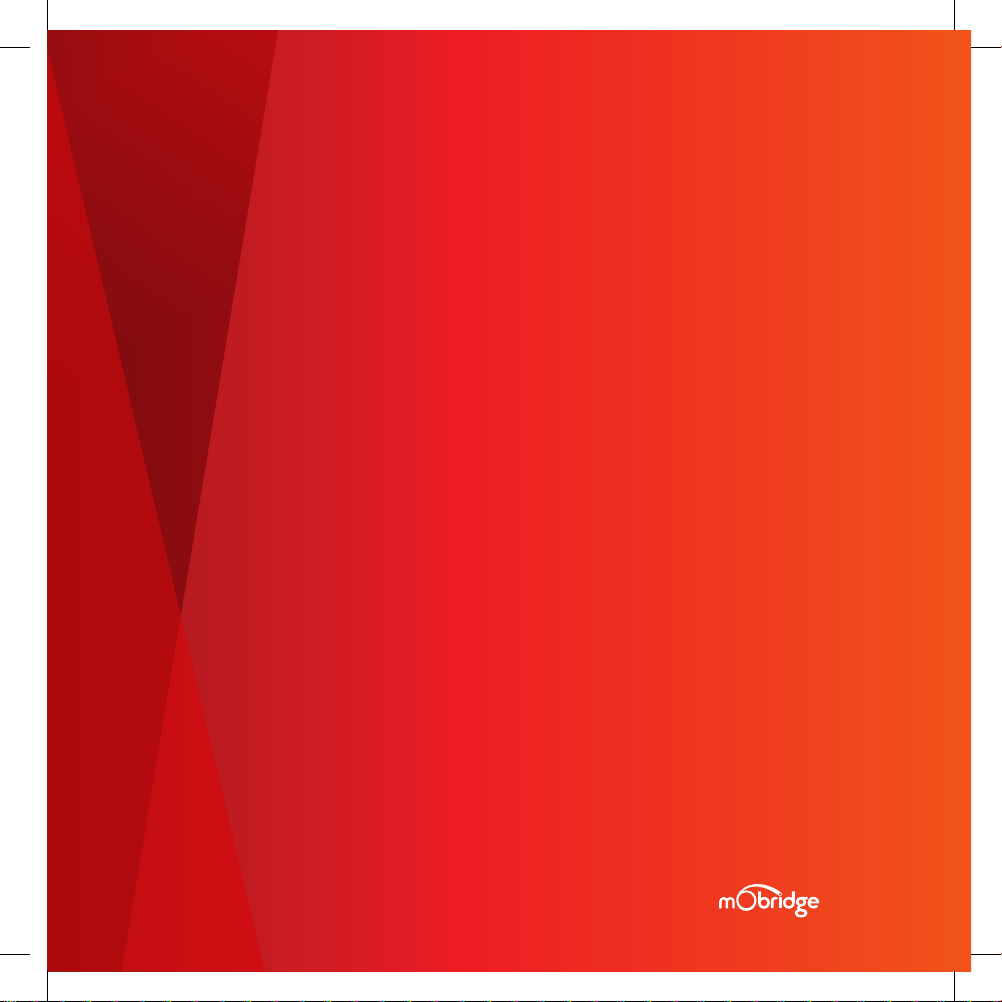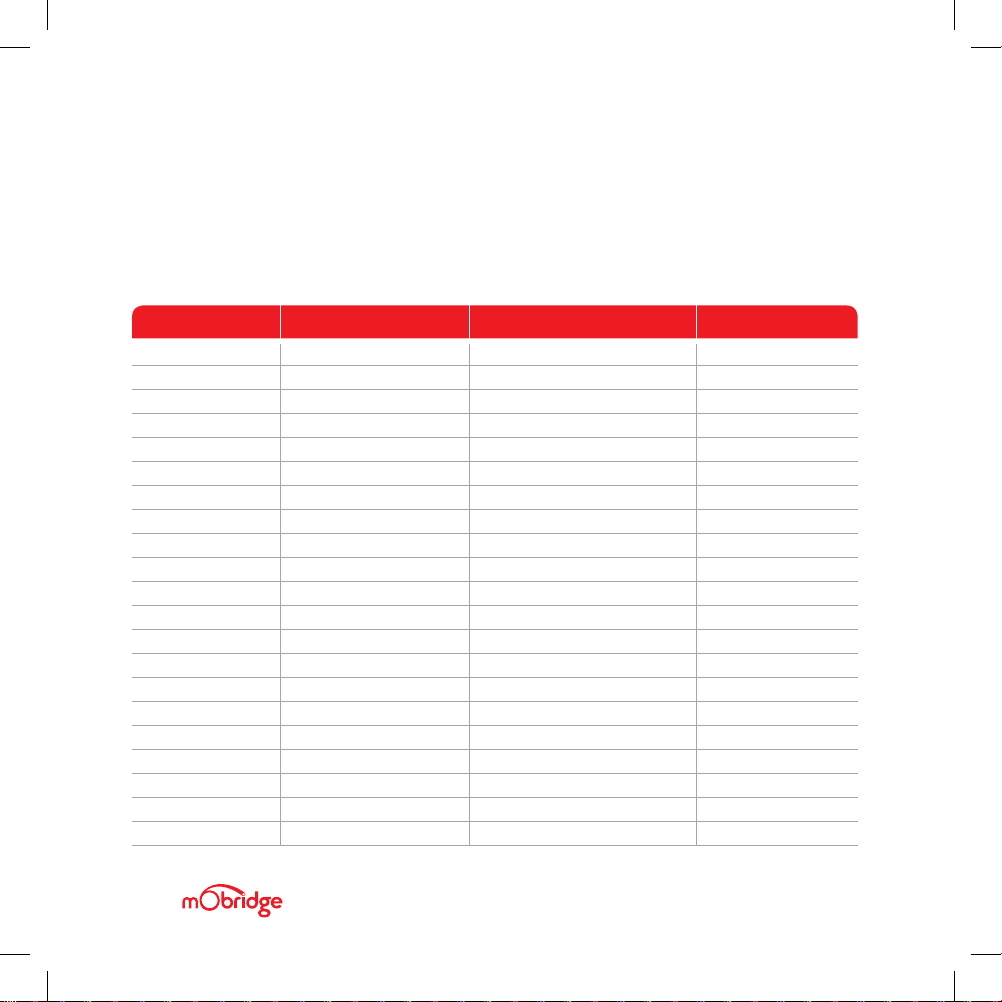WELCOME
Congratulations on your purchase of a mObridge MOST150 DA-G2 Optical
Preamp. mObridge prides itself on striving to develop and manufacture
products to the highest engineering quality standards and seamlessly
integrating these products with factory audiovisual systems.
The mObridge MOST150 DA-G2 series are some of the most advanced DSP
aftermarket audio integration interfaces available for MOST150 based
vehicles and come with an easy to use Windows and macOS Graphical
Interface for setting up and tuning the DA-G2 systems. This can be
downloaded free from our www.mobridge.us website.
Features, depending on the DA-G2 MOST150 model, include TOSLINK output,
channel mapping to 10 RCA output channels, 1024 point parametric graphic
equalizer for each channel, as well as a ‘master EQ’, crossover type and
crossover points for each speaker, crossover slope, individual speaker time
alignment, phase adjustment, Q factor (both left and right), summing for
subwoofers and centre channel upmixing. The user can also use the radio
controls to change preset settings in the DA-G2 for different tuning profiles.
We have included a USB port for software updates, allowing for new
features to be added as they become available. The DA-G2 MOST150
series can be updated by simply loading the latest software from our
website and through the use of the mObridge DSP user interface.
The DA-G2 MOST150 series may also have system function upgrades
available for purchase and download from time to time. These will also
be available on our website.
We hope you enjoy your new enhanced listening experience!
DA-G2 MOST150 OPTICAL MERCEDES
//
GUIDE PAGE 5