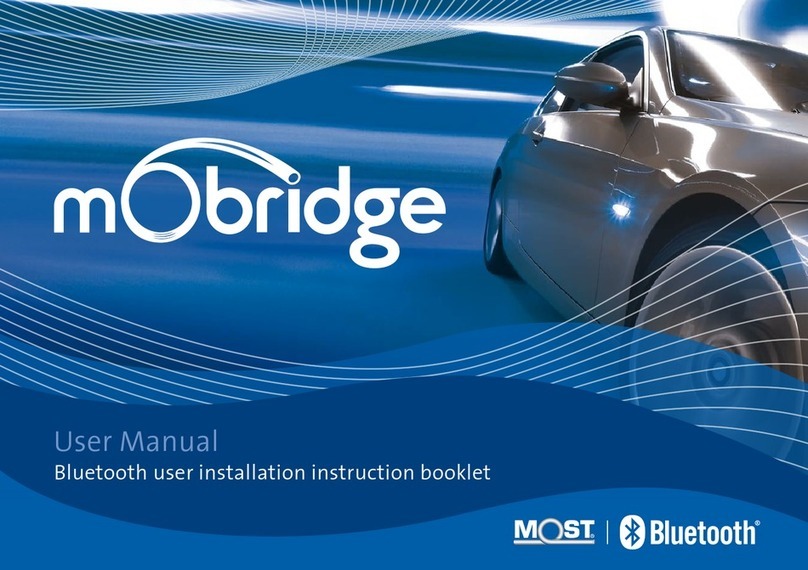2016 FIBERDYNE SYSTEMS PTY LTD
07
2016 FIBERDYNE SYSTEMS PTY LTD
08
Installation of mObridge Update Wizard
FOR PC ONLY
The mObridge Update Wizard allows you to configure and update mObridge
devices to suit different vehicles via four different methods:
USB Cable – via PC
USB Drive
Operating system requirements: PC running Windows XP Onward
The wizard can be downloaded from http://mobridge.us/node/13371
Download and save the file to your computer, open the file and follow the
installation instructions.
To open the Wizard go to Start All Programs mObridge mObridge
Update Wizard
2016 FIBERDYNE SYSTEMS PTY LTD
09
2016 FIBERDYNE SYSTEMS PTY LTD
Download the relevant update file from www.mobridge.us/support or the
relevant product page, and then place the file onto your USB Drive. Follow
these instructions:
01 Turn the vehicle ignition ON
02 Make sure the radio is ON
03 Plug the USB drive into the mObridge device
Installation will automatically start
04 Wait 10 minutes before removing the USB device
05 Turn the vehicle off and remove the key form the ignition
06 Wait 5 minutes for the MOST bus system to go into ‘sleep’ mode
07 Turn the vehicle ignition back ON and verify the correct operation of
the audio device.
If all works correctly then the installation is a success!
10
2016 FIBERDYNE SYSTEMS PTY LTD
11
2016 FIBERDYNE SYSTEMS PTY LTD
Please see Land Rover vehicle compatibility chart for your mObridge model on our website.
Please see Mercedes Benz vehicle compatibility chart for your mObridge model on our website.
05
OTHER MOST
DEVICES*
Arrows point in the direction of the light.
LIGHT IN & OUT **May or may not be present
in the vehicle
TV Tuner, Navigation etc
* OPTIONAL EQUIPMENT
CD CHANGER**
RADIO OR MAIN
CONTROL UNIT
LIGHT INLIGHT OUT LIGHT INLIGHT OUT
LIGHT INLIGHT OUT
LIGHT OUTLIGHT IN
LIGHT’S DIRECTION OF TRAVEL
Also what you see
OTHER MOST
DEVICES*
Arrows point in the direction of the light.
LIGHT IN & OUT **has to be “looped out” of the MOST
ring if iPod functionality is required.
TV Tuner, Navigation etc
* OPTIONAL EQUIPMENT
CD CHANGER**
AUDIO 20/50 OR
COMAND UNIT
LIGHT INLIGHT OUT LIGHT INLIGHT OUT
LIGHT INLIGHT OUT
LIGHT OUTLIGHT IN
LIGHT’S DIRECTION OF TRAVEL
Also what you see
2016 FIBERDYNE SYSTEMS PTY LTD
06
Installation Notes PorscheInstallation Notes Mercedes Benz
Please see MINI vehicle compatibility chart for your mObridge model on our website.
Please see Porsche vehicle compatibility chart for your mObridge model on our website.
OTHER MOST
DEVICES*
Arrows point in the direction of the light.
LIGHT IN & OUT **has to be “looped out” of the MOST
ring if iPod functionality is required.
TV Tuner, Navigation etc
* OPTIONAL EQUIPMENT
CD CHANGER**
HEAD UNIT
OR CCC UNIT
LIGHT INLIGHT OUT LIGHT INLIGHT OUT
LIGHT INLIGHT OUT
LIGHT OUTLIGHT IN
LIGHT’S DIRECTION OF TRAVEL
Also what you see
OTHER MOST
DEVICES*
Arrows point in the direction of the light.
LIGHT IN & OUT **has to be “looped out” of the MOST
ring if iPod functionality is required.
TV Tuner, Navigation etc
* OPTIONAL EQUIPMENT
CD CHANGER**
CDR23/24
OR PCM UNIT
LIGHT INLIGHT OUT LIGHT INLIGHT OUT
LIGHT INLIGHT OUT
LIGHT OUTLIGHT IN
LIGHT’S DIRECTION OF TRAVEL
Also what you see
Installation Notes Land Rover Installation Notes MINI
DA2 Installation Notes
Please see vehicle compatibility chart for you’re your particular vehicle on our mObridge website.
Please see vehicle compatibility chart for you’re your particular vehicle on our mObridge website.
OTHER MOST
DEVICES*
Arrows point in the direction of the light.
LIGHT IN & OUT **has to be “looped out” of the MOST
ring if iPod functionality is required.
TV Tuner, Navigation etc
* OPTIONAL EQUIPMENT
CD CHANGER**
HEAD UNIT
OR CCC UNIT
LIGHT INLIGHT OUT LIGHT INLIGHT OUT
LIGHT INLIGHT OUT
LIGHT OUTLIGHT IN
LIGHT’S DIRECTION OF TRAVEL
Also what you see
OTHER MOST
DEVICES*
Arrows point in the direction of the light.
LIGHT IN & OUT **has to be “looped out” of the MOST
ring if iPod functionality is required.
TV Tuner, Navigation etc
* OPTIONAL EQUIPMENT
CD CHANGER**
CDR23/24
OR PCM UNIT
LIGHT INLIGHT OUT LIGHT INLIGHT OUT
LIGHT INLIGHT OUT
LIGHT OUTLIGHT IN
LIGHT’S DIRECTION OF TRAVEL
Also what you see
DA1 Installation Notes
mObridge Update Wizard Updating via USB Drive
For Bluetooth Enabled mObridge devices only. Your mObridge android app will
automatically know when updates are available. When asked if you would like
to update, simply click ‘yes’ and the update will automatically install when you
connect to your Bluetooth in the vehicle.
mObridge Android/iPhone App its available through the Playstore and iTunes.
Updating Via Android
/
iPhone
Installation Notes AUDI
CD CHANGER
MAIN MMI
CONTROL UNIT
OTHER MOST
DEVICES*
Arrows point in the direction of the light.
LIGHT IN & OUT
TV Tuner, Navigation etc
* OPTIONAL EQUIPMENT
LIGHT INLIGHT OUT LIGHT INLIGHT OUT
LIGHT INLIGHT OUT
LIGHT OUTLIGHT IN
LIGHT’S DIRECTION OF TRAVEL
Also what you see
Installation Notes BMW
Please see Audi vehicle compatibility chart for your mObridge model on our website.
Please see BMV vehicle compatibility chart for your mObridge model on our website.
OTHER MOST
DEVICES*
CD CHANGER**
HEAD UNIT
OR CCC UNIT
Arrows point in the direction of the light.
LIGHT IN & OUT **has to be “looped out” of the MOST
ring if iPod functionality is required.
TV Tuner, Navigation etc
* OPTIONAL EQUIPMENT
LIGHT INLIGHT OUT LIGHT INLIGHT OUT
LIGHT INLIGHT OUT
LIGHT OUTLIGHT IN
LIGHT’S DIRECTION OF TRAVEL
Also what you see
DAB Installation Notes
Please see vehicle compatibility chart for you’re your particular vehicle on our mObridge website.
Please see vehicle compatibility chart for you’re your particular vehicle on our mObridge website.
OTHER MOST
DEVICES*
Arrows point in the direction of the light.
LIGHT IN & OUT **has to be “looped out” of the MOST
ring if iPod functionality is required.
TV Tuner, Navigation etc
* OPTIONAL EQUIPMENT
CD CHANGER**
HEAD UNIT
OR CCC UNIT
LIGHT INLIGHT
OUT
LIGHT INLIGHT OUT
LIGHT INLIGHT OUT
LIGHT OUTLIGHT IN
LIGHT’S DIRECTION OF TRAVEL
Also what you see
8 Channel RCA
connection’ to
aftermarket amplifier.
OTHER MOST
DEVICES*
Arrows point in the direction of the light.
LIGHT IN & OUT **has to be “looped out” of the MOST
ring if iPod functionality is required.
TV Tuner, Navigation etc
* OPTIONAL EQUIPMENT
CD CHANGER**
HEAD UNIT
OR CCC UNIT
LIGHT INLIGHT
OUT
LIGHT INLIGHT OUT
LIGHT INLIGHT OUT
LIGHT OUTLIGHT IN
LIGHT’S DIRECTION OF TRAVEL
Also what you see
Connect
digital
antenna
here
DA3 Installation Notes
For comprehensive User and Installation guides,
please download your relevant documentation from
WWW.MOBRIDGE.US/USER-MANUALS
WWW.MOBRIDGE.US