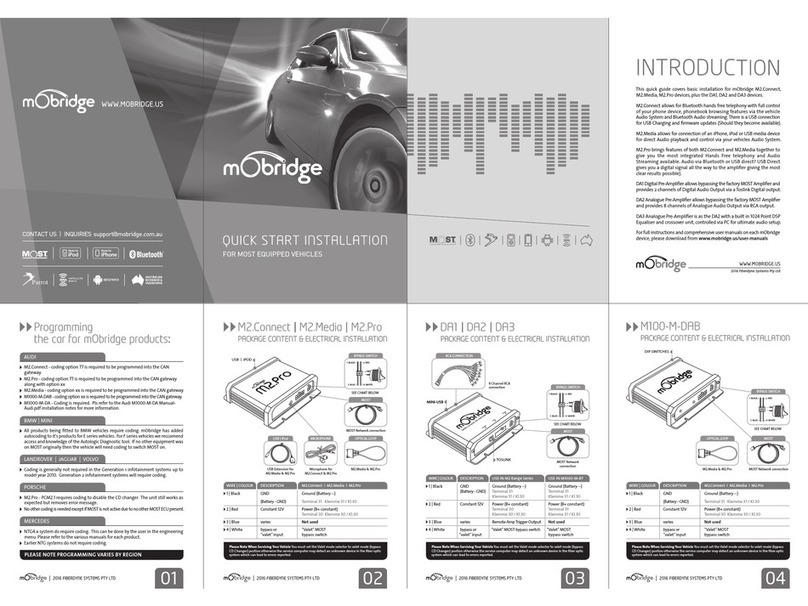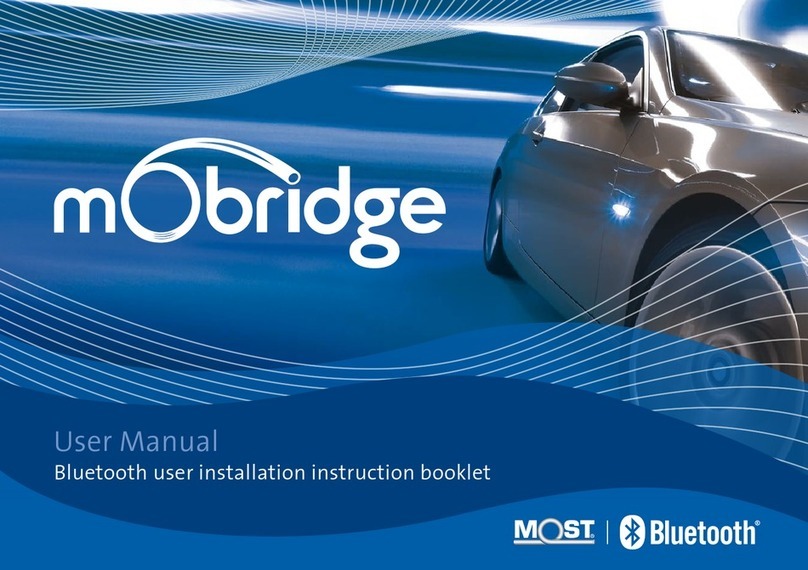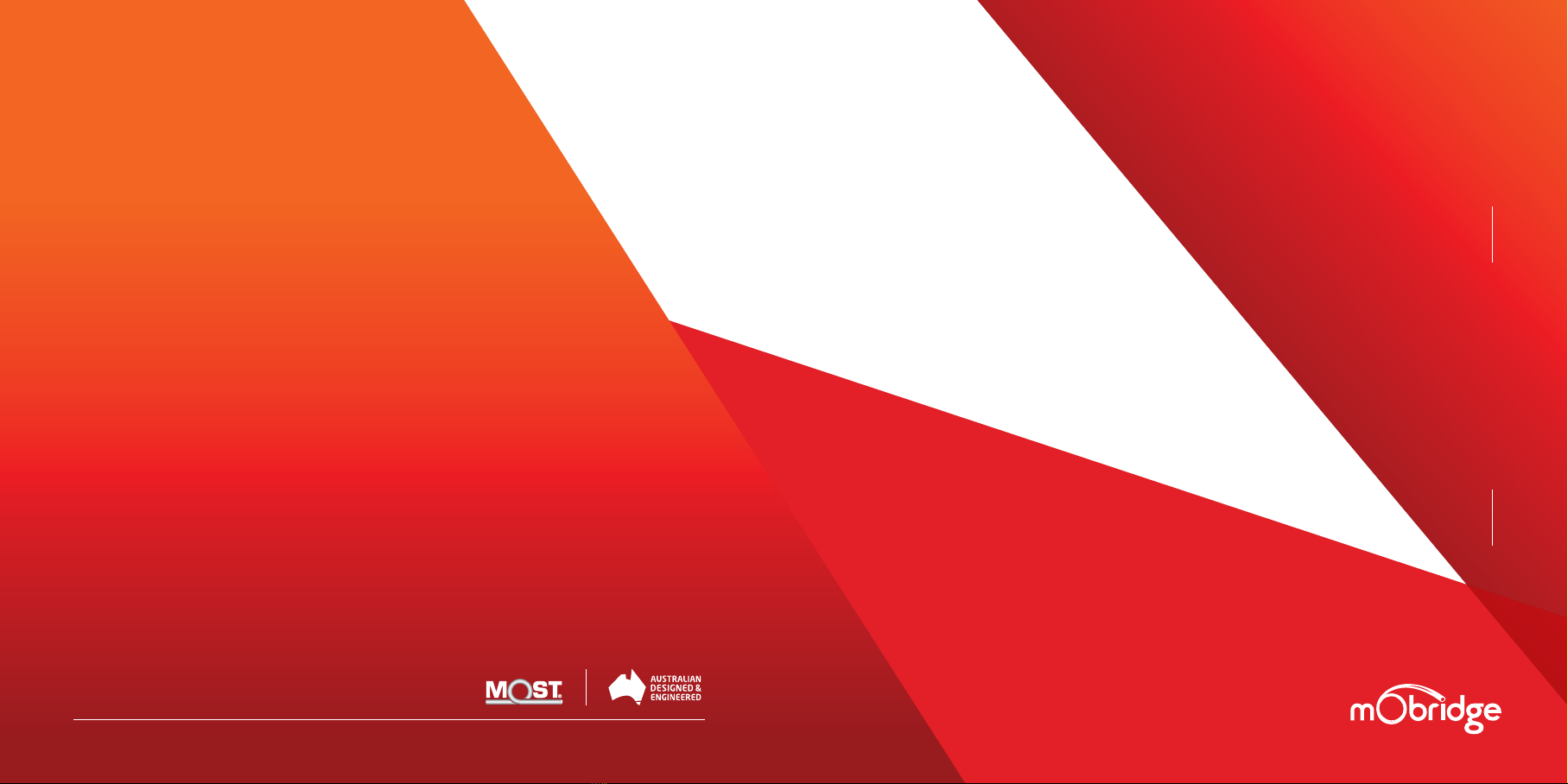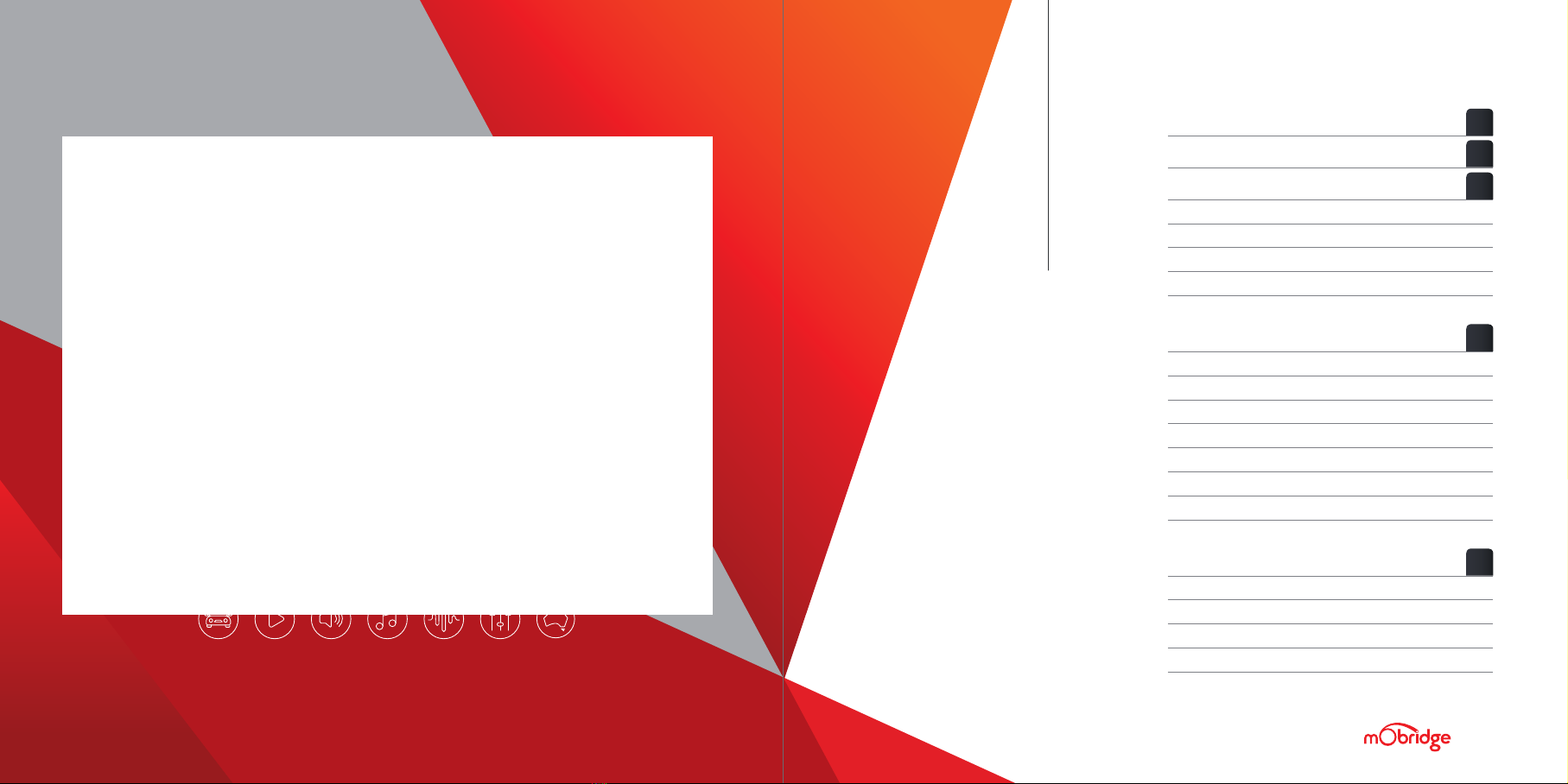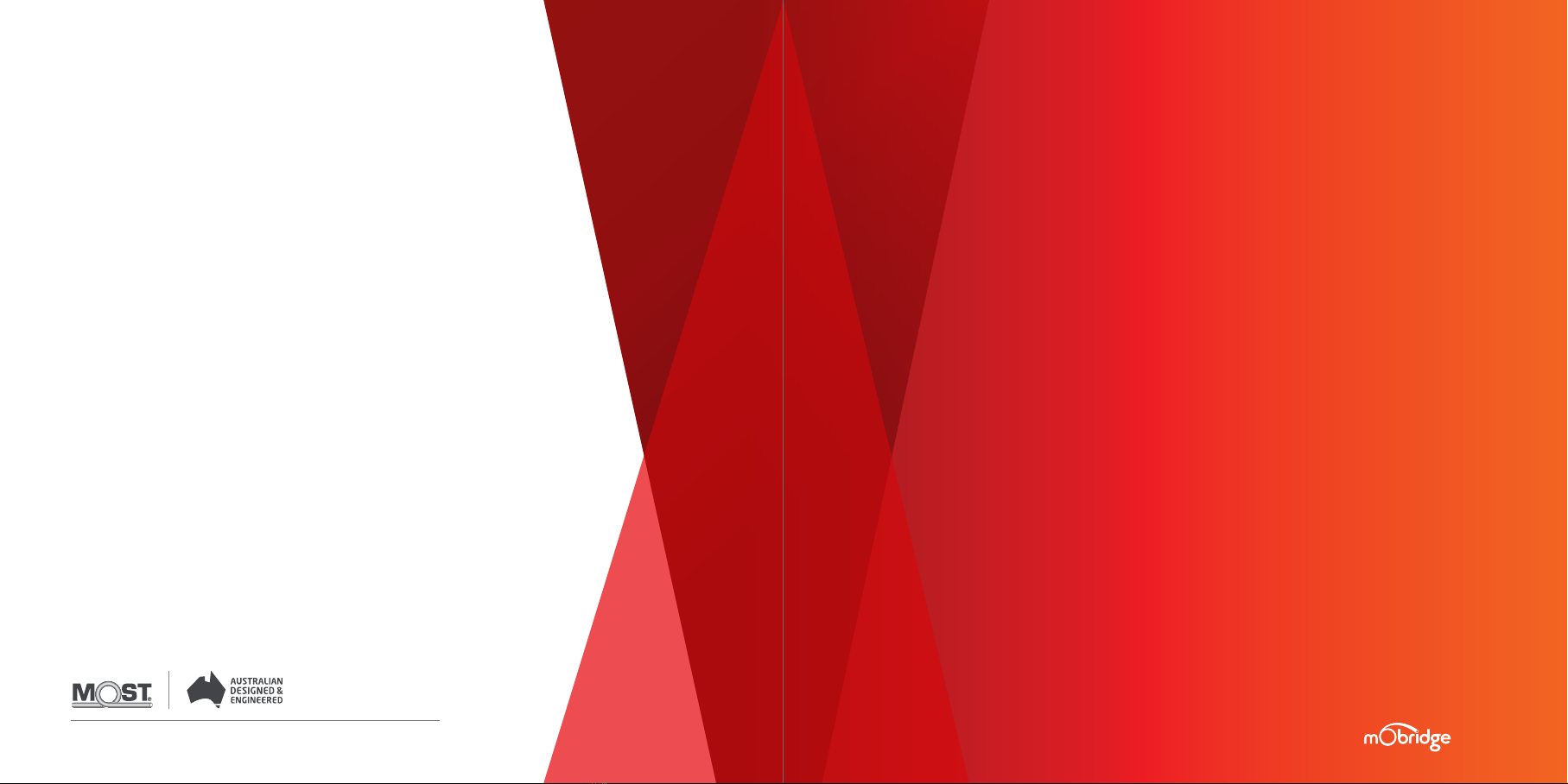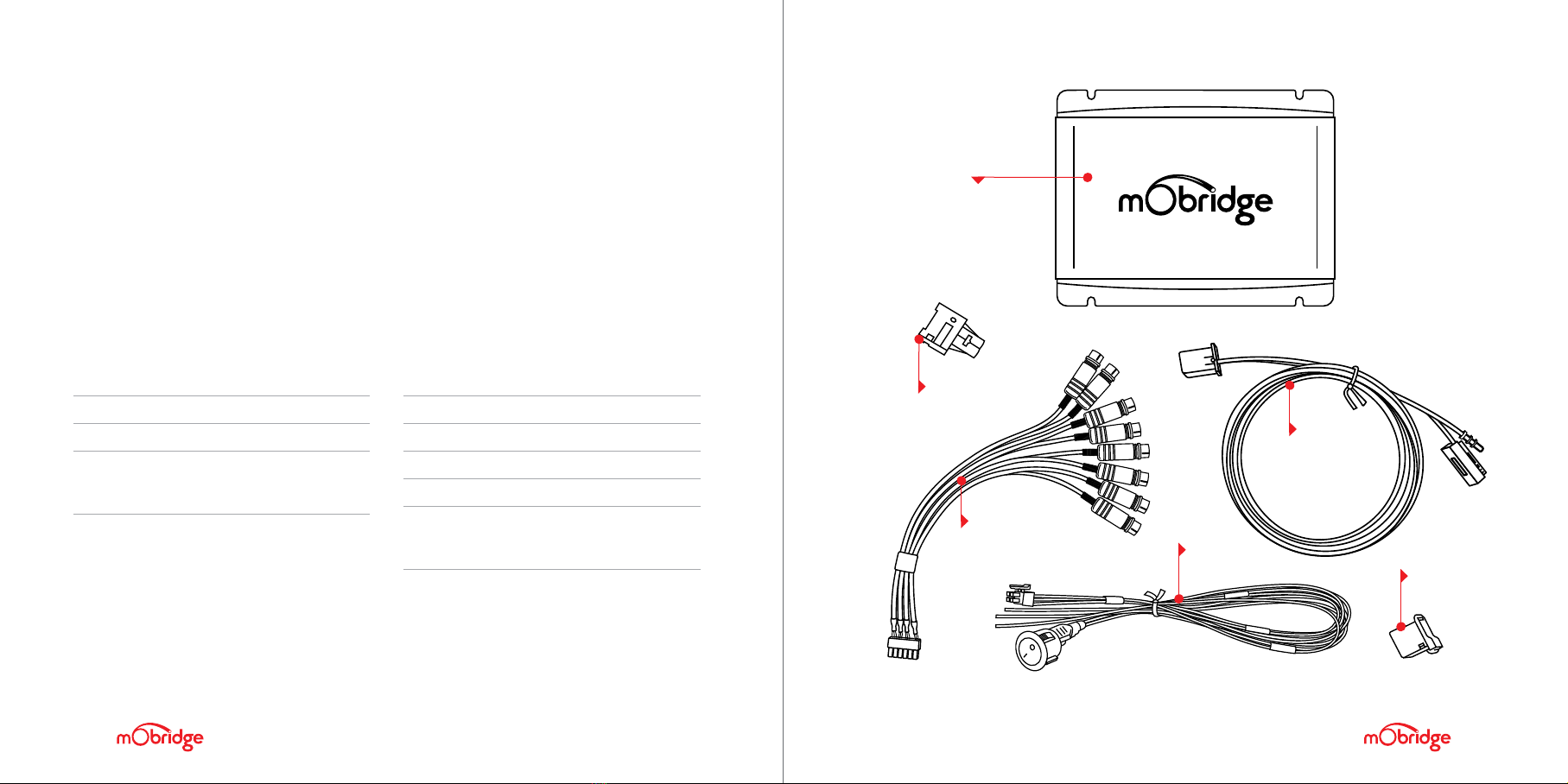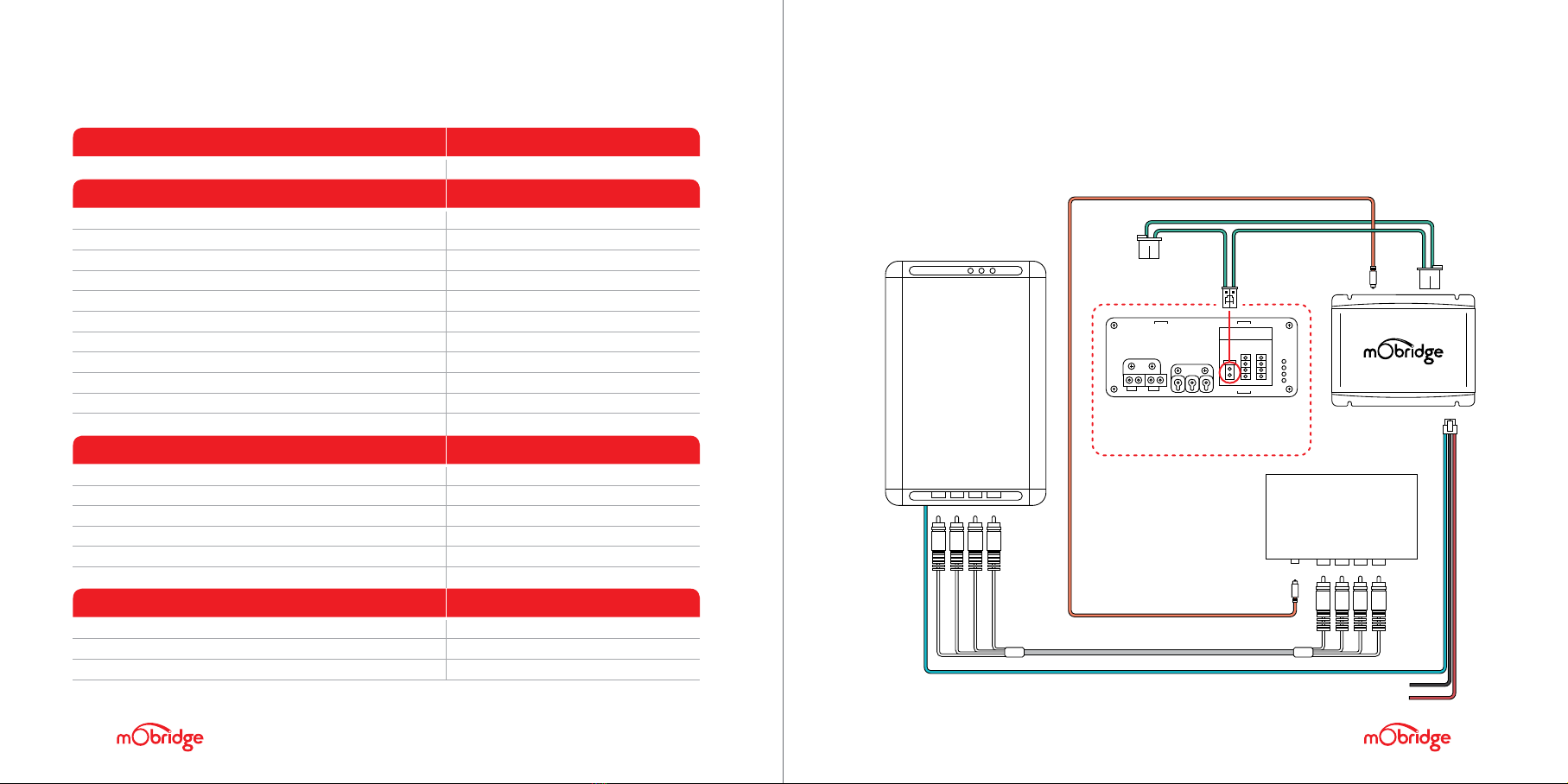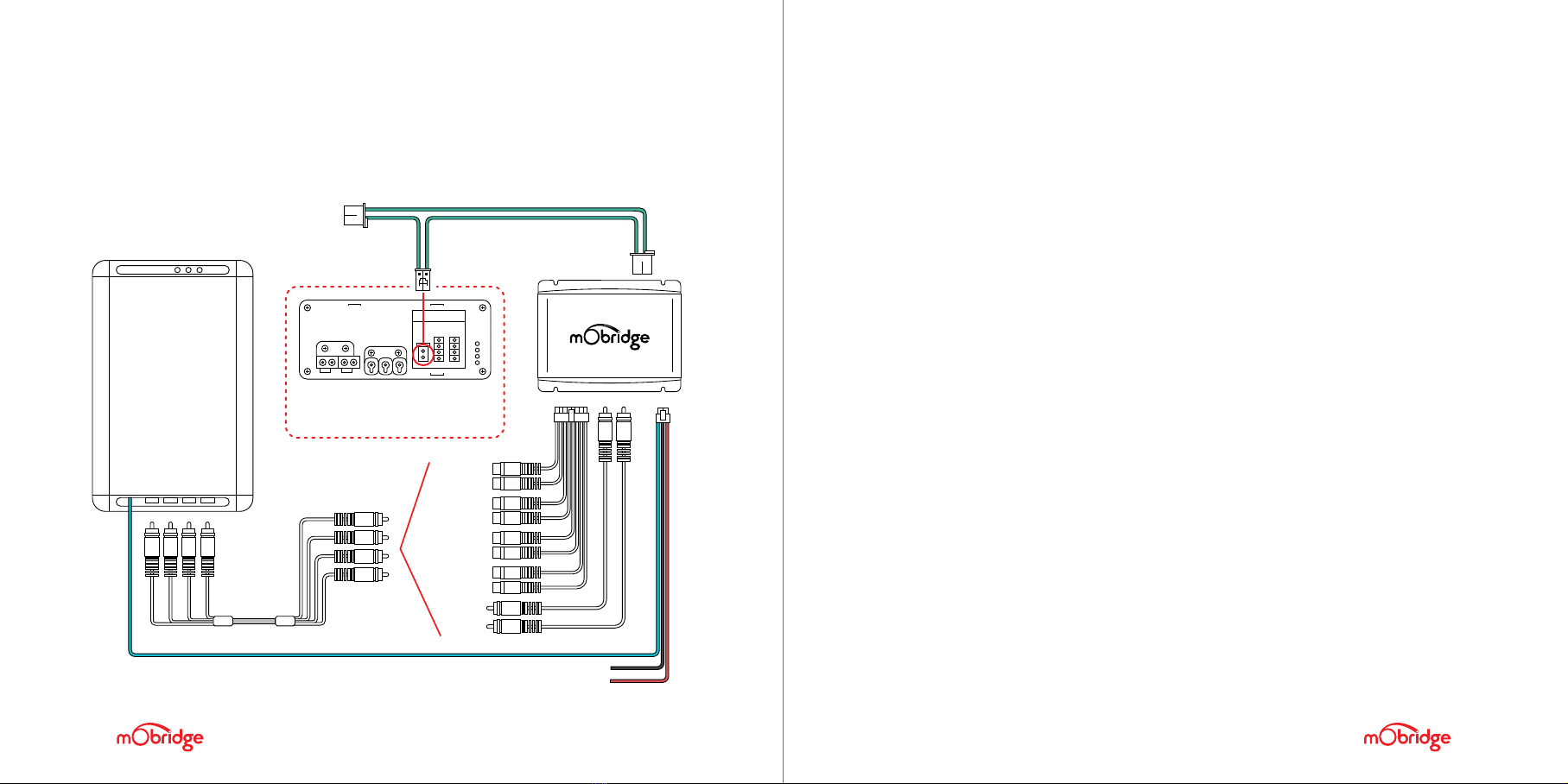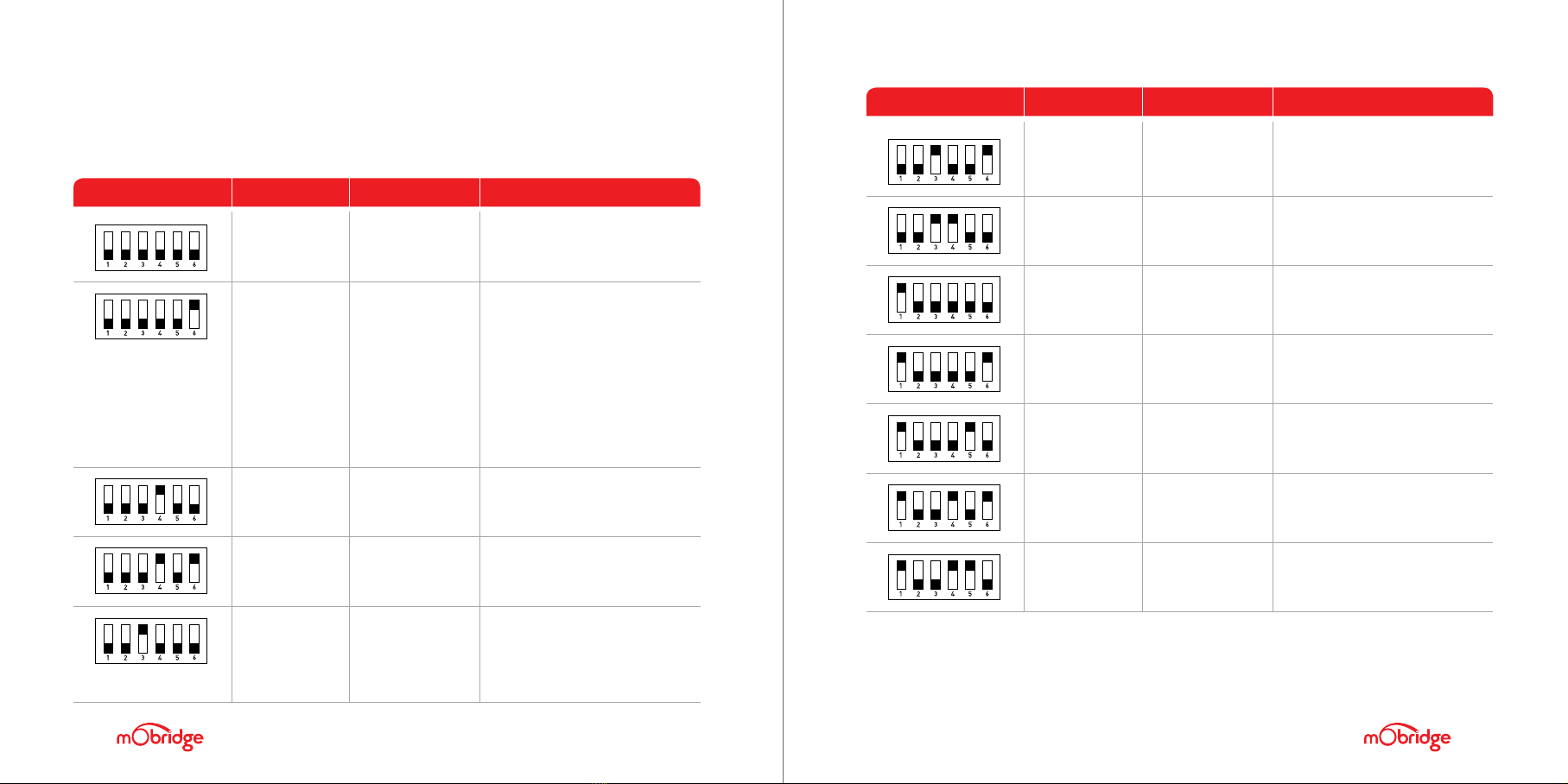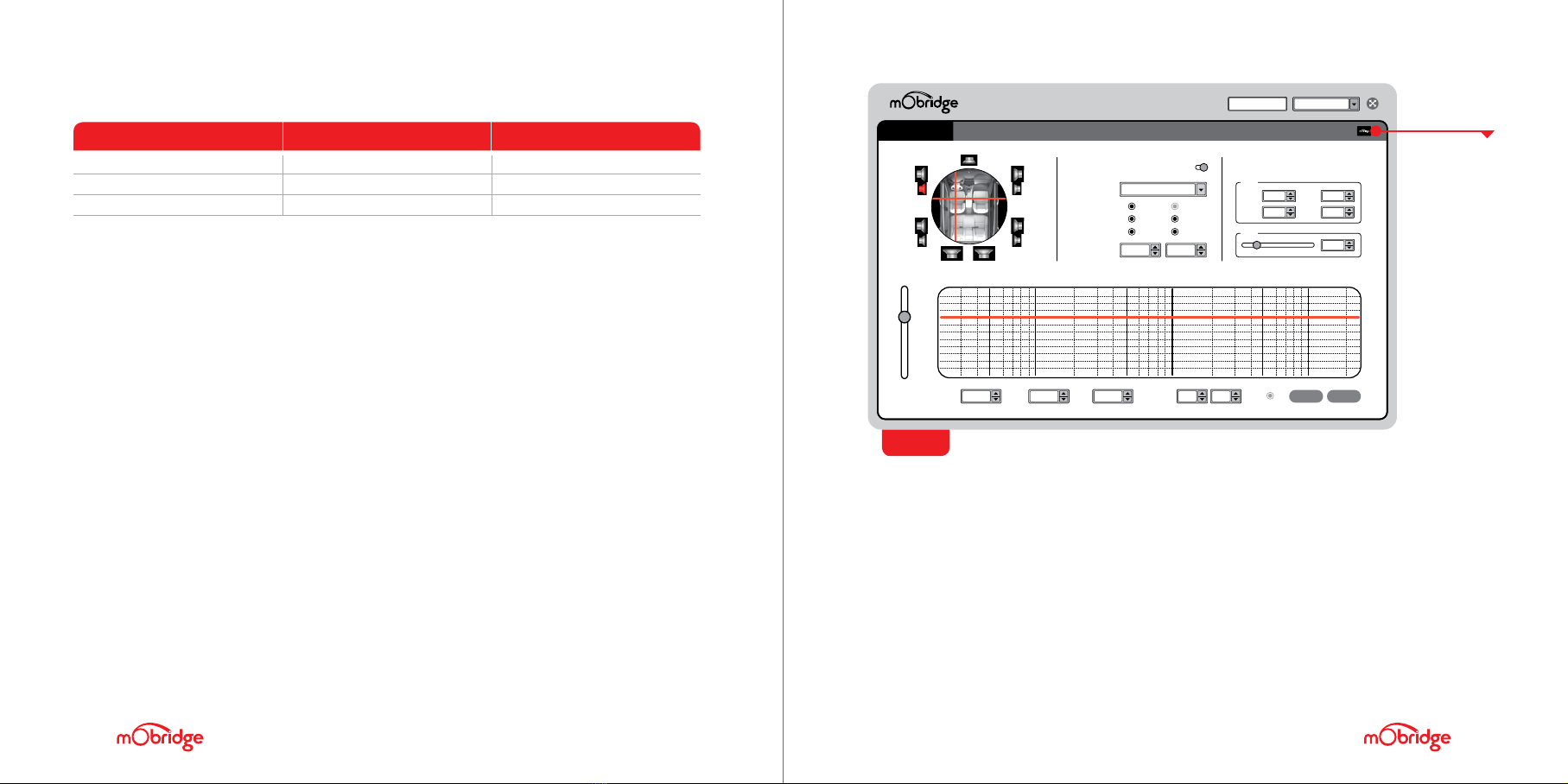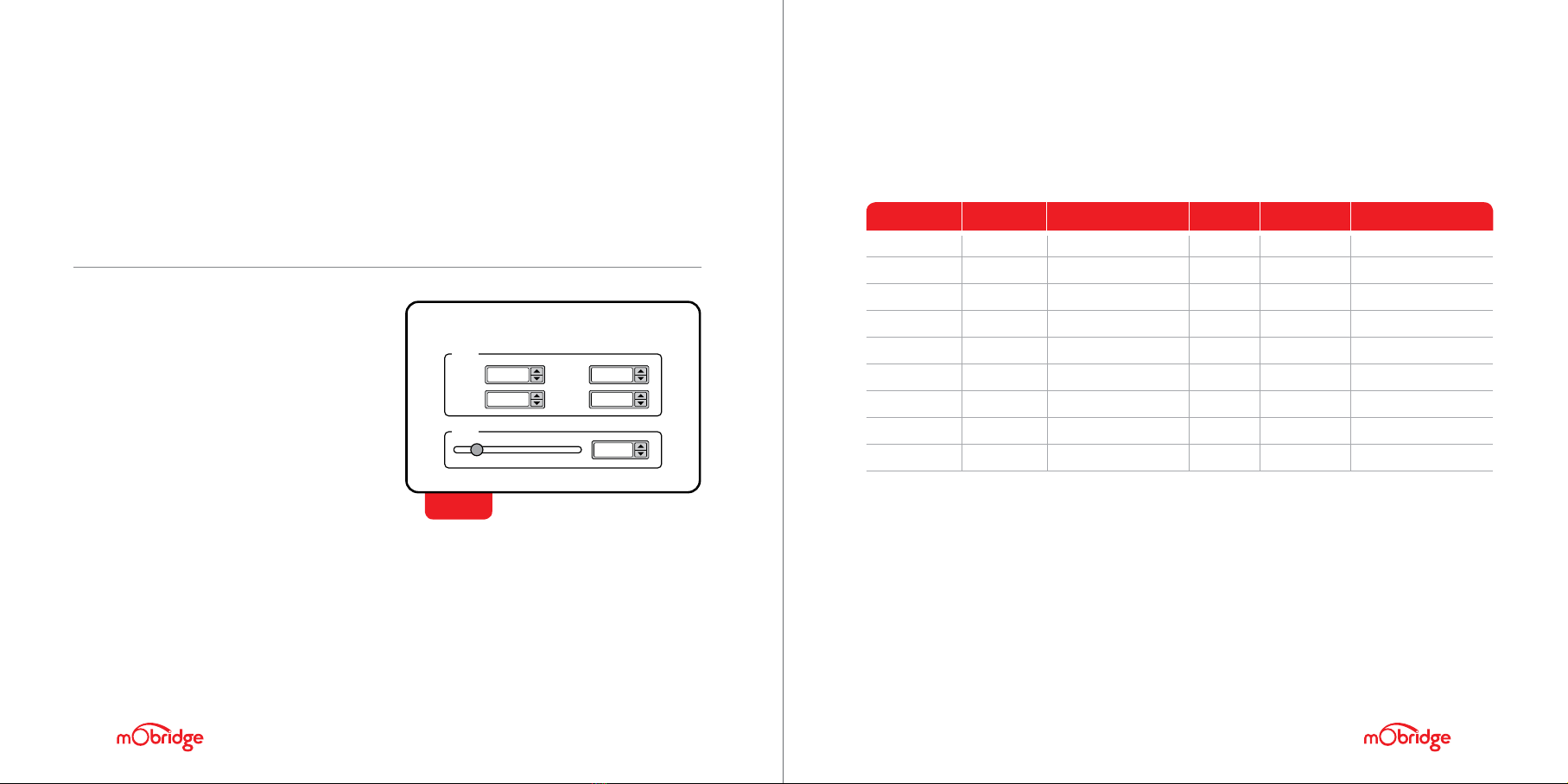DISCLAIMER
mObridge makes every effort to try and keep the support
and installation documentation up to date.
We do not reimburse or bear costs arising from installations
should installation issues occur. mObridge can be contacted
via email and also via its worldwide distribution network.
We always recommend contacting the local distributor
first, and although we endeavour to answer emails we
receive in a timely manner, due to time zone differences
we may not be able to respond immediately.
mObridge always recommends professional installation
of these products as they are technically complex, involving
optical fiber across multiple vehicle configurations and
software versions within these vehicles.
In some cases, vehicles may require coding by specialist
workshops and diagnostic equipment. mObridge always
recommends allocating a number of hours to any installation,
just in case any issues should arise.
WELCOME
Congratulations on your purchase of a mObridge MOST25 DA series preamp.
mObridge prides itself on striving to develop and manufacture products to
the highest engineering quality standards and seamlessly integrating these
products with factory audiovisual systems.
The mObridge MOST25 DA series are some of the most advanced DSP
aftermarket audio integration interfaces available for MOST25 based
vehicles and come with an easy to use PC & Mac Graphical Interface for
setting up and tuning the MOST25 DA systems. This can be downloaded
free from our www.mobridge.us website.
Features, depending on the MOST25 DA model, include TOSLINK output,
Channel Mapping to 10 RCA output channels, 1024 Point Parametric Graphic
Equalizer for each channel, as well as a ‘Master EQ’, Crossover Type and
crossover points for each speaker, crossover slope, individual speaker time
alignment, phase adjustment, Q factor (Both left and right), summing for
subwoofers and centre channel upmixing. The user can also use the radio
controls to change preset settings in the MOST25 DA for different tuning profiles.
As with all mObridge products, we have included a USB port for USB
upgrades of the software allowing for new features to be added as they
become available. The MOST25 DA series can be updated by simply
loading the latest software from our website and through the use of the
DSP user interface.
The MOST25 DA series may also have system function upgrades available
for purchase and download from time to time. These will also be available
on our website.
We hope you enjoy your new enhanced listening experience!
2020 FIBERDYNE SYSTEMS PTY LTD PAGE 5
DA-G2 MOST150
//
GUIDE