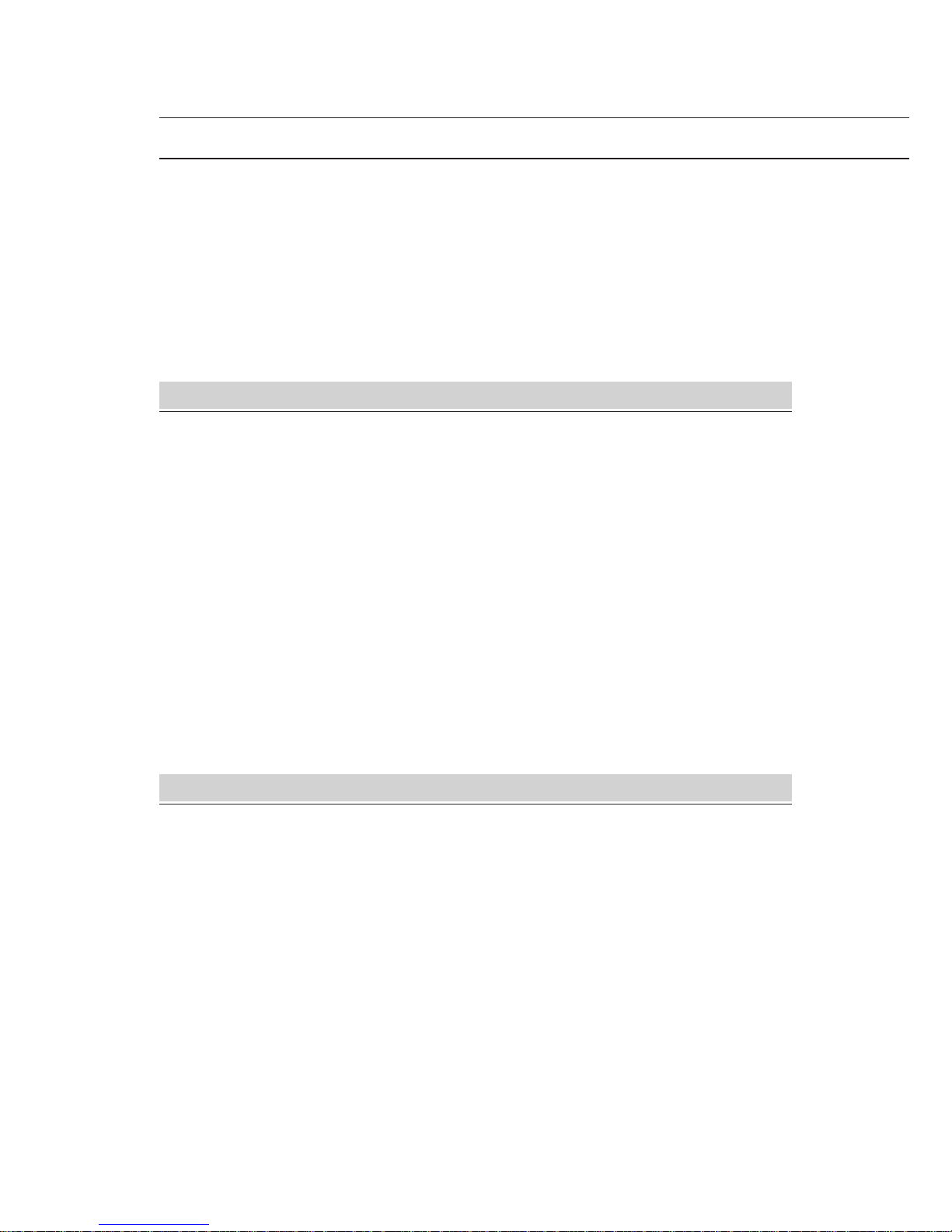· Please do not use the phone in places with flammable or explosive materials.
· Please do not touch the phone with wet hands.
· Please do not use the phone for any other purposes.
· Any damages due to unauthorized disassembly and intentional damages by
users are not covered by the warranty.
· Please do not pull the power plug and adaptor when you unplug it.
· When the phone makes any strange noise, smell or smoke,
please unplug the adaptor and cable immediately and contact with service center.
· Please do not locate the product on wet or dusty place.
· Please do not press the product or put heavy weigh on it.
· Please do not put dust or other materials inside of the product or charger.
Precaution when using
· Please avoid installing in excessively hot, cold, dusty or humid places or in
locations with strong vibrations or exposed to direct sunlight.
· Because the phone generates heat when it operates, please do not install it in
locations where heat resistance or durability is low.
· Please do not use a damaged cord or plug, or loose outlet to prevent fire or
electric shock hazard.
· Please do not touch power outlet with wet hands. It can cause the electric shock.
· Please do not locate it on inclined places. It may inflict injury or break down by
dropping.
Precaution when installing
Please read the instruction carefully to protect yourself and others from
personal injury or damage to property.
To use the phone correctly and safely and prevent an accident, it is essential for
you to heed the warning and information provided. Keep the manual in an easily
accessible place after read it for future reference.
User Precaution