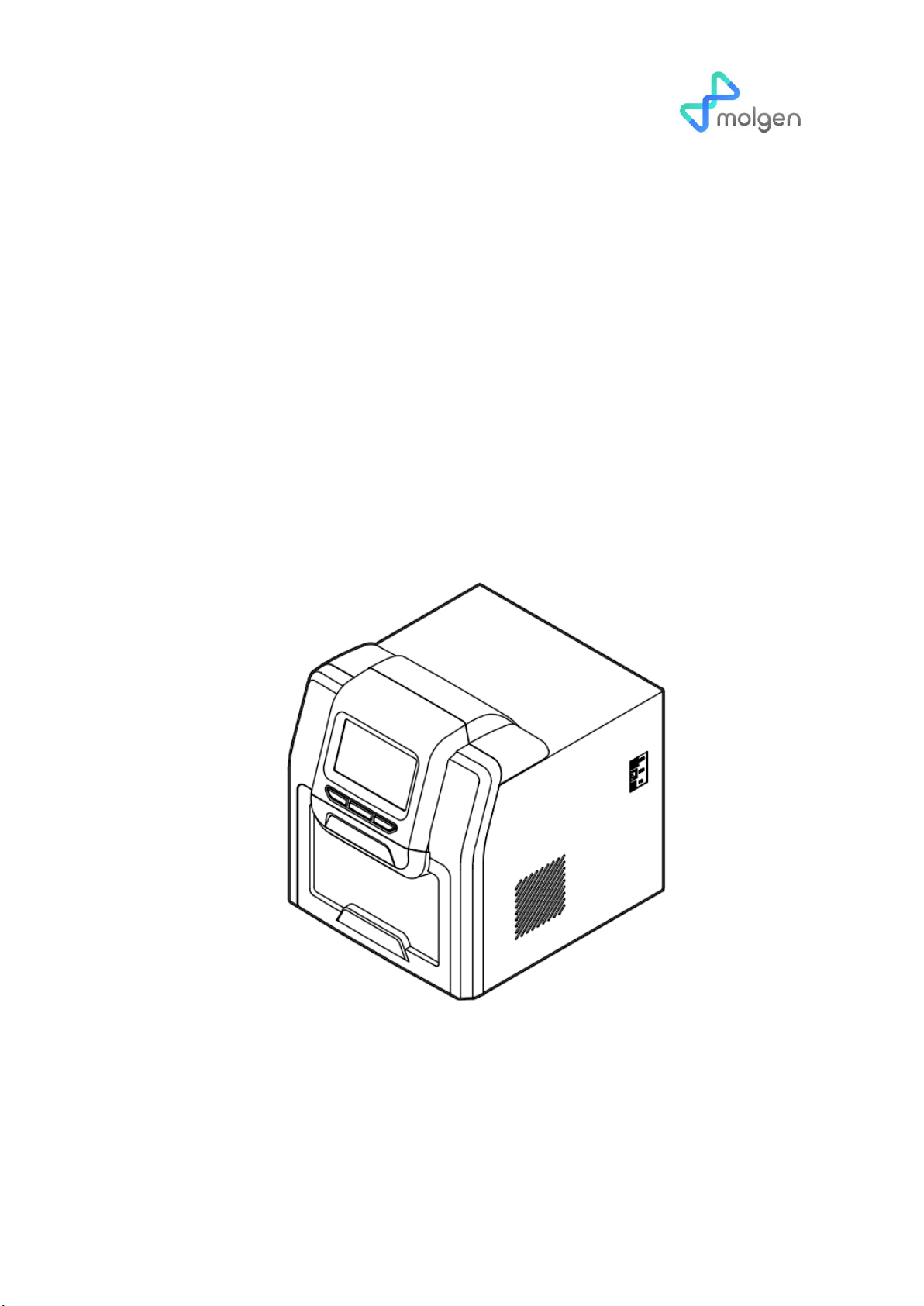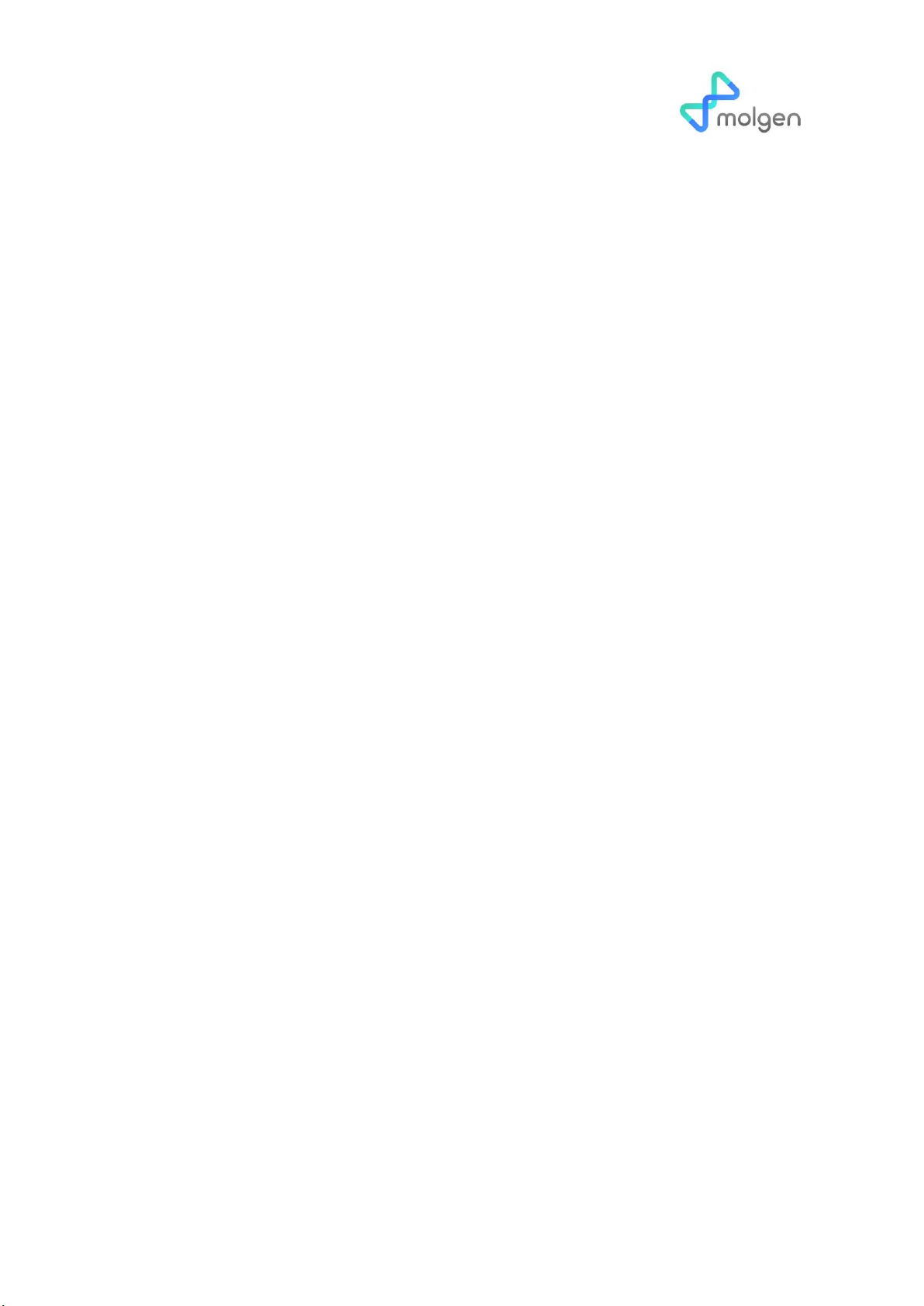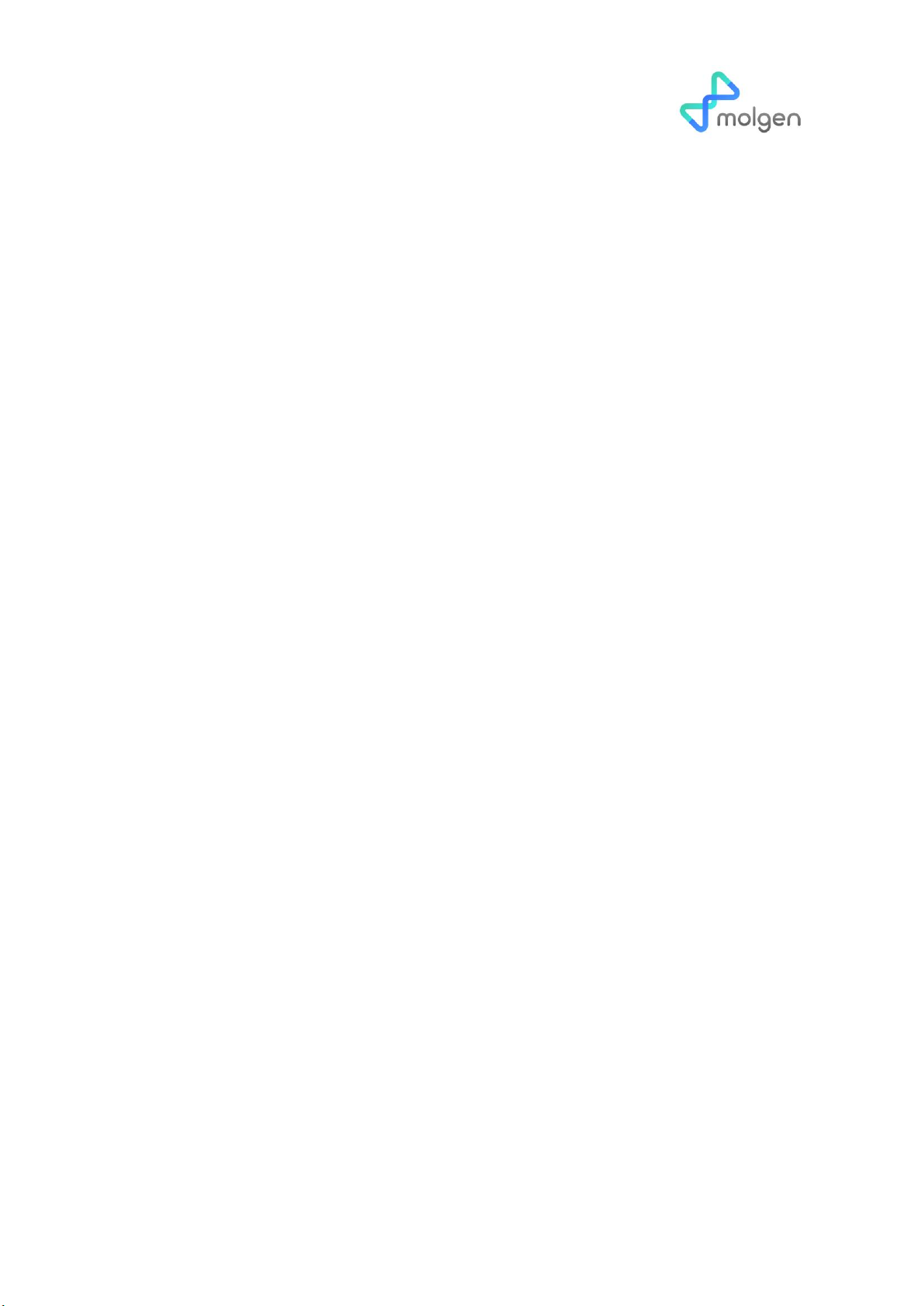Table of content
Chapter 1 Brief Introduction ....................................................................................... 1
1. Features ....................................................................................................................1
Chapter 2 Specifications ............................................................................................. 2
1. Normal operating conditions ........................................................................................2
2. Basic parameter & Performance ...................................................................................2
3. Overall Dimension.........................................................................................................3
Dimension(W×D×H)........................................................................................................3
PurePrep 32:400mm×470mm×450mm...........................................................................3
Chapter 3 Product Introduction .................................................................................. 4
1. Structure.......................................................................................................................4
2. Operation panel............................................................................................................5
Chapter 4 Operation ................................................................................................. 6
1. Preparation ...................................................................................................................6
Take out the instrument from the packing carton and tear off the tape on the
edge of the operation window, then open it and take out the foam. First please
screw out the fixed screw of position ①as below .Second please screw the
screw of position ②then you can take out the baffle and release the moving
component.............................................................................................................6
2. Connect the power .......................................................................................................6
3. Install the reagent kit ....................................................................................................7
3.1 Install the 96 well reaction plate on PurePrep 32...................................................7
4. Install the magnetic rod cover.......................................................................................8
4.1 Install the magnetic rod cover for PurePrep 32......................................................8
5. Remove magnetic rod cover .........................................................................................8
6. Operation......................................................................................................................9
6.1 Start-up Interface...................................................................................................9
6.2 Shortcut mode .....................................................................................................10
6.2.1 List mode..............................................................................................................12
6.2.2 Lamp ....................................................................................................................13
6.3 Program Management .........................................................................................13
6.3.1 Shortcut operation...............................................................................................14
6.3.2 Program Management--Insert..............................................................................14
6.3.3 Program Management--Edit.................................................................................17
6.3.4 Program Management-Save as.............................................................................17
6.3.5 Program Management-Delete..............................................................................17