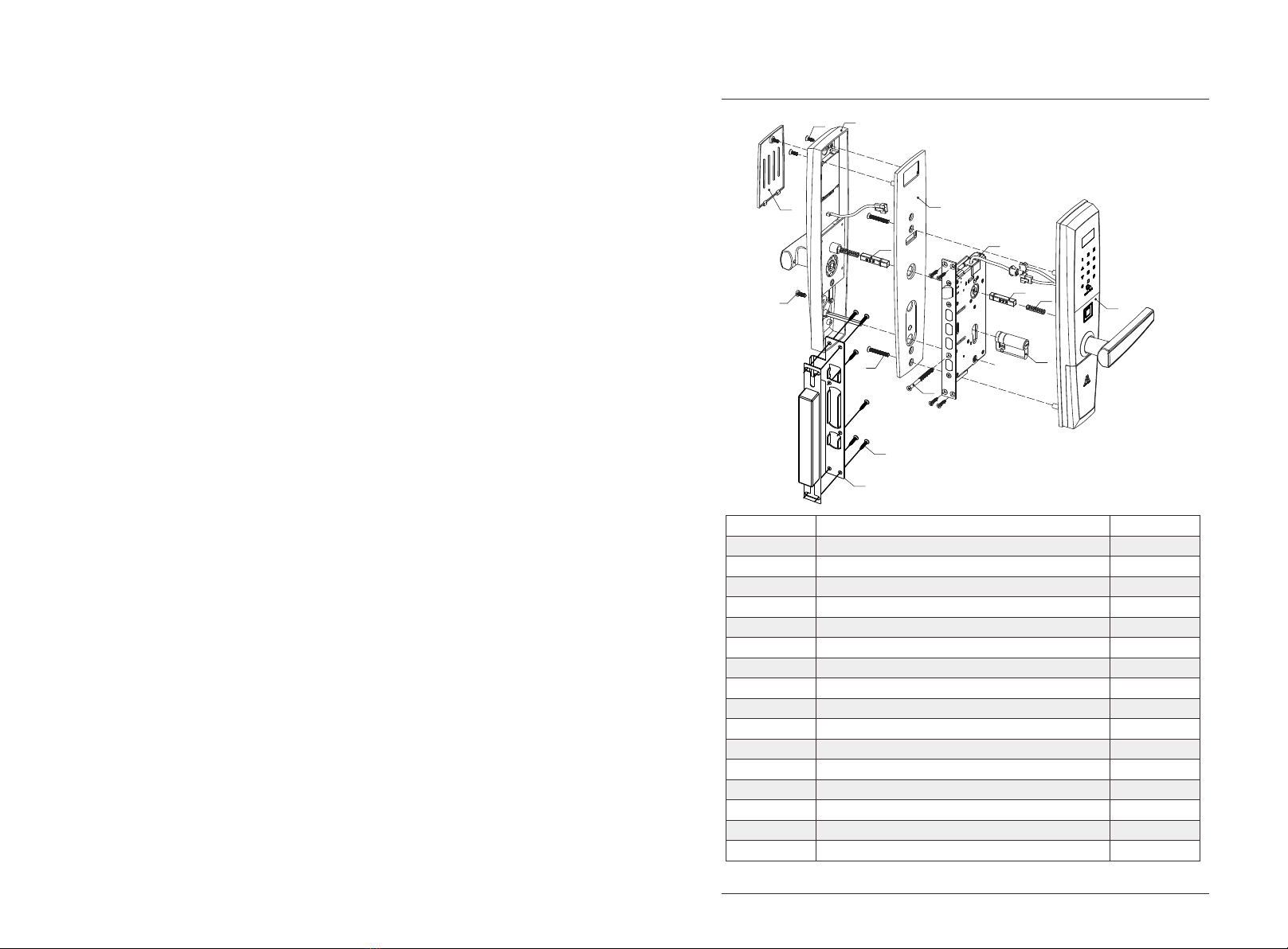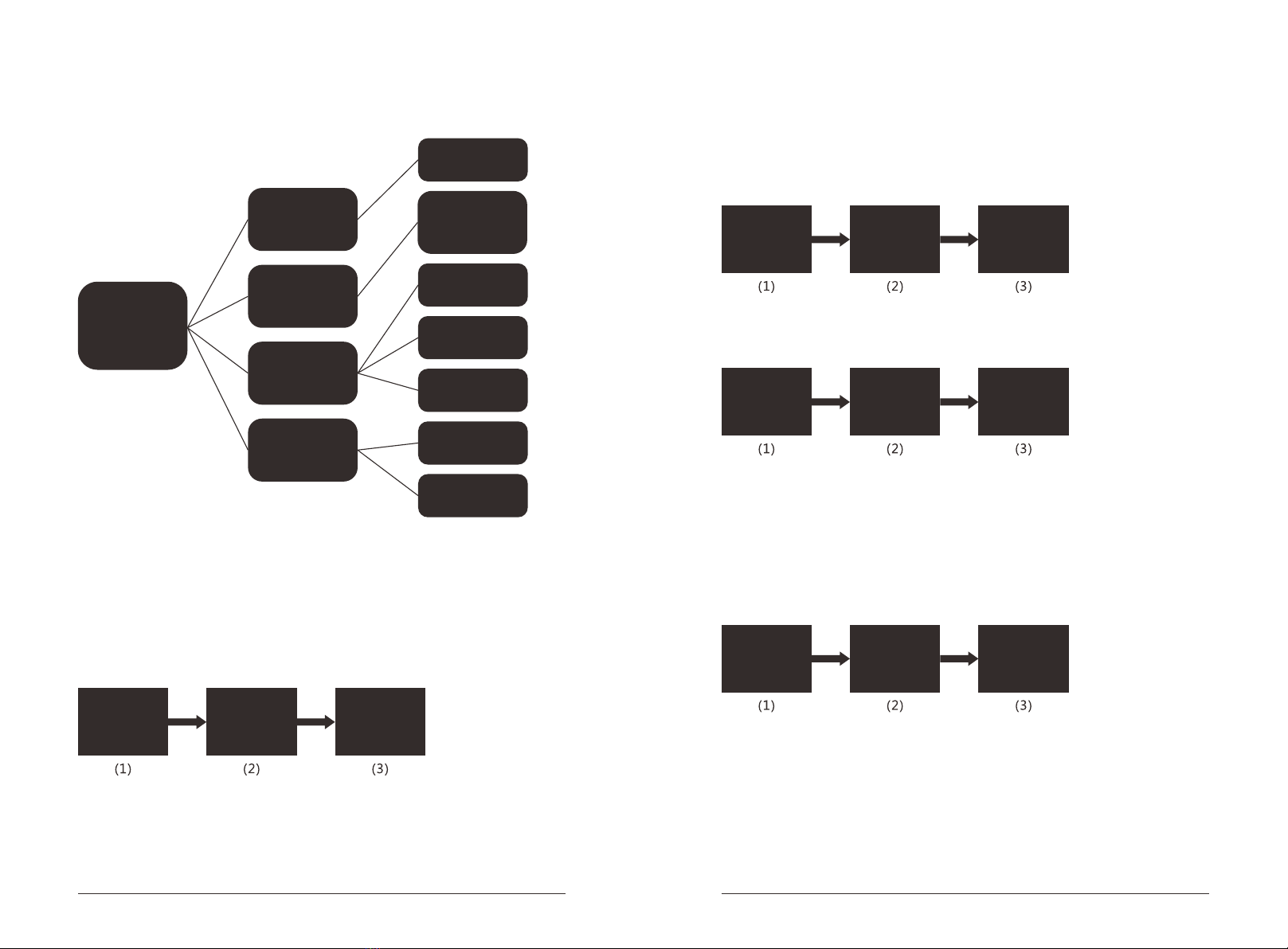4. Functions and operations.
2 3
Remarks: Activate the panel by touching it by palm or hand back in advance to
unlock by passwords or set the door locks.
It is better to touch the panel with more fingers or larger area of hand back.
4.1.Initial State
Initial user password is "123456".
Initial Admin password is "000000".
Initial user password will be invalid after adding new Admin information. Meanwhile,
any card or any fingerprint could unlock the lock.
4.2.Enter setting mode.
Input "*#"to enter setting mode. After that, "#" will be regarded as "OK" or Function
Key."*" will be regarded as "Clear" or "Back" .
4.3.Lock functions setting.
Input "*#" or push the "Set"on the back to enter Administrator valification. Then
input Admin password (Initial password is "000000") to enter below screen.
2.Advantages and specifications
3.Technical parameters
a. Anti-peep function: Support 24 messy codes input.
b. High technology touch screen panel, which is derived from Korea ADS, is with
quick induction and high anti-interference performance.
c. Pass Water-proof test, Damp-proof test and Mould proof test.
d. Smart Menu Navigation ensures simply operation.
e. Unlocking records query ensures safety control of the lock usage.
f. Five ways of unlocking: App (when equipped), fingerprint, passwords, card and
mechanical key.
g. Backup power: DC 9V external battery interface.
More than 300,000 times unlocking.
Maximum user
capacity:
password+card+fingerprint =300pcs
Maximum admin fingerprint (password or card) is 1-9pcs.
Power supply: DC4.5V-6.5V, (4-8)X1.5V AA Alkaline batteries.
<65uA
Static current:
Working current: <350mA
Low voltage
alarm:
Sound and light alarm when voltage is below 4.8V.
It is able to unlock 50times after that.
Driver: Direct current Micro Motor
Lock body: Standard anti-theft mortise (60x68mm with optional hooks)
Service life:
1. Admin Setting
2. U s e r S e t t i n g
3. System Setting
4. Data & Records