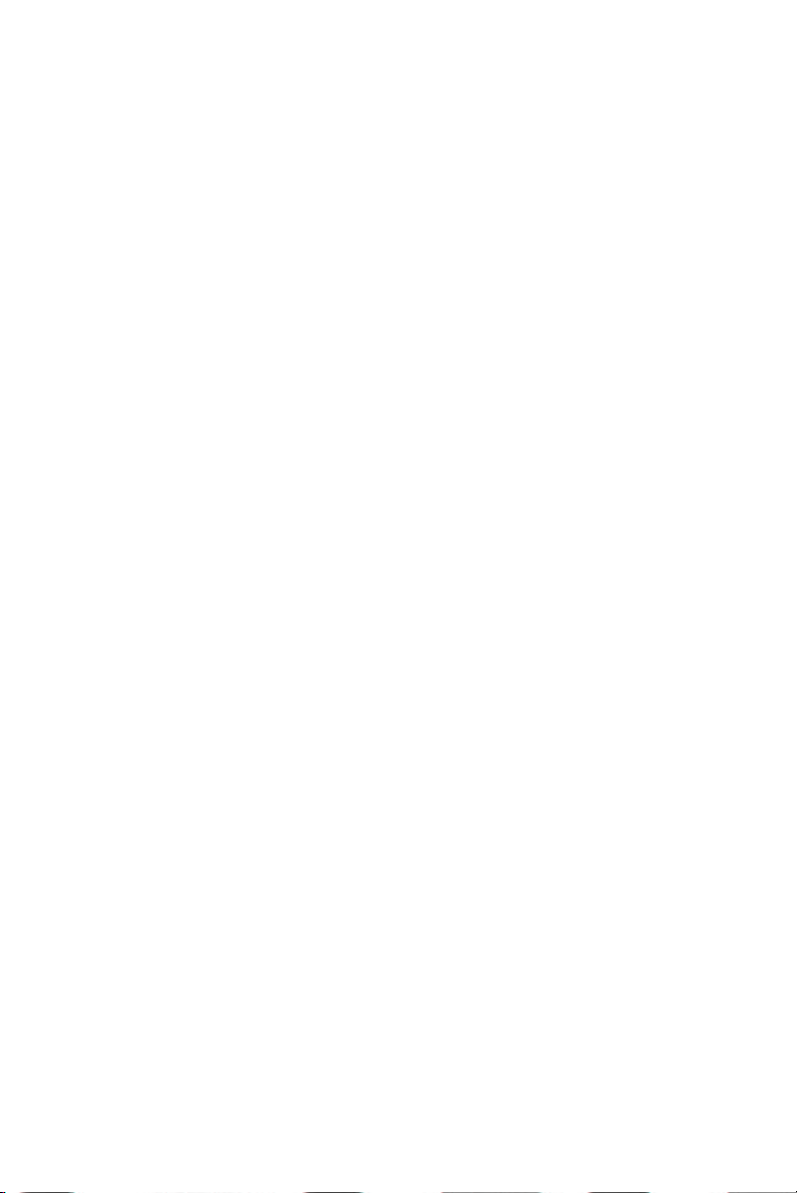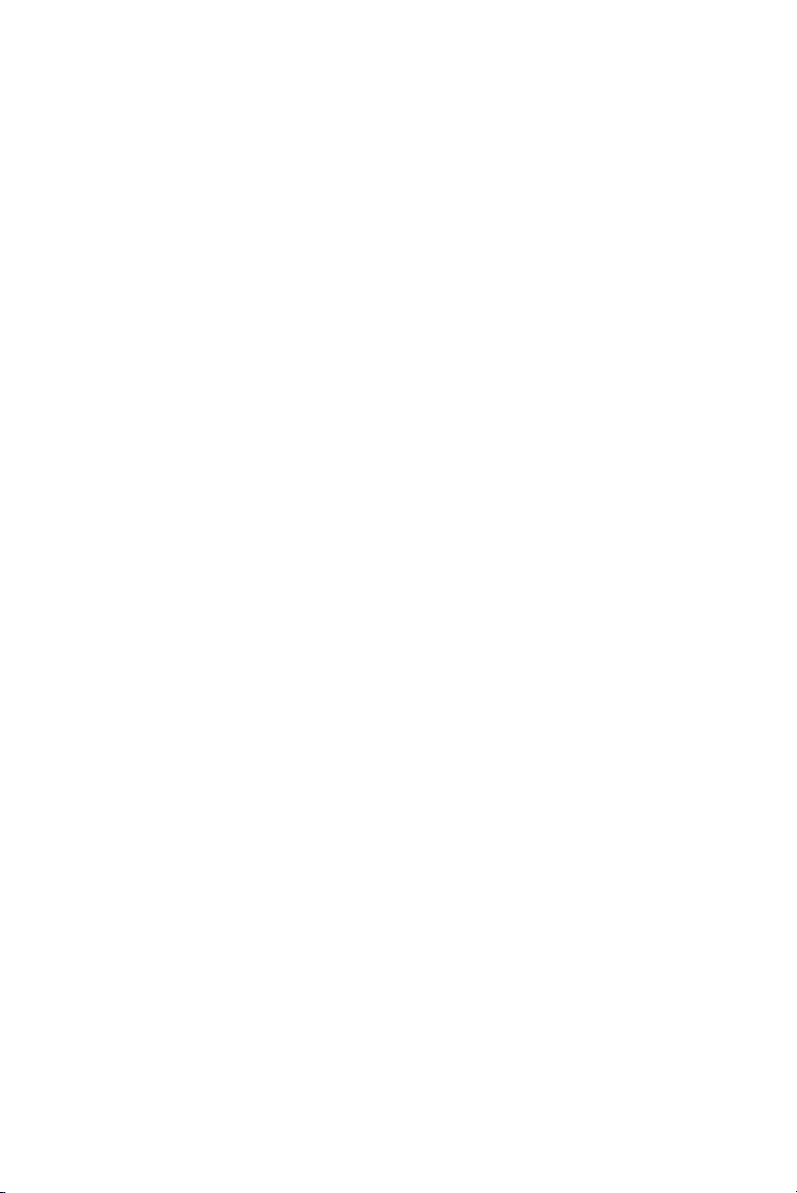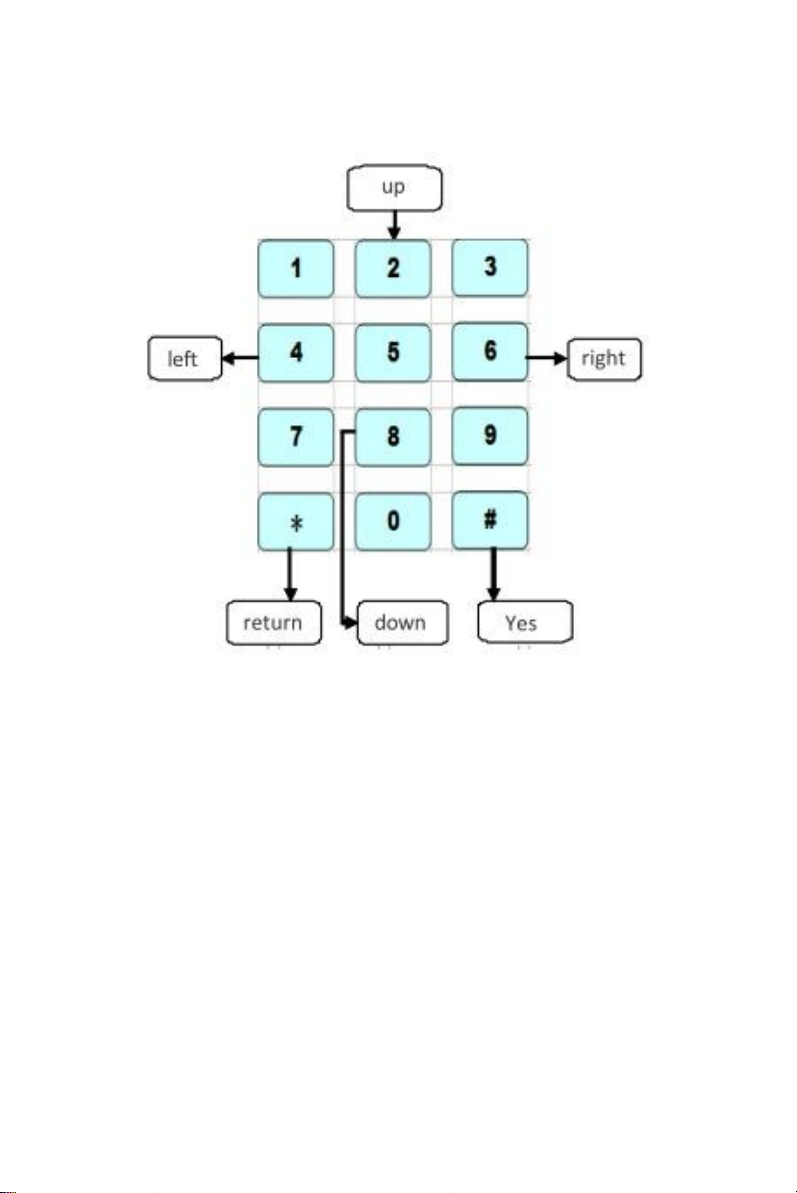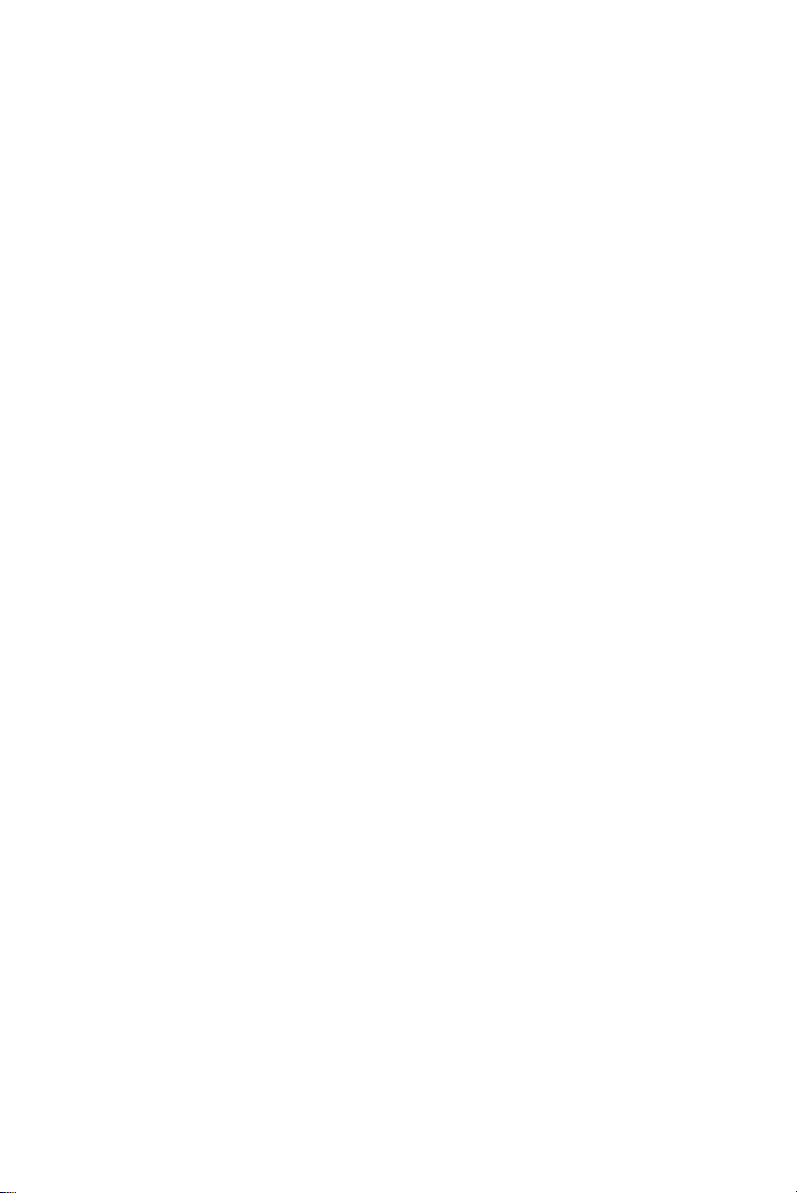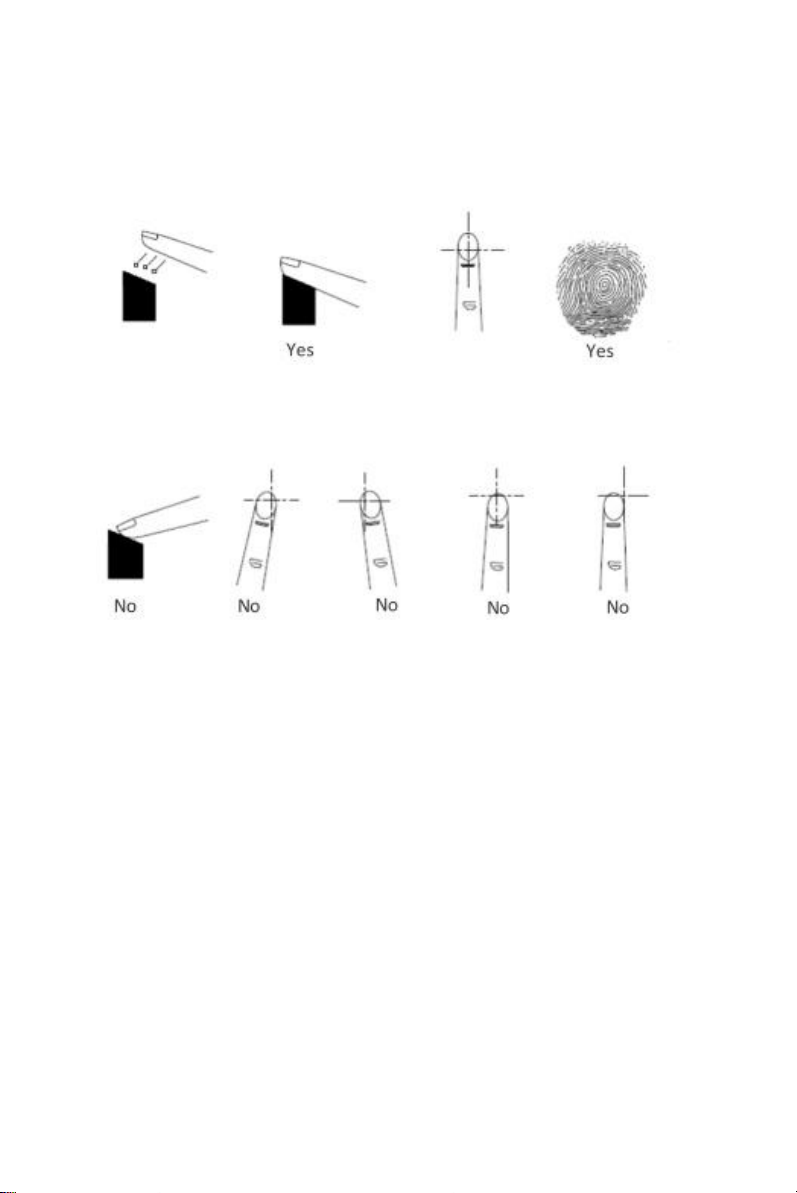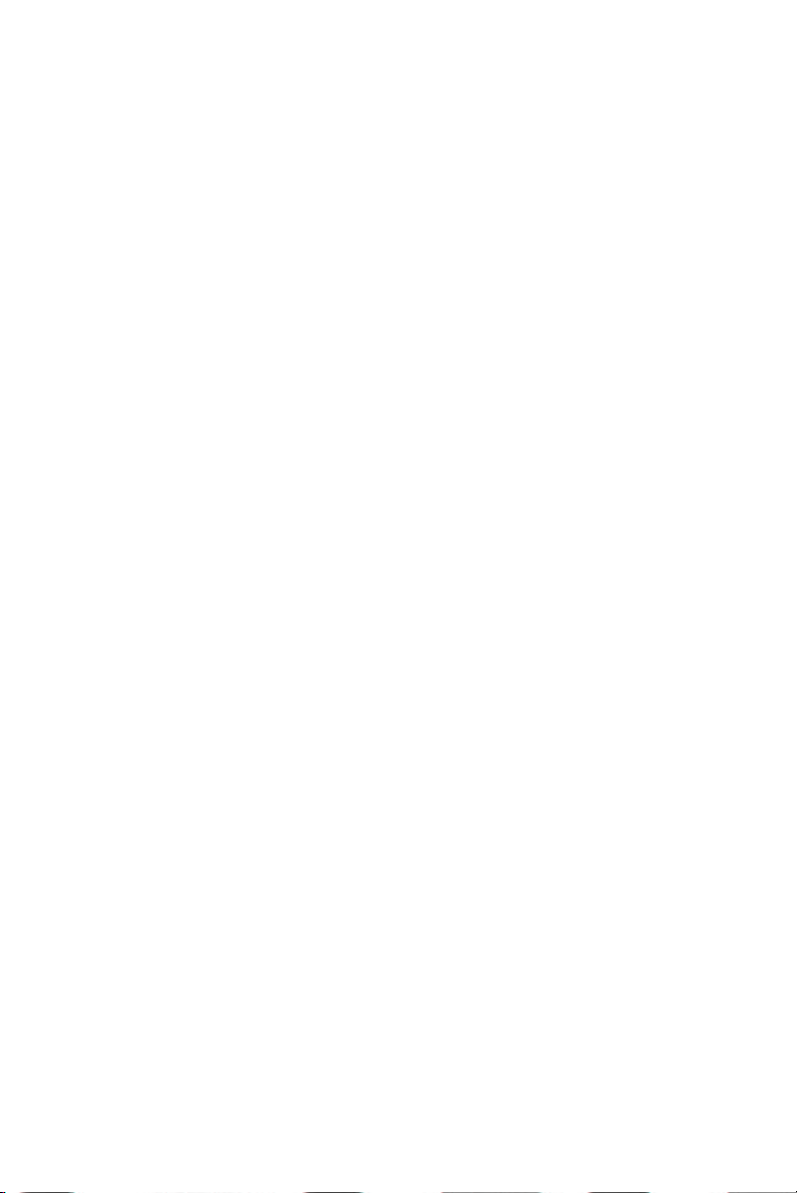
Safety and Precautions
Electronic door lock as the high-tech products, the installation directly impact on the normal operation of
the door lock and life, it is recommended that you have completed the renovation of the room before the
installation of the door, please select the quality of personnel to install, and in strict accordance with the the
company's installation standards to operating.
Do not use in environments with corrosive substances such as intense radiation, high magnetic field, high
temperature high salinity, etc., to prevent the performance and life of electronic locks.
Please initialize the door lock when the door lock is completed, and restore the lock to the initialization
state. Please set your electronic key immediately after initialization to prevent others from illegally opening
your door lock.
To protect your safety, please check the key whether the key box opened or not.
Please keep your own set of electronic keys and mechanical keys.
Please also replace the same brand of 4 *1.5V over based batteries, old and new batteries or use non-
alkaline batteries will damage your door lock.
In order to better feel convenient and advanced products of our company, please read the instructions
carefully before use, if you have any doubt, you can directly call the headquarters of the company or
customer center around the service center, the company has professional and technical personnel for your
service, make sure you use the rest assured.
If you need to know more about our company or if your instructions are lost, you can log in to our
website for inquiries and download.
Please collect our company's website in your computer so that you can always check my company's
service information and product description.
Product feature
1.Open the door way: fingerprint, password, combination of other ways to make you feel safe and convenient.
2.Double authentication: with fingerprint encryption and dual-fingerprint combination of open the door
for your furniture to provide a double security security.
3.Leading algorithm: adopting international leading fingerprint algorithm, mature and stable.
4.Touch keyboard: with capacitive touch key and LED back light, beautiful and durable, comfortable operation.
5.Induction Power: fingerprint sensor should be powered, use will more convenient.
6.Display: humanized menu design, easy to operate.
7.Low voltage warning: the display screen shows the battery voltage in real time, prompting the user to
change the battery in time.