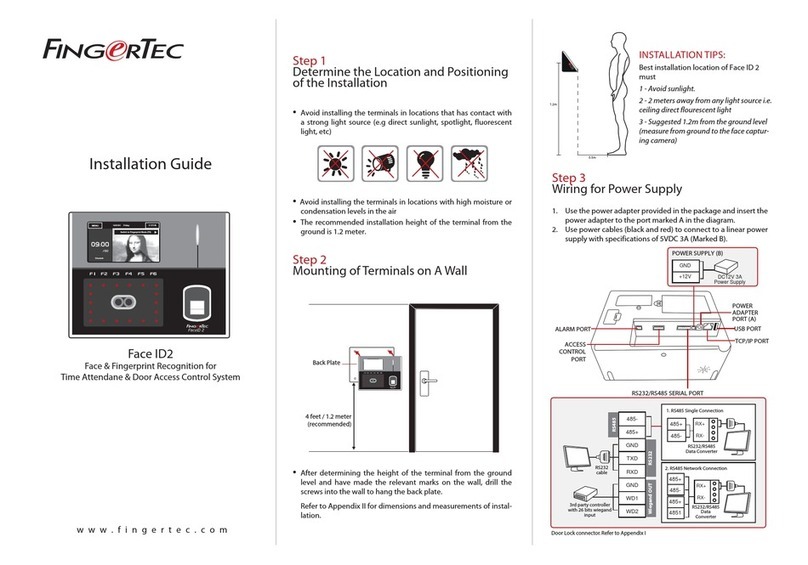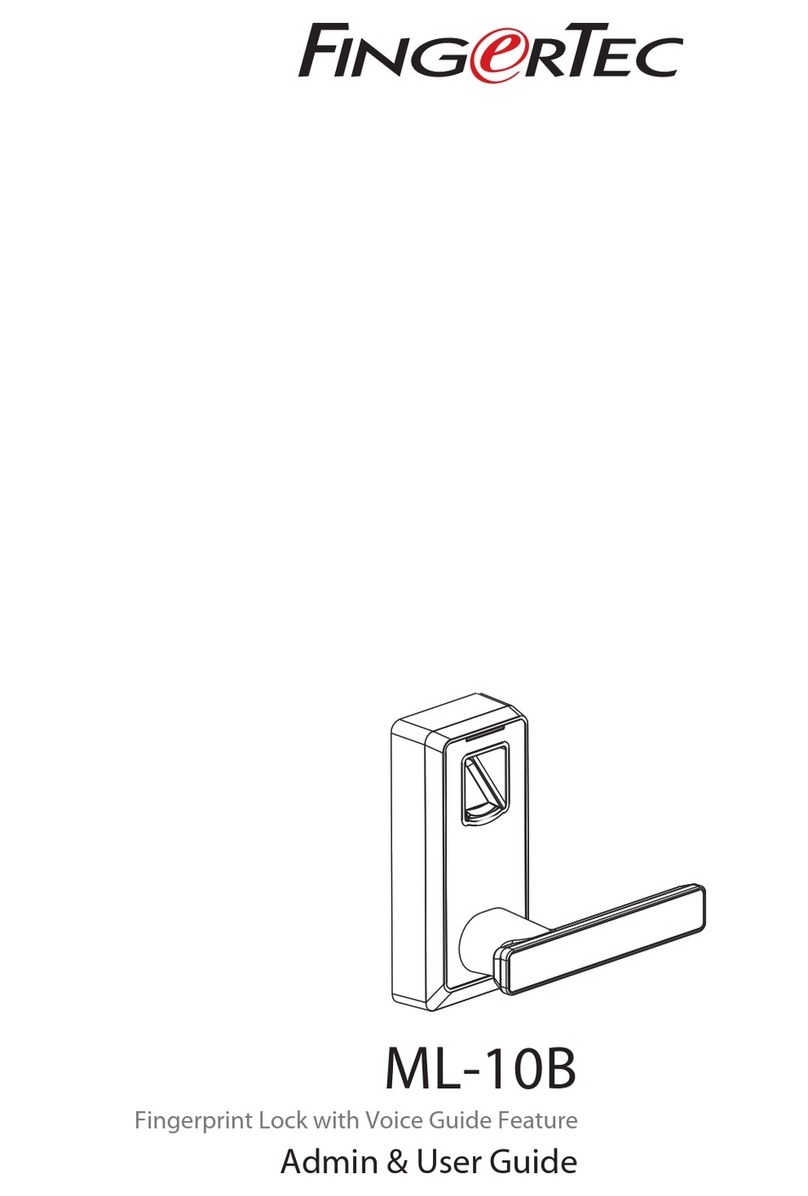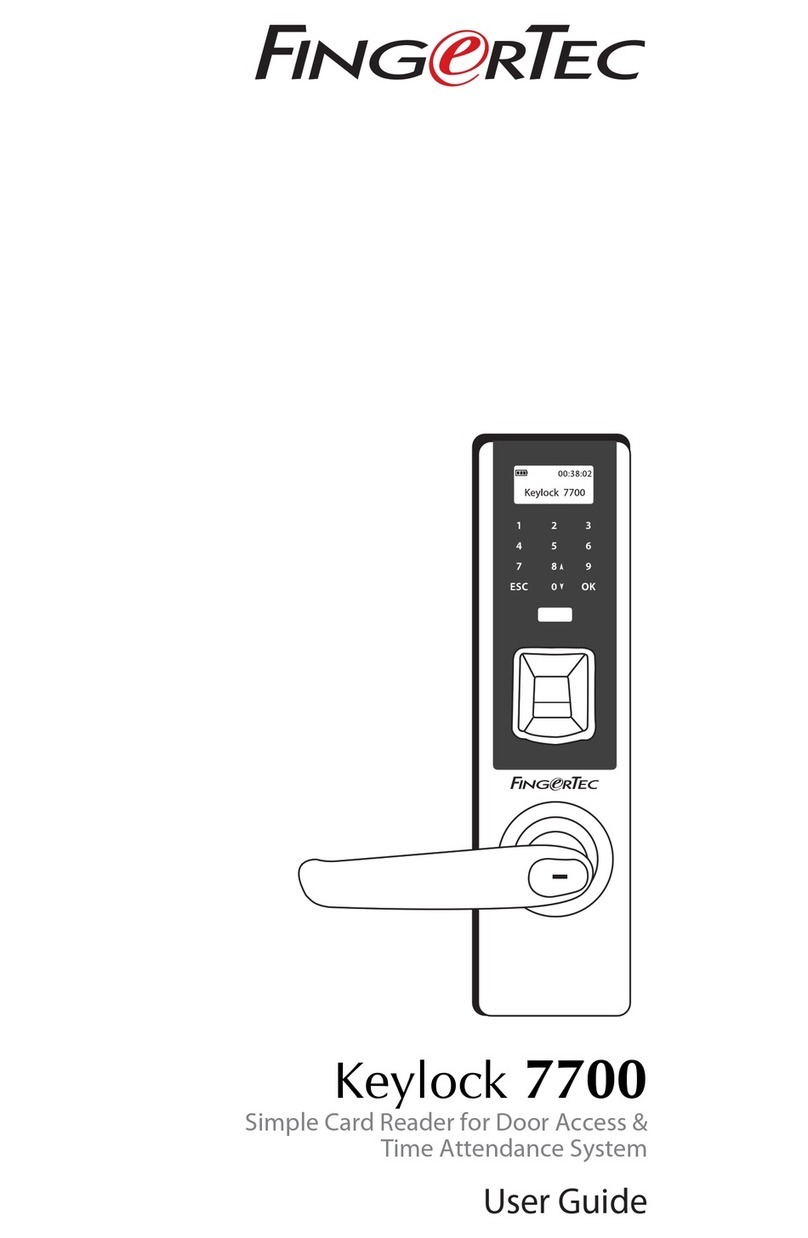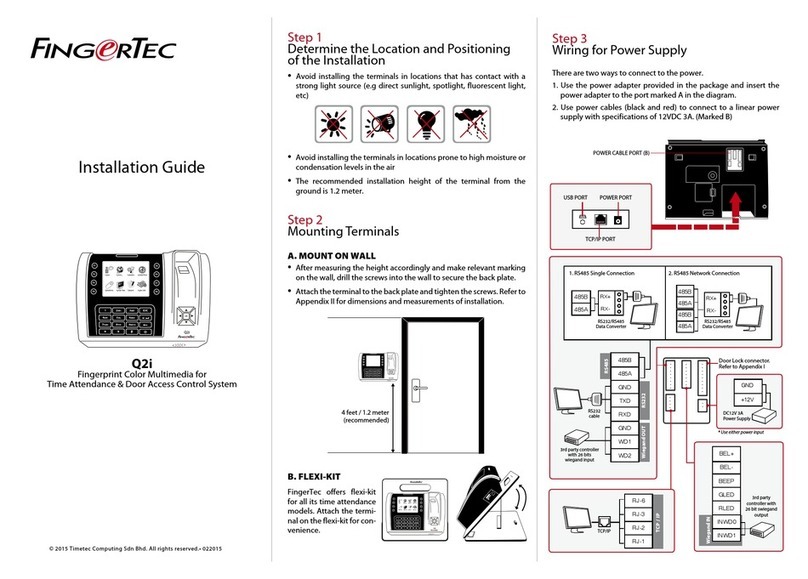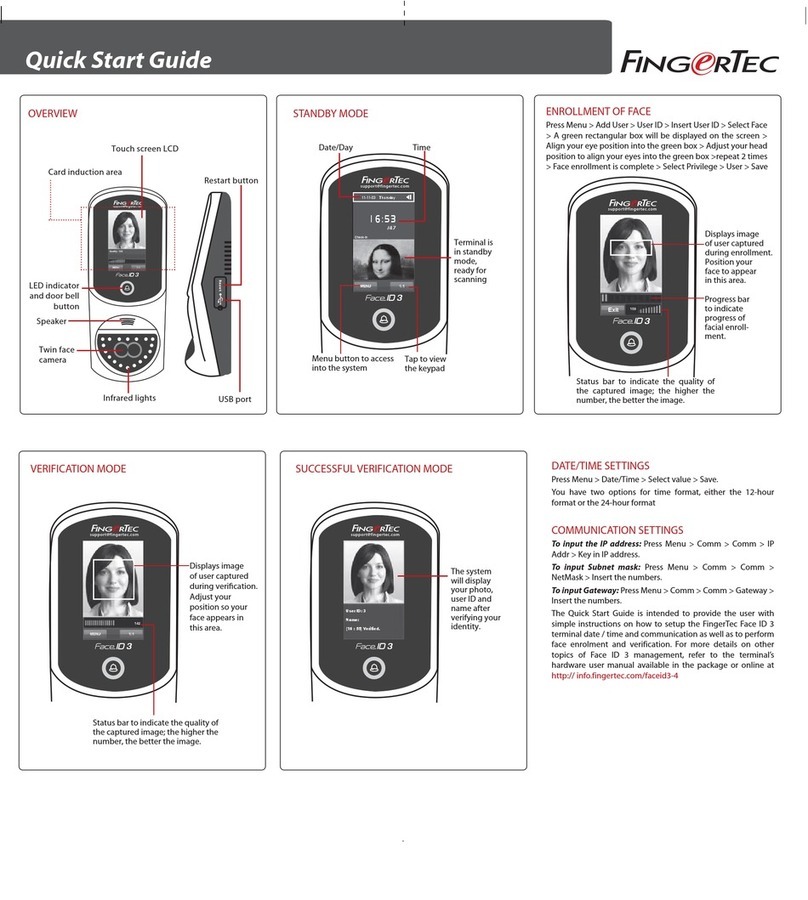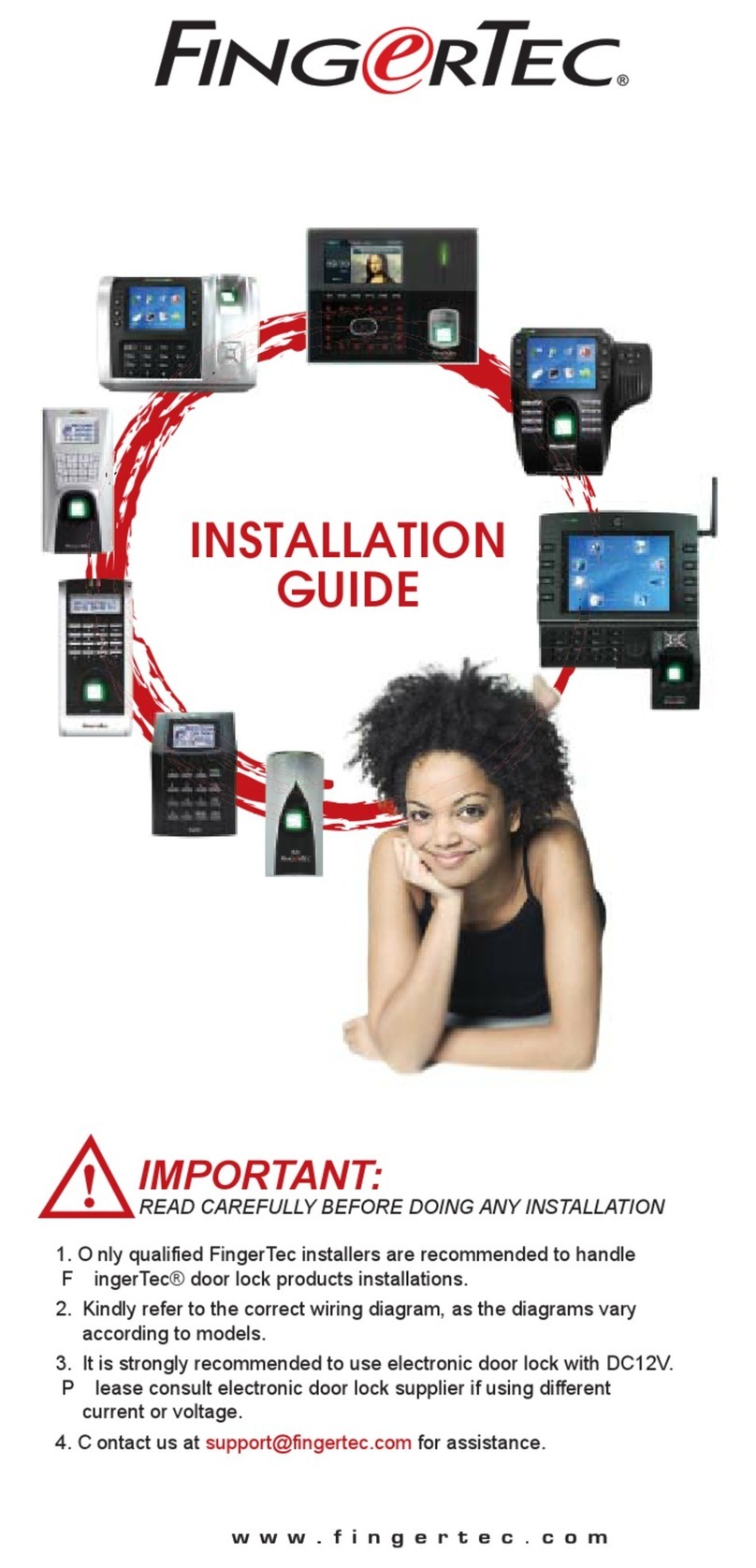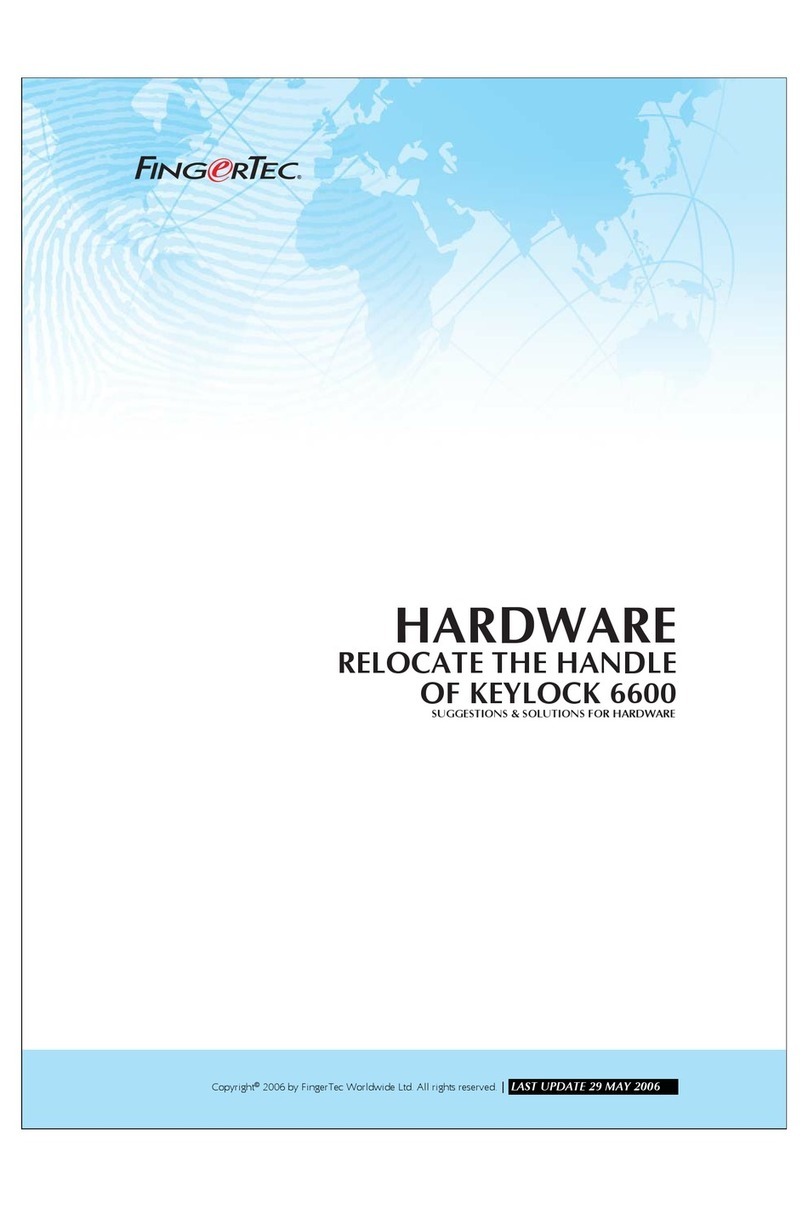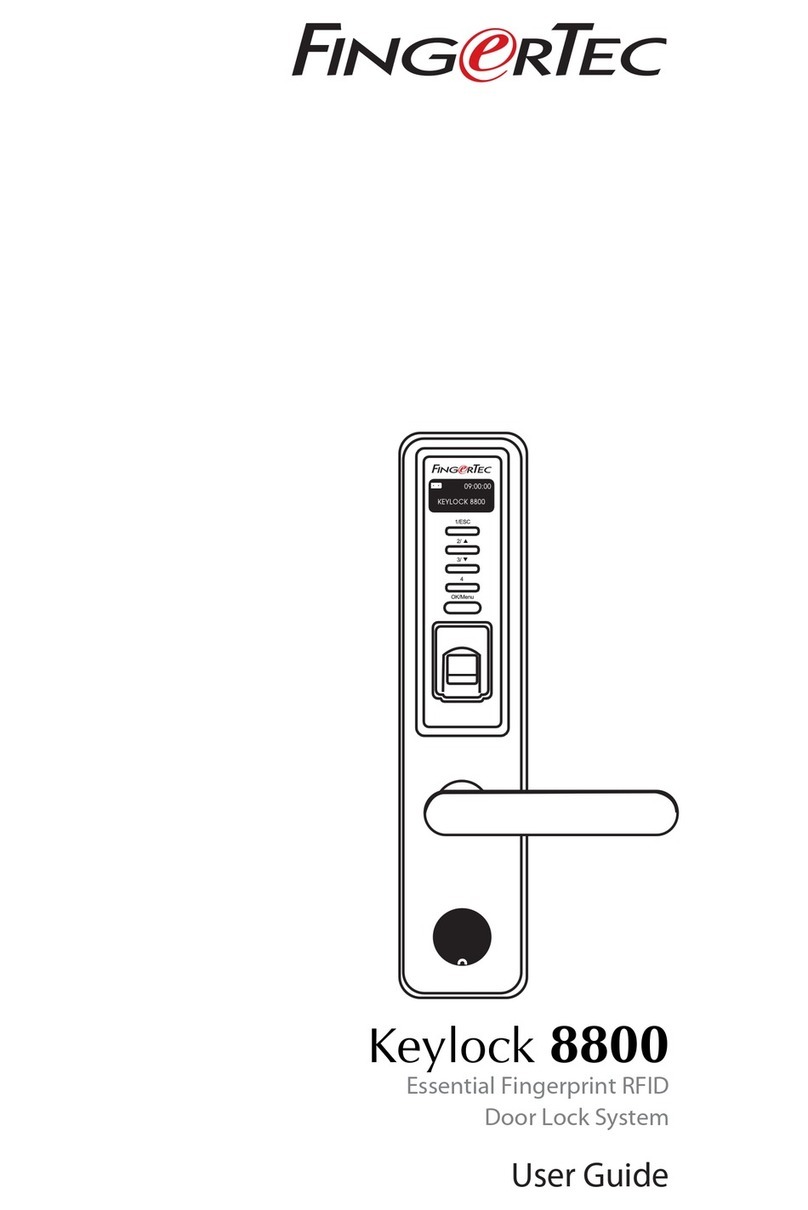iOS
Android
1
2
•ML-10B
3 4
Note: Ignore the following smart lock operation steps if you are only using the App.
Commands for ML-10B without Using TimeTec Security App
www.timetecsecurity.com
You can view the complete Admin & User Guide in the App or http://info.fingertec.com/ML10B-3
Download TimeTec Security App
Download TimeTec Security App to manage
ML-10B Smart Lock efficiently.
To download the App, scan the QR Code
below.
Register An Account
1. The lock owner or the initial person
who handles the lock is the Admin.
2. Before any user can access to TimeTec
Security App,the Admin has to create
an account using an email address of
a user.
3. The user will receive an email con-
firming that he has been registered
an account by the admin
Activate the Account
1. Launch the TimeTec Security app
that you have downloaded.
2. Activate your TimeTec Security ac-
count by following the instructions
received in the email.
Terminal Overview
Power On
Register First Admin
Register User
Delete User
Enable Normal Open
Disable Normal Open
Light & Sound Indication
Touch the infrared sensor hole located at the fingerprint sensor
holder - Refer diagram
Touch the infrared sensor hole to power lock > Press + button >
Place a finger 3 times on the fingerprint sensor
Note: The first user will automatically be the admin of the ML-10B smart lock
Touch the infrared sensor hole to power lock > Press + button >
Place admin finger 1 time to verify Admin > Press 1, 2 or 3 button
to select user group > Place one of user fingers 3 times on the
fingerprint sensor.
Touch the infrared sensor hole to power lock > Press - button >
Place admin finger 1 time to verify Admin > Long press on 1, 2 or
3 button 3 seconds to delete the selected user group.
Place any registered finger to do verification and then long press
button 1 for 3 seconds.
Place any registered finger to disable.
Success: GREEN indicator light that comes with a long beep
Failure: RED indicator light that flashes two times and comes with
two short “beep”s.
Login and Use
1. Login to the App by using the regis-
tered email and password.
2. Tap Menu >Smart Access >Unlock
Doors
3. The App will start to search for near-
by smart locks and display the list on
screen
4. Tap Unlock to open the smart lock of
your choosing
Mechanical Key Hole
+ --- 1 2 3
Add Delete Admin (10 user) Normal User (60 user) Temporary User (20 user)
Reset Button
Battery
Compartmen
1,2,3 Button
+, ---Button
Fingerprint Sensor
Handle
LED
Sensor
Holder