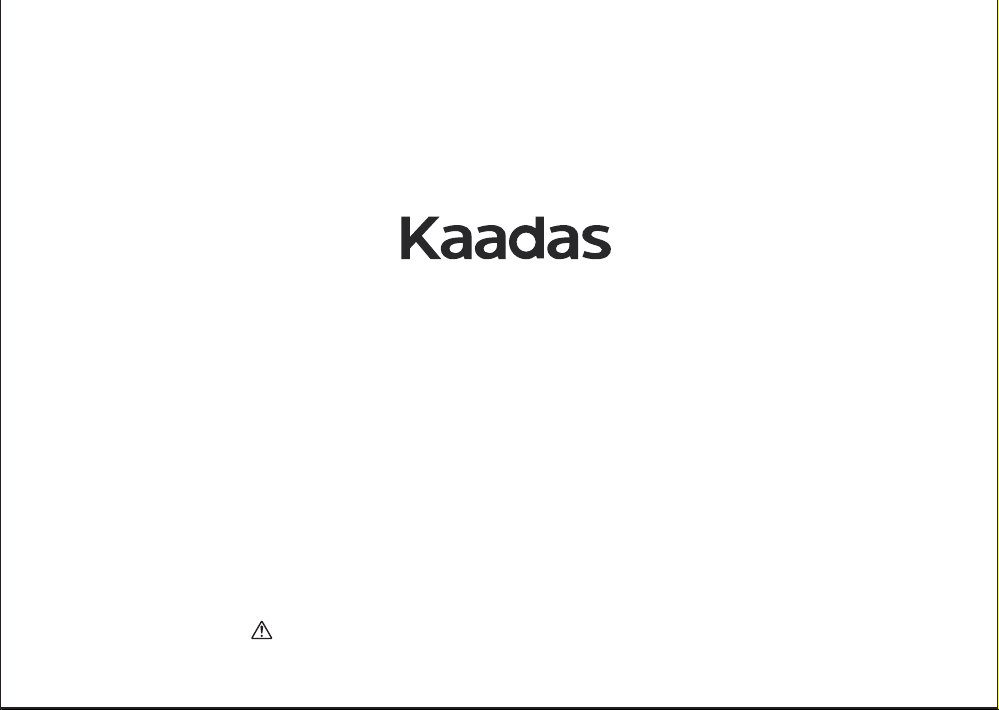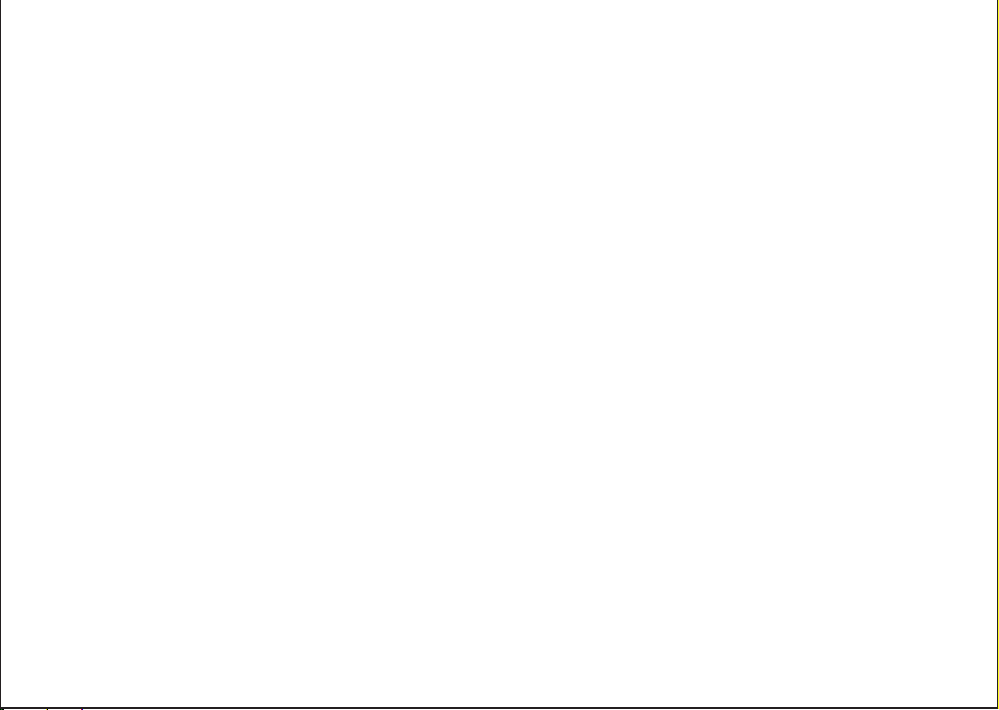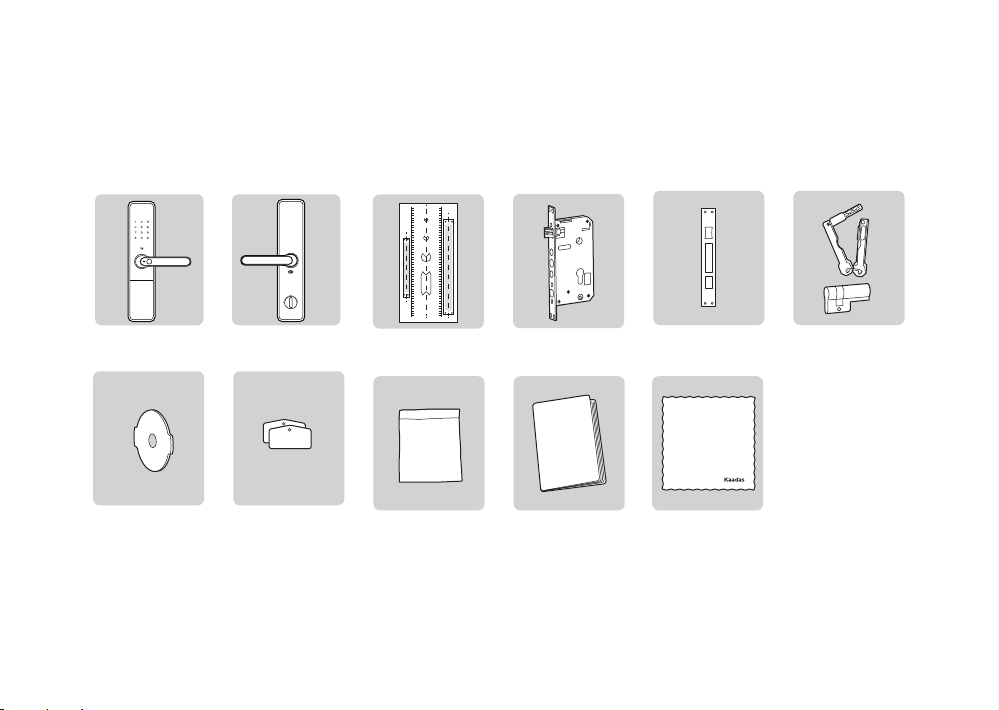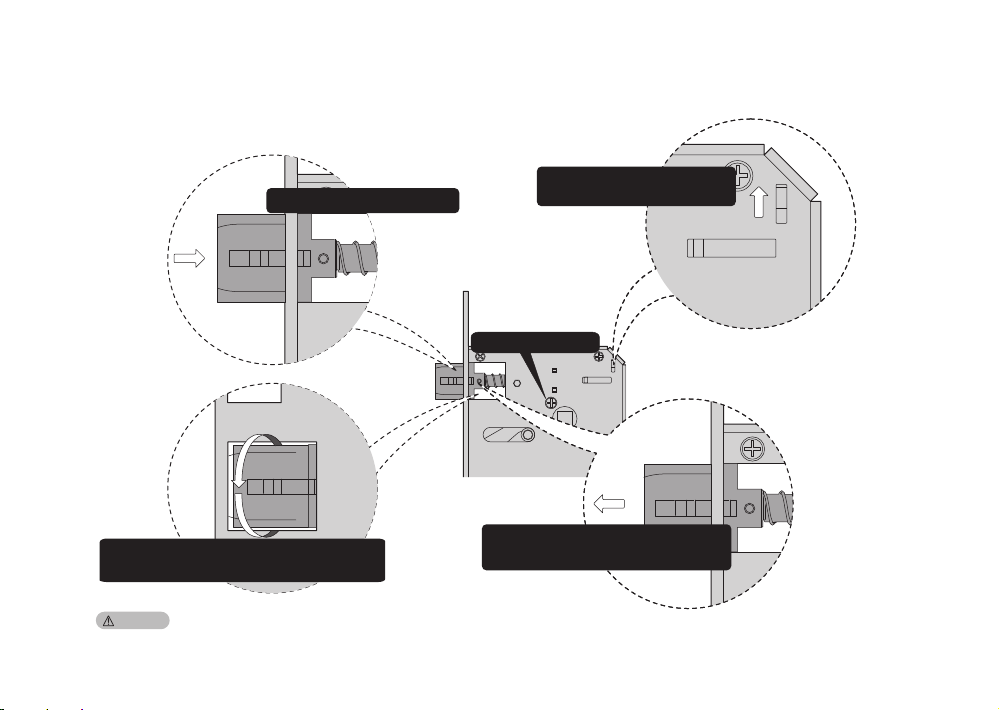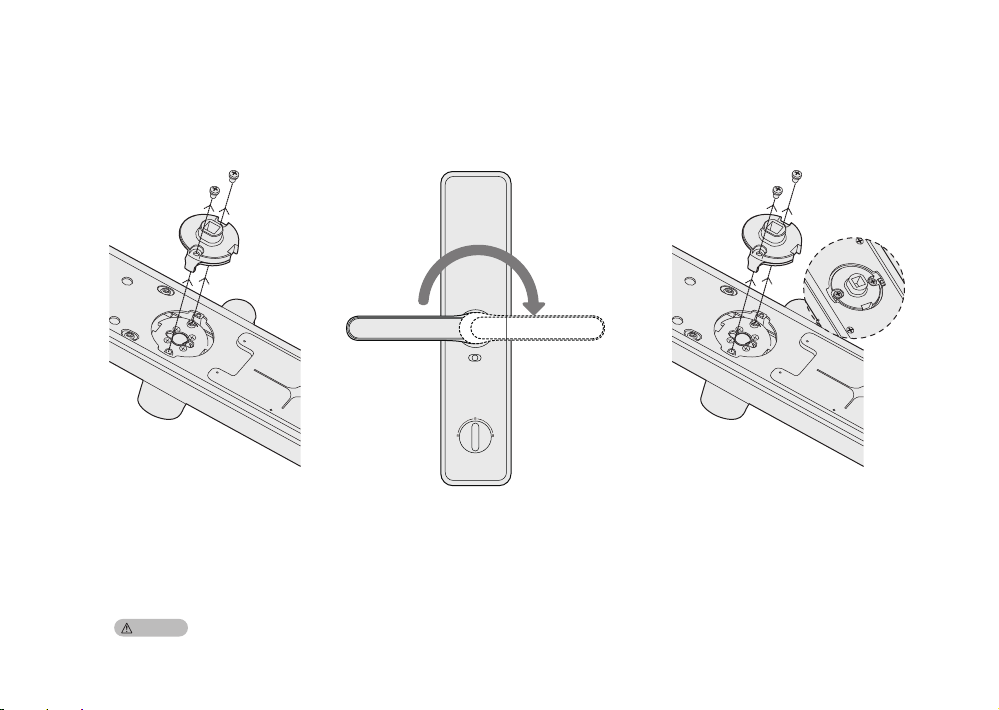1. Important Information
Safety instruction
•Read and understand all instructions before using this smart lock. Damages caused by failure to follow instructions is not
covered by the warranty.
•It is recommended to use the enclosures / accessories specified by the company.
•Use only alkaline batteries configured with this product.
•Do not forcibly disassemble this product in order to avoid alarm sound or damage to the product.
•Do not scratch the fingerprint reader with sharp objects, otherwise it may cause permanent damage.
•Do not expose the product to corrosive substances, so as not to damage the outer protective layer.
•Do not hand objects on the handle, so as not to affect the normal use of the door lock.
•When cleaning the product, please wipe it with a soft cloth.
•Do not disassemble the battery while the device is operating.
•Please choose a professional engineer to install the door lock and follow the company’s standard installation instruction,
and do not install it by yourself.
•After the door lock is installed, please modify the default master PIN code immediately and keep the mechanical key in
a safe place. Don’t disclosure PIN code to the unknown person.
•When low battery alarm is triggered, please replace all the batteries in time.
Warning
•Do not place battery closing to fire in case of explosion.
•Do not short-circuit the two poles of the battery lead with metal objects in case of explosion.
•Making sure replacement or maintenance are done by professional person authorized by Kaadas.
•Your warranty may invalidate if you used accessories produced by other manufacturer or not recommended by Kaadas.
Disposal of used battery and lock
•Please understand the local electronic product classification and collection system.
•Please follow the local regulations and do not discard used batteries into ordinary household garbage.
•Properly disposing of used products helps to avoid potential negative impacts on the environment and human health.