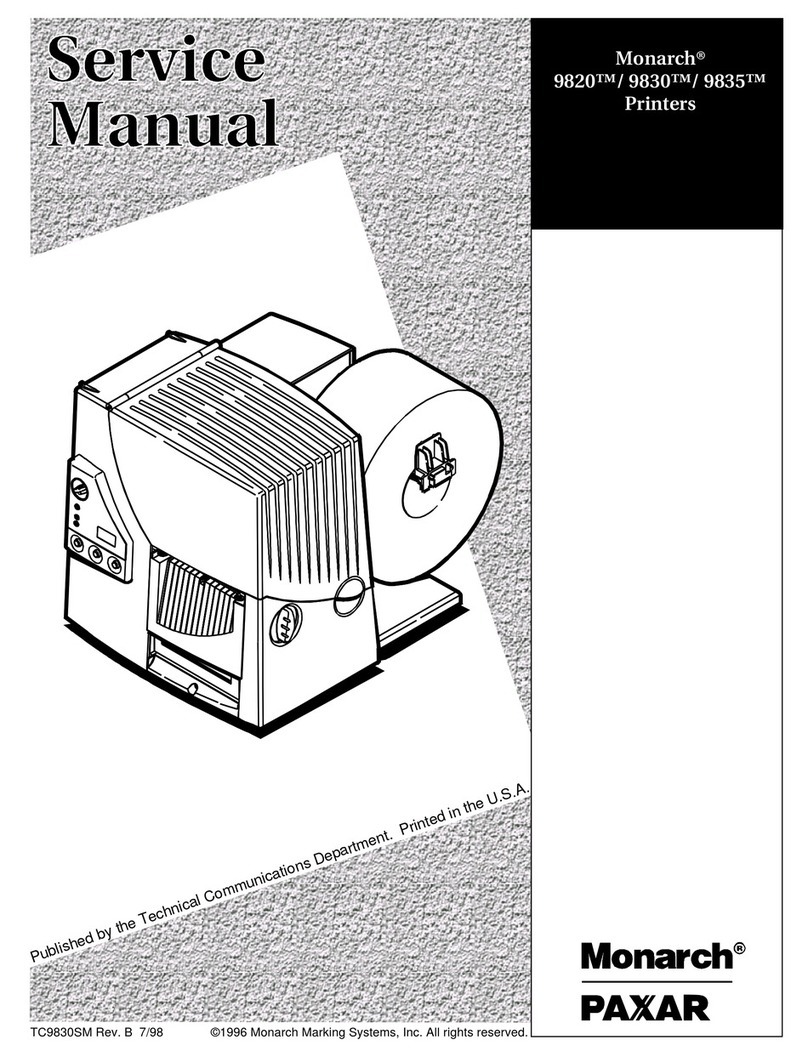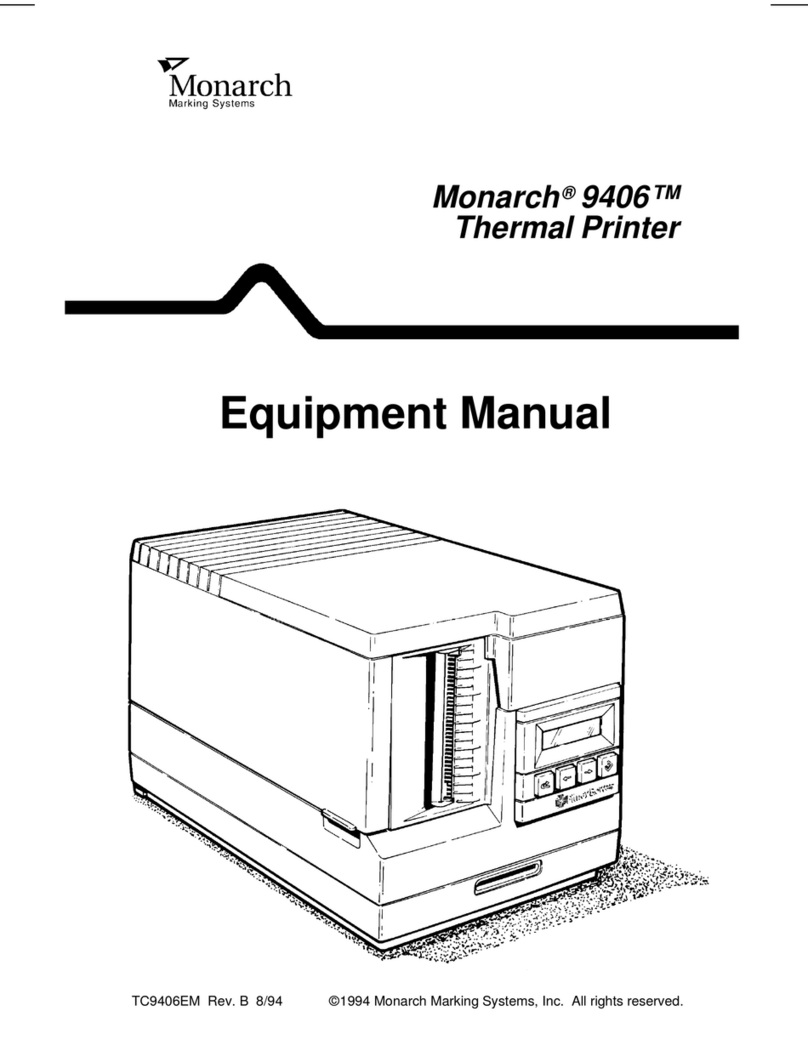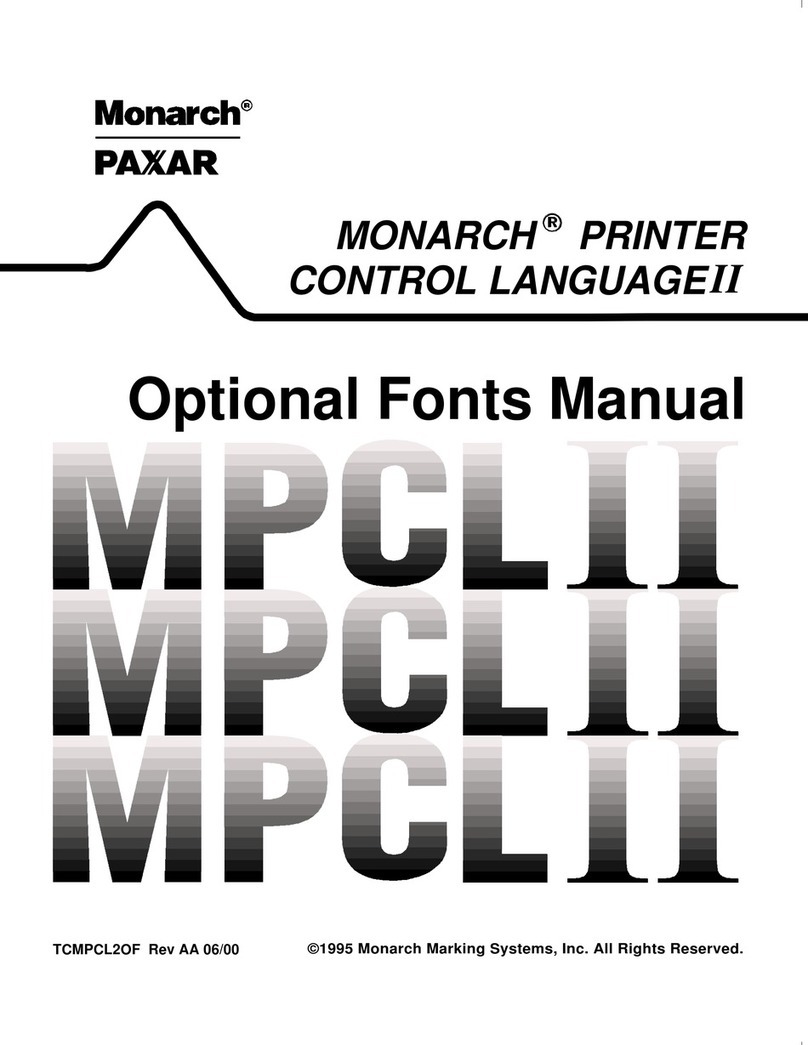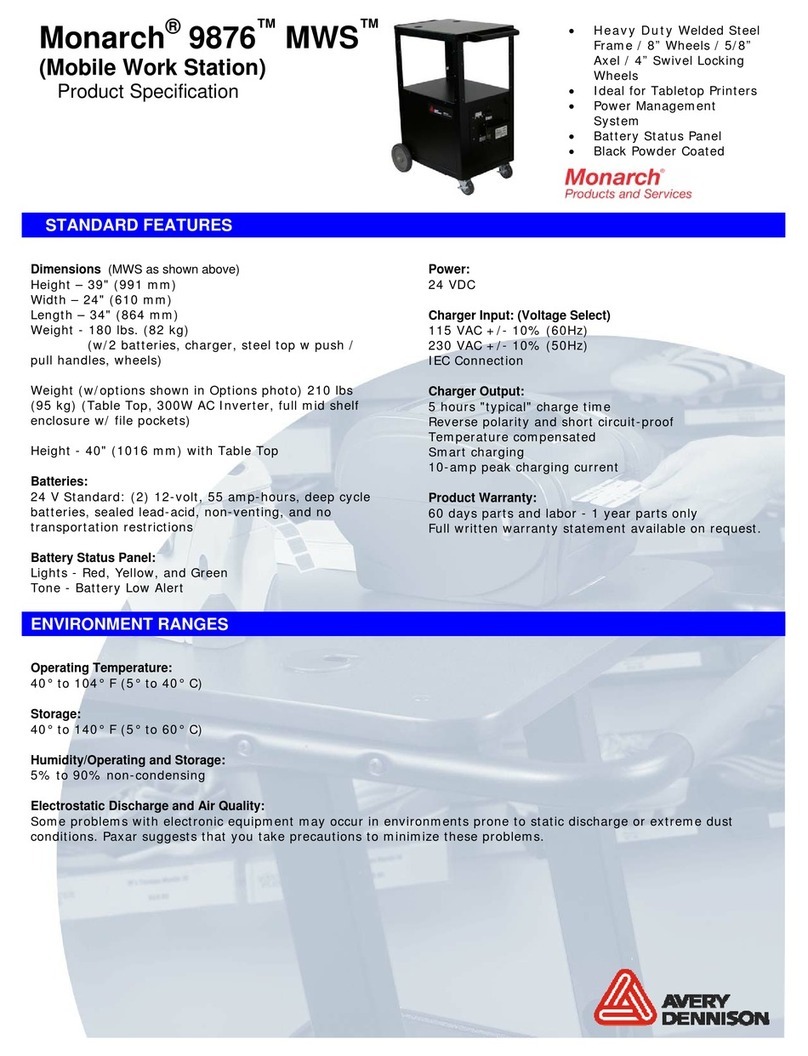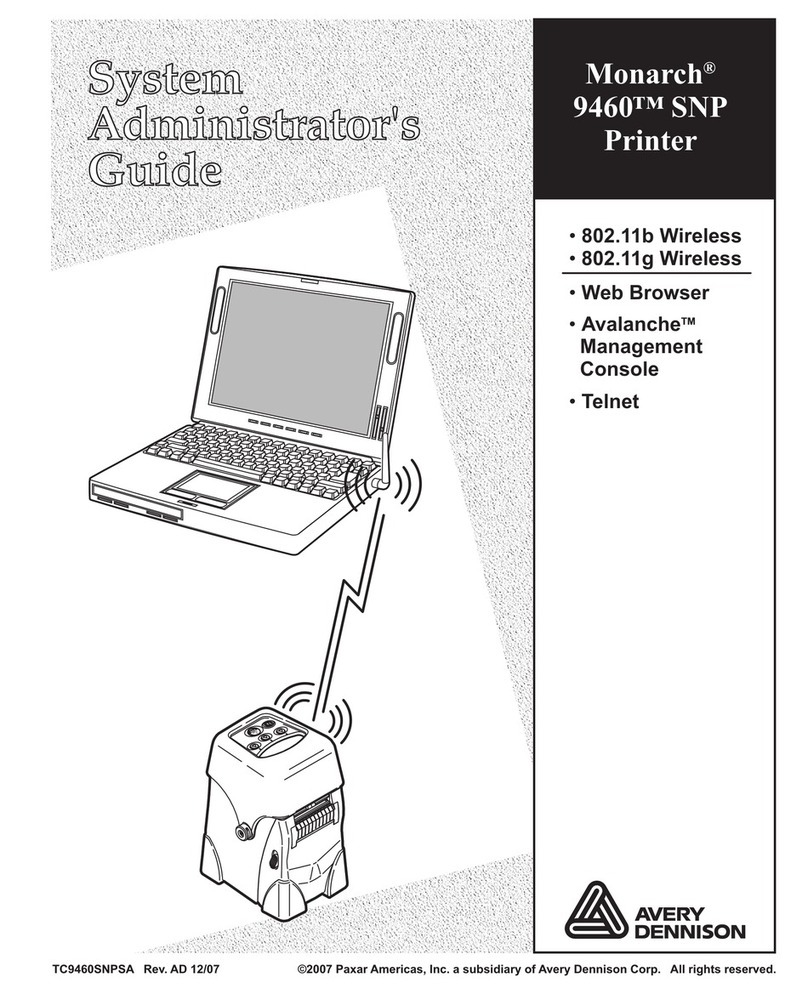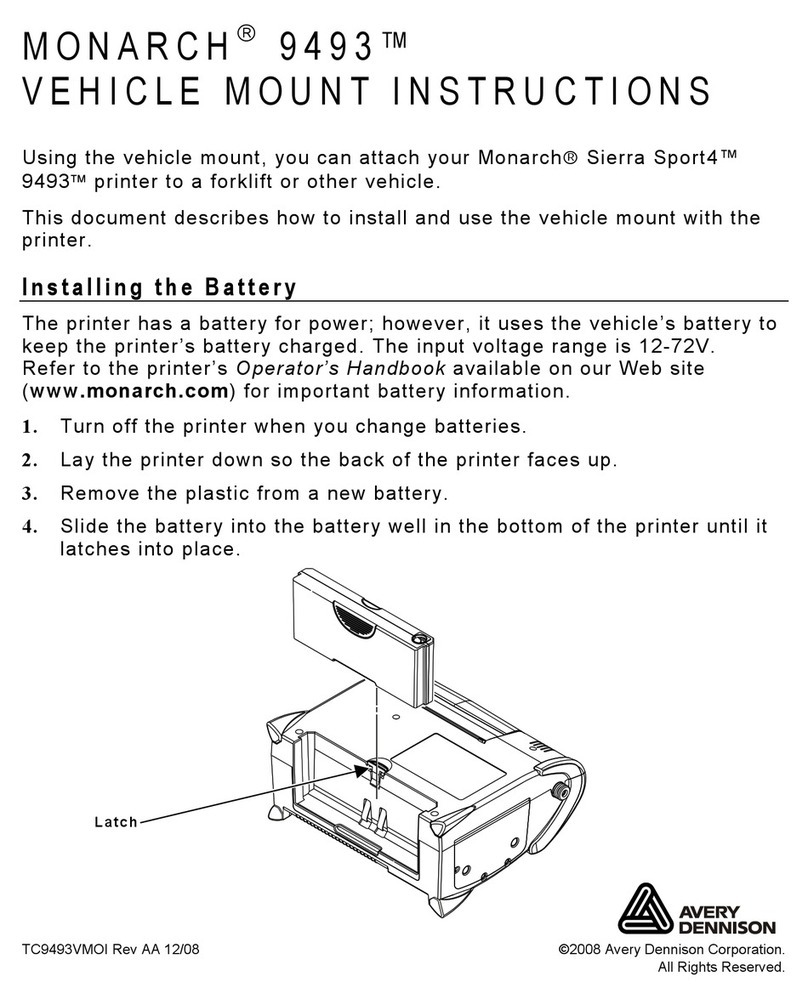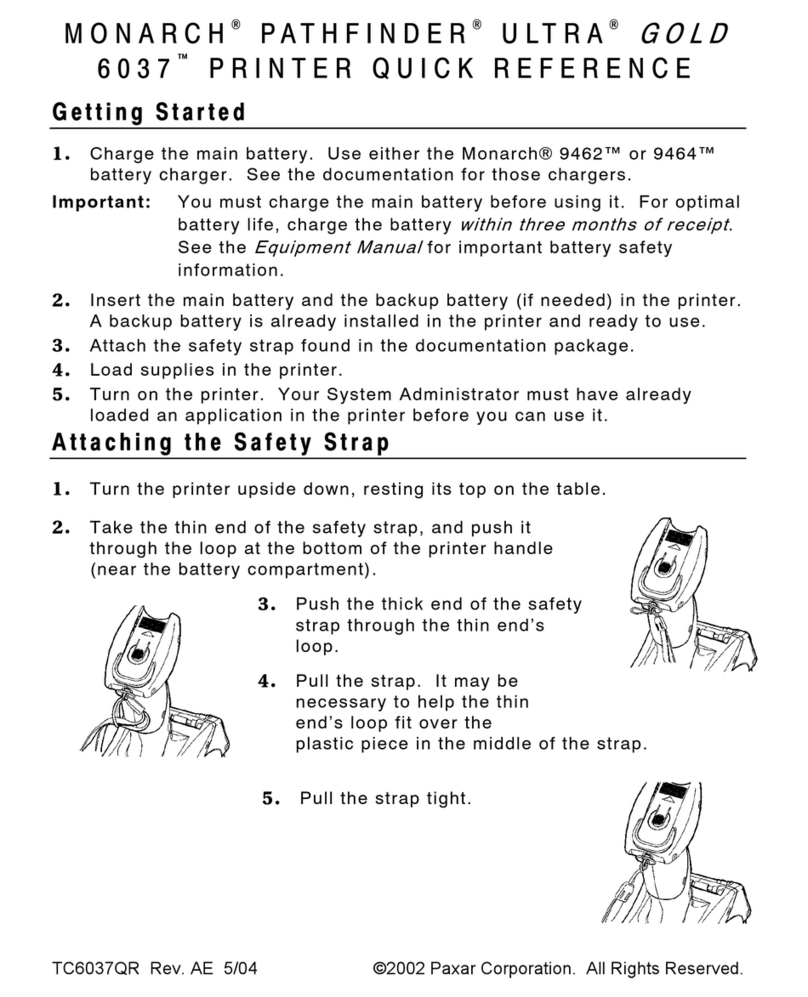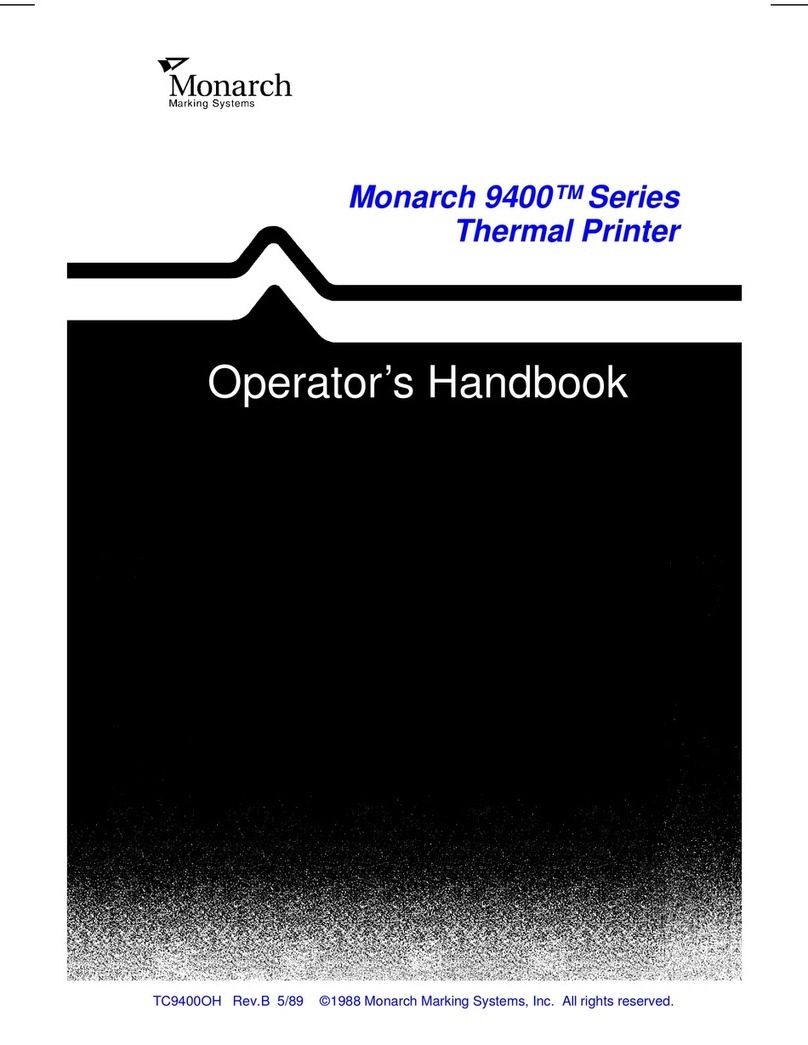8
Common Errors
Error Description/Action
002 Name must be 1 to 8 characters inside quotes.
005 Inva lid supply width.
018 Invalid code page selection.
025 Data length is too long.
101 Format referenced by batch not in memory.
400 Invalid character following {.
403 Field separator was not found.
409 Printer memory is full. Delete unused items.
410 Parit y mismatch.
411 Framing error (baud rate mismatch).
412 Flow control mismatch.
413 Online receive buffer is full. Check flow control.
611 Font, bar code, or density in the batch does not fit the format.
612 Data in this line of the batch is missing or does not match the
format.
613 Reference point off supply.
614 Portion of field off supply or invalid character in the packet.
703 Printer sensed a calibration of different-sized black marks.
Make sure the correct supply type is loaded.
704 Printer has not sensed a supply mark when expected or is out
of supplies. Make sure your printer is set to the appropriate
supply type. Replenish supply.
751 Printer did not sense a black mark when expected. Press
Escape/Clear to continue printing. Change supply.
752 Printer sensed a mark in the wrong place.
753 Printer sensed a mark that is too long.
754 Check for a ribbon jam or remove any slack in the ribbon. Load
a new ribbon.
755 Printhead is open. Close the printhead.
756 Lo ad supply.
757 Load supply (supply length mismatch). Press Feed.
758 Supply is not seen, on-demand sensor is broken, or a label was
removed too quickly. Check for a label jam or reload supplies.
763 Waiting to dispense label. Press Feed.
765 Printhead has less than 8 bad dots and can shift bar code fields
to avoid bad dots. Press Escape/Clear to continue printing.
768 Printhead has more than 8 bad dots or is not connected.
Connect or replace the printhead.