Monoprice Blackbird 30446 User manual
Other Monoprice Extender manuals

Monoprice
Monoprice KVM-LII User manual

Monoprice
Monoprice RS232-L User manual

Monoprice
Monoprice Blackbird 44571 User manual

Monoprice
Monoprice MIR-500 User manual
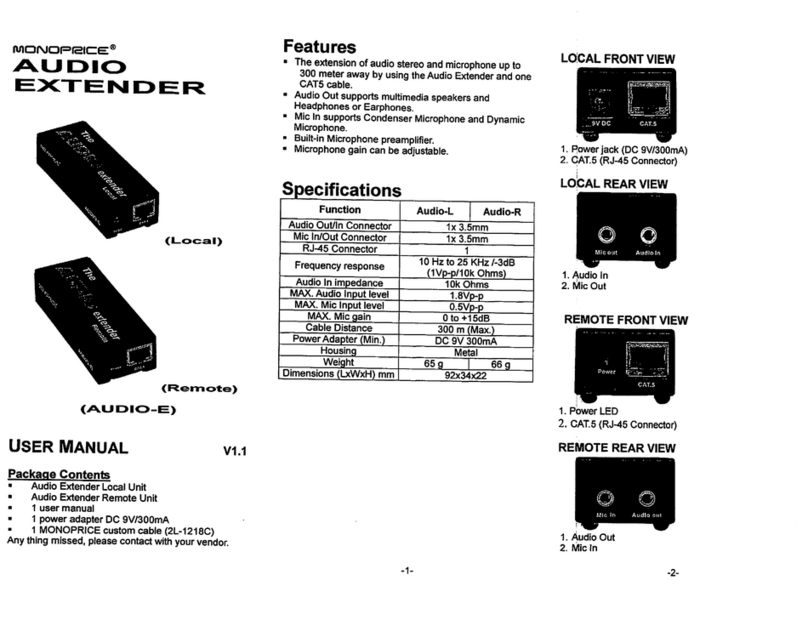
Monoprice
Monoprice Audio-E Local User manual

Monoprice
Monoprice IR-320 User manual

Monoprice
Monoprice Blackbird Pro WiHD 39625 User manual

Monoprice
Monoprice Blackbird 30915 User manual

Monoprice
Monoprice 27841 User manual

Monoprice
Monoprice 10247 User manual
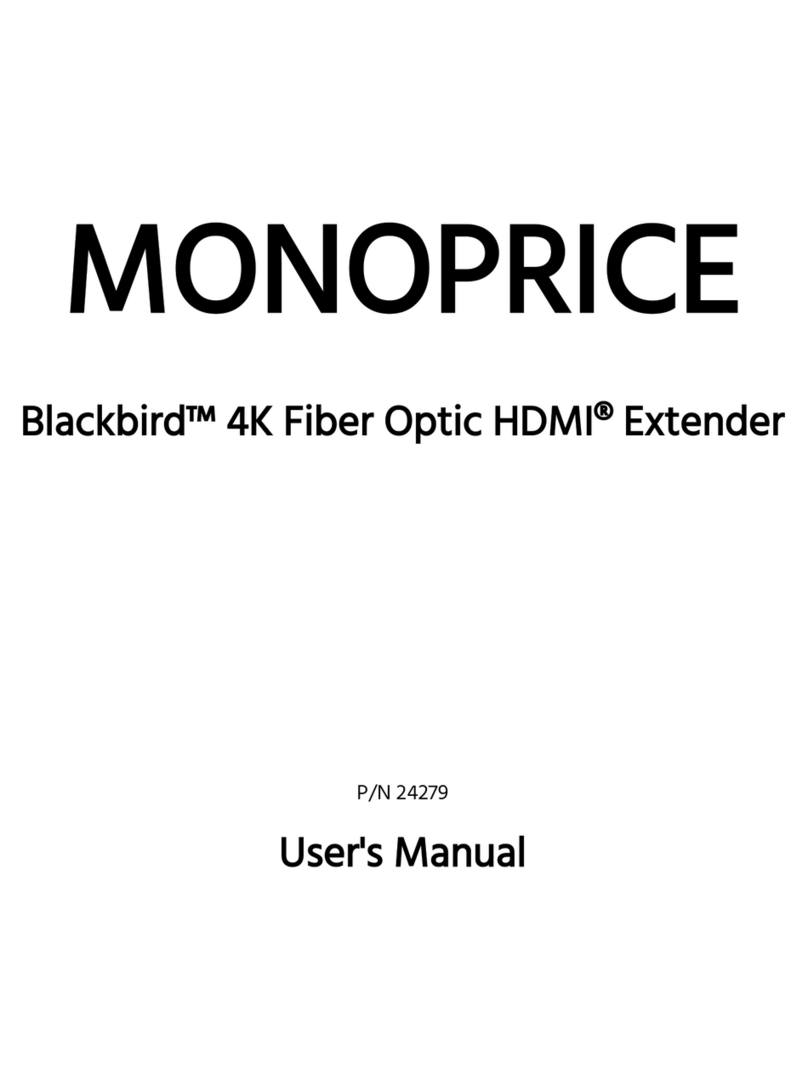
Monoprice
Monoprice Blackbird 24279 User manual

Monoprice
Monoprice 24281 User manual

Monoprice
Monoprice Blackbird 4K Pro HDBaseT User manual

Monoprice
Monoprice BitPath AV 16227 User manual

Monoprice
Monoprice 41097 User manual
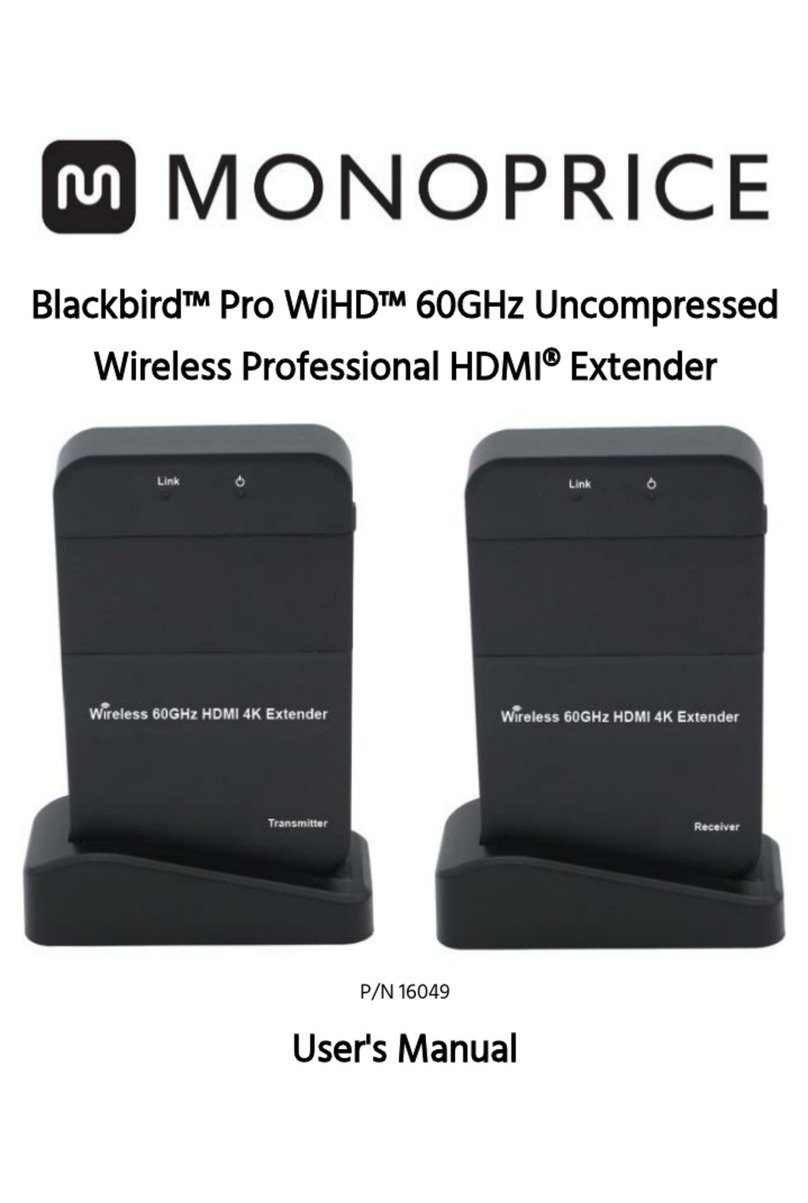
Monoprice
Monoprice Blackbird Pro WiHD 16049 User manual
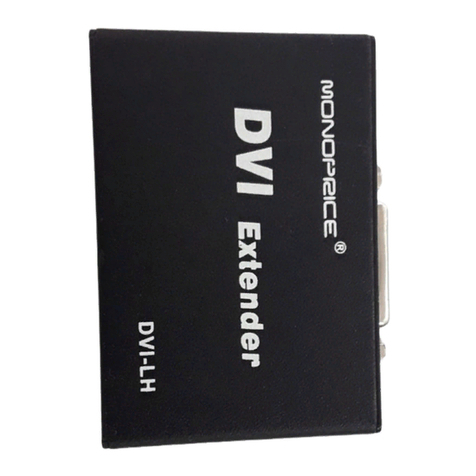
Monoprice
Monoprice DVI-LH User manual

Monoprice
Monoprice 10224 User manual

Monoprice
Monoprice 18784 User manual

Monoprice
Monoprice Blackbird 8159 User manual
Popular Extender manuals by other brands

foxunhd
foxunhd SX-AEX01 operating instructions

TERK Technologies
TERK Technologies LFIRX2 owner's manual

Devolo
Devolo Audio Extender supplementary guide

Edimax
Edimax EW-7438RPn V2 instructions

Shinybow USA
Shinybow USA SB-6335T5 instruction manual

SECO-LARM
SECO-LARM ENFORCER EVT-PB1-V1TGQ installation manual























