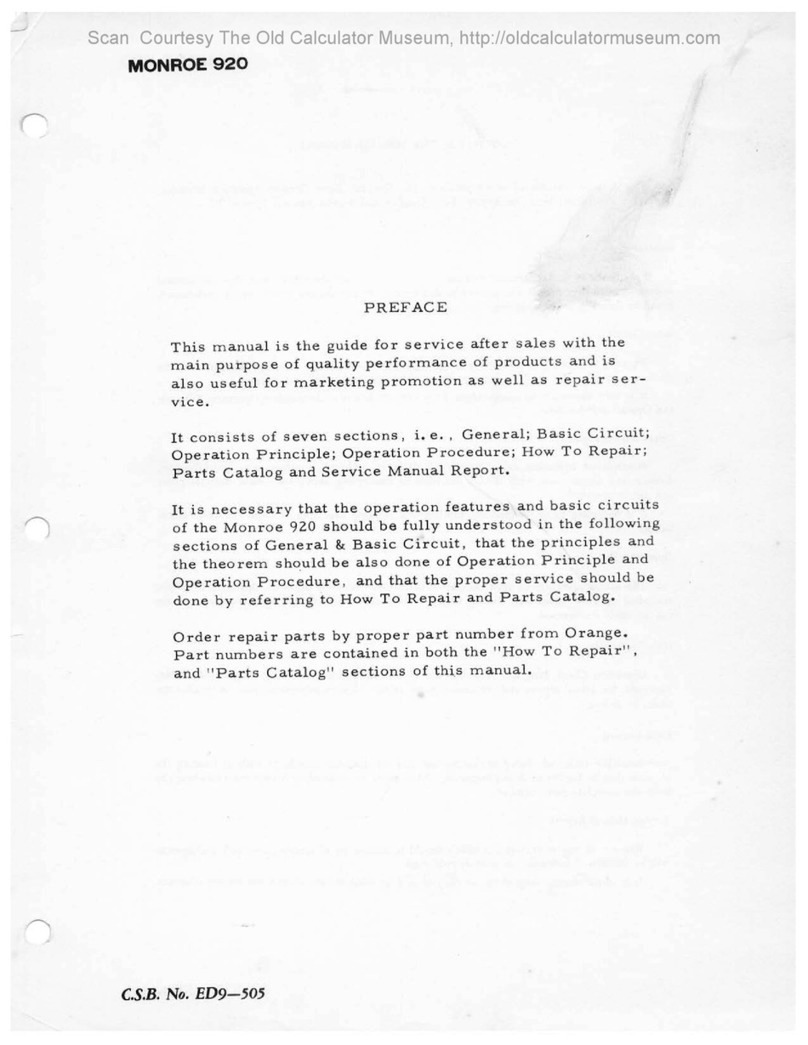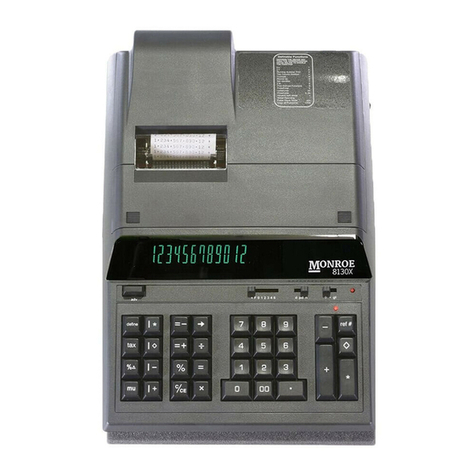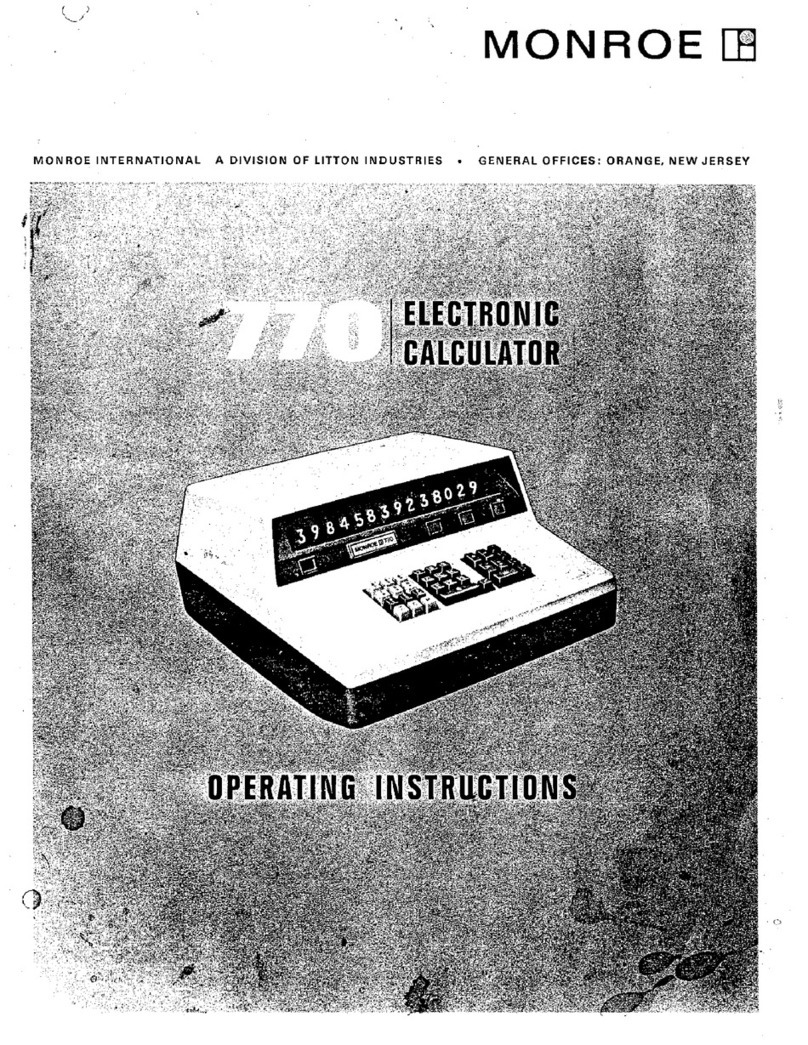3
15. Backspace Key. Deletes right most
character of a live entry, moving the remaining
display value one character to the right.
16. Clear/Clear Entry Key. (a) If the last
key depressed was numeric, depression of the
Clear/Clear Entry key will automatically clear
the entry. (b) If the last key depressed was
other than numeric, depression of the
Clear/Clear Entry key will cause a “C” to print
on the tape and will automatically clear that
entry, a pending multiplication or division
operation and the constant.
17. Percent Key. Calculates percentages and
has percent increase and net decrease
capabilities.
18. Equals Plus Key. Similar to the Equals
key; depression of this key yields the result of
a multiplication or division operation. The
result, however, will automatically be added to
the Accumulator.
19. Equals Minus Key. Similar to the
operation of the Equals Plus key; except
amounts are subtracted from the Accumulator.
20. PMT. Computes the monthly payment
given entry of PV, Rate and Term. May also be
used to enter a payment to solve for PV, FV,
Rate and Term.
21. TERM. Computes the period of time
required to repay an amount (PV). Used for
the entry of the TERM to solve for PMT, PV, FV
or Rate.
22. RATE. Used for the entry of Rate to solve
for PMT, PV, FV or TERM. Rate may be solved
for given the entry of PV, TERM and PMT.
23. PV (Present Value) . Used to enter the
Present Value (amount to be financed). May
also be used to compute the present value
given the entry of TERM, RATE and PMT, or
FV, RATE and TERM.
24. FV (Future Value). Computes Future
Value given the entry of PV, TERM and RATE.
Used to enter the Future Value to solve for PV.
25. SELL. From a known cost of goods and
desired gross margin, this key automatically
calculates and prints the amount of MarkUp
and the selling price. Used to enter the SELL
price to compute COST or MARGIN.
26. MARGIN. Used to enter the percent of
markup to be applied to the cost of an item.
When pressed with COST and SELL stored, will
compute the MARGIN and Percent of Markup.
27. COST. Used to enter the cost of an item.
When SELL and MARGIN are entered, pressing
COST will compute the COST.
28. Set Up Key. This unique key enables the
operator to select internal functions. To turn a
function on, the operator presses the Set Up
key followed by a numeric code entry at which
point the code number will print in black. To
turn a function off, the operator presses the
Set Up key followed again by the numeric code
at which point the code number will print in
red.
Set Up Key Codes
0: Sets calculator to Price/Price mode
when decimal selector at +.
00: Sets calculator to Units/Units mode
when decimal selector at +.
2: ΣT, Summation of Equals and Percent
results into the accumulator.
3: Running subtotal of the accumulator on
printer.
4: Two-column Addition.
5: Set rounding to TRUNCATE.
6: Set rounding to ROUND UP.
7: Set IDENTIFIER to print for each entry.
9: Recall Set Up Codes.
C/CE: Clear all Set Up Codes
+: Definable Add Mode
-: Nickel Rounding
▲: Paper Saver Mode
→: Change sign
Tax: VAT Tax
If both Set Up Code 0 and Set Up Code 00 are
ON, the calculator will be set to Price/Units
mode when decimal selector is at +.
29. Percent Change/Gross Margin Key.
Automatically compares any two amounts,
prints the actual numerical difference between
them, then calculates and prints the percent
change or the gross margin percentage.
30. Tax. This key serves two functions. First,
it stores a live entry as the tax rate. Second, it
will automatically compute the amount of tax
and amount of increase if pressed when no live
entry exists. For computation of decrease and
net, press following depression of the ÷key.
31. AMORTIZE. Prints the amortization
schedule for a period, selected range of
periods or the complete term of the loan.
32. Paper Advance.
On-Off Switch. Located on the side of the
calculator.
Decimal System. With the Pro, entries may
contain any combination of whole and decimal
digits, up to a maximum of 12 digits. However,
internally there is a 24-digit calculating
capability.
Add Mode. Set the Decimal Selector at Add
Mode (+) and the last two digits in any entry
followed by depression of the Plus or Minus
key will automatically be accepted as decimals.
Exception: if an actual decimal entry is made,
the calculator will accept and print it,
overriding the Add Mode (+) setting for that
entry.
Units/Price Mode. Designed for convenience
when calculating extensions. With the decimal
selector at Add Mode (+), all numbers entered
followed by depression of the Times key will be
accepted as whole numbers (units) unless an
actual decimal entry is made. The last number
entered followed by depression of the Equals,
Equals Plus or Equals Minus key will
automatically be accepted as having two
decimal places (dollars and cents).
Automatic Punctuation. On the tape and
display a comma automatically punctuates
every third whole digit to the left of the
decimal point.
Extended Capacity. If a result exceeds the
12-digit output capacity but does not exceed
the 24-digit calculating capacity, then the
result will be printed and displayed in scientific
notation.
For example: if a calculation result was
“222,333,444,555,000.” it would be expressed
in scientific notation as “2.22333444555 x
1014.” The printer would print the amount as
“2.2233344455514,” which indicates that to
write the extended capacity amount in
standard format, the decimal point must be
moved 14 digits to the right.
NOTE: On the Pro, the printer will show 12
significant digits and the exponent, while the
display will show 9.
Overflow. When a live entry contains more
than 12 digits (display and print capacity) or a
calculation result contains more than 24 digits
(calculating capacity), a series of red commas
will print indicating an overflow condition. The
display will show a “0”. The entry and/or result
is automatically cleared and the calculator is
ready for further calculations. Constants and N
Counts are not affected by this overflow
condition.
Underflow. In a result or total containing a
combination of whole and decimal digits, the
decimal point will shift right, regardless of
decimal setting in order to show the 12 most
significant digits. In results containing more
than 12 whole digits the calculator will go into
extended capacity.
Reverse Underflow. When a result should
normally be 0, based on the current decimal
setting, the calculator will float the result
showing as many digits as possible. For
example, the problem 2 divided by 625, with
the Decimal Selector set at (2), would yield a
result 0.00 without Reverse Underflow. With
this feature, however, a significant result of
0.0032 is given.
Automatic Calculation Mode Correction. If
you accidentally depress the Times key instead
of the Divide key (or vice-versa), it is not
necessary to clear the calculator. Merely
depress the correct function key (in this case,
the Divide key) and proceed with the
calculation.
Two Key Rollover. Allows an operator to
depress a numeric or function key while the
previous key is depressed or being released.
Clear Accumulator Indicator. If the
Accumulator contains the value zero, a unique
symbol (*) prints with the first entry into
Accumulator.
Square Root. The key sequence Divide,
Equals will automatically calculate the square
root of any positive entry, result or total.