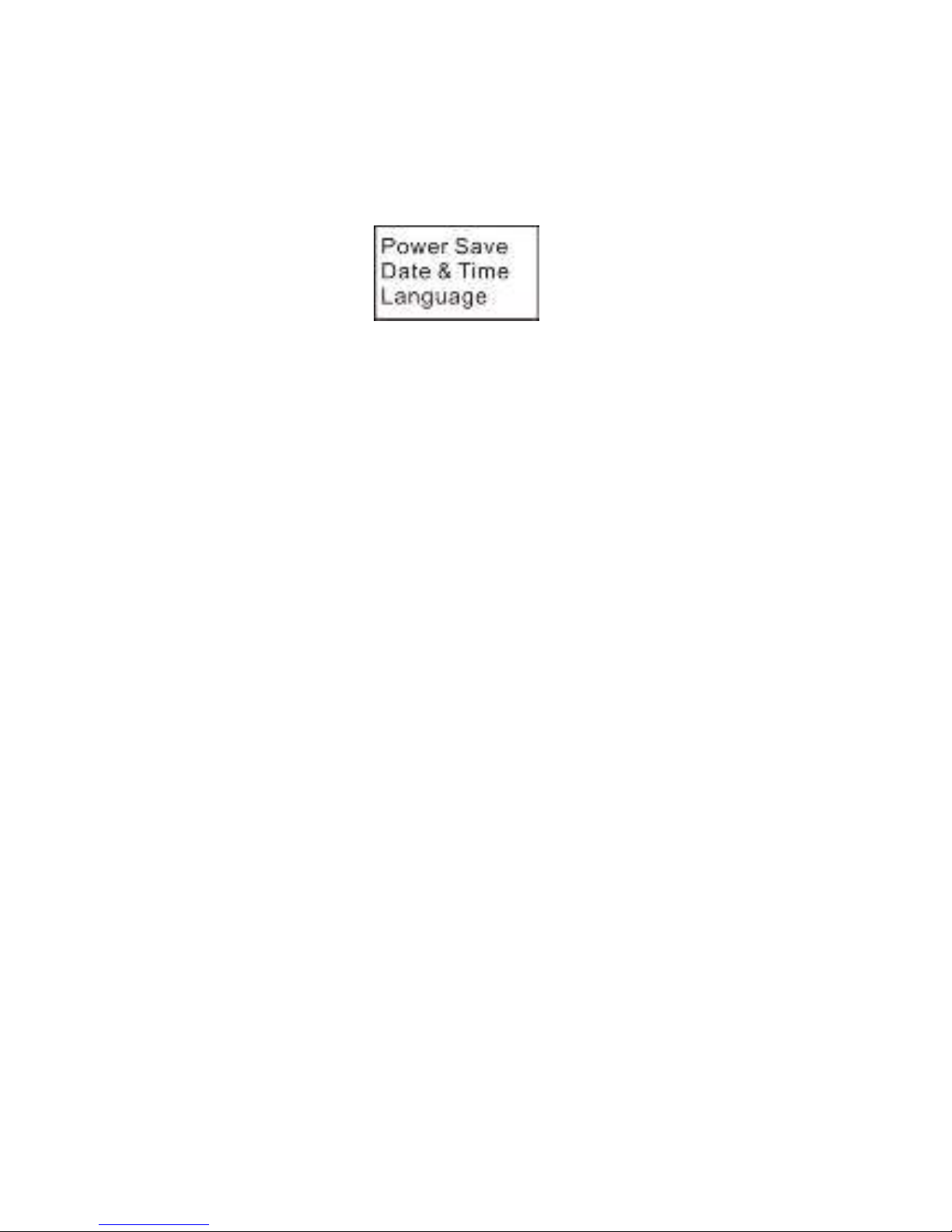4
GET STARTED IN QUICK THREE STEPS
1. Install the microSD card FACE DOWN
2. Fully charge the battery with a micro USB cable (included)
and power source. To charge faster use a 2A power supply.
3. Get the App - Scan the QR Code on next page, or search for
“Monster Vision VR” on Apple Store or Google Play, then
download and install. The camera can be operated
without the app but the app or viewer is needed for
playback and conversion to a format compatible with
Facebook and YouTube.
MEMORY CARD
With the camera off
Insert the memory card U
FACE DOWN
Push the card in until
it clicks
To remove the card, push
in on the edge of the card,
release and it will pop out
Important
Use a Class 10 or better card up to 32GB
Turn the camera off before installing or
removing the card
WIFI WILL NOT WORK without a memory card installed.
Files are 2.12GB, roughly 20 minutes in length and
record continuously. For example a 30 minute
recording will consist of two files. One around 20
minutes in length and the other about 10 minutes.