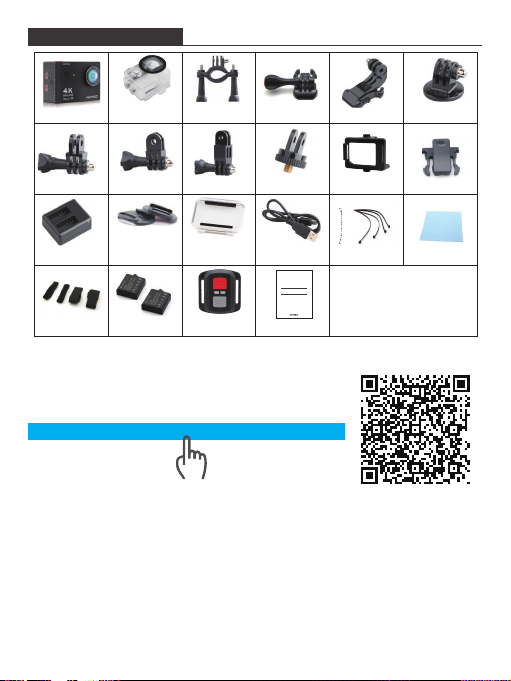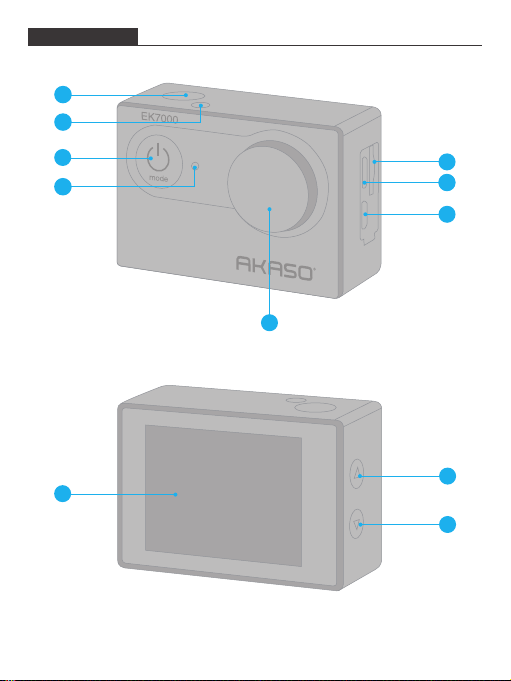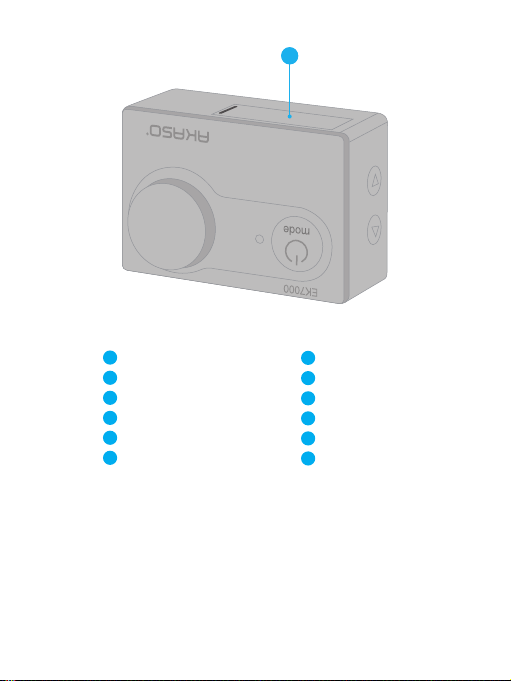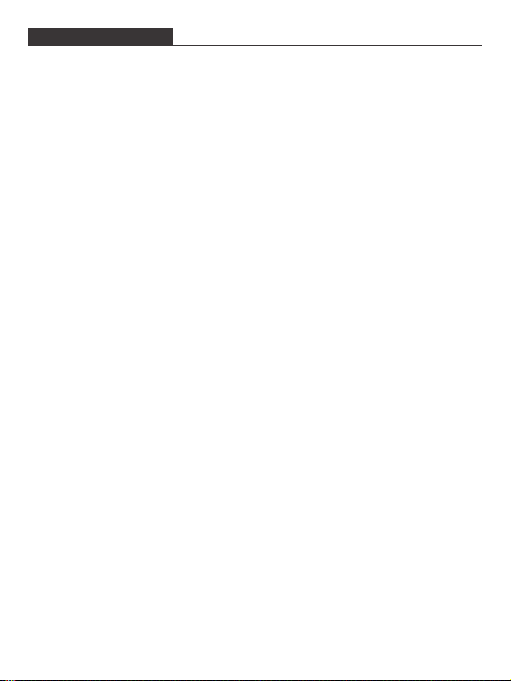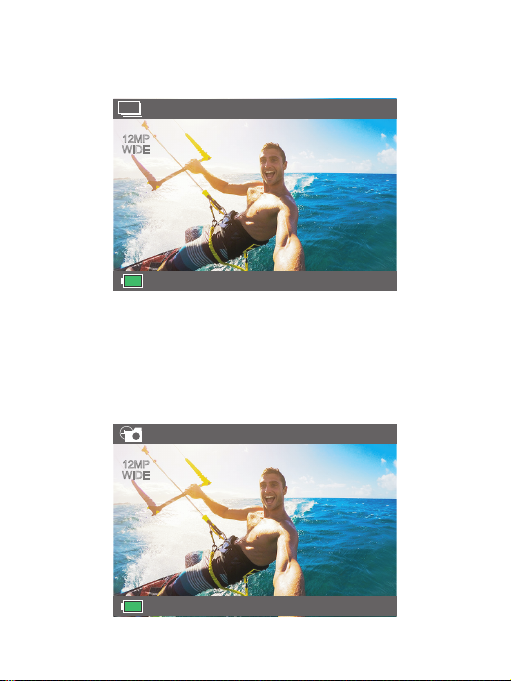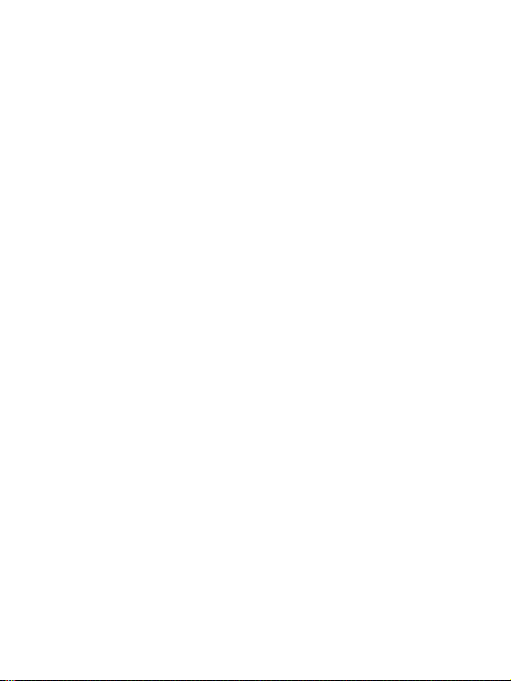3. Recording Sound: OFF/ON
Default setting is on.
Turn off Recording Sound, the camera does not record sound when you record video.
4. Photo Resolution: 12M/8M/5M/4M
Default setting is 12M.
5. Time Lapse: 3S/5S/10S
Default setting is 3S.
Time Lapse Photo captures a series of photos at specified intervals. Use this mode to
capture photos of any activity, then choose the best ones later.
6. Continuous Lapse: OFF/ON
Default setting is off.
Turn on Continuous Lapse, this camera takes continuous lapse photo.
7. Burst Photo: 3P/S
Burst captures up to 3 photos in 1 second, so it is perfect for capturing fast-moving activities.
8. Exposure: -3, -2, -1, 0, 1, 2, 3
Default setting is 0.
By default, your camera uses the entire image to determine the appropriate exposure level.
However, Exposure lets you select an area that you want the camera to prioritize when
determining exposure. This setting is particularly useful in shots where an important region
might otherwise be over- or underexposed.
When you change this setting, the LCD display immediately shows you the effect on your
image. If you change modes, the camera returns to using the entire scene to determine
the correct level of exposure.
8