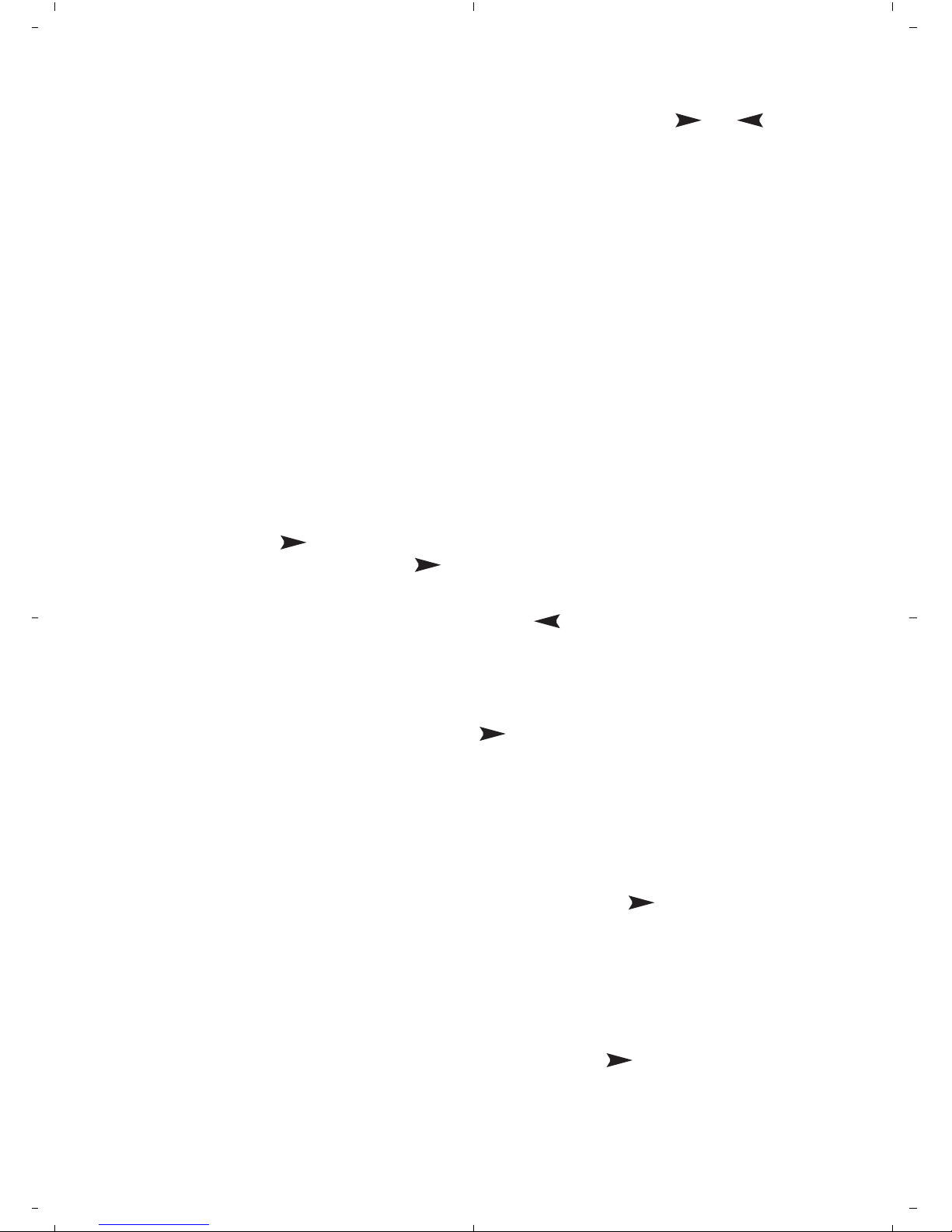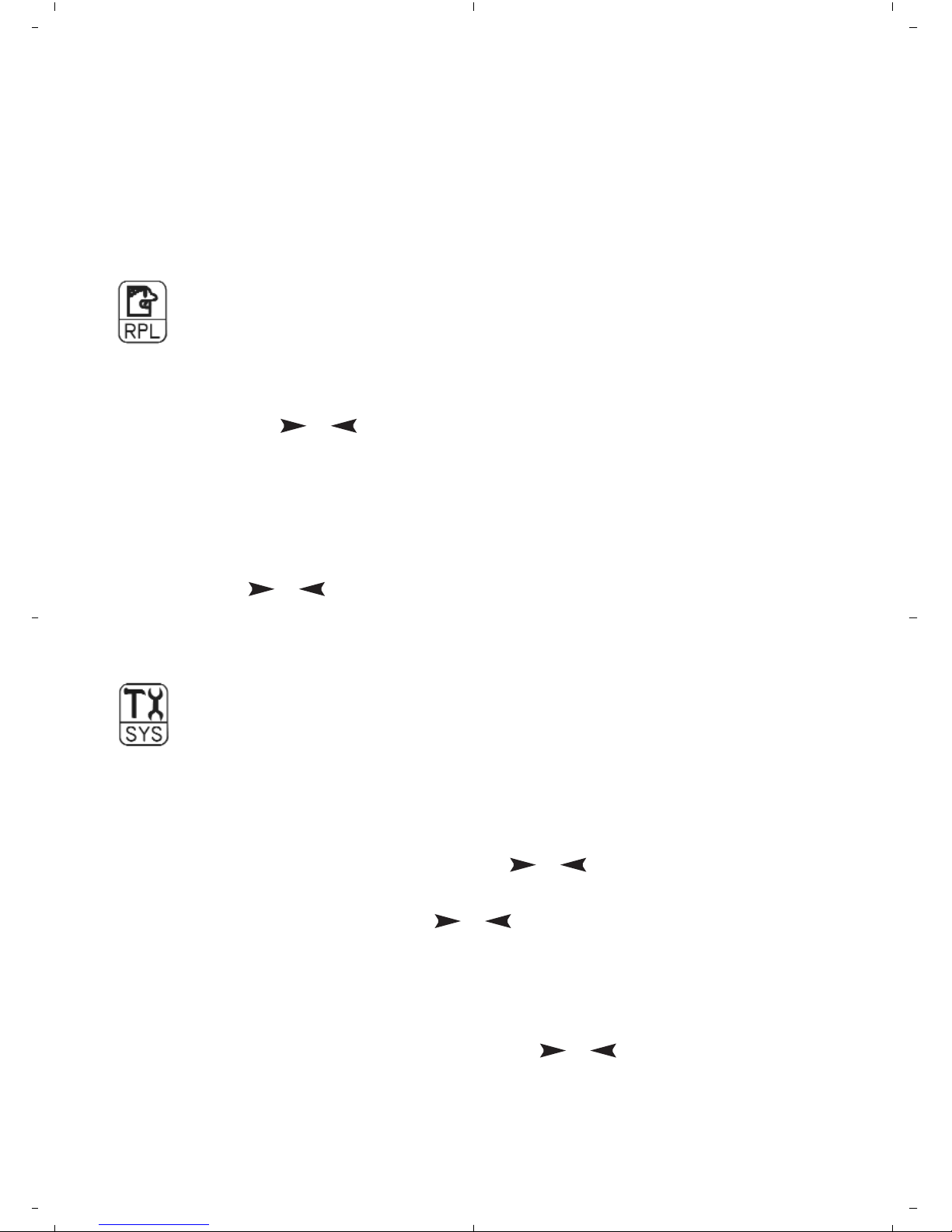5
Music sub menu
Press ENTER to enter the music mode submenu. Press or to
scroll through the submenus and press ENTER to select.
Repeat
Normal, Repeat one, Play folder, Repeat folder, Repeat all folders,
Random, Intro (plays first 10 seconds of each track)
Equaliser
Natural, Rock, Pop, Classic, Soft, Jazz and Dynamic base boost
Tempo rate
Changes the speed (but not the pitch) of music (MP3 files only).
Replay
A-B segment repeat mode
1 In music mode during play, press ENTER once.
2 Select replay mode and the display ‘A –’ begins to flicker.
3 Press to select begin point, ‘A –’ icon will fixed, ‘B’ icon begins
to flicker. Then press again to select end point of segment,
‘A–B’ icon will fixed, player will replay this segment again and again.
4 To select a new begin point, press , ‘A –’ icon will flicker and
music will continue to play.
5 Press ENTER to go back to normal play.
6 ‘A–B’ segment begins to replay, if you want to make a voice
recording attachment, press , it will enter vra mode, a
microphone icon will appear, then player will record the voice
attachment. The record time length is the same as ‘A–B’ segment’s
record time.
• If you think the voice recording is unsatisfactory, after source music
play is finished, the player will return to record mode, you can read
and record again. When you think the voice recording is
satisfactory, when recording is finished press when source
music is playing, the player will enter Compare mode.
Compare mode
7 In compare mode, player will play music first.
8 Then player will play the recorded voice.
9 It will play again and again, until you press to enter a new
process; or press ENTER to exit A-B replay mode and into music
mode.