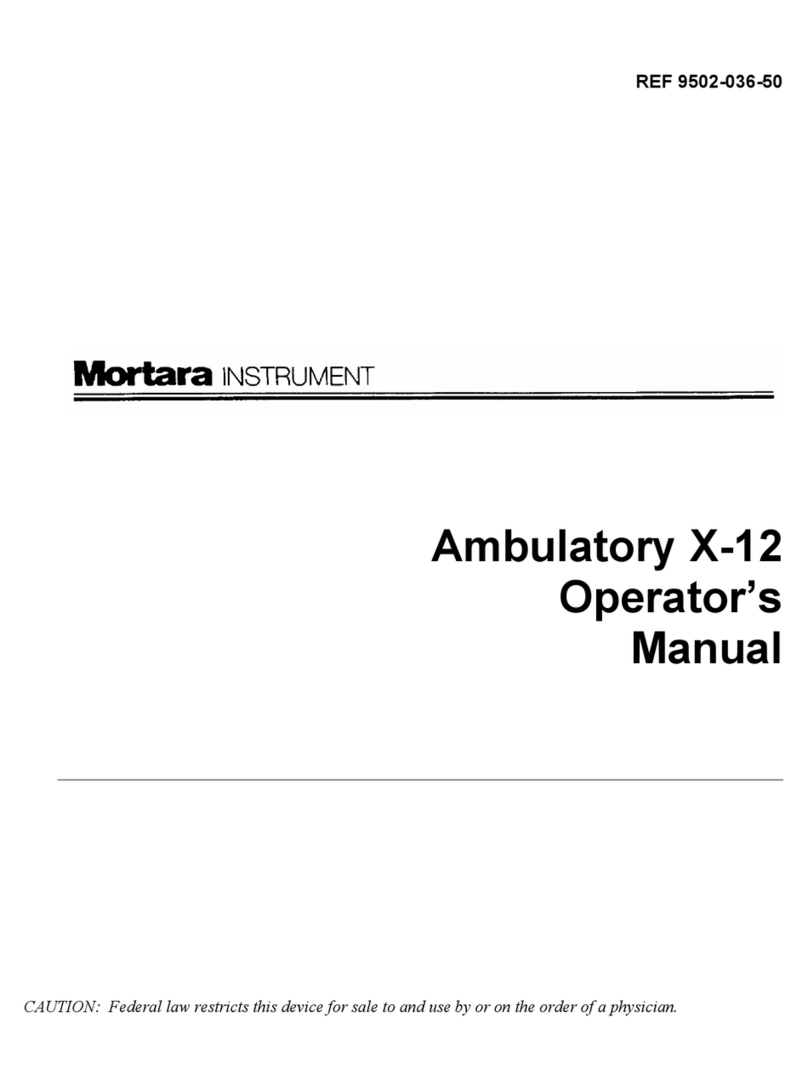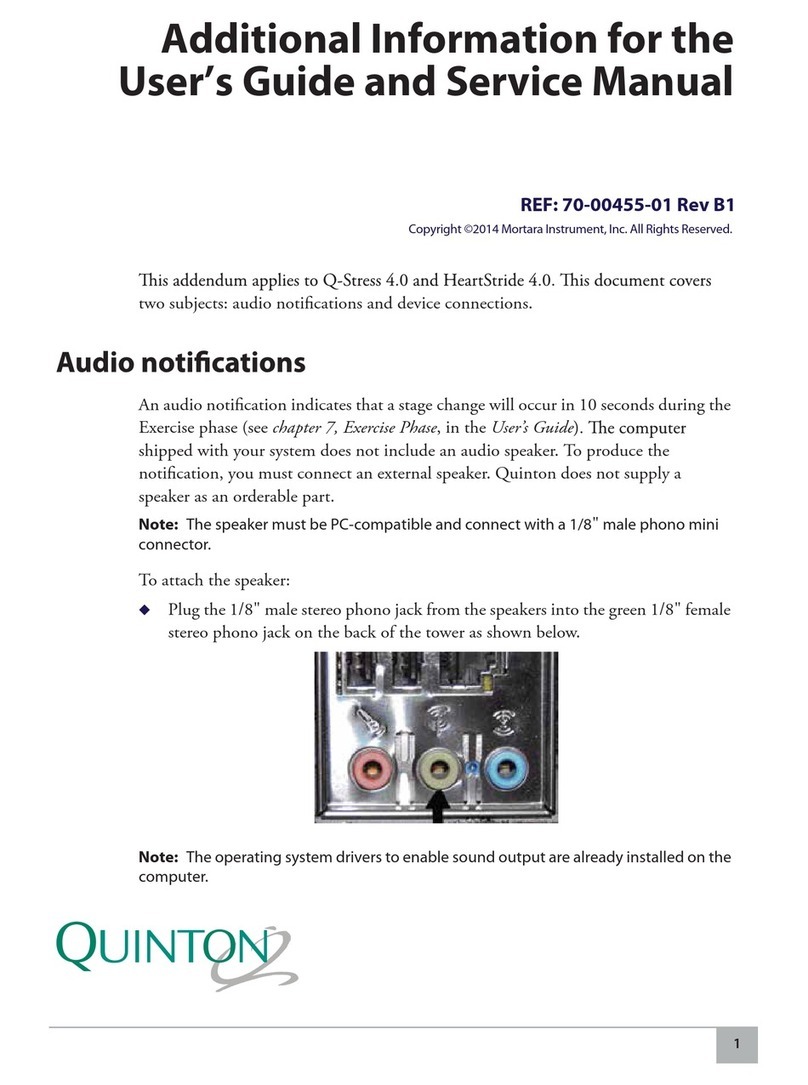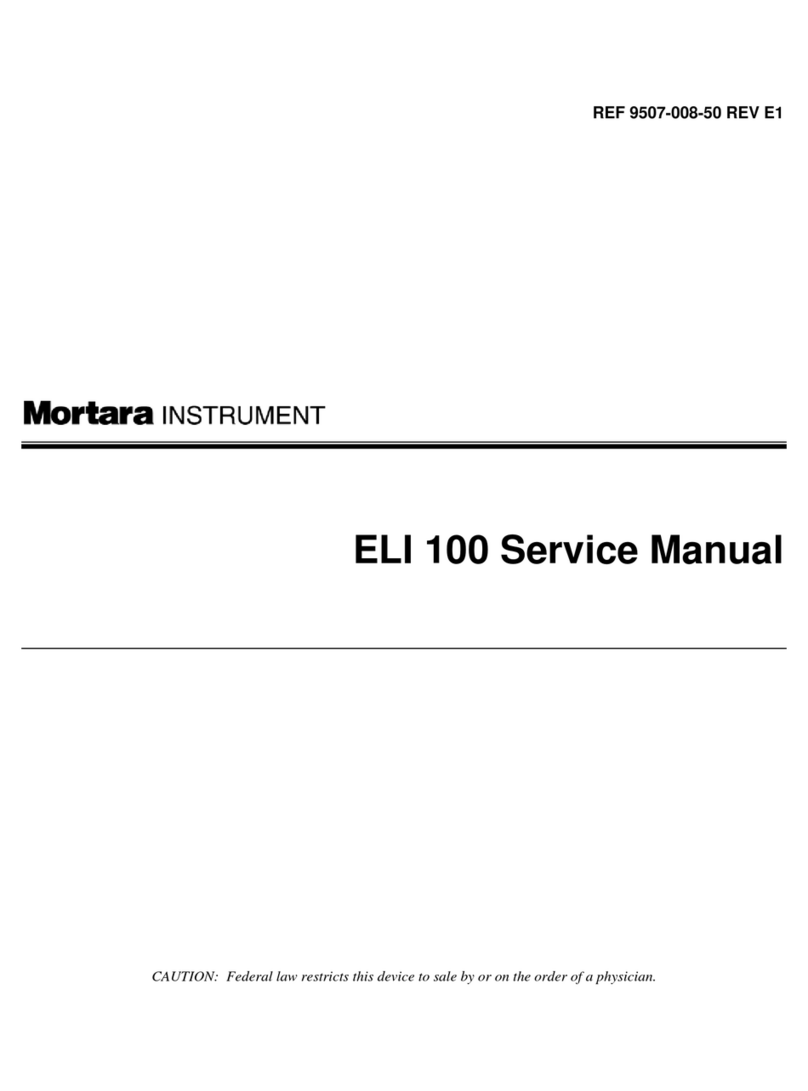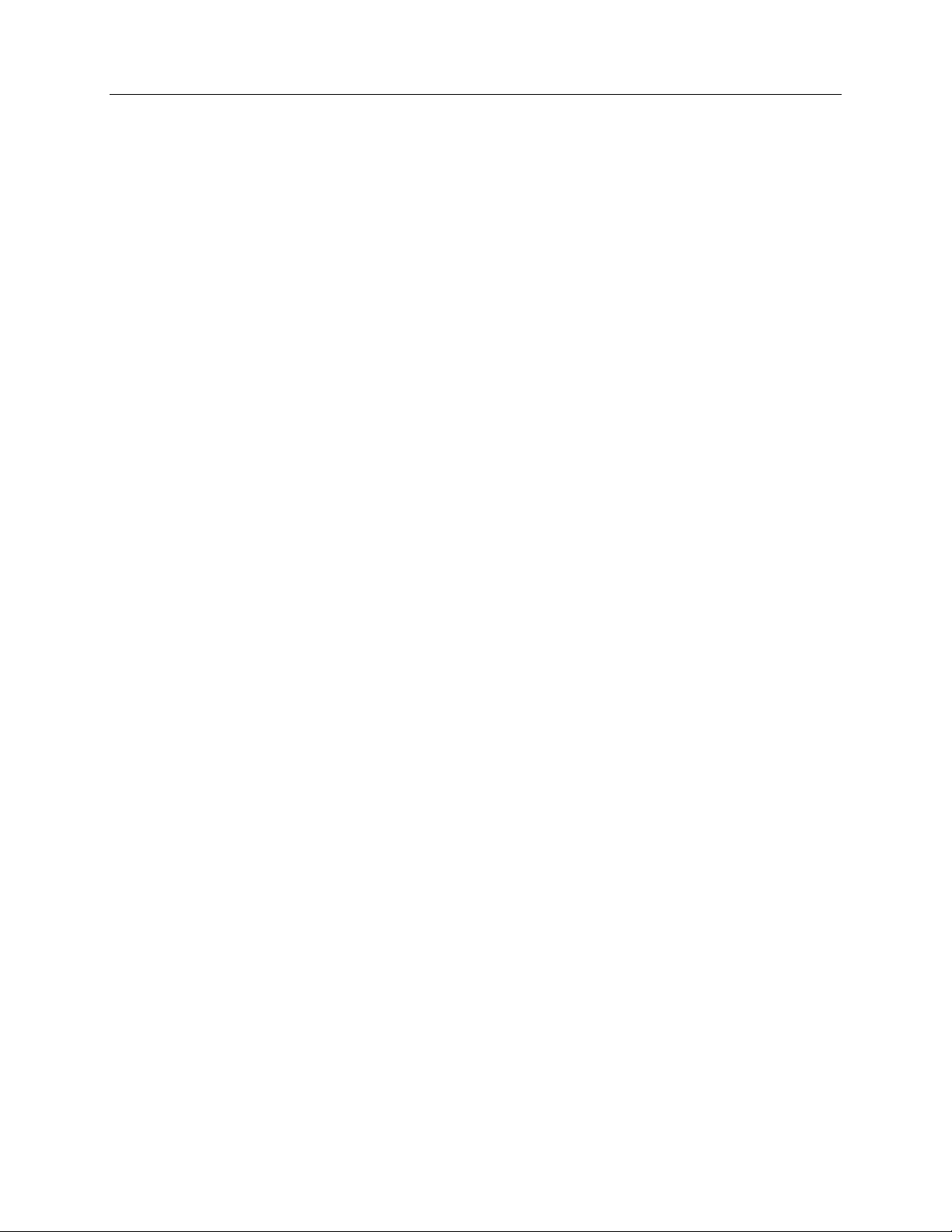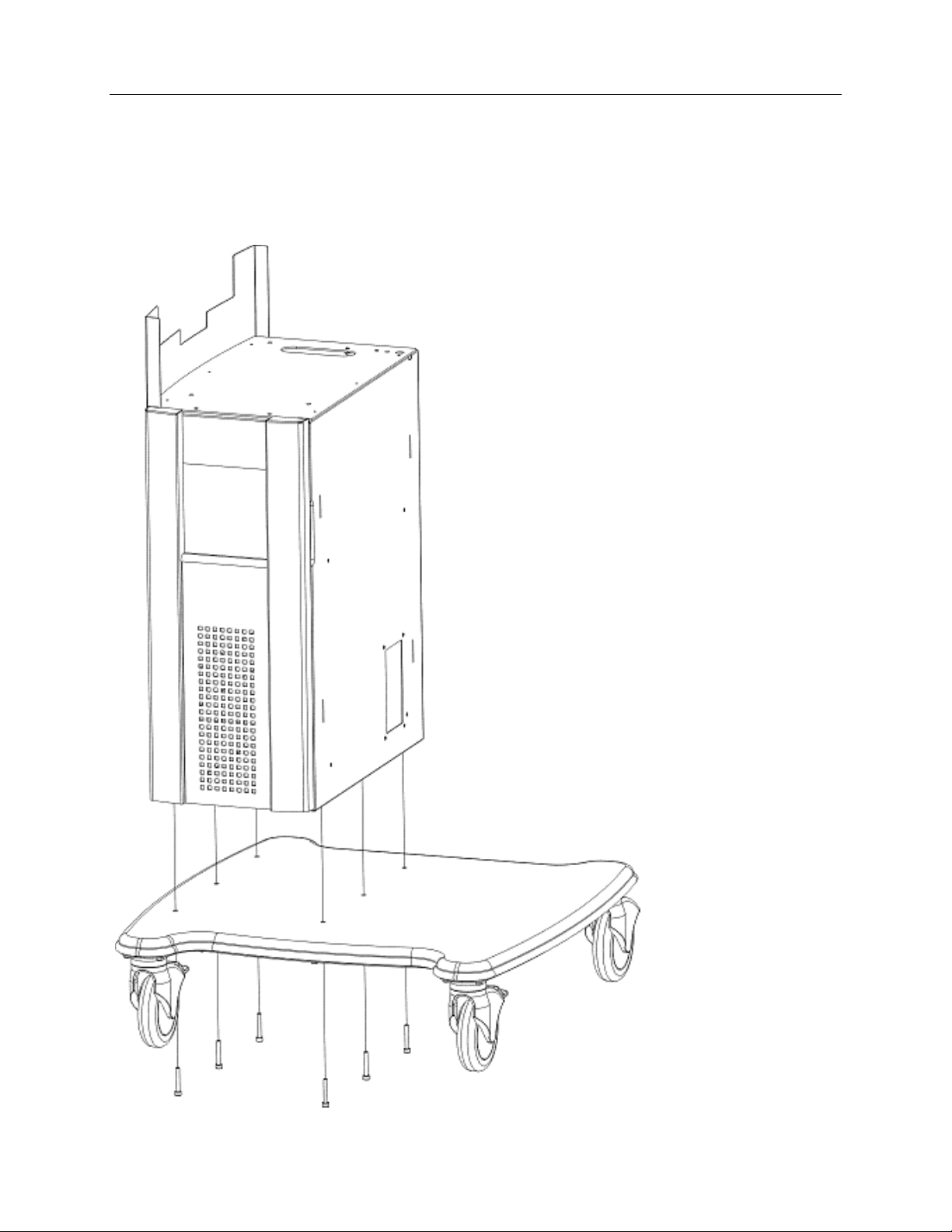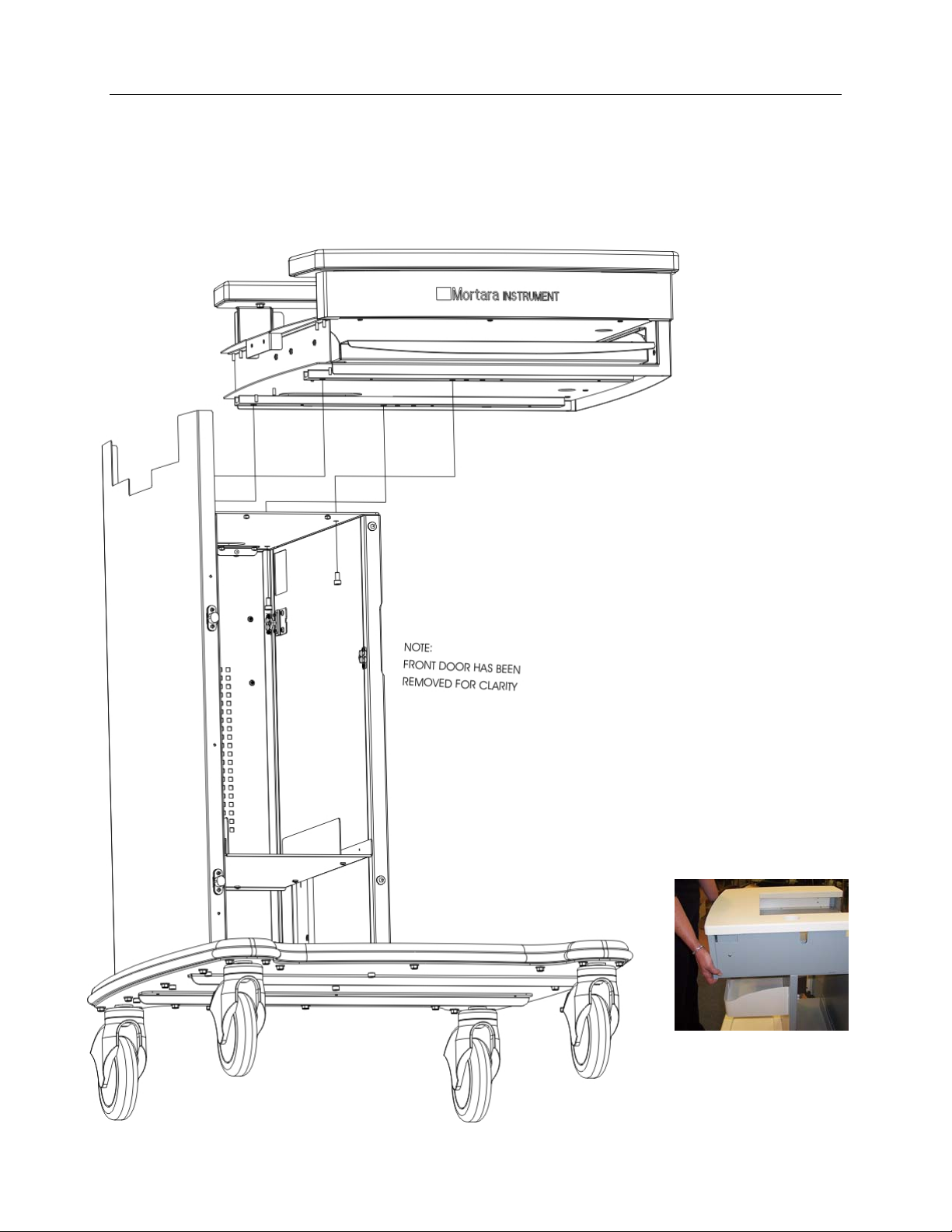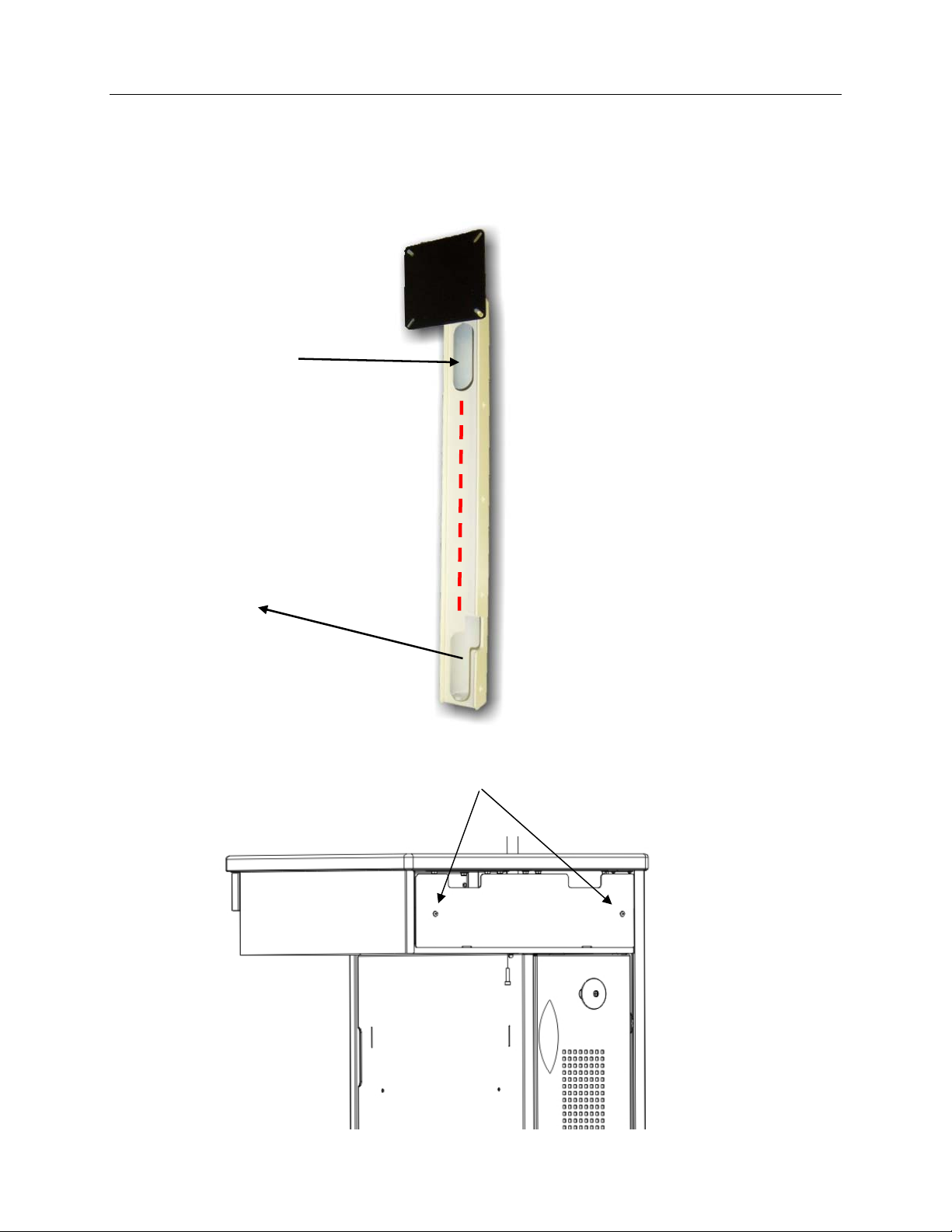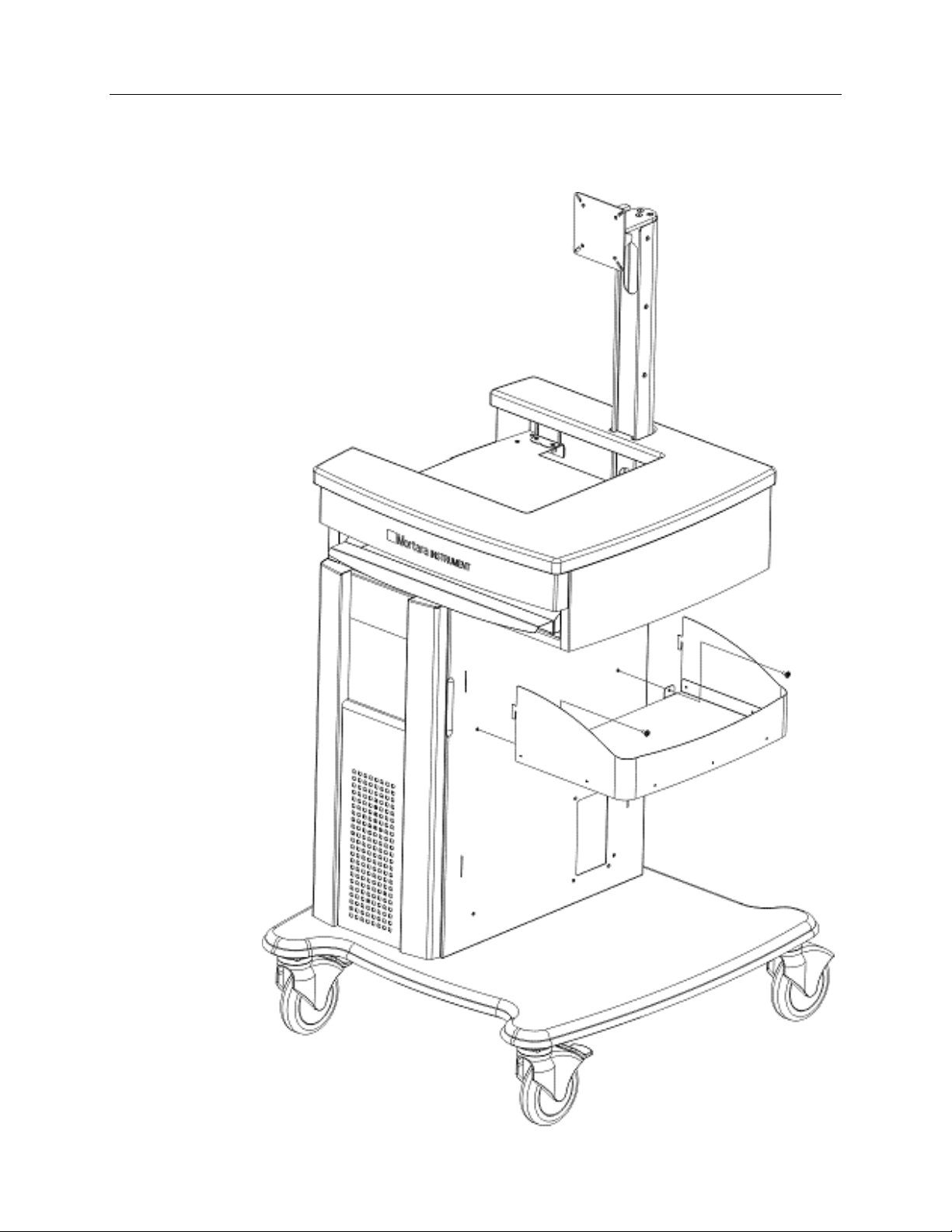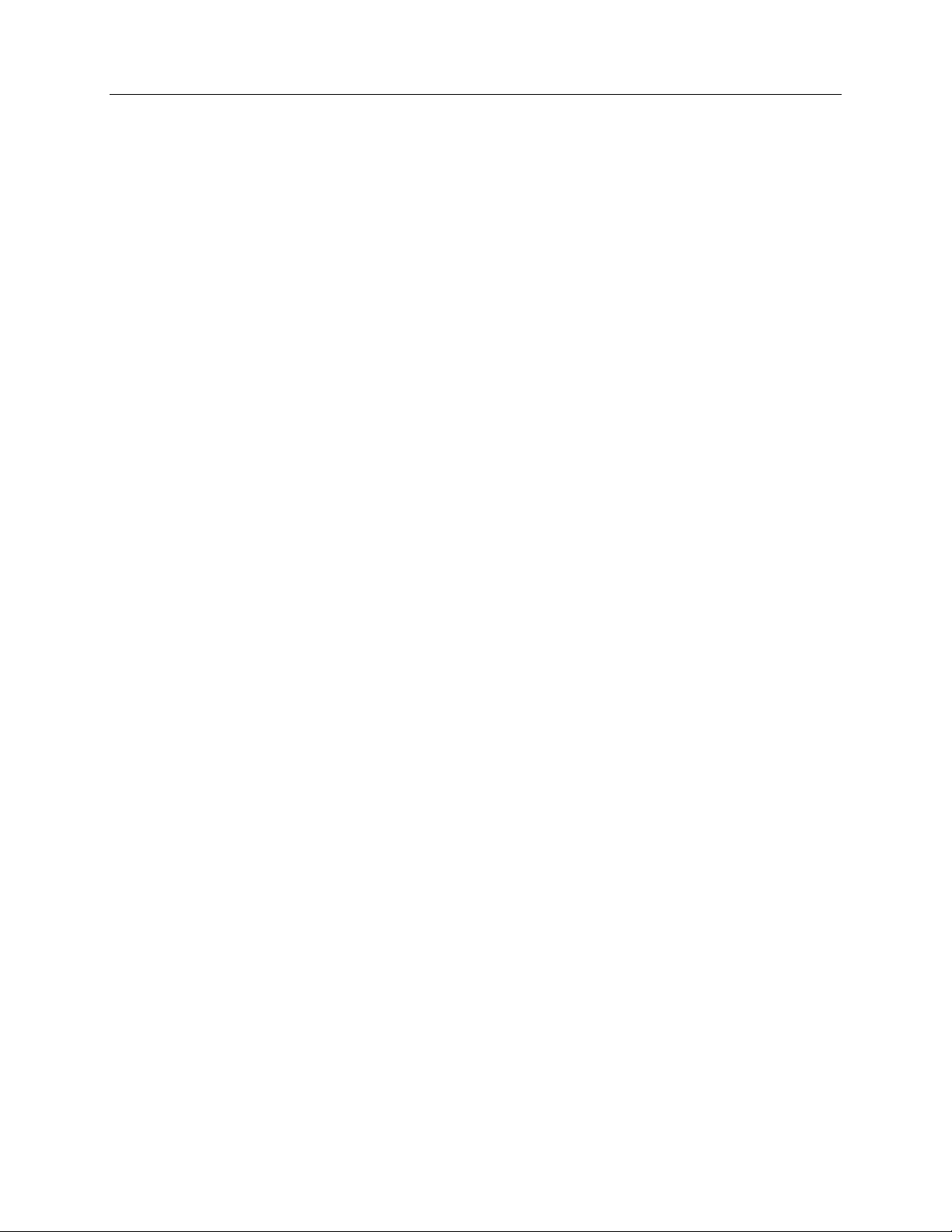
MORTARA INSTRUMENT SPECIFICATION
MIS-11-151-01 Rev. 9
© 2007-10 Mortara Instrument, Inc. CONFIDENTIAL PAGE 2 OF 22
Table of Contents
COMPONENTS ........................................................................3
Tools included for Assembly:.......................................................................................3
Parts Kit included for Assembly...................................................................................3
SECTION 1 -- ASSEMBLY OF CART .....................................6
STEP 1 Base and Main Column Assembly..................................................................6
STEP 2 Top Shelf Assembly .......................................................................................7
STEP 3 Route the Monitor Cables and Remove Back Cover......................................8
STEP 4 Monitor Mount Assembly................................................................................9
STEP 5 Installation of Storage Bin.............................................................................10
SECTION 2 -- INSTALLATION OF COMPUTER COMPONENTS
...........................................................................................11
STEP 1 Installing Isolation Transformer ....................................................................11
STEP 2 Installing the Computer ................................................................................12
Remote Keypad.........................................................................................................14
Optional Network (LAN) Connection..........................................................................14
STEP 3 Routing the cables........................................................................................15
STEP 4 Installing a Laser Printer...............................................................................16
STEP 5 Installing a Thermal Writer............................................................................17
STEP 6 Installing the LCD Display ............................................................................18
STEP 7 Connect and Route the Display Cables to the Computer.............................18
STEP 8 The M12-USB Patient Module......................................................................19
STEP 9 Installing the Rear Cover..............................................................................19
COMPLETED X-SCRIBE SYSTEM........................................20
M12C-USB, M12RF2500-USB, and M12RF608-USB Installation
...........................................................................................21
COMPONENTS.........................................................................................................21
Tango NIBP Mounting Bracket (optional) ..................................................................22