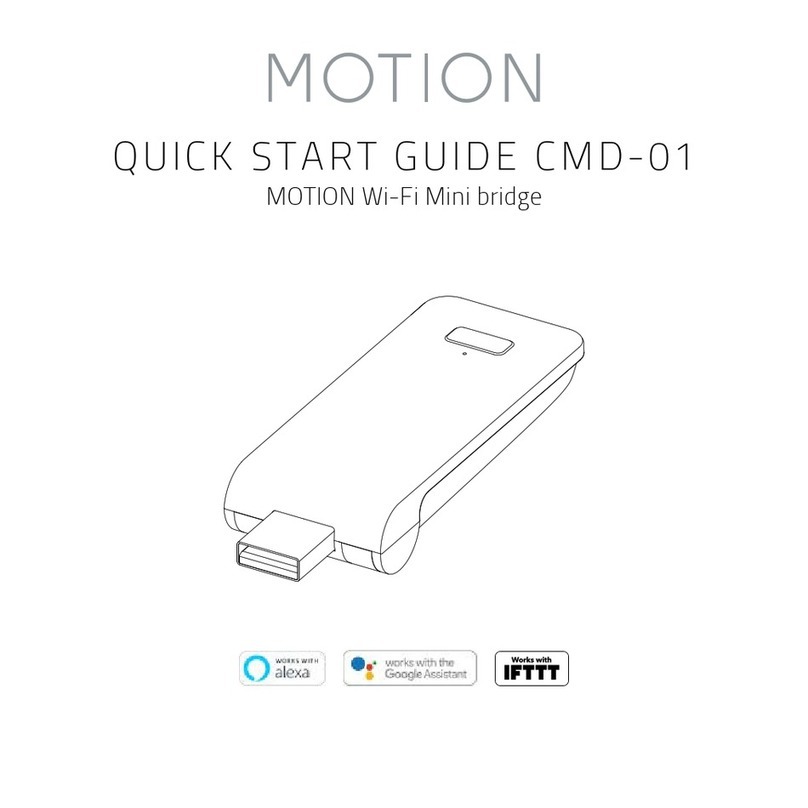FCC Manual I FCC ID: ZY4CM20
Regulatory Information
1 FCC Information for User
This product does not contain any user-serviceable
components and is to be used with approved an-
tennas only. Any product changes or modifications
will invalidate all applicable regulatory certifications
and approvals.
2 FCC Electronic Emission Notices
This device complies with part 15 of the FCC Rules.
Operation is subject to the following two conditions:
1. This device may not cause harmful interference
2. This device must accept any interference
received, including interference that may cause
undesired operation.
3 FCC Radio Frequency Interference
Statement
This equipment has been tested and found to
comply with the limits for a class B digital device,
pursuant to Part 15 of the FCC Rules. These limits
are designed to provide reasonable protection
against harmful interference when the equipment
is operated in a commercial environment. This
equipment generates, uses and can radiate ra-
dio-frequency energy and, if not installed and used
in accordance with the instructions, may cause
harmful interference to radio communications.
Operation of this equipment in a residential area
may cause harmful interference, in which case the
user will be required to correct the interference at
their own expense.
If this equipment does cause harmful interference
to radio or television reception, which can be de-
termined by turning the equipment off and on, the
user is encouraged to try to correct the interference
by one or more of the following measures:
Reorient or relocate the receiving antenna
Increase the distance separating the equipment
and receiver
Connect the equipment to an outlet on a circuit
different from that to which the receiver is
connected
Consult the dealer or an experienced radio/TV
technician for help
CM20 Motion Wi-Fi bridge 115x115.indd 4 18-10-18 16:27