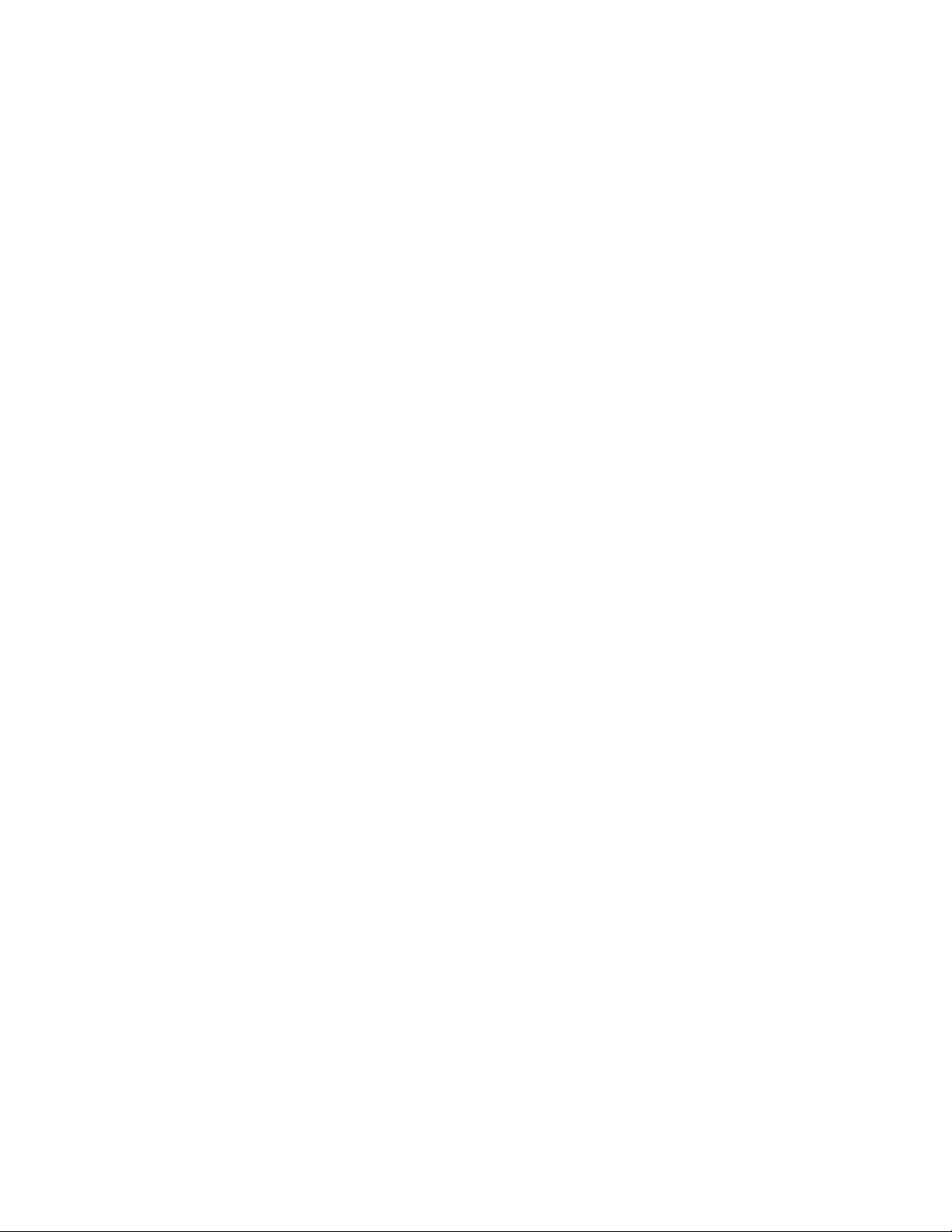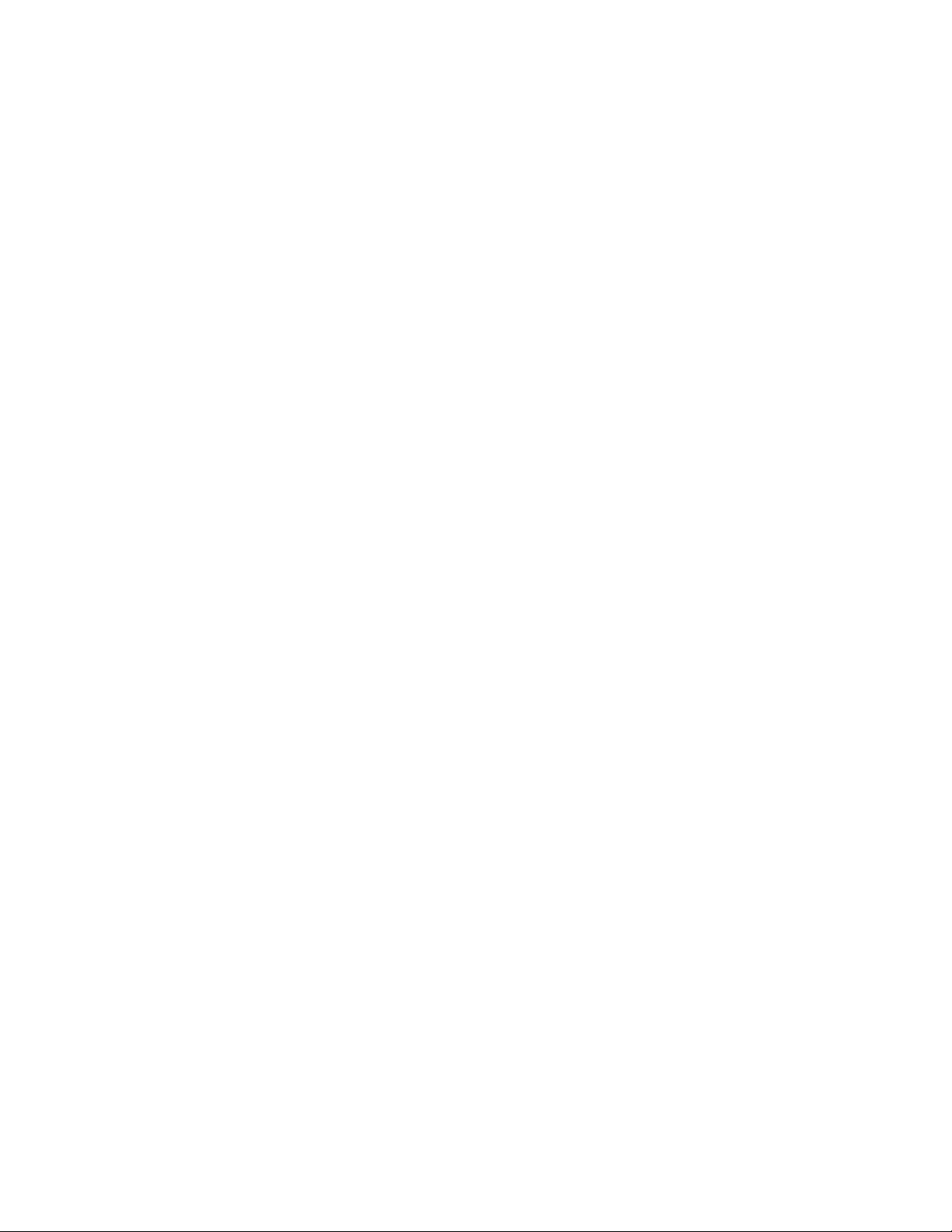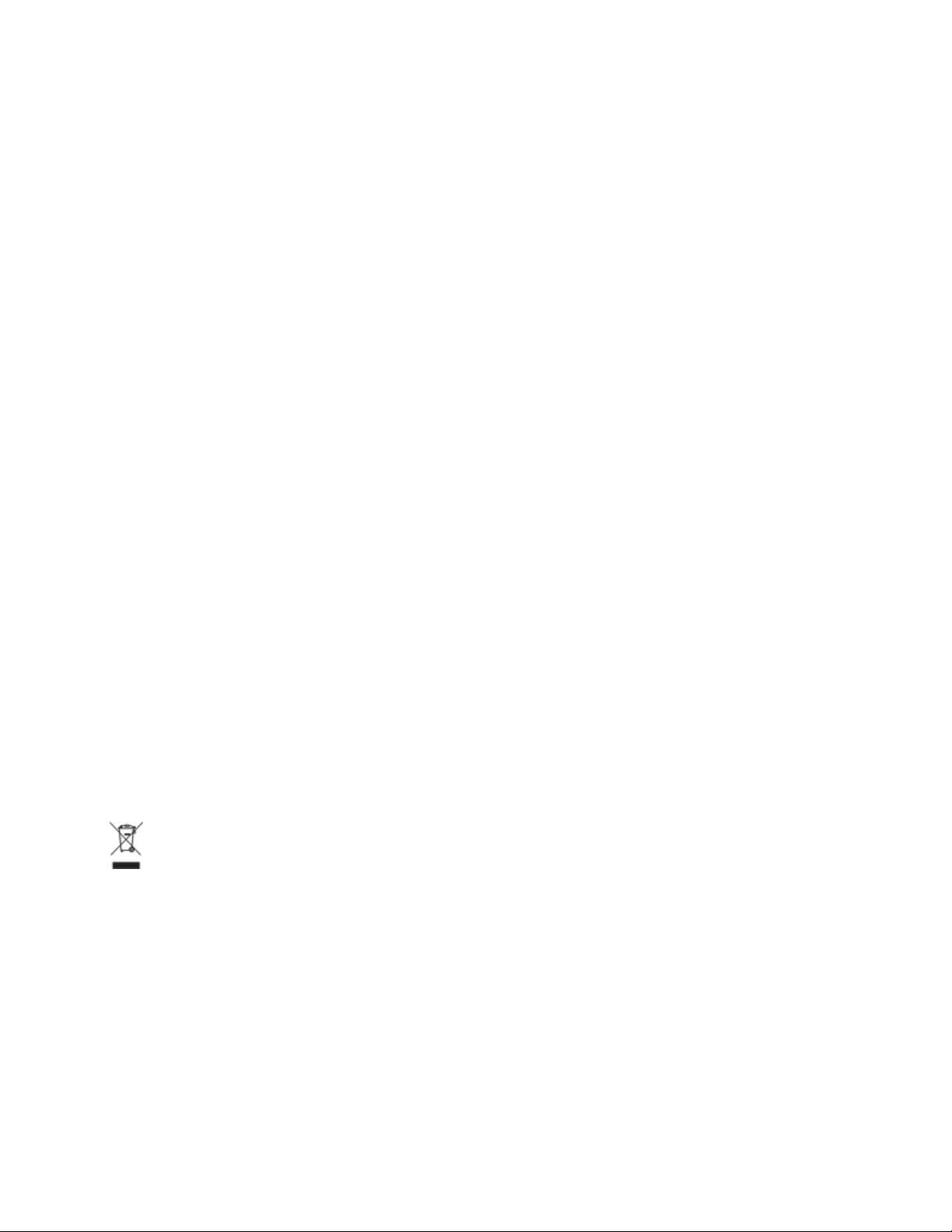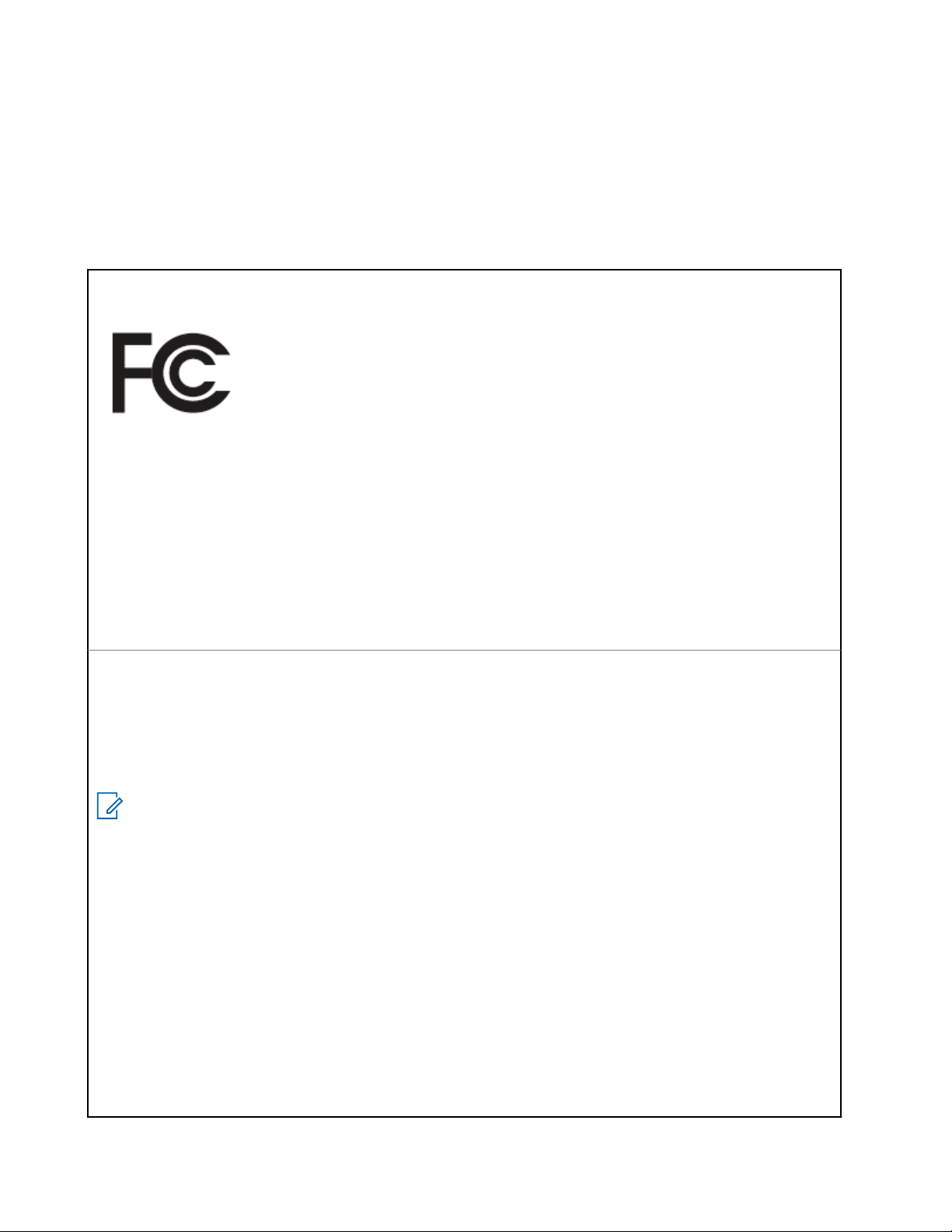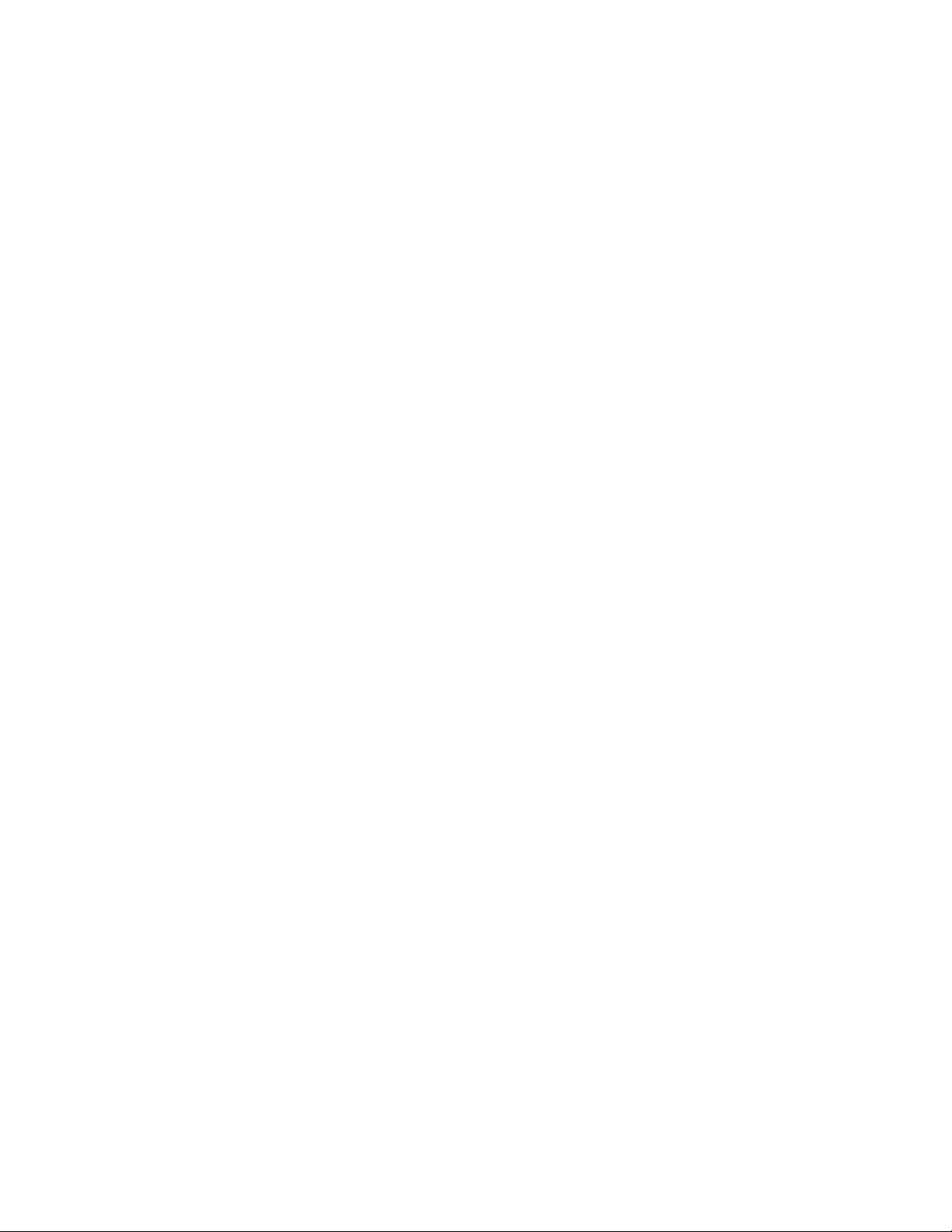5.2 Initiating Voice Assistant.................................................................................................................. 26
5.2.1 Voice Assistant Commands............................................................................................... 26
5.3 Locking and Unlocking PTT.............................................................................................................28
Locking PTT................................................................................................................................28
Unlocking PTT.............................................................................................................................28
5.4 Turning the Mute Mode On or Off.................................................................................................... 29
Turning the Mute Mode On......................................................................................................... 29
Turning the Mute Mode Off......................................................................................................... 29
Chapter 6: Type of Calls.................................................................................................... 30
6.1 Making Calls.................................................................................................................................... 30
6.2 Receiving Calls................................................................................................................................ 31
Chapter 7: Supervisory Override......................................................................................32
Chapter 8: Area-Based Talkgroup.................................................................................... 33
8.1 Entering And Exiting Area-Based Talkgroup....................................................................................33
Chapter 9: Instant Personal Alert..................................................................................... 34
9.1 Initiating IPA..................................................................................................................................... 34
9.2 Receiving IPA...................................................................................................................................34
9.3 Browsing, Responding and Clearing IPA List...................................................................................35
Chapter 10: Ambient Listening......................................................................................... 37
Chapter 11: Do Not Disturb............................................................................................... 38
11.1 Turning DND On or Off...................................................................................................................38
Chapter 12: Connectivity...................................................................................................39
12.1 Bluetooth........................................................................................................................................39
12.1.1 Turning the Bluetooth On or Off....................................................................................... 39
Turning the Bluetooth On................................................................................................. 39
12.1.2 Bluetooth Pairing..............................................................................................................40
12.1.3 Bluetooth Connection Failure...........................................................................................41
12.1.4 Checking Bluetooth Status...............................................................................................41
12.1.5 Clearing Bluetooth Pairing............................................................................................... 41
12.2 Wi-Fi...............................................................................................................................................42
12.2.1 Turning the Wi-Fi On or Off.............................................................................................. 42
12.2.2 Wi-Fi Status......................................................................................................................42
Chapter 13: Emergency Operations................................................................................. 45
13.1 Declaring Emergency.....................................................................................................................45
13.2 Transmitting Emergency Call......................................................................................................... 45
13.3 Canceling Emergency....................................................................................................................46
13.4 Receiving Emergency Alerts..........................................................................................................46
13.5 Receiving and Responding to Emergency Calls............................................................................46
MN010359A01-AA
Contents
3