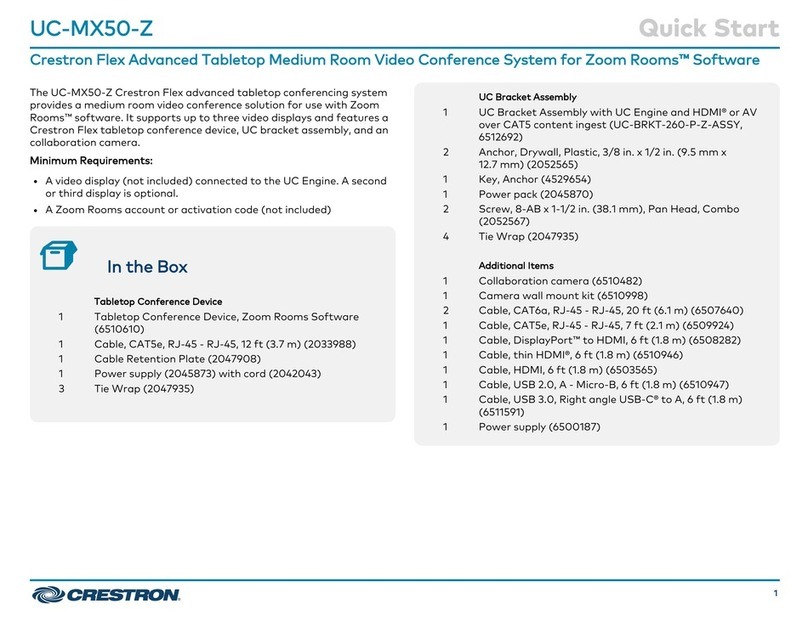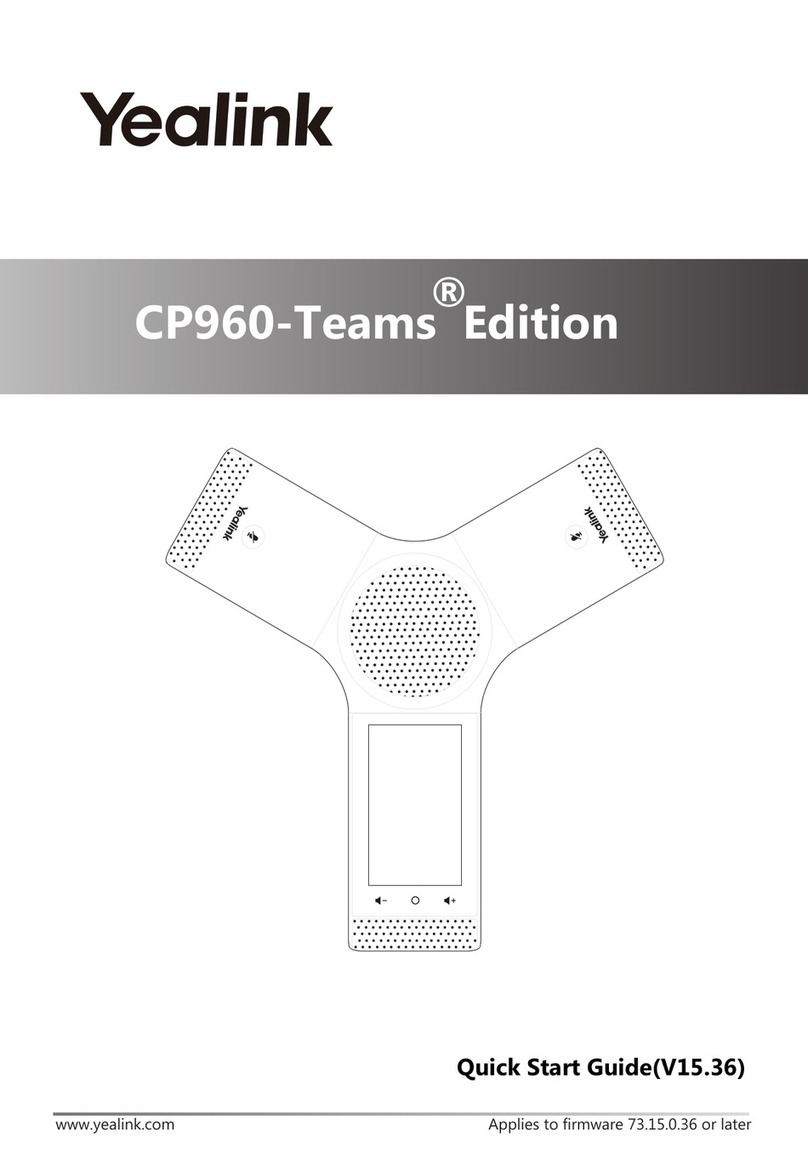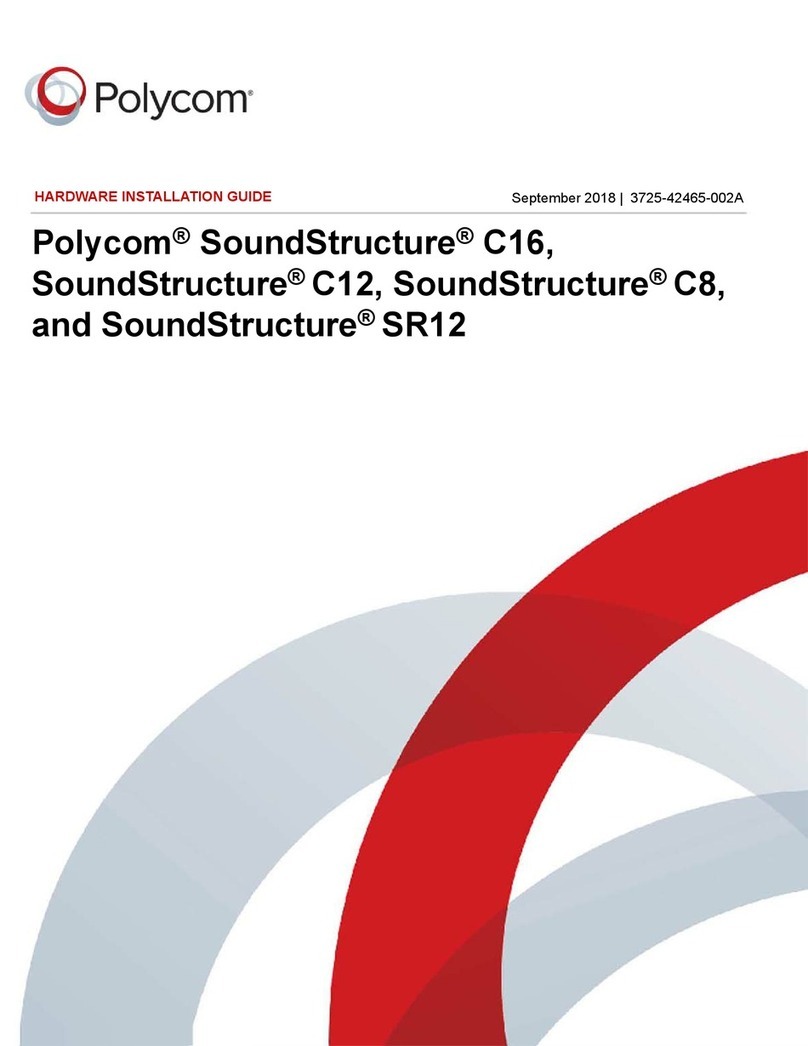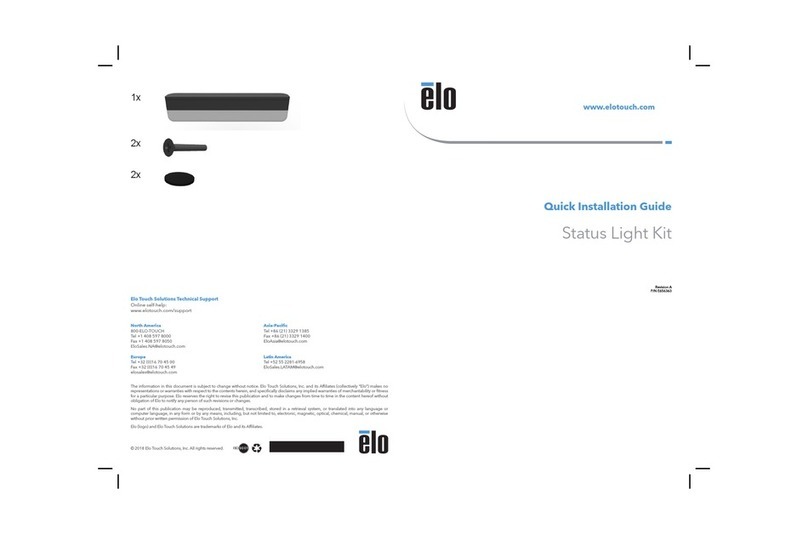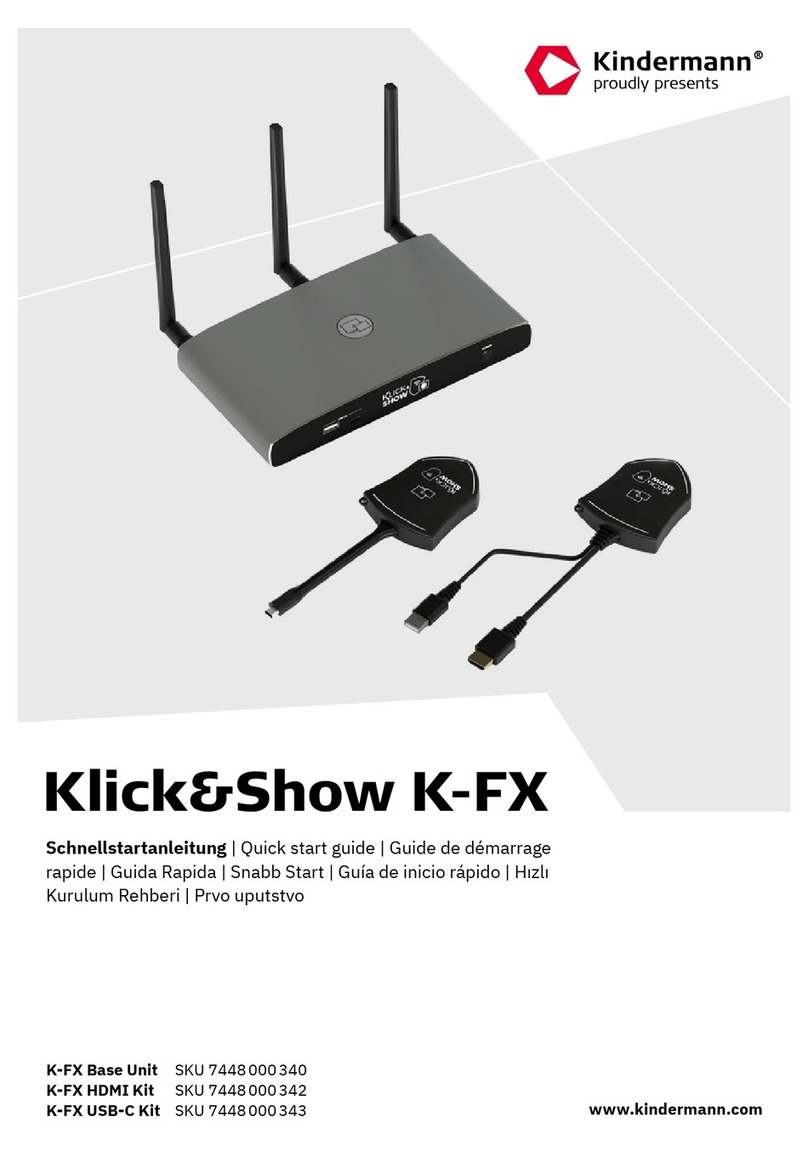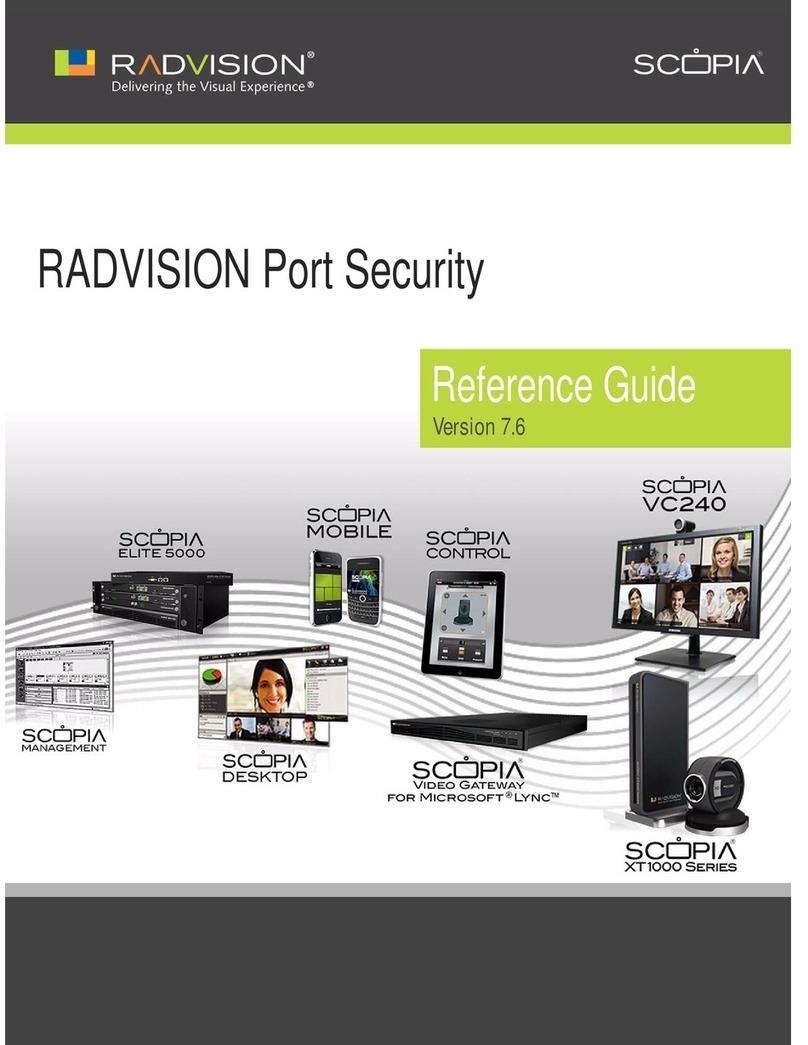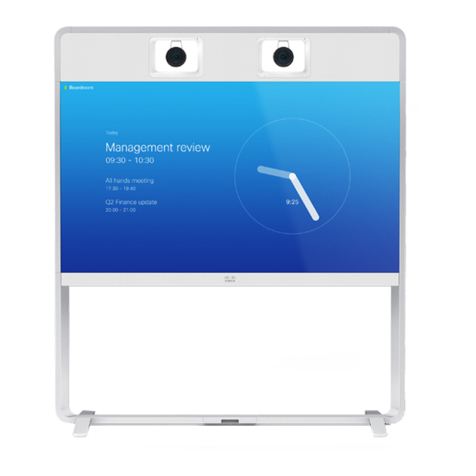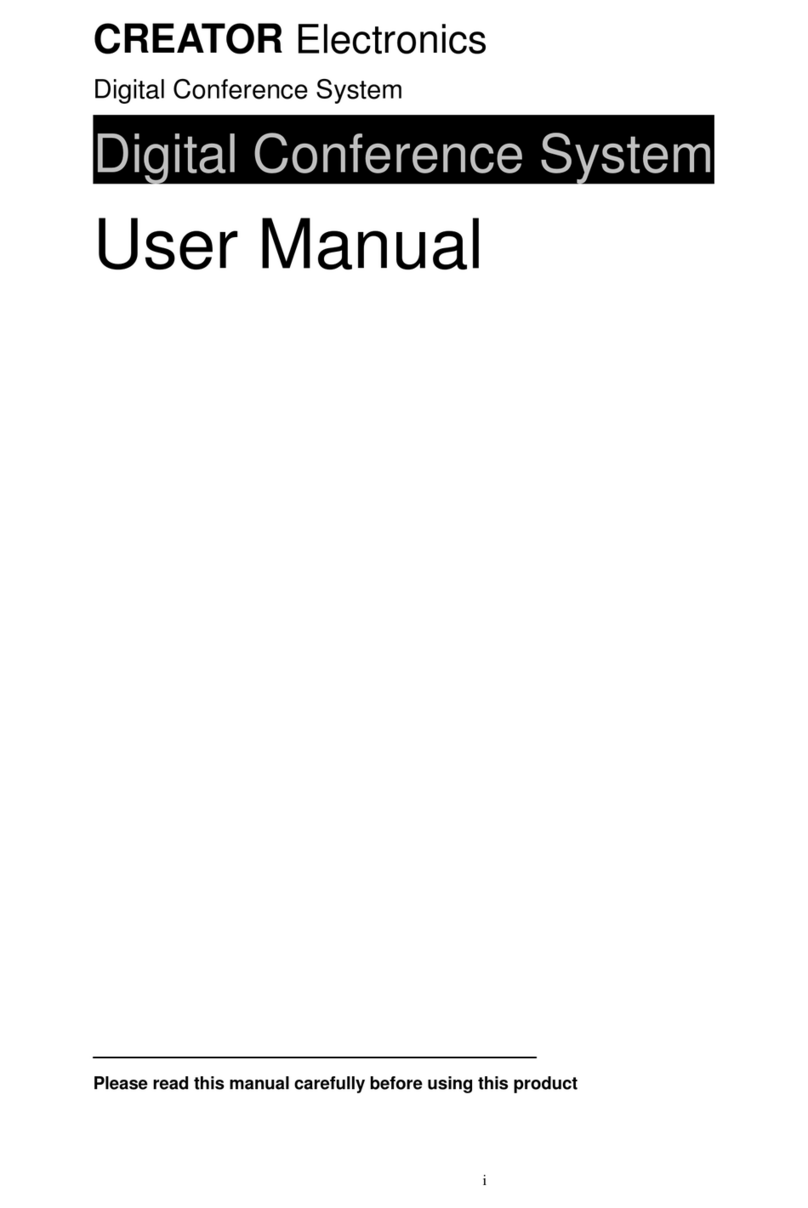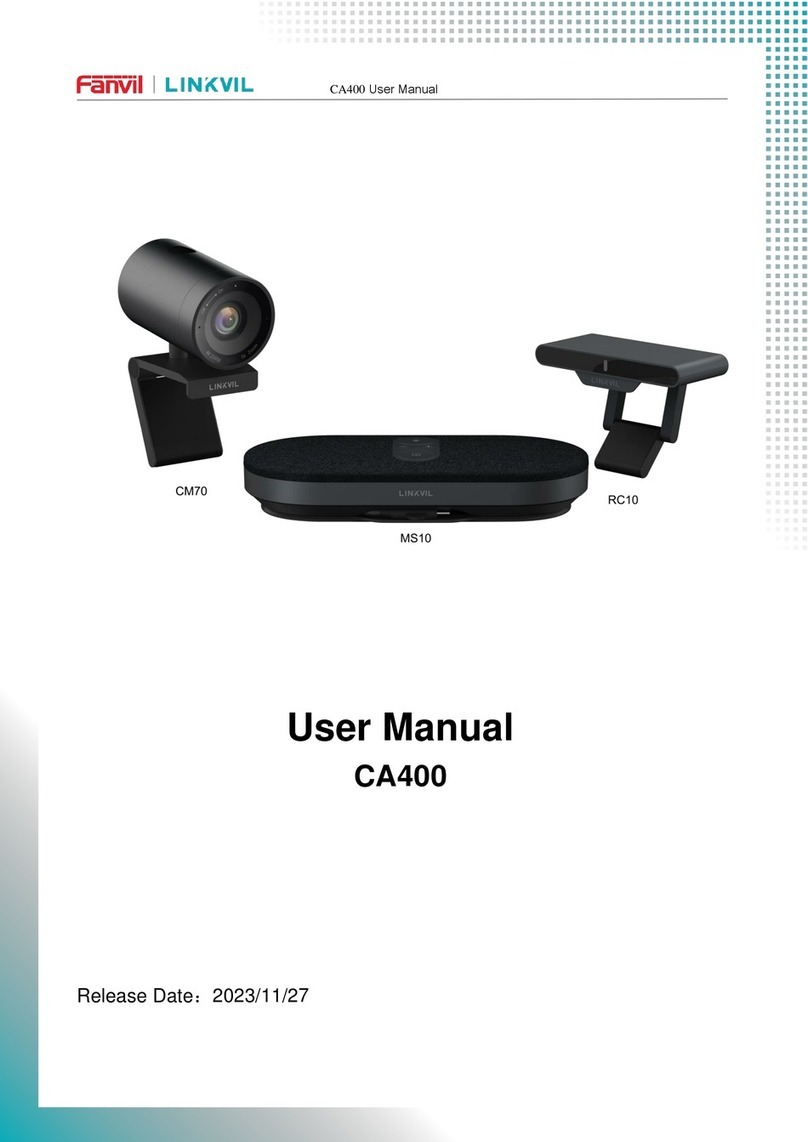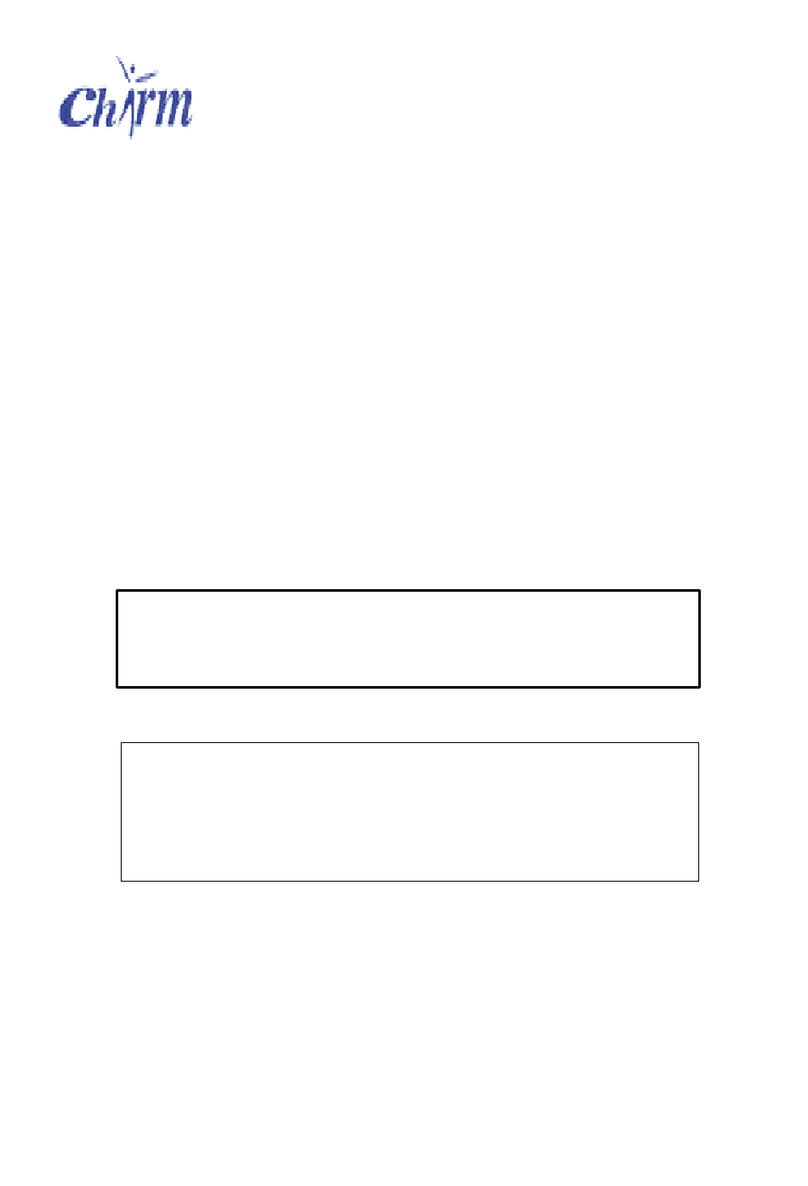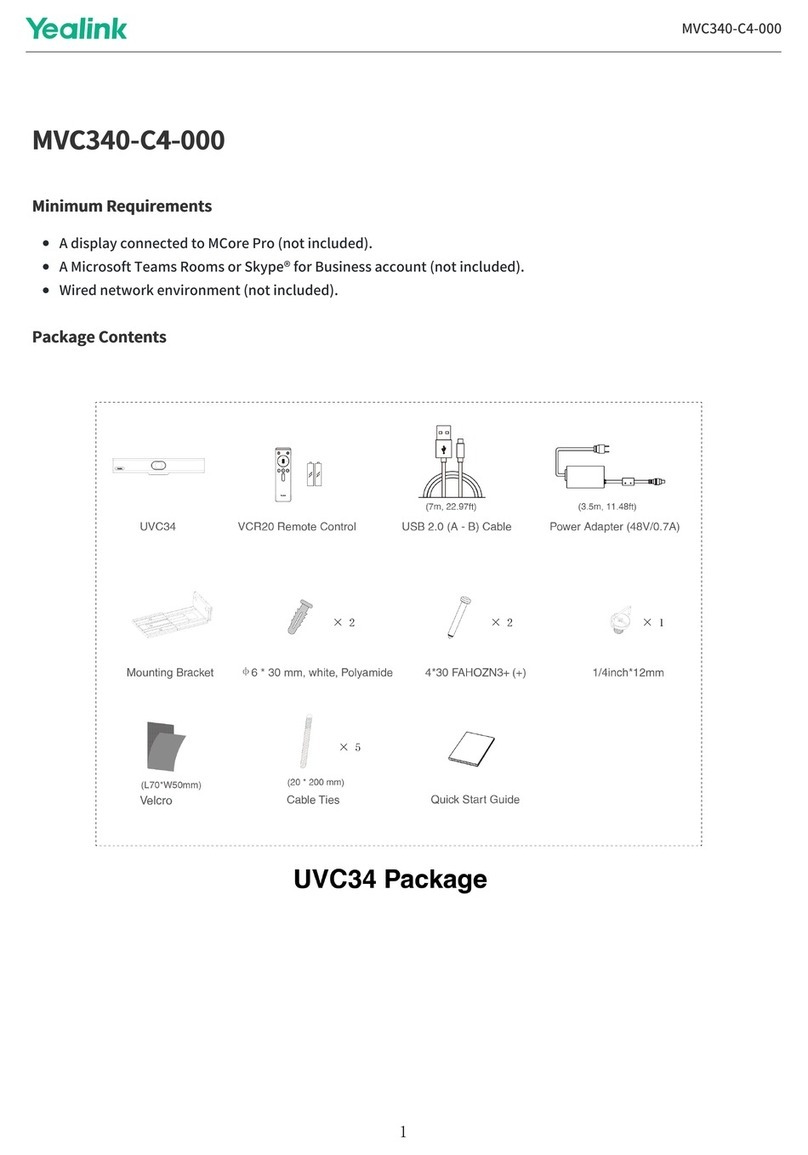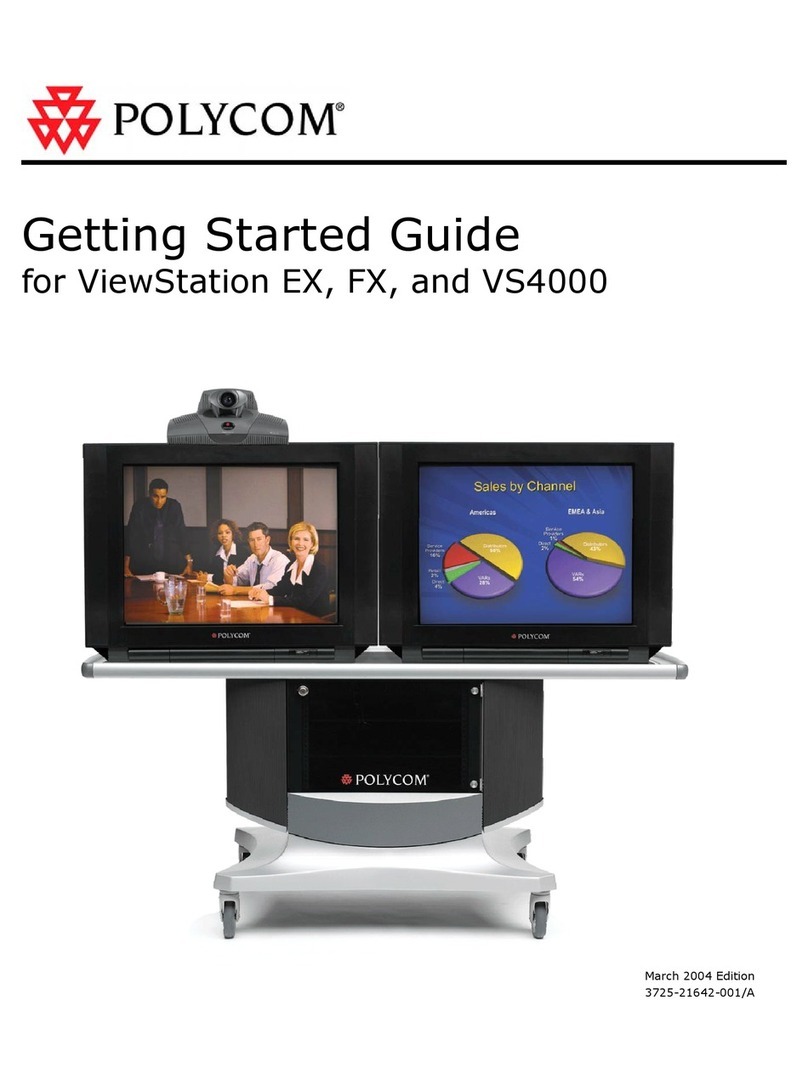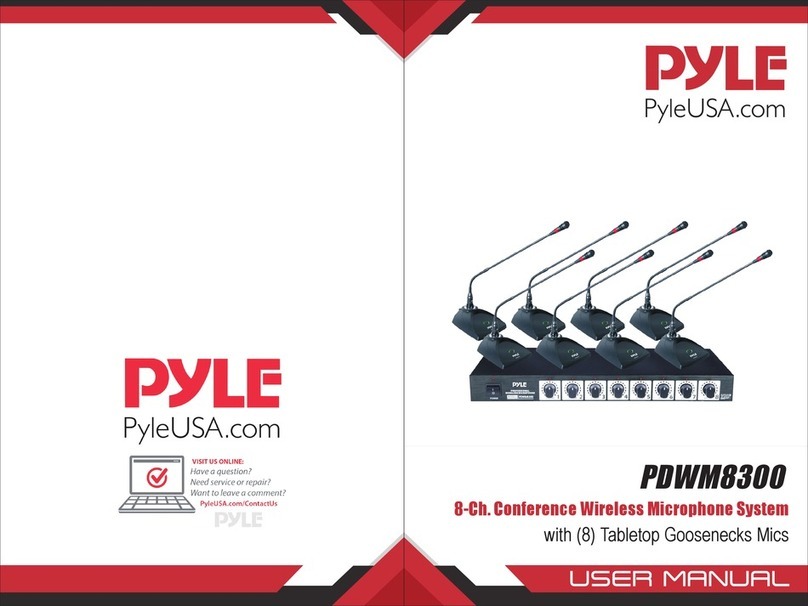Grand Won GRANDHUB User manual

All pictures in this manual are for reference only.
The actual product shall always prevail in case of any discrepancy.
Intelligent Conference Panel
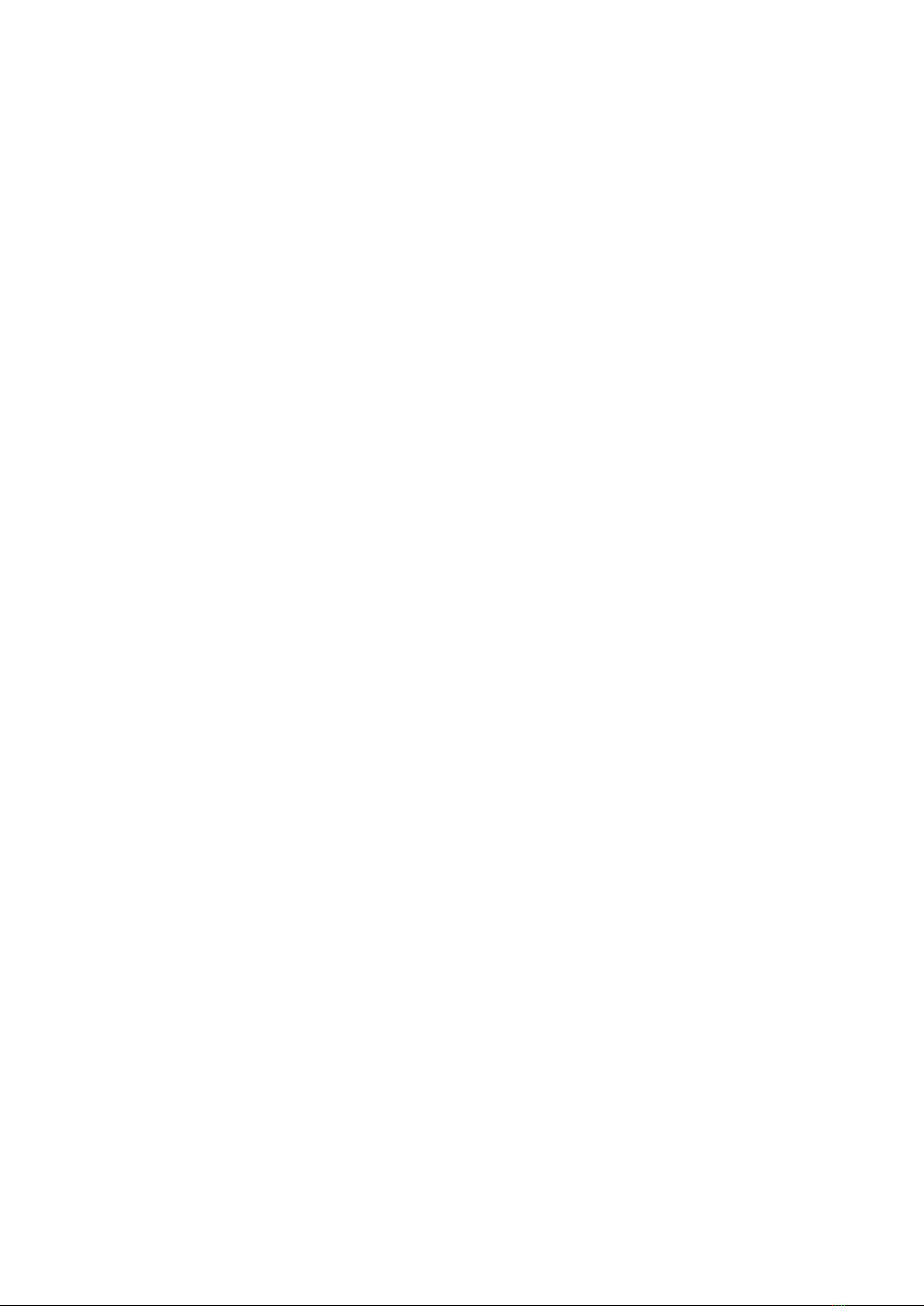
User Manual Content
1. Safety warning................................................................ 1
2. Product appearance.........................................................3
3.Terminal function.............................................................4
4.Port connection................................................................7
5.Menu operation................................................................9
6.FAQ................................................................................13
7.Troubleshooting.............................................................14
8.Maintenance...................................................................15

Safety warning GRANDHUB
1
1. Safety warning
1) Place
Do not place heavy objects on the machine;
Do not insert anything into the machine;
Do not put the machine beside the equipment with strong radiation;
Do not place the machine in a wet or liquid splashing place;
Do not place the machine in places that are unstable, prone to tilt or fall;
Do not place the machine near direct sunlight or other strong light sources.
2) The power supply
Unplug the power cord during thunder and lightning weather;
Do not cause physical or mechanical damage to the power cord;
Please check and make sure the power line is connected to the ground line;
Please use the provided power cord, do not modify the power cord;
Check and ensure that the voltage aligns the main supply voltage.
3) The screen
Please unplug the power plug before cleaning;
Please wipe the screen with a soft, clean and dry cloth;
Do not clean the screen with the water or spray cleaner;
Do not display high brightness pictures on the screen for a long time;
Do not use hard or sharp objects to write on the screen.
4) The temperature
The normal operating temperature is 0~40℃;
Do not place the machine heating object or other heat source, such as electric heater or radiator;
When the machine is moved from the low temperature zone to the high temperature zone, please
leave it for a period of time before power-on the machine in order to fully release the condensation
inside the machine.
5) Humidity
Do not expose the machine to rain, moisture or near water;
Please keep the room dry and cool. The humidity of the machine is 10%-90% RH.
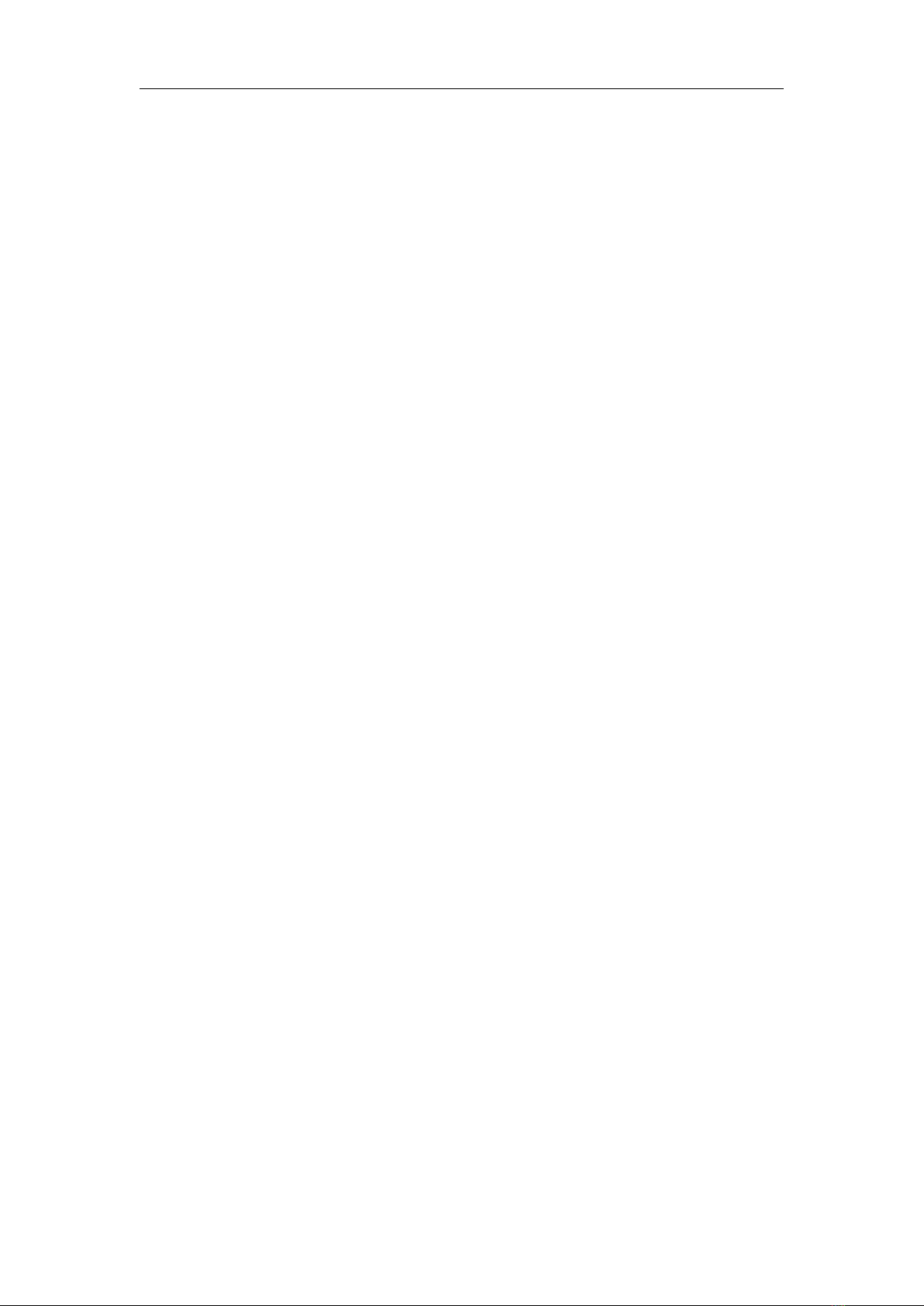
Safety warning GRANDHUB
2
6) Ventilation
Please place the machine in a ventilated place to ensure good heat dissipation;
Ensure there is at least 10cm of spacing on each side of the machine for optimal ventilation.
7) Standby
The standby button helps the machine conserve power without having to shut down completely.
8) The battery
The waste batteries of the machine should be properly disposed and recycled after using.
Do not allow children to contact the battery, do not put the battery into the fire.
9) Cleaning requirements
The rear shell of this product has heat dissipation holes. Please do not spray or pour liquid directly
on the rear shell or clean with wet cloth.
10) Switch state description
The switch "I" represents the power on state,and "0"represents the power off state.
11) Maintenance precautions
All repairs should be carried out by professional technicians.
If the equipment is damaged, such as the power cord or plug is damaged, liquid spills into the
equipment,or can not operate normally, please call the service hot-line: (852) 39720188, do not
dismantle the machine without authorization .

Product appearance GRANDHUB
3
2. Product appearance
No.
Description
1
Array microphone
2
HD camera
3
Camera working status indicator
4
The Speakers
5
Smart Pen Magnetic Holder
6
Press the power button to enter the energy saving mode, press the button for at least 2 seconds to
enter standby mode
7
Light sensor
8
Remote receiver
9
USB interface, connect mobile hard disk, U disk, USB keyboard and mouse etc.
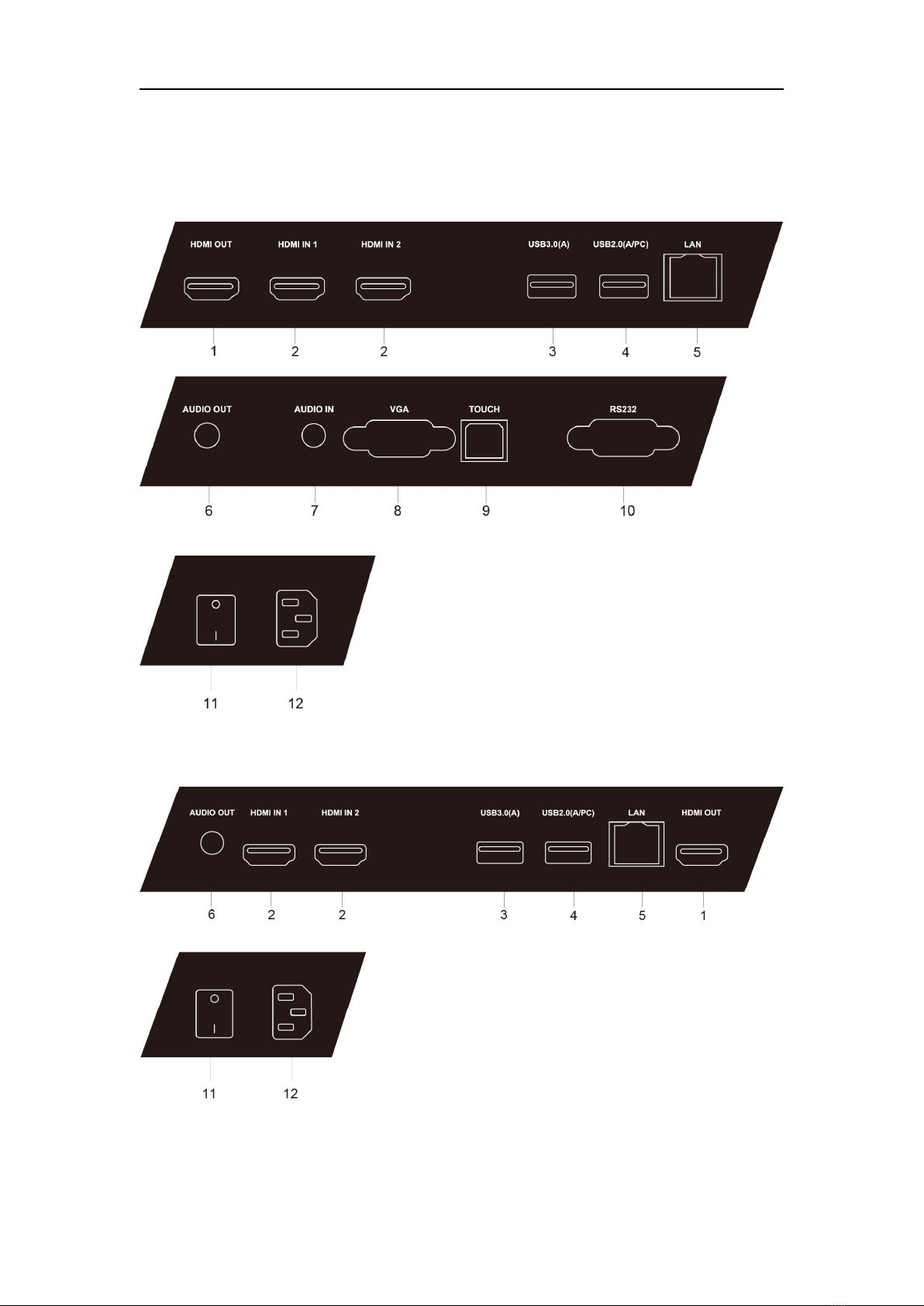
Terminal function GRANDHUB
4
3. Terminal function
1) 86 inch, 98 inch machine terminal function:
2) 55 inch, 65 inch and 75 inch machine terminal functions:

Terminal function GRANDHUB
5
No.
Item
Description
1
HDMI OUT
HD multimedia interface signal output with HDMI input
electronic video equipment
2
HDMI IN
HD multimedia interface signal input with HDMI output
computer, set or other video equipment.
3
USB3.0(A)
Connect mobile hard disk, USB drive, USB keyboard/mouse
etc., only android channel is available
4
USB2.0(A/PC)
Connect mobile hard disk, USB drive, USB keyboard/mouse,
android channel /PC channel are available.
5
LAN
Network interface connect RJ45 terminal
6
AUDIO OUT
Connect a device with audio input
7
AUDIO IN
Connect a device with audio output capability
8
VGA
Image input interface
9
TOUCH OUT
Touch signal output interface
10
RS232
Connect the central control device with RS232 interface
11
rocker switch
Power switch: switch on and off the AC power of the whole
machine. "I" means the power on state and "O" means the
power off state
12
power socket
AC power input, connect AC power
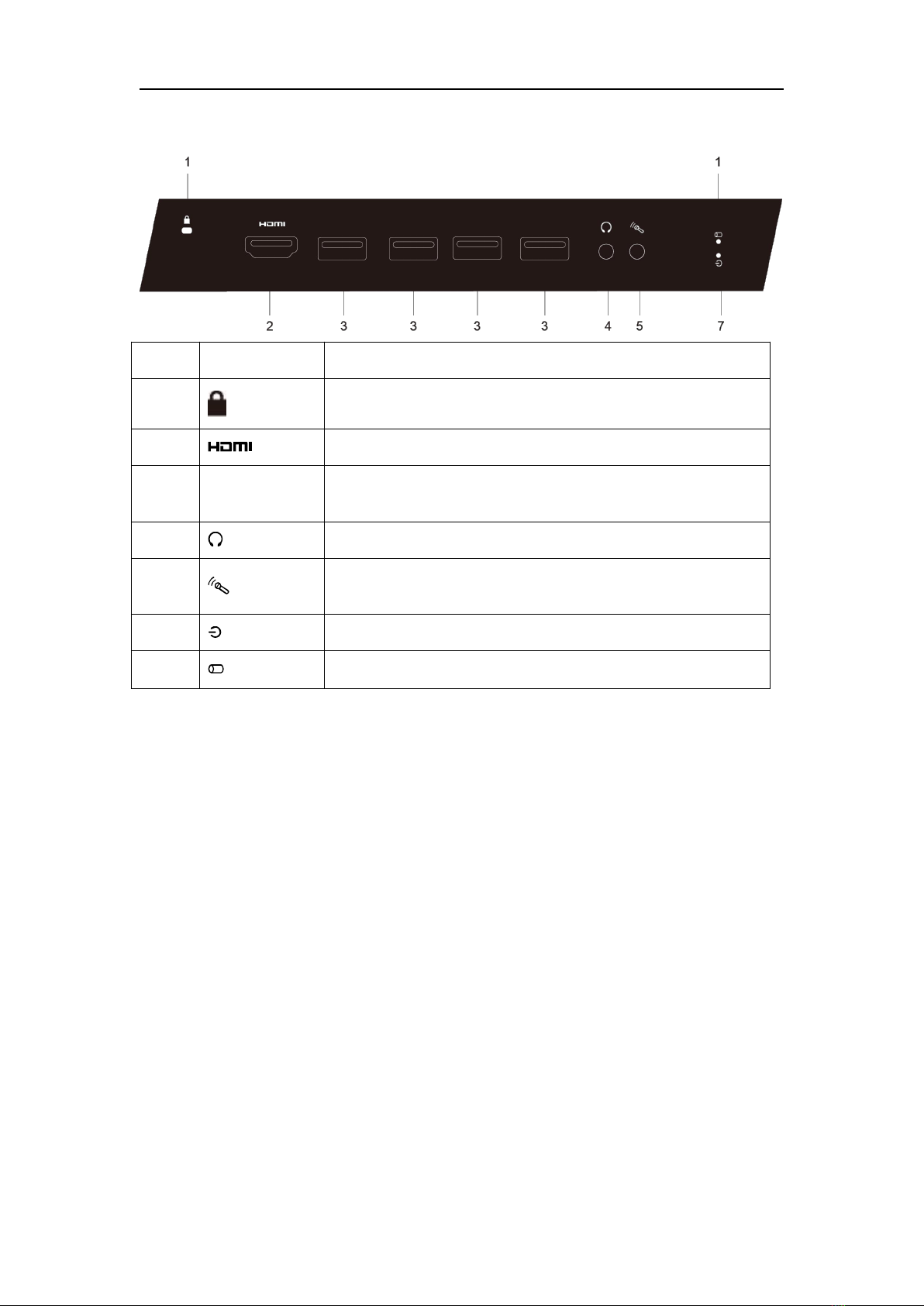
Terminal function GRANDHUB
6
(1) PC module terminal function (optional)
No.
Item
Description
1
Security keyhole position
2
Connect a display device with HDMI input
3
USB
Connect USB devices, such as removable hard disk, USB flash
drive, USB keyboard and mouse etc
4
Connect a device with headphone input
5
Connect sound acquisition device with microphone (for
recording function)
6
Computer power working indicator
7
Computer hard drive working indicator light

Commmon using port connection GRANDHUB
7
4. Port connection
Please refer to the number and type of ports available within each model. This description
is for reference only.
HDMI output connection
Connection description:
1> Use a HDMI cable to connect the display device with HDMI input
2> Connect the cable, plug in the power cord
3> Lightly press the power button to start the device
4> HDMI signal output to the display device
HDMI signal input
Connection description:
1> Use an HDMI cable to connect audio and video devices with HDMI output
2> Connect the cable, plug in the power cord
3> Lightly press the power button to start the device
4> Switch to the HDMI channel in the main interface of the input source
USB input
L
displayer
DVD & HDMI output
USB equipments

Commmon using port connection GRANDHUB
8
Network signal input
Network signal input
RS232 device connection
External computer and touch connection
Connection description:
(1) Connect the VGA output of the external computer with VGA cable, and connect the voice of
the external computer with audio cable the sound output interface
cable
audio cable
router
serial port line
computer
audio cable
amplifier/sound/earphone
computer

Commmon using port connection GRANDHUB
9
(2)Connect the USB port of the external computer with the USB cable
(3)Plug in the power cord and turn the power on after the connection is done.
(4)Start the external computer
(5)Press the power button lightly to start the device
(6)Switch to VGA channel
5. Menu operation
(1) Main Interface
1>Input source selection
a.When an external input source is connected,system automatic display“ ”;
b. Click the touch pen“ ”, to switch to external input source;
”,open or hide the shortcut
c. Click to confirm the selected input source.
2>Shortcut menu;
Click the left or right side of the screen with the touch pen“
menu.

Menu operation GRANDHUB
10
(2) More applications
1>Click the more apps icon to navigate to settings, file browsers, and other applications;
2>The setup menu is divided into three sections: network, general, and system.
(3) Setup menu
3>Network settings
1> Under the network setting page, you can switch between wired network, wireless
network and wireless hotspot, and set the network respectively;
”open/close all network connections.
2> After entering each entry, click “

Menu operation GRANDHUB
11
2) General Settings
1>In the general Settings page, you can set: sound and brightness, personalization, device
management, standby mode, time switch;
2>Sound and brightness: drag the progress bar to adjust the size of sound and brightness, you
can turn on/off to automatically adjust the brightness;
3>Personalization: setting themes, wallpapers, and opening/closing screensaver;
4>Device name: view the current device name;
5>Equipment management: for local and external equipment (such as camera, loudspeaker,
microphone, etc.) management;
6>Standby mode: turn on/off standby mode;
7>Time switch machine: turn on/off time switch machine, set the time of switch machine.

Menu operation GRANDHUB
12
3) System settings
In the system Settings page, you can set: mail service, centralized control service, language
selection, date and time, restore factory Settings etc.
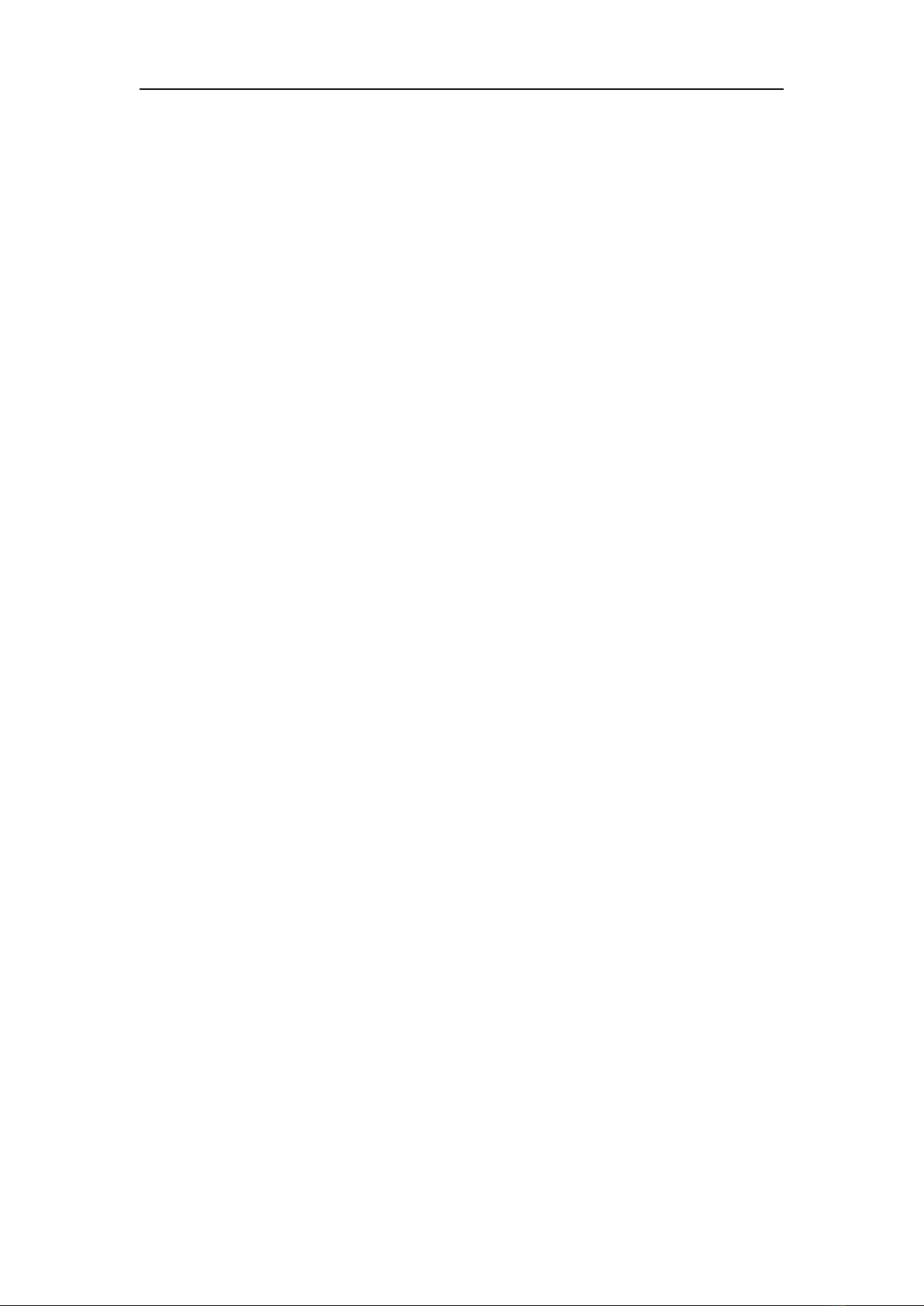
FAQ GRANDHUB
13
6. FAQ
(1)Why are there fogs on the screen?
In order to ensure the safety of the screen, this product adds a layer of toughened glass on the
outside of the screen, also in order to ensure heat dissipation, there must be a certain gap between
the two, which is used to reserve the air passage for air convection. The main reason for the fog is
that there is a temperature difference between the screen temperature and the outside temperature,
and hot air condenses on the surface of the glass at a lower temperature, which produces water
mist. Water mist does not affect the normal use, the fog will slowly evaporate away after a few
hours.
(2)No sound from external laptop equipment?
For VGA connection, only image will be transmitted, a seperate audio cable will be required along
with the VGA cable.
(3)The screen body overheats after a period of time, is it normal ?
This is a normal syptom after extensive hours of use, similar to TV at home.

FAQ GRANDHUB
14
7. Simple troubleshooting
(1)Auto power-off
1>Check settings to see if sleep function has been enabled. If so, please try disabling sleep
function.
2>Check power supply stability.
(2)The indicator light is red, unable to start.
Please unplug all external connections and restart after 15 minutes.
(3)The image lacks color and the color is abnormal.
If it is connected to an external computer, please check the connection of VGA/HDMI cable.
(4)Content displayed does not fit to screen size
1>Check the resolution is the optimal 16:9 resolution or not;
2>If an external computer is used, adjust the AUTO switch when plugging or unplugging the
VGA /HDMI cable.
(5)Display is working normally but there is no sound
1>Please try to adjust the volume;
2>If the meeting uses an external computer, check the audio cable is connected correctly or not.

Maintenance GRANDHUB
15
8. Maintenance
Simple maintenance
Regular careful cleaning can keep the machine in good appearance and running condition;
Please unplug the power plug to prevent electric shock before cleaning and maintenance .
Clean screen
1>Mix a little fabric softener or detergent with warm water, and stir well;
2>Please soak the mixture completely in a soft cloth;
3>Please wring out the soft cloth and wipe the screen;
4>Repeat the wipe (be careful that no water droplets enter the device when wiping) to complete
the cleaning step.
Clean surface frame
Please use a dry, soft, non - hairy fabric or towel scrub it.
When the equipment is placed or not used for a long time, please be sure to unplug and disconnect
the power supply to prevent damage to the equipment caused by external power fluctuations, such
as lightning.
Grandwon International Limited
Address: Unit 16, 22/F, Technology Park, 18 On Lai Street, Hong Kong
Service hot-line:(852) 3972 0188
Email: globa[email protected]
Website:www.grandwon.com
Table of contents