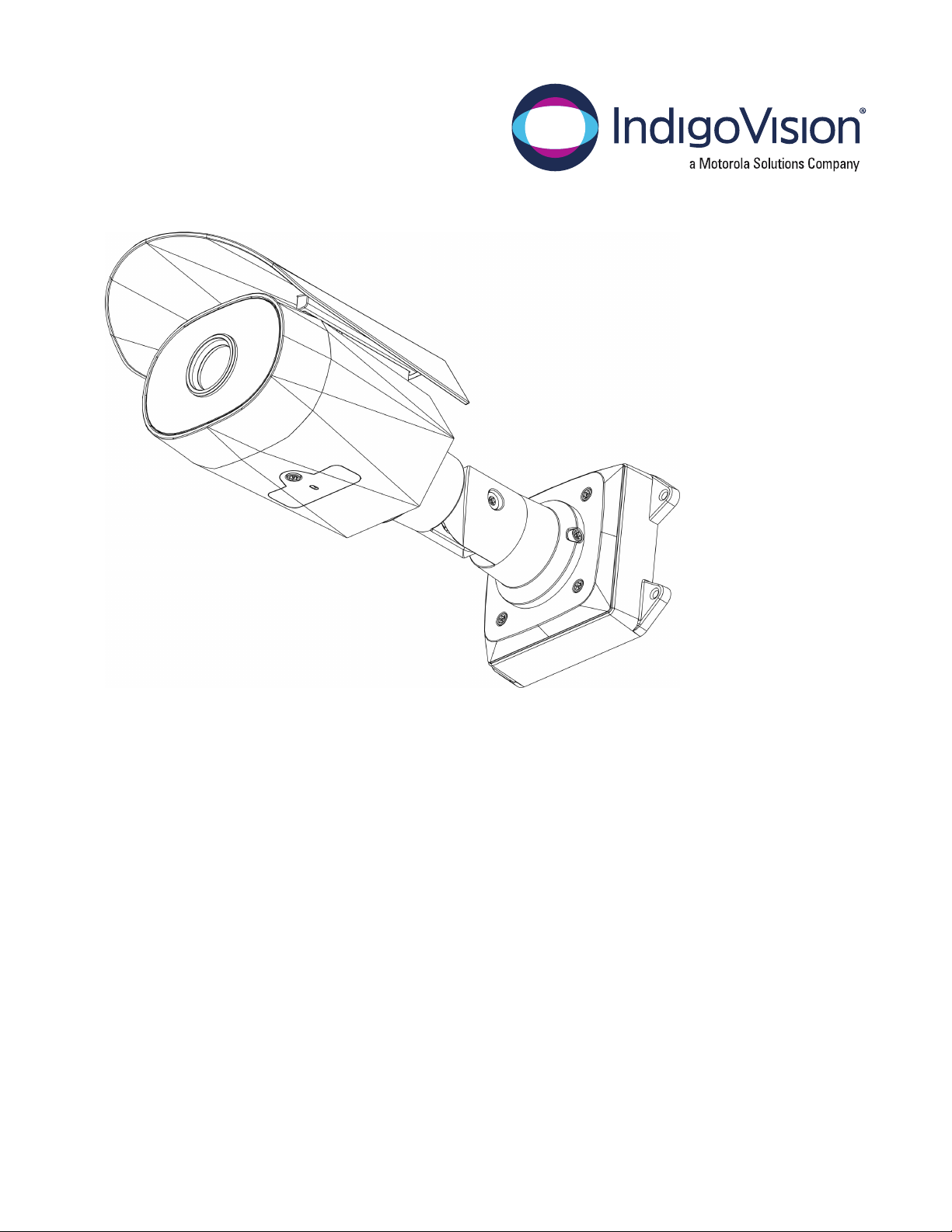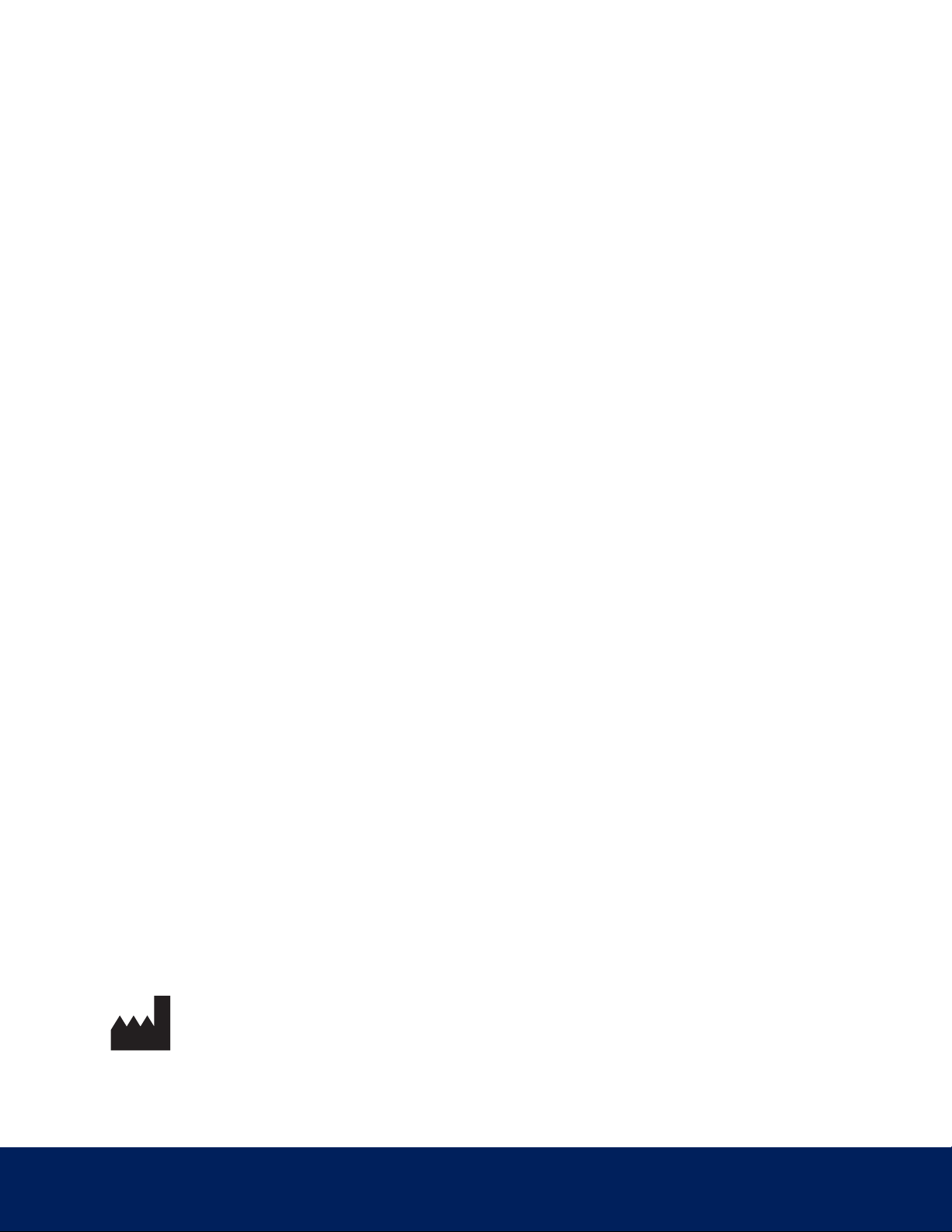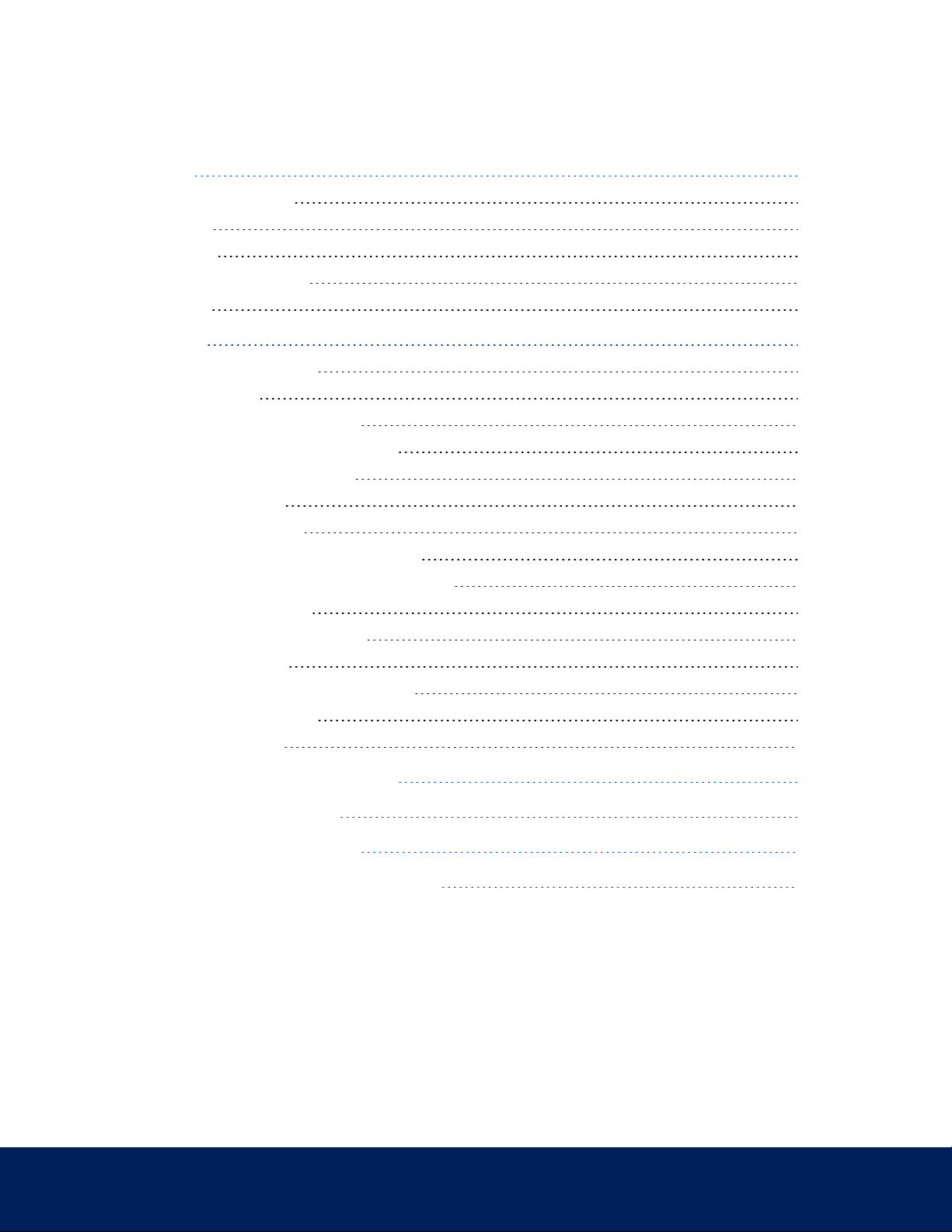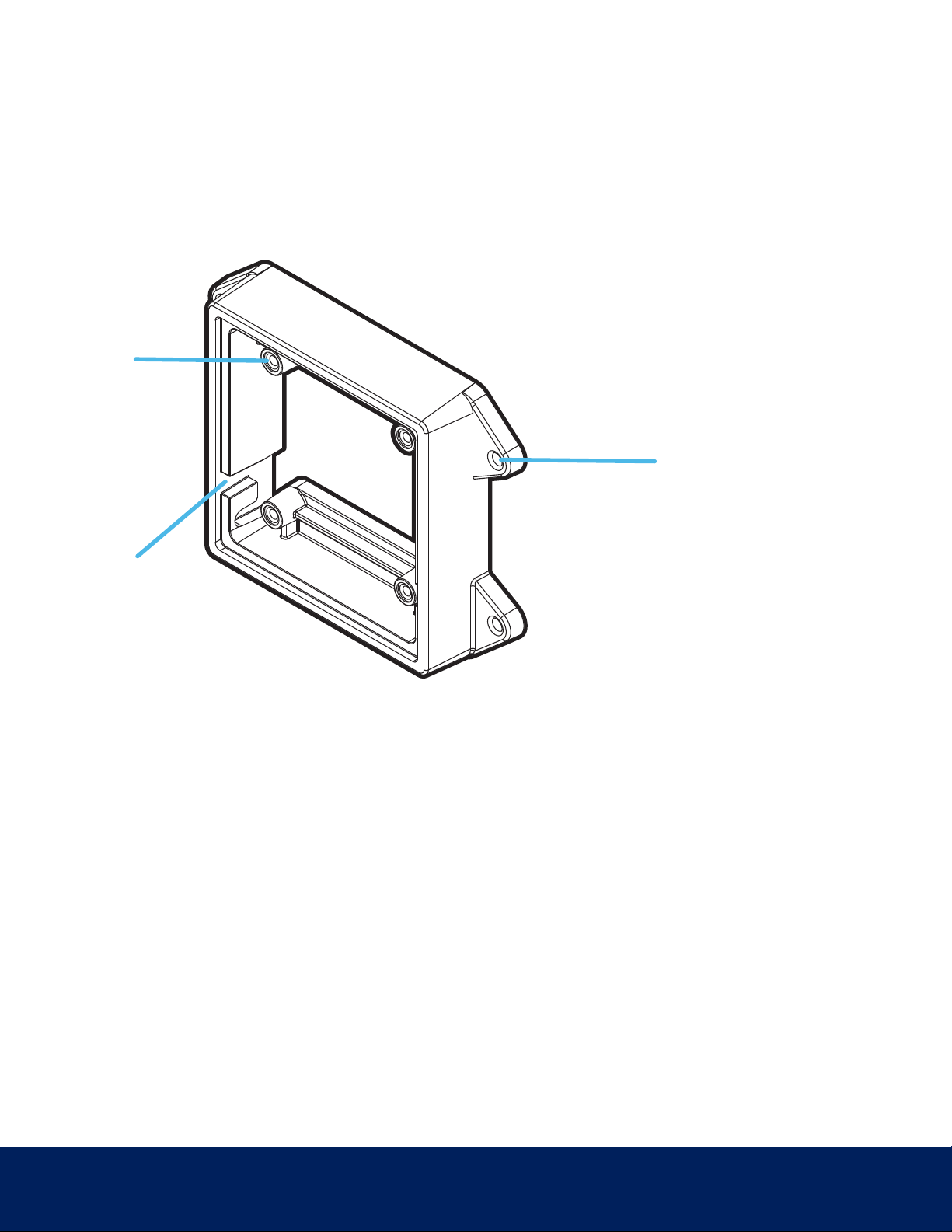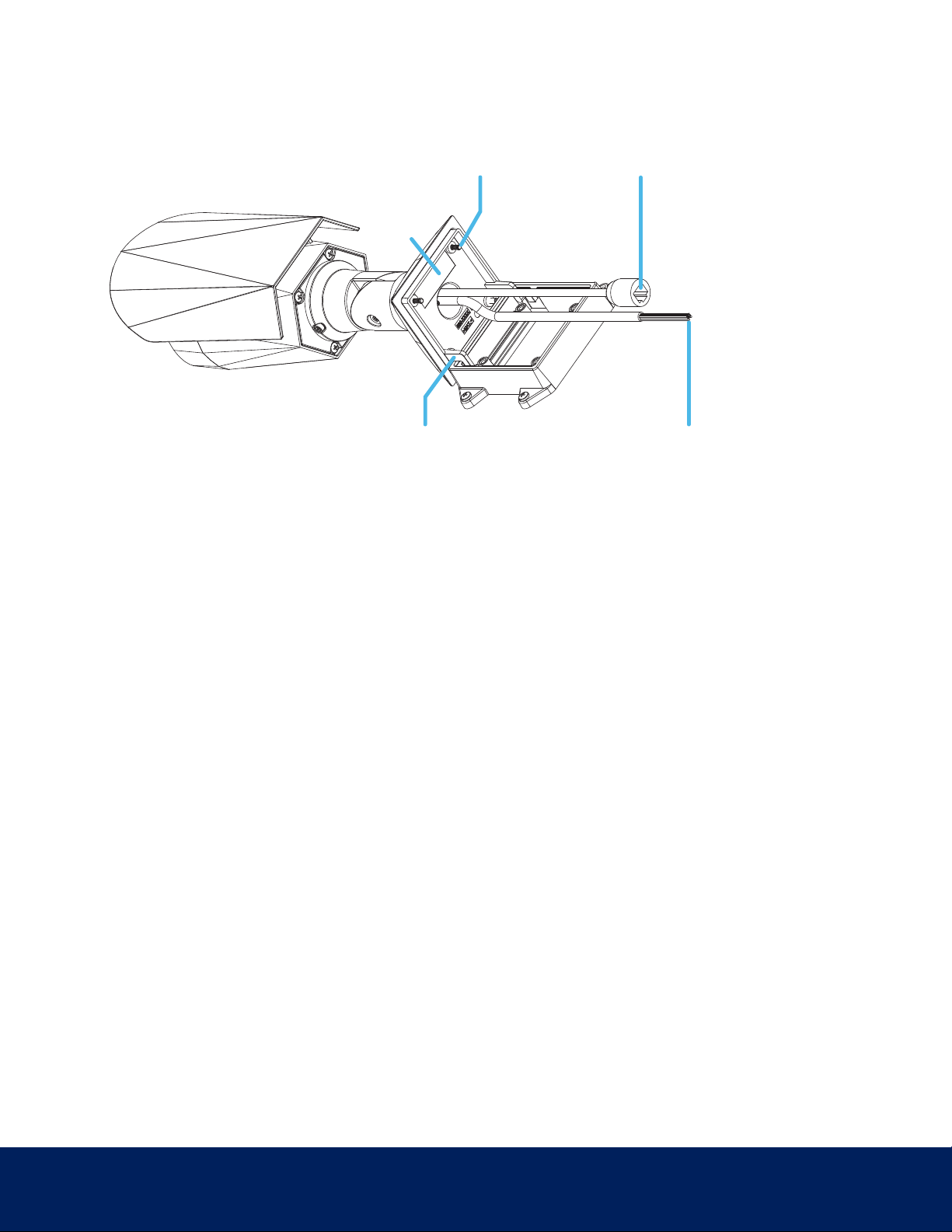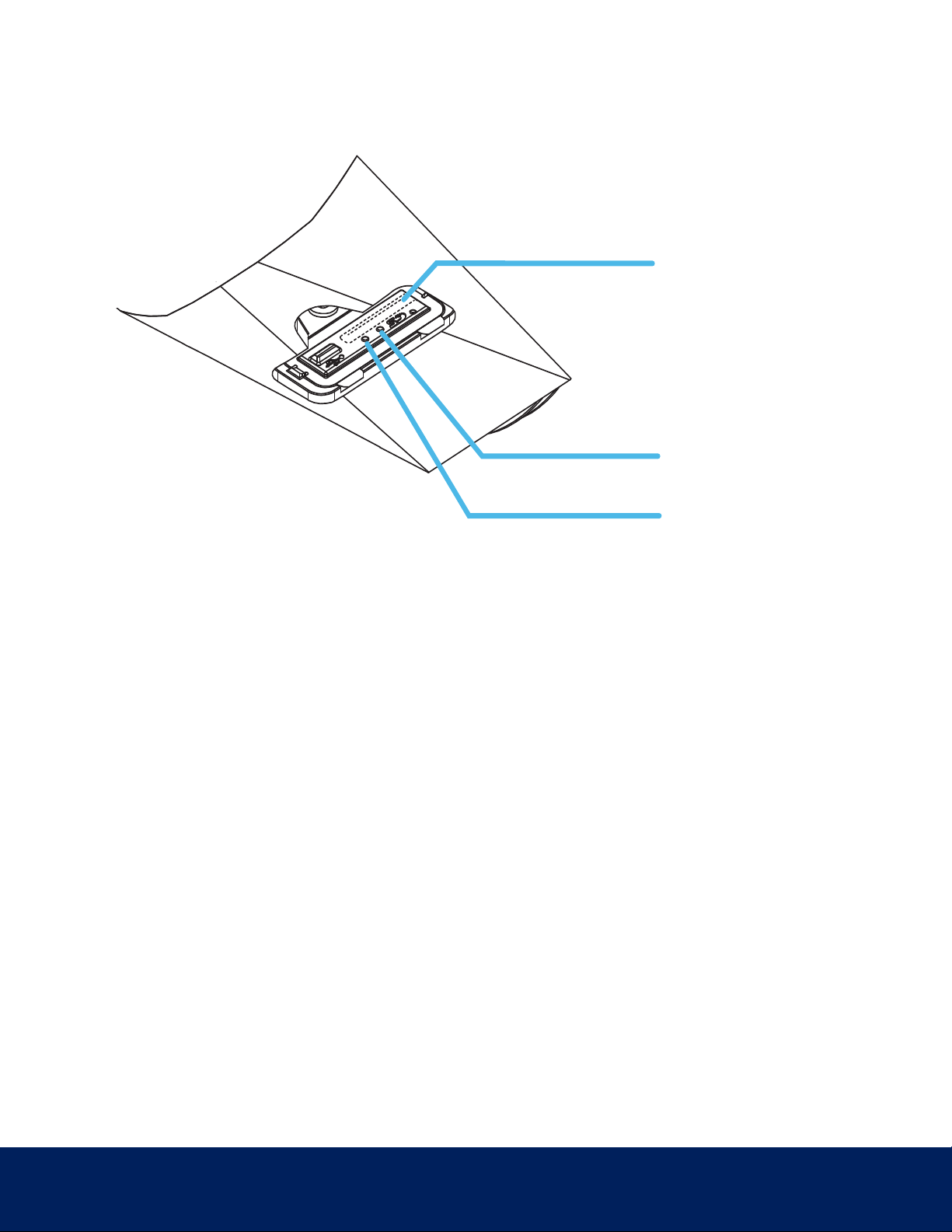Important Safety Information
This manual provides installation and operation information and precautions for the use of this device. Incorrect
installation could cause an unexpected fault. Before installing this equipment read this manual carefully. Please
provide this manual to the owner of the equipment for future reference.
This Warning symbol indicates the presence of dangerous voltage within and outside the product enclosure
that may result in a risk of electric shock, serious injury or death to persons if proper precautions are not
followed.
This Caution symbol alerts the user to the presence of hazards that may cause minor or moderate injury to
persons, damage to property or damage to the product itself if proper precautions are not followed.
WARNING — Failure to observe the following instructions may result in severe injury or death.
lInstallation must be performed by qualified personnel only, and must conform to all local codes.
lSP-640-BO models should be installed by a trained professional and should be installed in restricted
access locations.
lThis product is intended to be supplied by a UL Listed Power Unit marked “Class 2” or “LPS” or “Limited Power
Source” with output rated 12 VDC or 24 VAC, 8 W min. or Power over Ethernet (PoE), rated 48 VDC, 8 W min.
lAny external power supply connected to this product may only be connected to another IndigoVision product
of the same model series. External power connections must be properly insulated.
lDo not connect directly to mains power for any reason.
CAUTION — Failure to observe the following instructions may result in injury to persons or damage to the
device.
lDo not expose the camera directly to high levels of x-ray, laser, or UV radiation. Direct exposure may cause
permanent damage to the image sensor.
lDo not install near any heat sources such as radiators, heat registers, stoves, or other sources of heat.
lDo not subject the device cables to excessive stress, heavy loads or pinching.
lDo not open or disassemble the device. There are no user serviceable parts.
lRefer all device servicing to qualified personnel. Servicing may be required when the device has been damaged
(such as from a liquid spill or fallen objects), has been exposed to rain or moisture, does not operate normally,
or has been dropped.
lDo not use strong or abrasive detergents when cleaning the device body.
lUse only accessories recommended by IndigoVision.
Regulatory Notices
This device complies with part 15 of the FCC Rules. Operation is subject to the following two conditions: (1)this device
iii