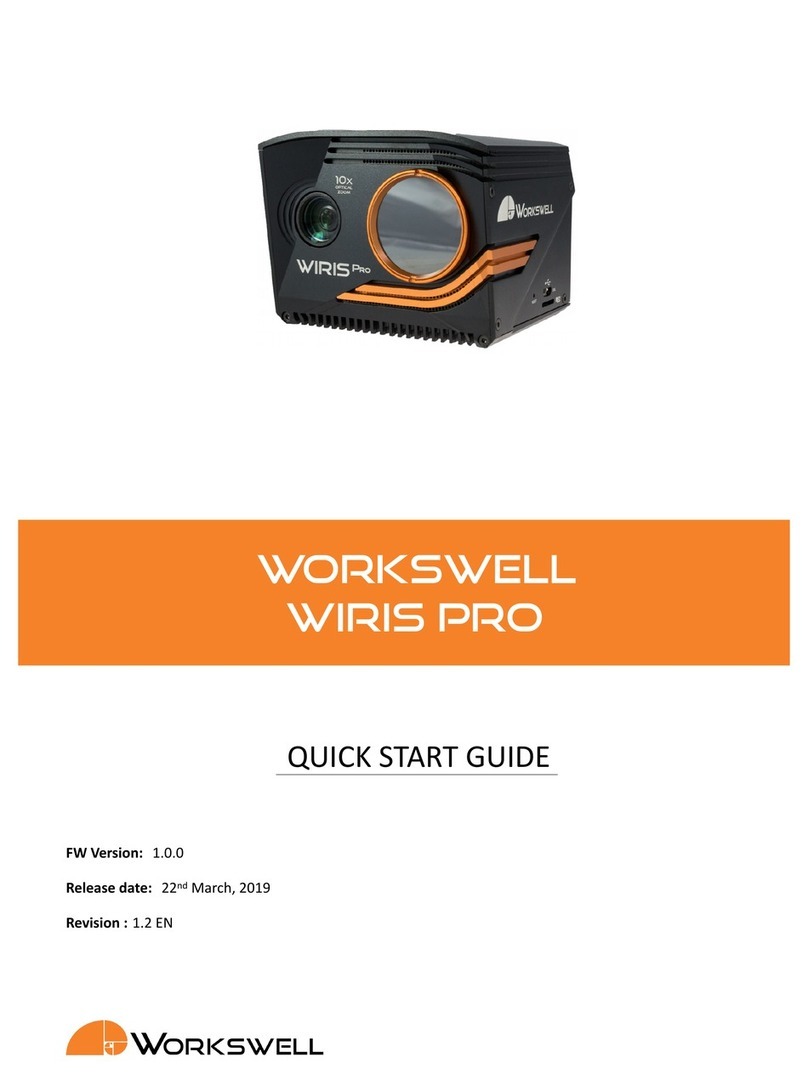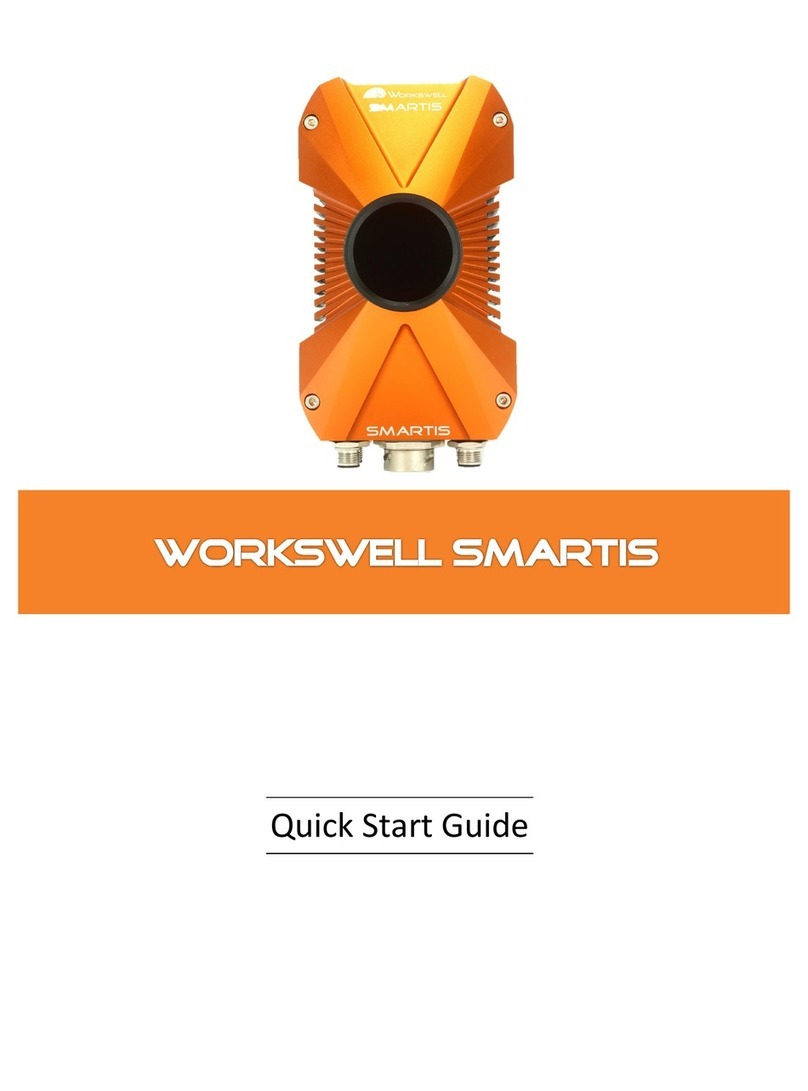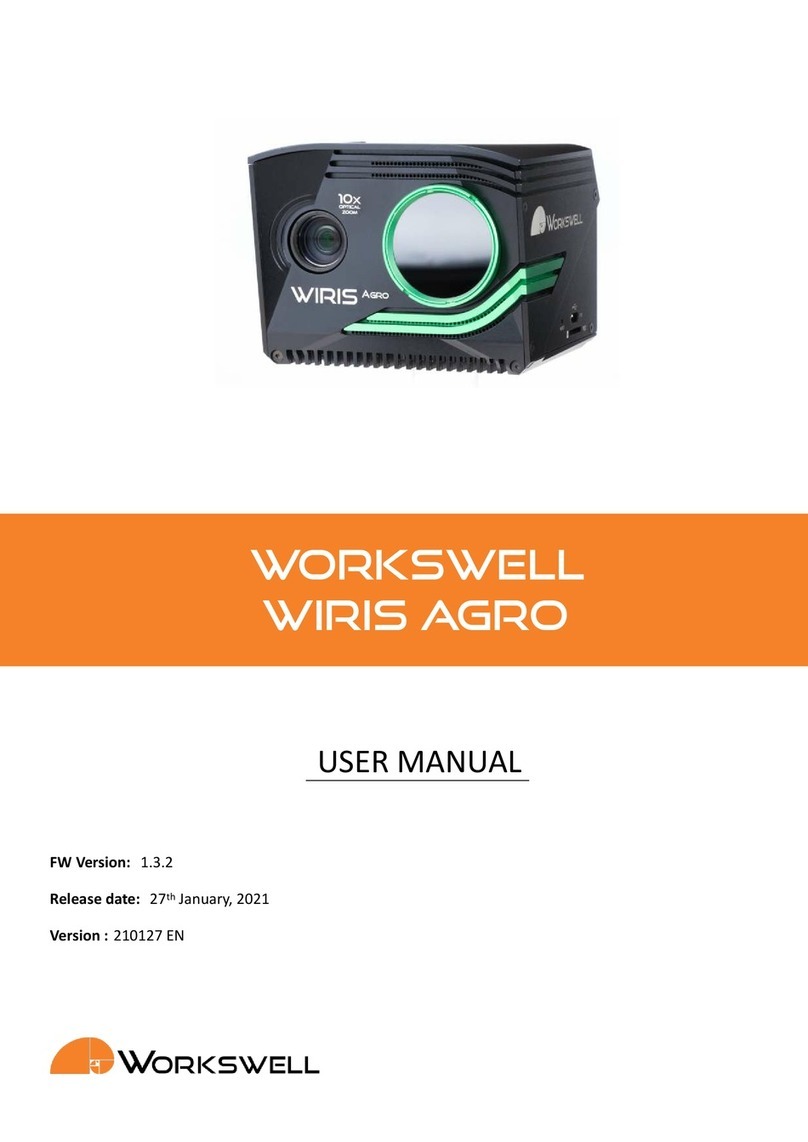9.1 System................................................ 18
9.1.1 BasicSengs........................................ 18
9.1.2 NetworkSengs...................................... 19
9.1.3 TimeandDateSengs................................... 20
9.1.4 UserSengs ........................................ 20
9.1.5 LogFilesSengs ...................................... 21
9.2 Products............................................... 22
9.3 Radiometry ............................................. 23
9.4 Modes................................................ 23
9.4.1 Frame Measurement and Evaluaon . . . . . . . . . . . . . . . . . . . . . . . . . . . . 24
9.4.2 Start-Stop Measurement and Evaluaon . . . . . . . . . . . . . . . . . . . . . . . . . . 25
9.4.3 ConnuousEvaluaon ................................... 25
9.4.4 Non-TriggerEvaluaon................................... 26
9.5 ROI.................................................. 27
9.5.1 ROIshapes ......................................... 27
9.5.2 Zoom ............................................ 28
9.5.3 RangeandPalee ..................................... 28
9.5.4 Sengspanel........................................ 29
9.5.5 EditROIpanel........................................ 29
9.5.6 Sequencepanel....................................... 29
9.6 Table................................................. 31
9.6.1 Stasc ........................................... 31
9.6.2 Value ............................................ 31
9.6.3 Extreme........................................... 31
9.6.4 Operator .......................................... 31
9.6.5 Extremeval.......................................... 31
9.6.6 Digital............................................ 32
9.6.7 Analog ........................................... 32
9.6.8 CopyingROIsengs .................................... 32
9.7 Outputs ............................................... 33
9.7.1 AnalogOutputs....................................... 33
9.7.2 DigitalOutputs ....................................... 34
9.8 Visualizaon............................................. 35
9.9 Finish ................................................ 36
10. Operator Mode 37
10.1Graphicalinterface ......................................... 37
10.1.1 Individualparts....................................... 37
10.1.2 Measurement types differences . . . . . . . . . . . . . . . . . . . . . . . . . . . . . . 40
10.2Work-flow.............................................. 42
10.3Measurementsession........................................ 42
10.3.1 Web server during measurement session . . . . . . . . . . . . . . . . . . . . . . . . . 42
10.3.2 Power cut during measurement session . . . . . . . . . . . . . . . . . . . . . . . . . . 42
11. Ethernet 43
11.1CommunicaonProtocol ...................................... 43
2