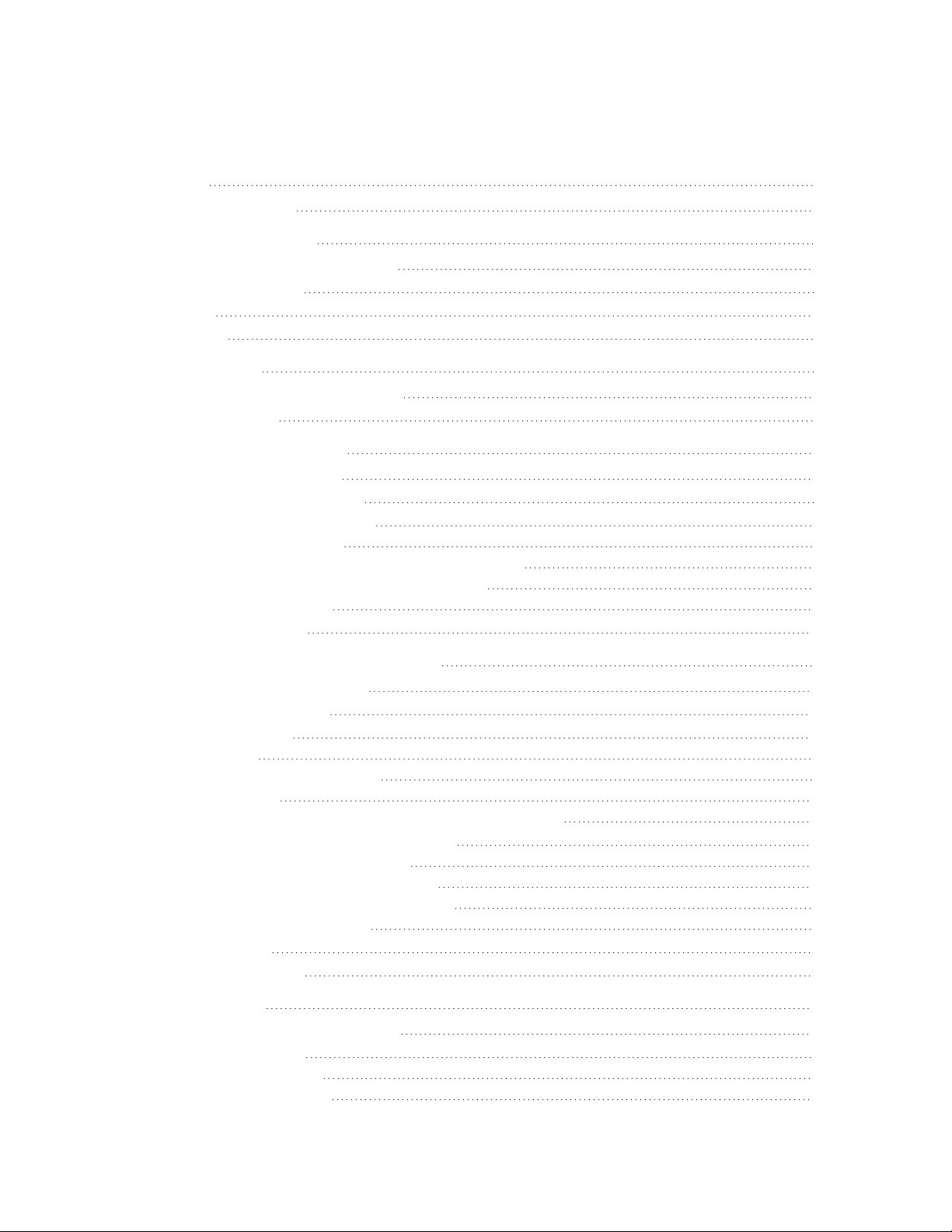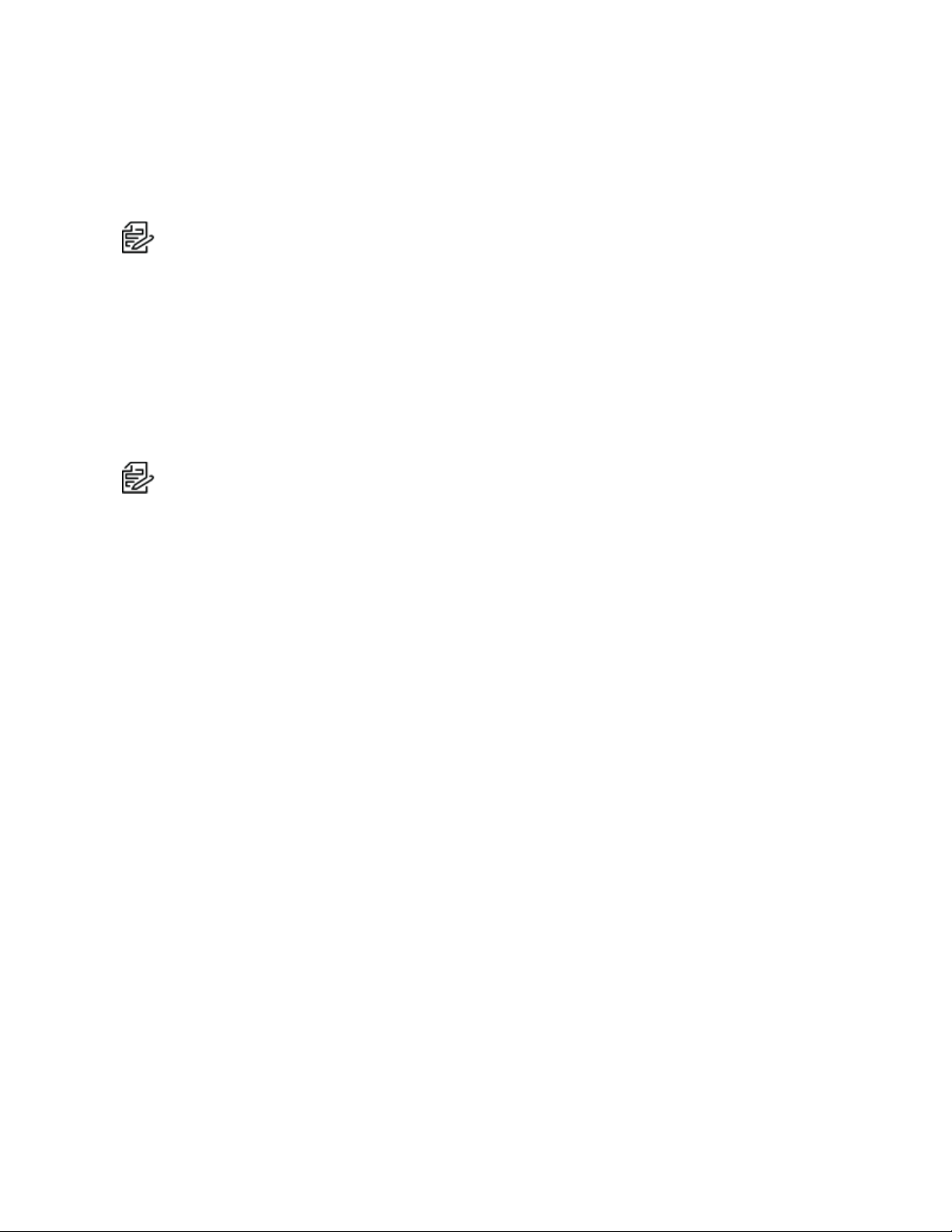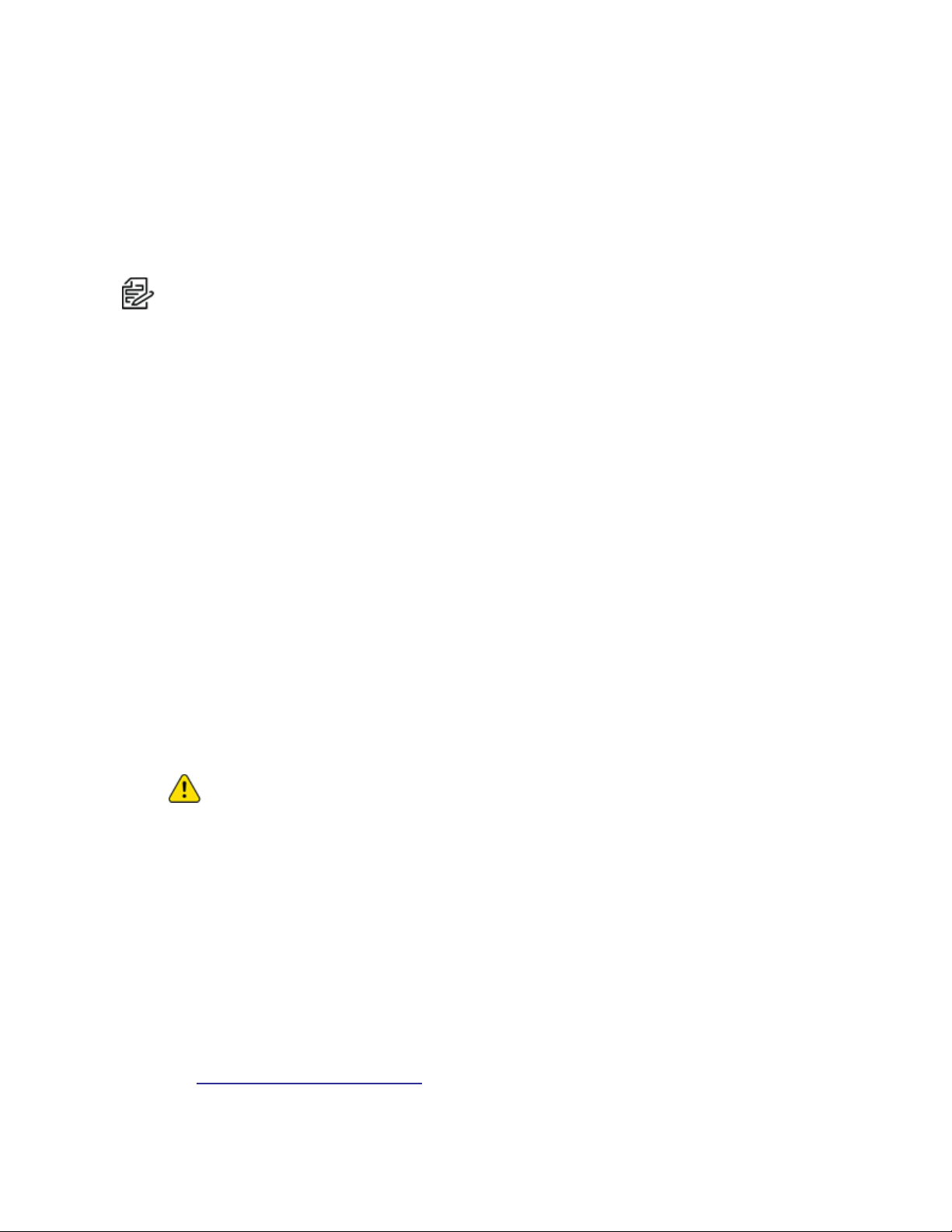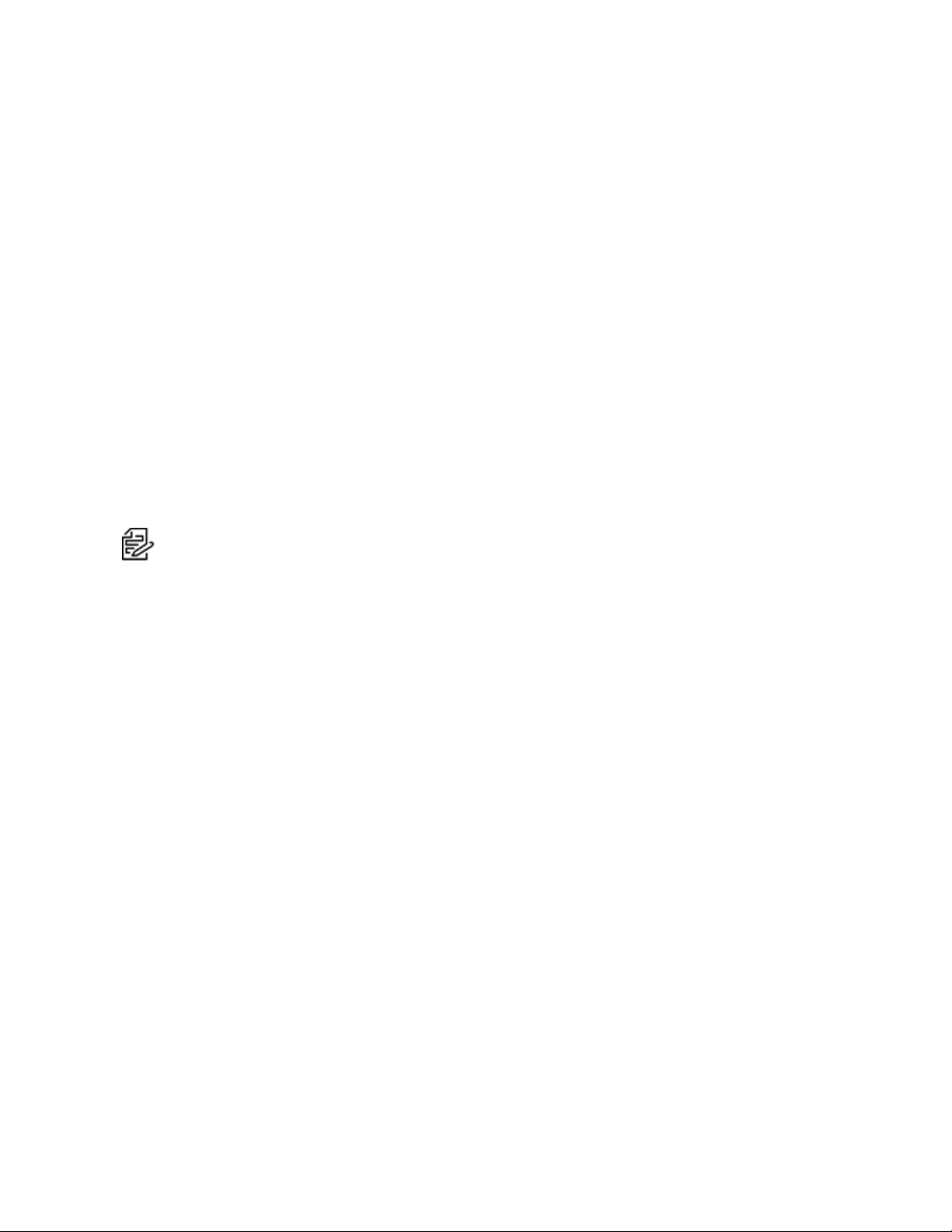Sarix® Thermal Enhanced 4 Operations Manual
C6731M | 02/23 9
2. Click the System tab, and then click the Firmware button.
3. Click Choose File, and then browse to and locate the downloaded firmware file.
4. Click Upgrade. Wait until the camera upgrade is complete.
lTo download a bug report, in the Download Bug Report area, click Download.
lTo reboot the camera, in the Reboot Device area, click Reboot.
lTo restore the camera to factory defaults, but preserve Network settings, in the Restore to Factory
Defaults area, select the Soft Reset checkbox.
lTo restore the camera to factory defaults, in the Restore to Factory Defaults area, click Restore.
Configuring Storage Management
On the Storage Management page, you can enable the camera’s onboard storage feature and download
recorded video directly from the camera.
To access the Storage Management page, click the System tab, and then click the Storage
Management button.
Current information about the camera is presented in theDevice Information section at the top of the
page. It includes Status,Total Capacity,Current Usage, and Remaining Capacity.
You can perform two actions in the Device Information area:
lTo format the SDcard, click Format Card.
lClick to select or deselect Enable video alert overlay on severe SD card failure. When
enabled, this feature shows an overlay on the video stream when the card cannot record video,
indicating that you must replace the card.
Enabling Onboard Storage
To use the camera’s onboard storage feature, you must first insert an SD card into the camera. Refer to
the camera’s installation manual for the location of the SD card slot.
The SD card will record from the camera's highest resolution stream. In most cases, this will be the
primary stream.
1. Click the System tab, and then click the Storage Management button.
2. In the Settings and Actions area, click to select the Enable Onboard Storage checkbox.
3. By default, the camera is set to only record to the SD card when it is unable to communicate with
the network video management server. If you prefer to have the camera record video to both the
network video management server and to the SD card, click to deselect the checkbox for the
Record only when server connection is interrupted to disable the setting.
4. Select one of the following recording modes:
lContinuous: the camera never stops recording to the SD card.
lOn Motion: the camera only records when there is motion in the scene.
If you are configuring a Pelco video analytics camera, the On Motion setting will record either
pixel change in the scene or analytics motion events depending on how the camera is
configured.
The recorded video will be divided into files no more than five minutes in length or 100MB in size.