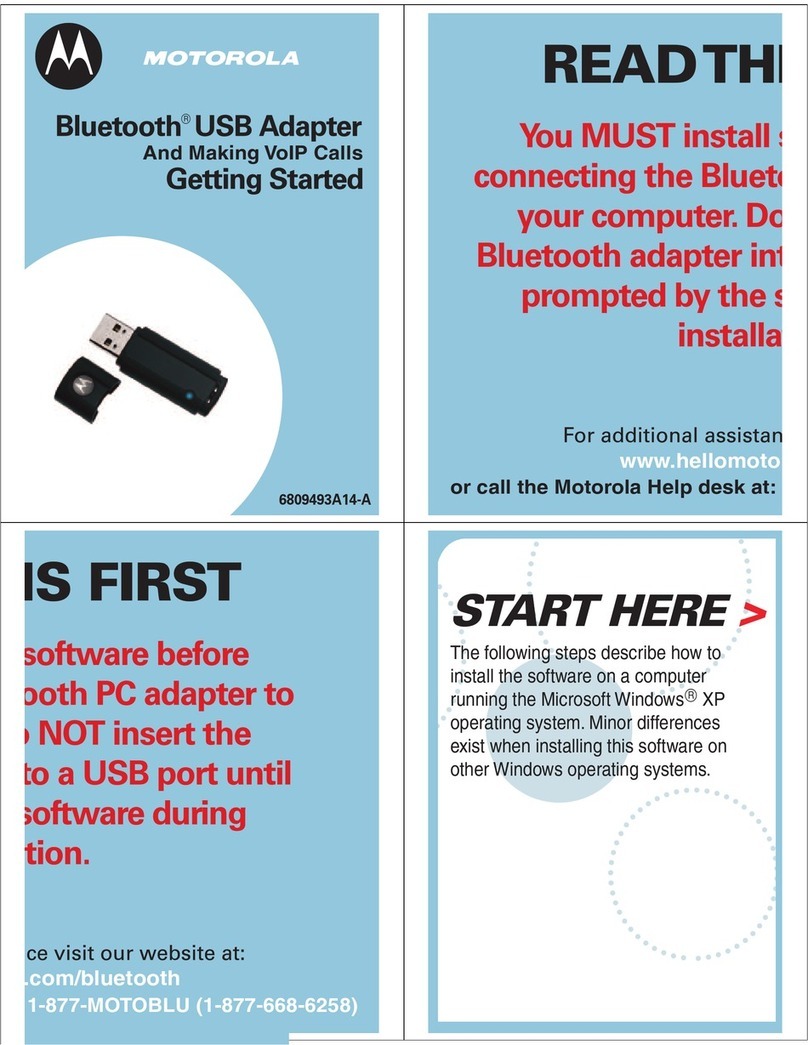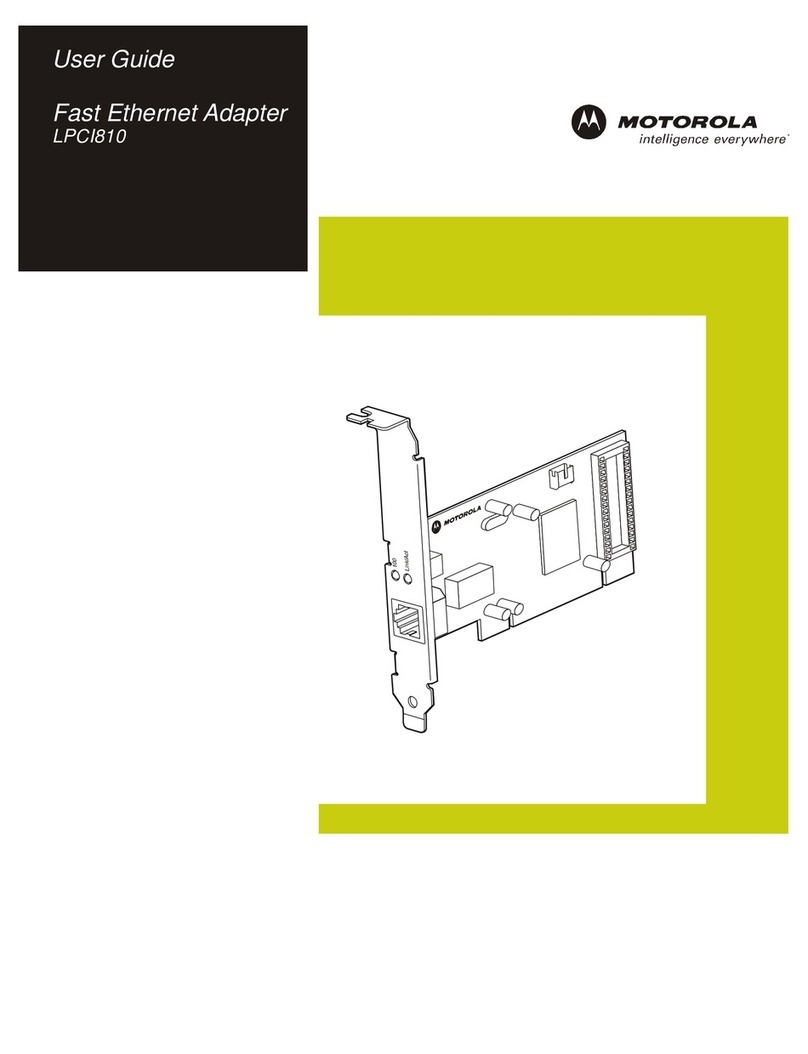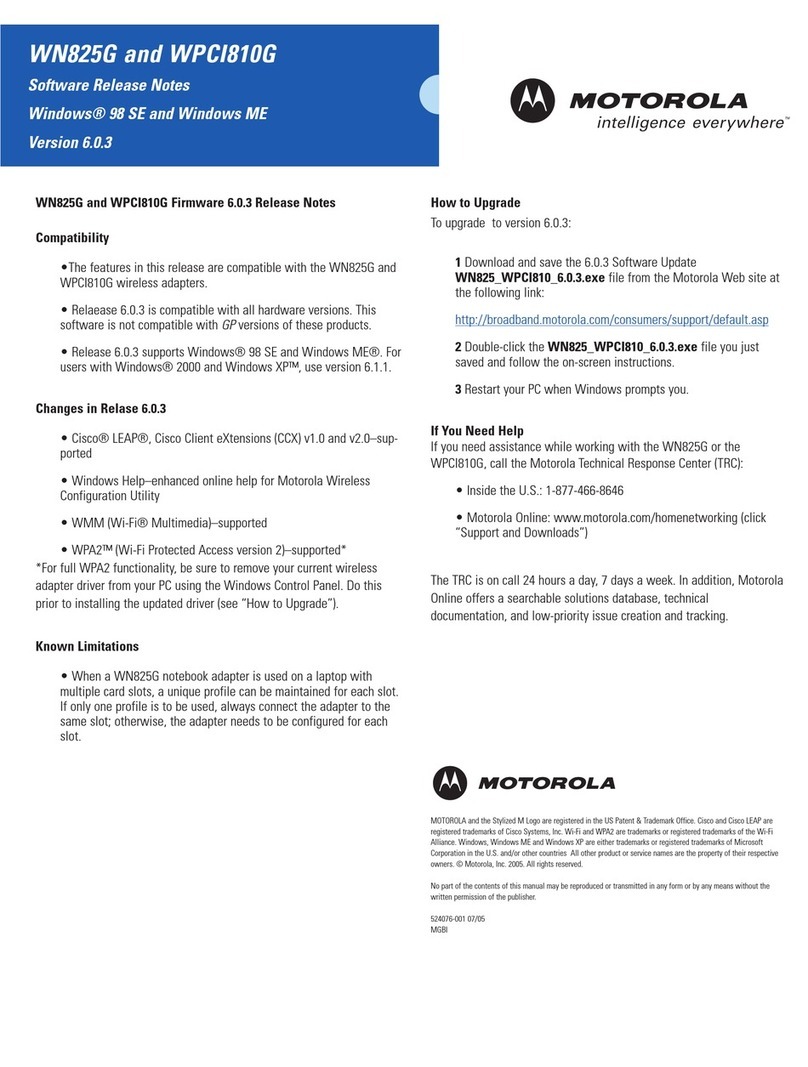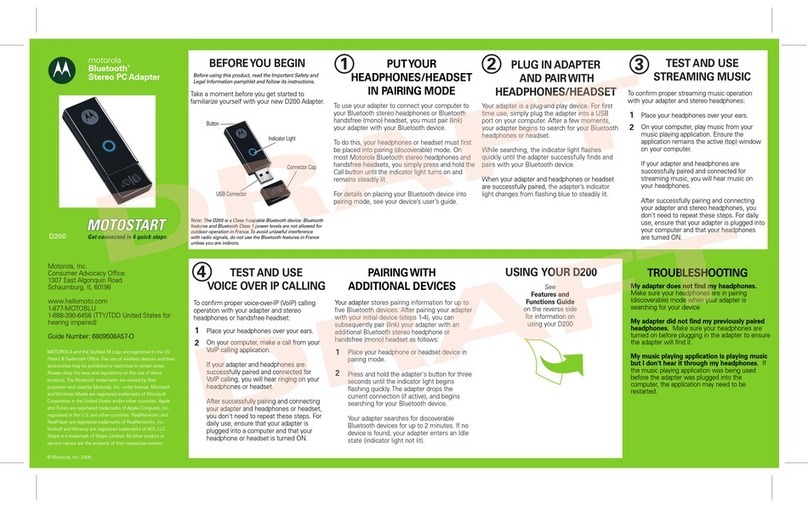18 19
16 17 20
23 24
21 22
Open Bluetooth Explorer by double
clicking My Bluetooth Places on your
computer desktop.
Bonding with your
Bluetooth Device
Search for Bluetooth devices.
Make sure the device you want to
communicate with is on and can
be found.
Right click the device and select
Pair Device.
Follow the prompts for the Bluetooth
device. The device prompts for a
PIN code. This code must be the
same on both bonded devices.
Check mark
indicates a
successful bond.
Bluetooth services
are now ready to
use.
Enter the 4-digit PIN code (usually
0000 or 1234) and click OK.
Turn on your Bluetooth Headset or
audio device and verify it can be
located by your computer (information
available in the headset or audio device
user's guide).
When your computer finds the device,
an icon is displayed (see step 20).
Using a Bluetooth Headset or audio
device and computer, you can make Voice
over IP (VoIP) calls. The following steps
describe how to make VoIP calls.
On your computer desktop, open
Bluetooth Explorer (see step 16).
Making VoIP Calls
Right click the icon and select Pair
Device.
Enter the 4-digit PIN code for your device
(usually 0000 or 1234) and click OK.
A check mark displays next to the icon
indicating a successful bond.
Double click on the icon and another audio
device icon will appear.
Right click the audio device icon and click
Connect Headset. The icon turns green.
Note: If you hear a beeping sound, press and
release the call button on the Bluetooth
headset.
See the headset or other audio device
user's guide for details about ending the
call.
Refer to your VoIP software documentation
for details about routing audio through the
established Bluetooth connection.
To open Bluetooth Explorer, click My
Bluetooth Places on your desktop, or
double click in the system tray.
Bluetooth Setup Wizard
Configures devices, connections, and local
services.
Entire Bluetooth Neighborhood
Displays Bluetooth adapter devices.
Find Bluetooth Devices
Looks for other Bluetooth devices.
My Device
Displays services on this computer.
Bluetooth Exchange Folder
Contains files and folders available to remote
Bluetooth adapter devices.
For more information on how to use this
software, see the product Help files for each
screen of the software.
Bluetooth Explorer
Quick Tips
MOTOROLA and the Stylized M Logo are registered in the US Patent &
Trademark Office.
The Bluetooth trademarks are owned by their proprietor and used by
Motorola, Inc. under license. Microsoft, Windows, ActiveSync, Windows Media,
and MSN are registered trademarks of Microsoft Corporation; and
Windows XP, Windows Mobile and Microsoft.net are trademarks of Microsoft
Corporation. All other product or service names are the property of their
respective owners.
www.hellomoto.com
© 2005 Motorola Inc.
www.hellomoto.com/bluetooth
1-877-MOTOBLU (1-877-668-6258)
or call the Motorola Help desk at: