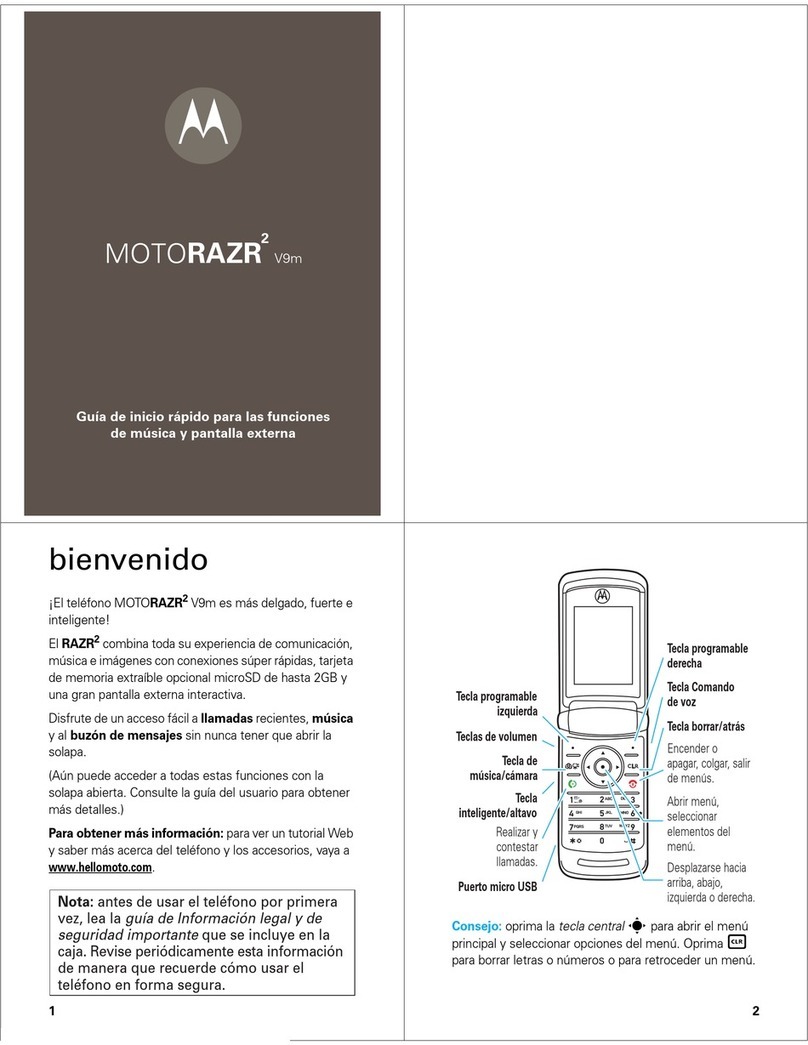Motorola G STYLUES User manual
Other Motorola Cell Phone manuals

Motorola
Motorola V188 User manual

Motorola
Motorola MOTORAZR2 V9 User manual
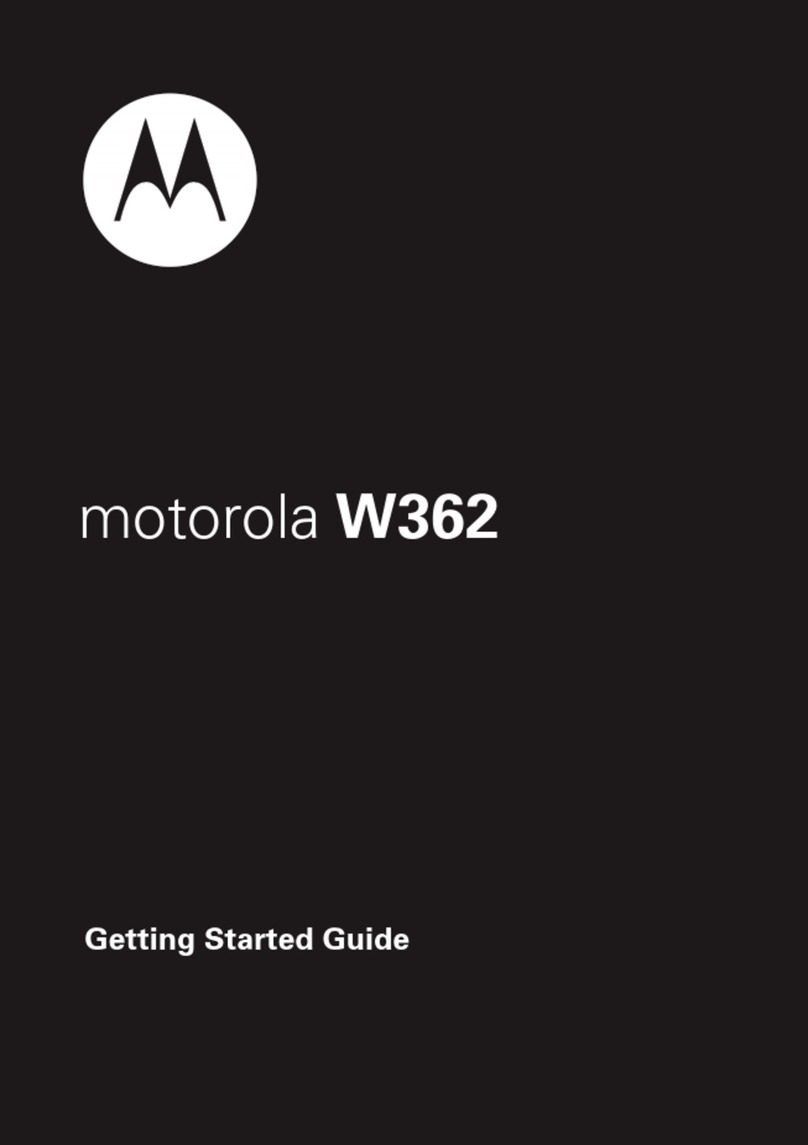
Motorola
Motorola W362 User manual

Motorola
Motorola MOTOROKR 68000201702-B User manual
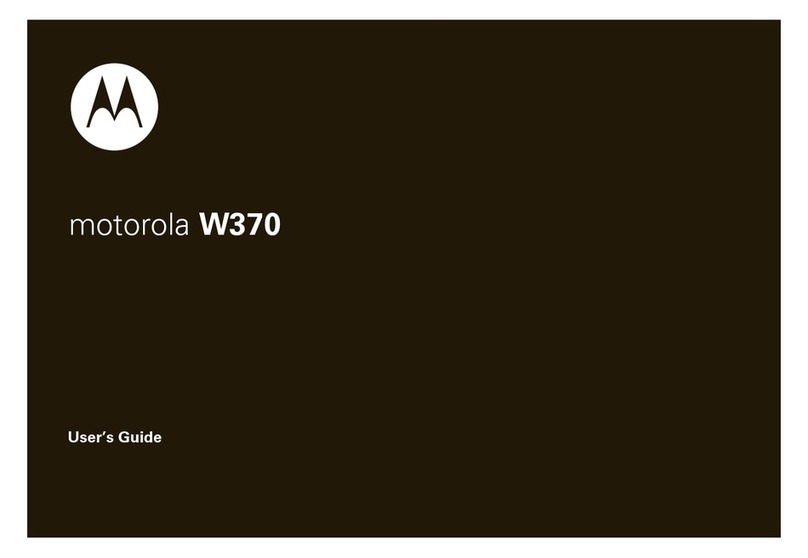
Motorola
Motorola 6809512A76-A User manual
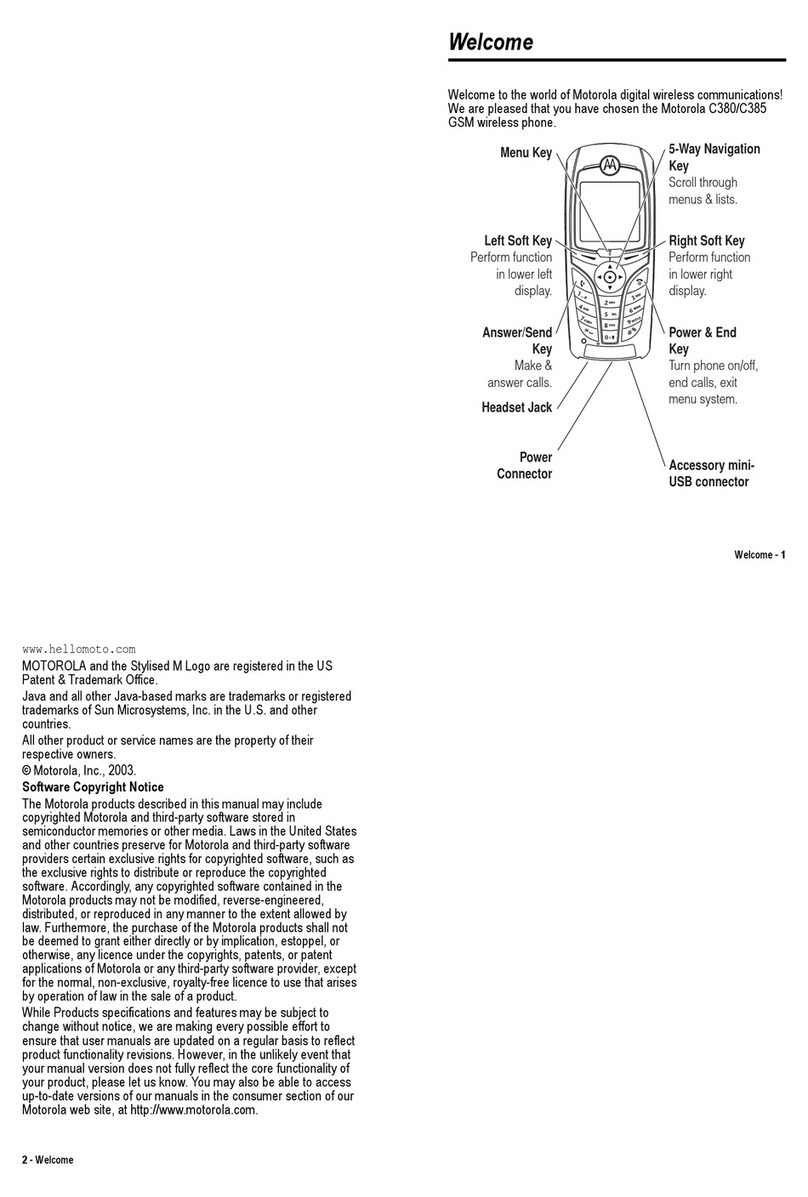
Motorola
Motorola C385 User manual

Motorola
Motorola C380 User manual

Motorola
Motorola V635 User manual

Motorola
Motorola MOTOROKR E8 User manual

Motorola
Motorola MOTO EM330 Quick start guide

Motorola
Motorola Moto G5 Instruction sheet

Motorola
Motorola moto g8 POWER LITE Instruction sheet

Motorola
Motorola MOTO VE465 User manual
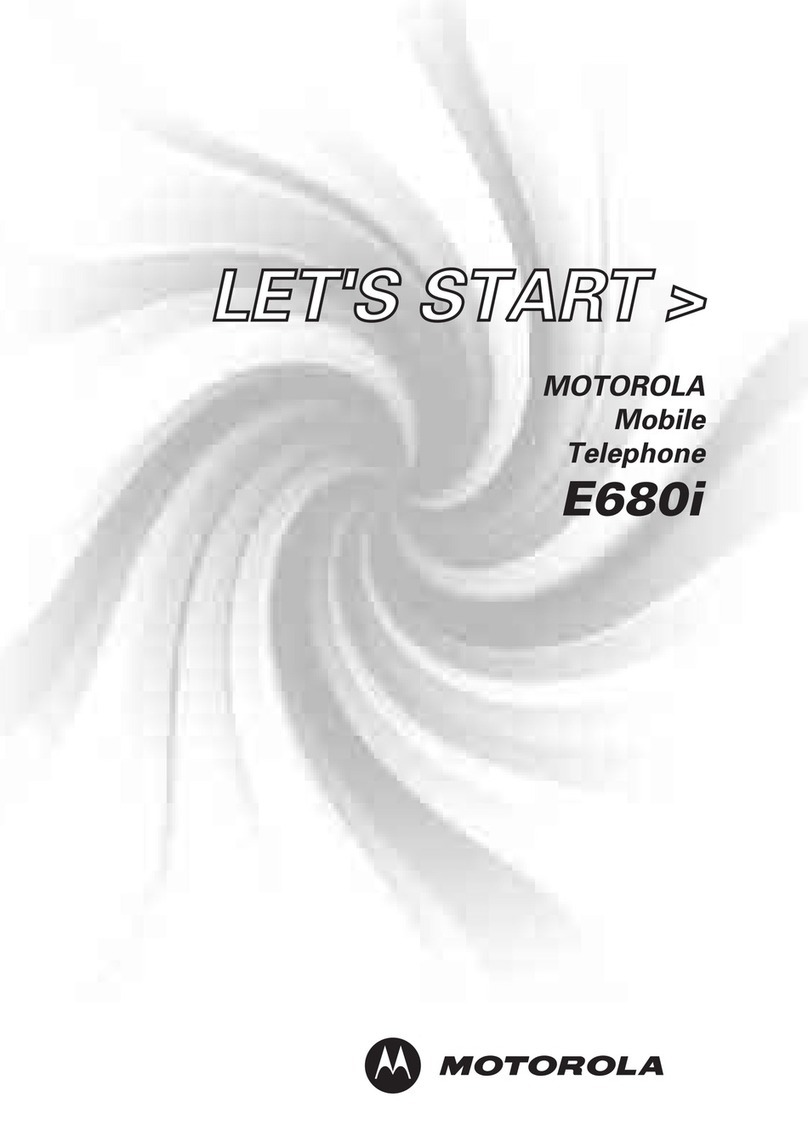
Motorola
Motorola E680i - Smartphone - GSM User manual

Motorola
Motorola RAZR2 V9m User manual

Motorola
Motorola Edge Plus User manual

Motorola
Motorola W375 User manual

Motorola
Motorola V3 GSM User manual

Motorola
Motorola Moto G7 Play User manual
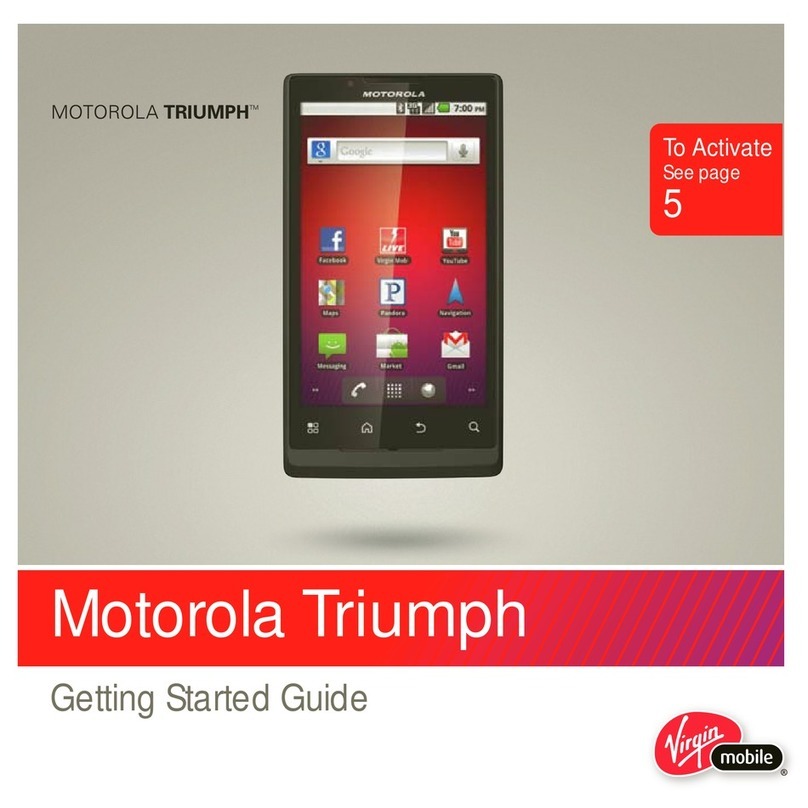
Motorola
Motorola Triumph User manual