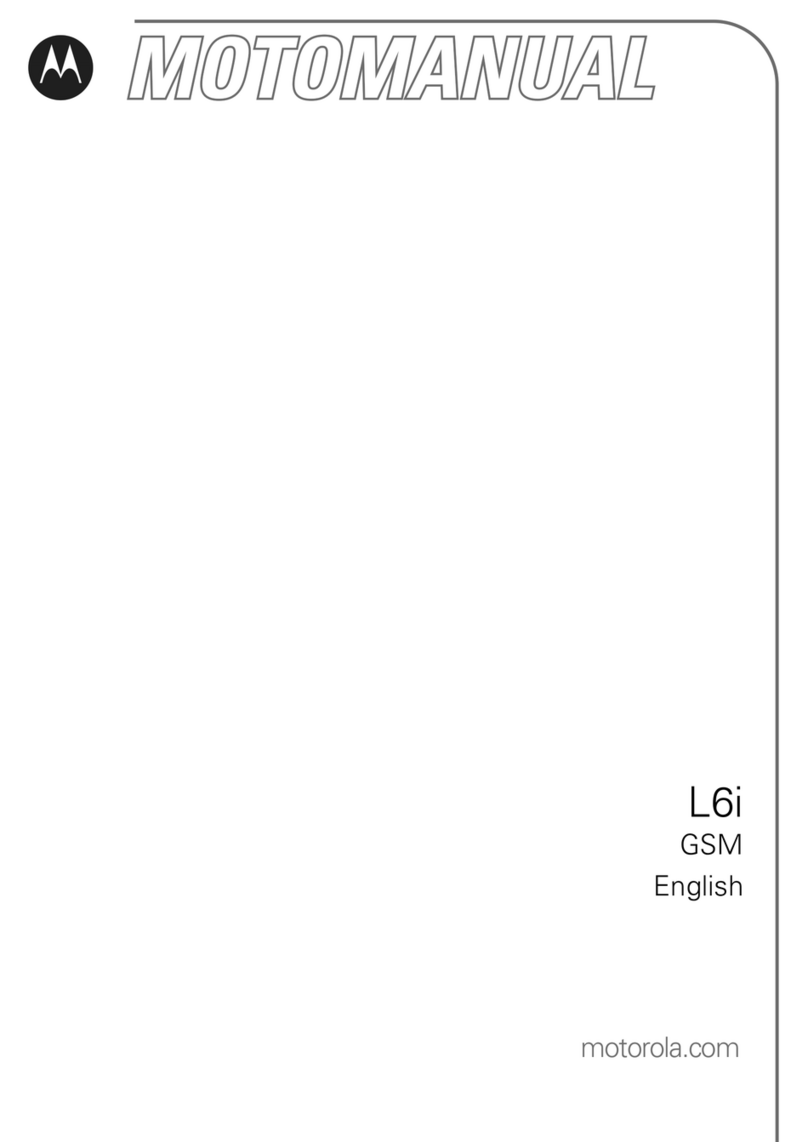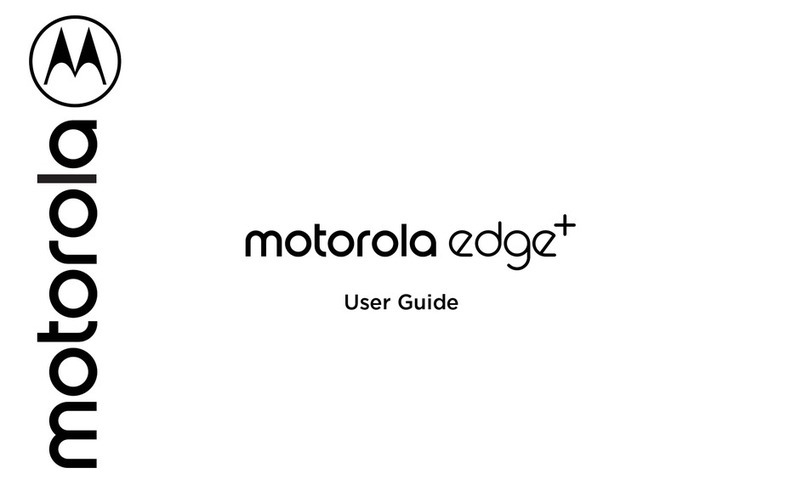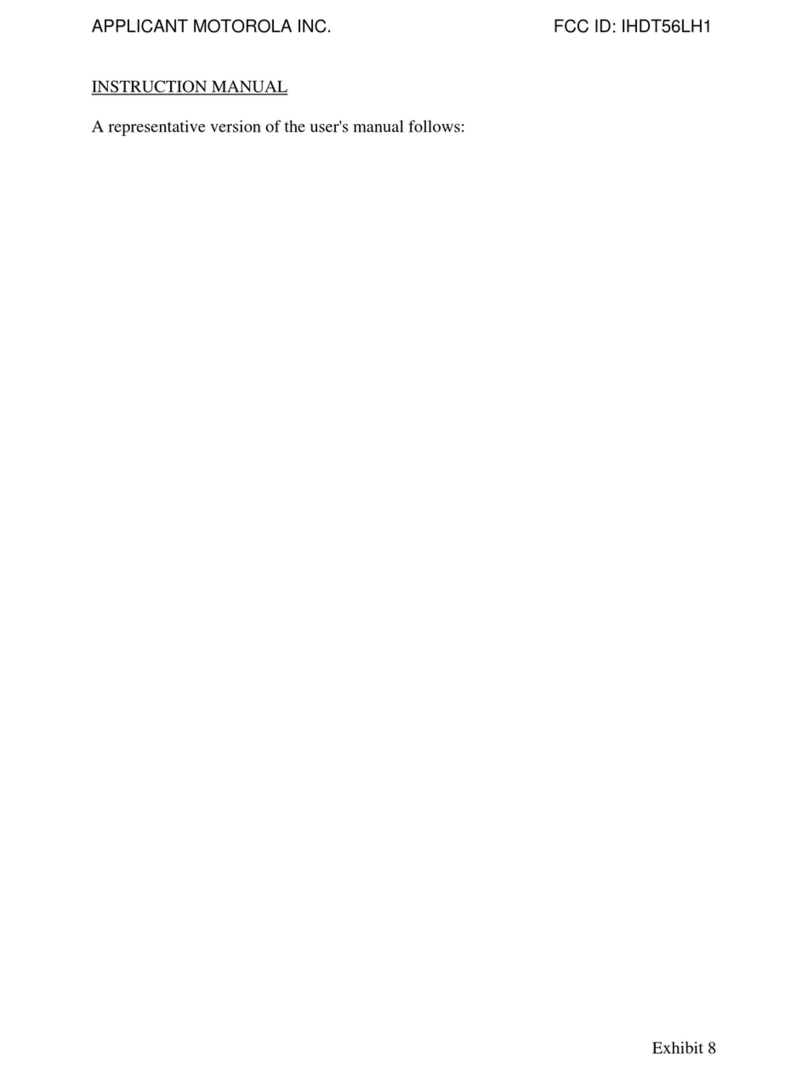Motorola Moto g User manual
Other Motorola Cell Phone manuals
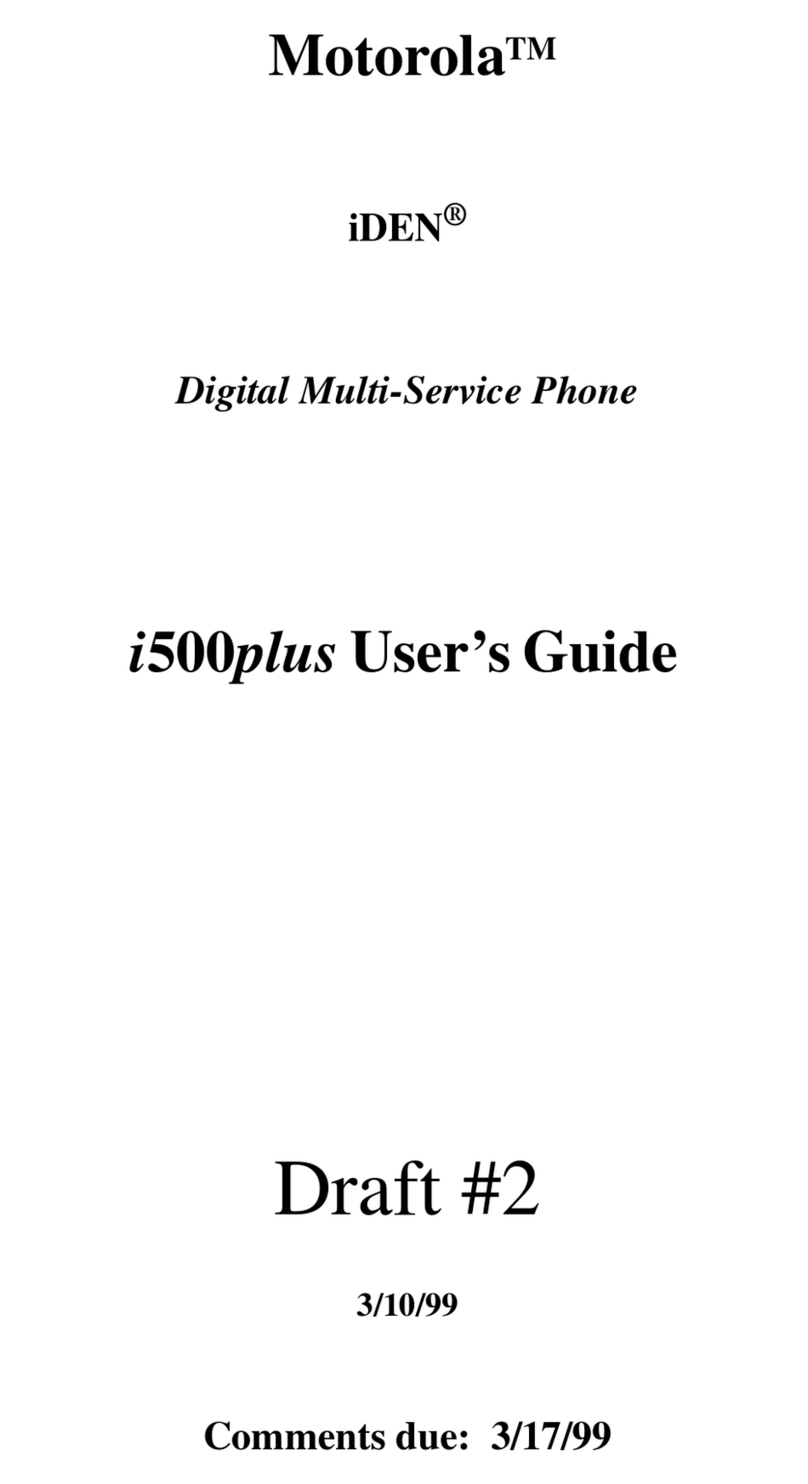
Motorola
Motorola I500 PLUS User manual

Motorola
Motorola Moto e5 Cruise User manual

Motorola
Motorola MOTOROKR Z6 User manual
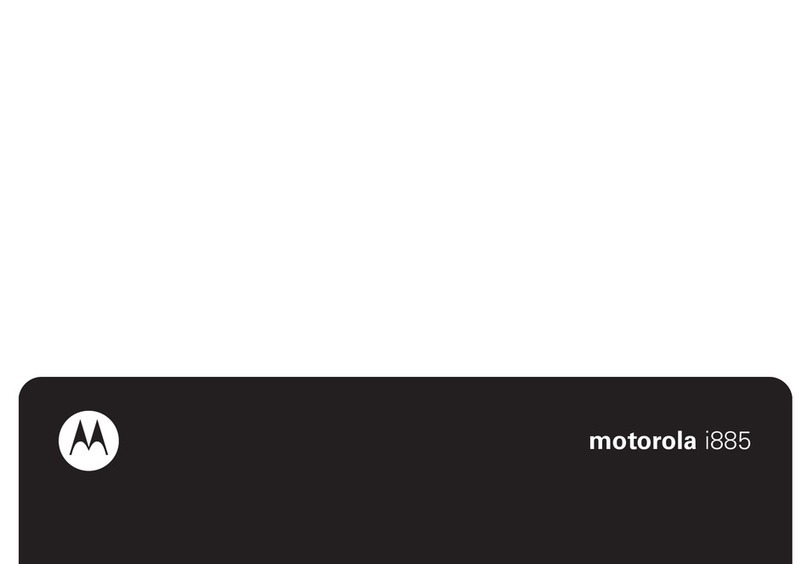
Motorola
Motorola i885 User manual
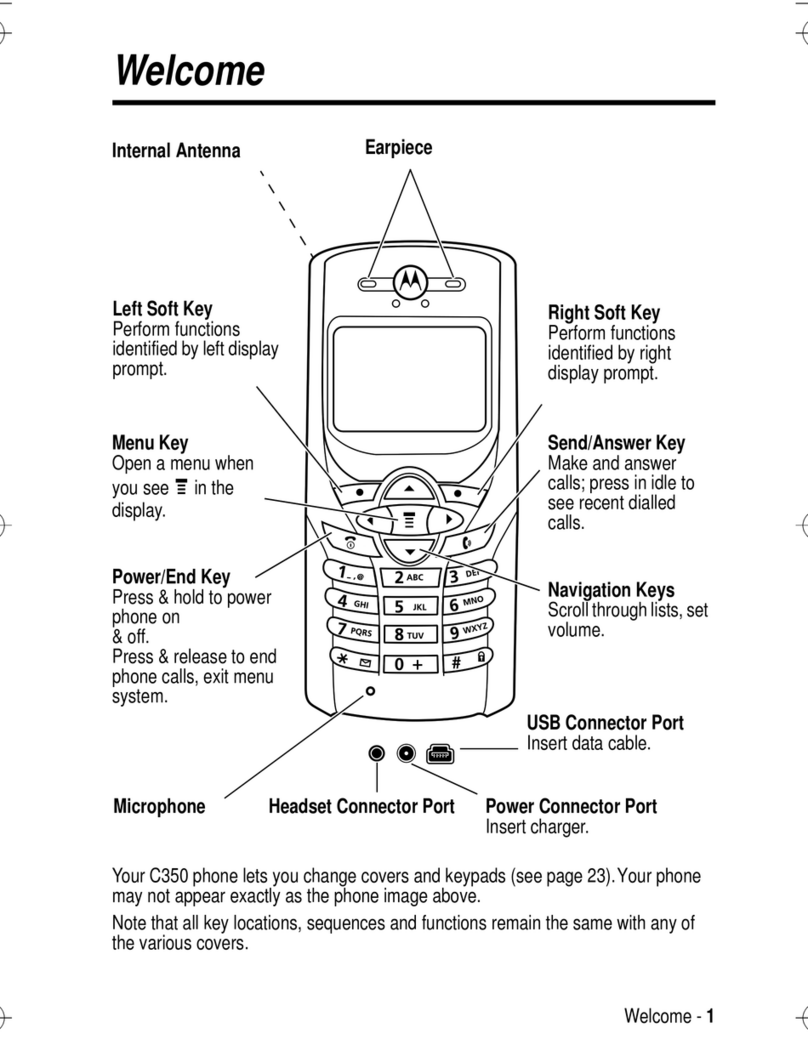
Motorola
Motorola C350 Series User manual

Motorola
Motorola V360v GSM User manual

Motorola
Motorola iDEN i580 Quick start guide

Motorola
Motorola MOTO e4 Instruction sheet

Motorola
Motorola Krave ZN4 User manual

Motorola
Motorola XT553 User manual
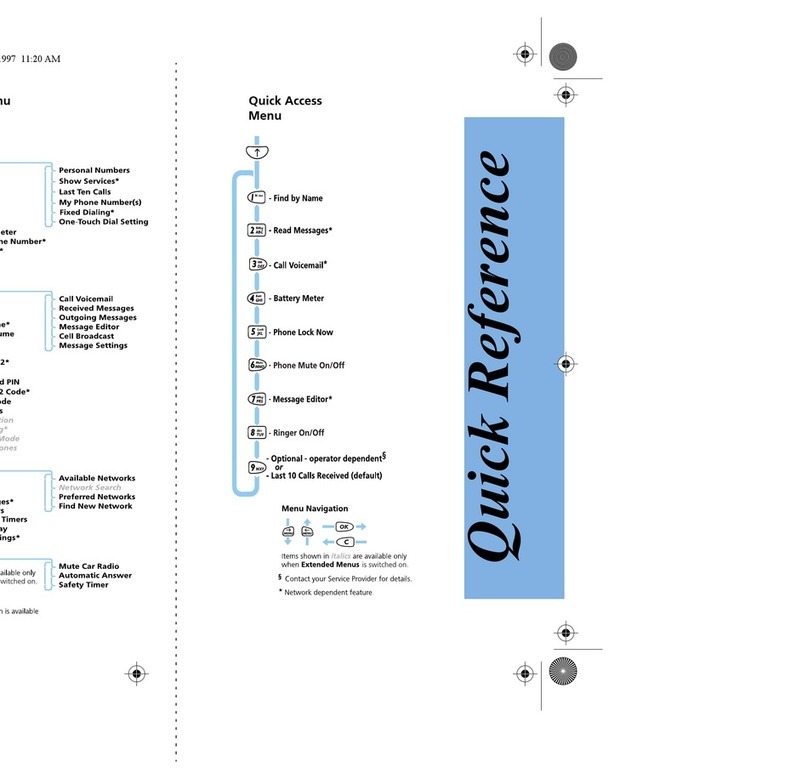
Motorola
Motorola Select 3000 Operator's manual
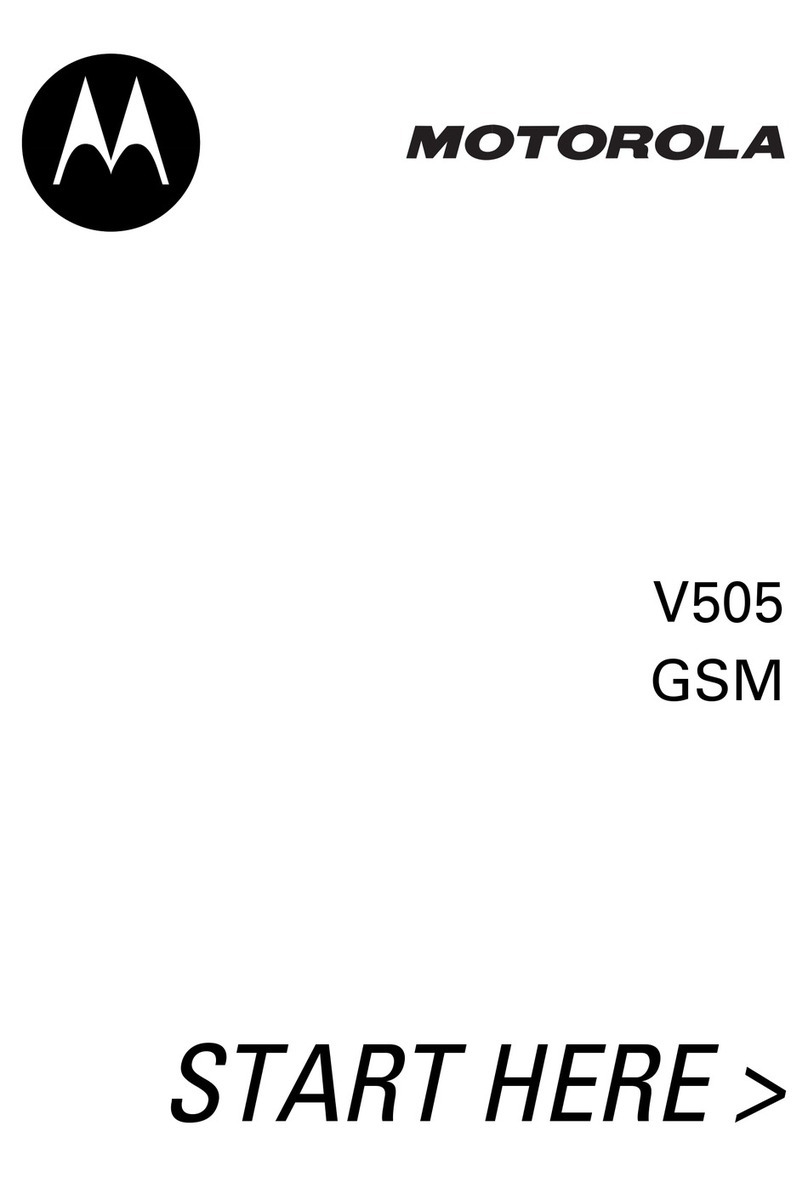
Motorola
Motorola V505 GSM Instruction Manual

Motorola
Motorola Moto C User manual
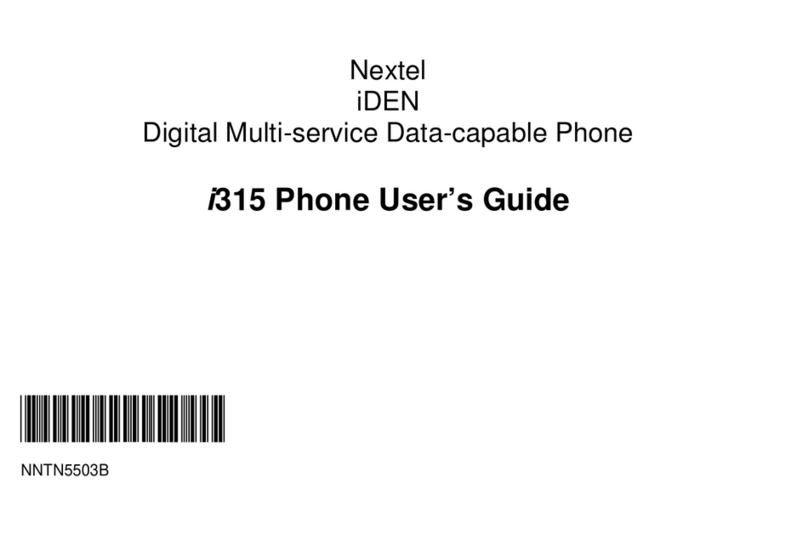
Motorola
Motorola I315 - SOUTHERNLINC User manual
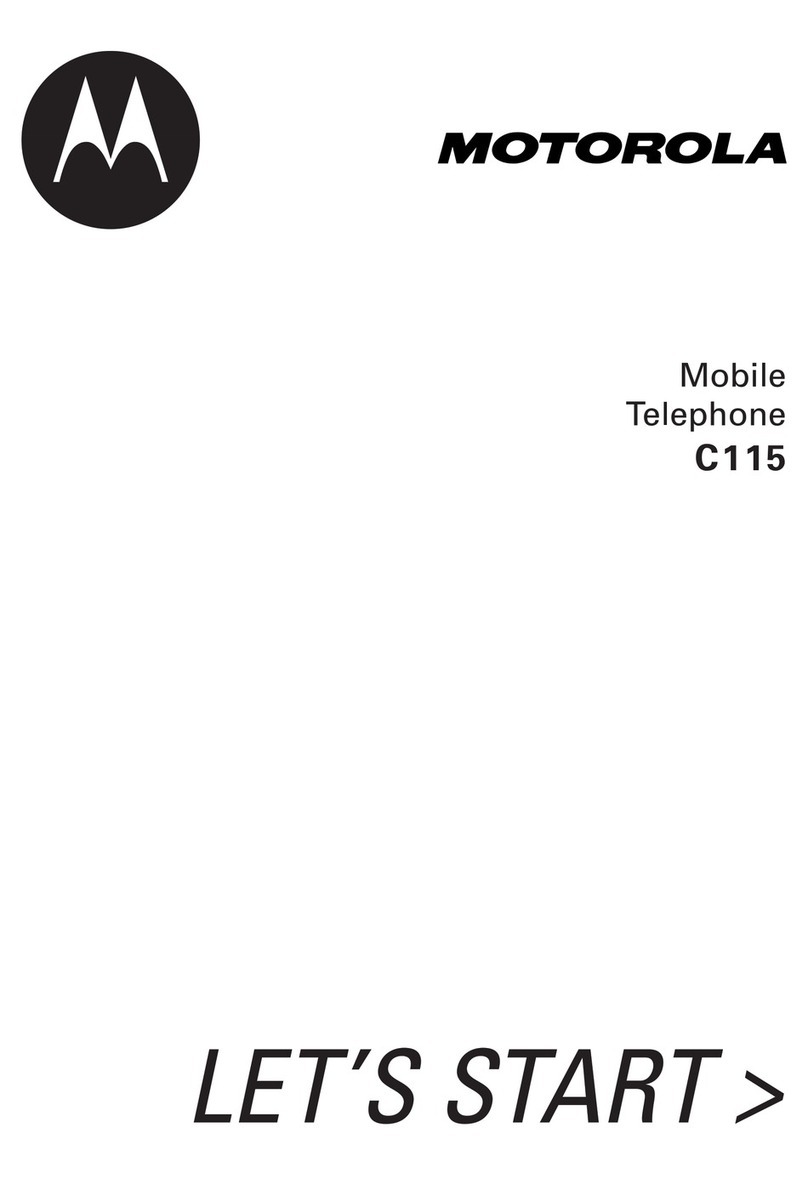
Motorola
Motorola C115 User manual

Motorola
Motorola V8088 User manual

Motorola
Motorola W205 User manual
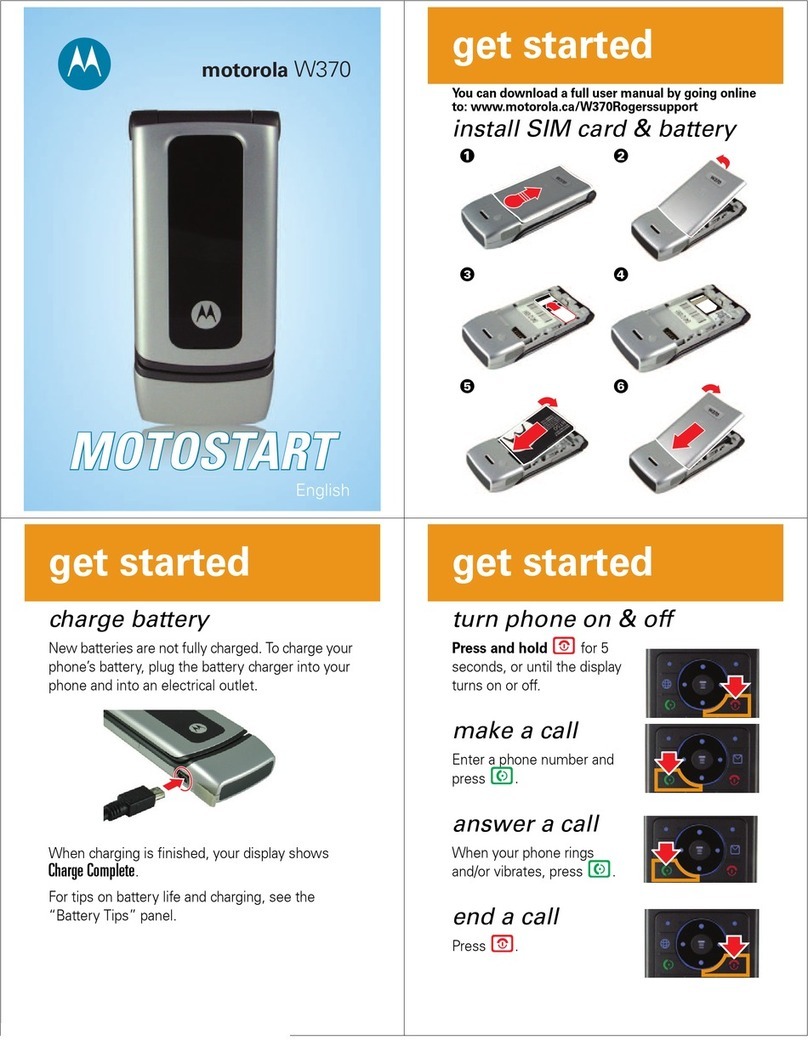
Motorola
Motorola W370 Specification sheet

Motorola
Motorola Evoke 68000201587-B User manual

Motorola
Motorola Talkabout T900 User manual