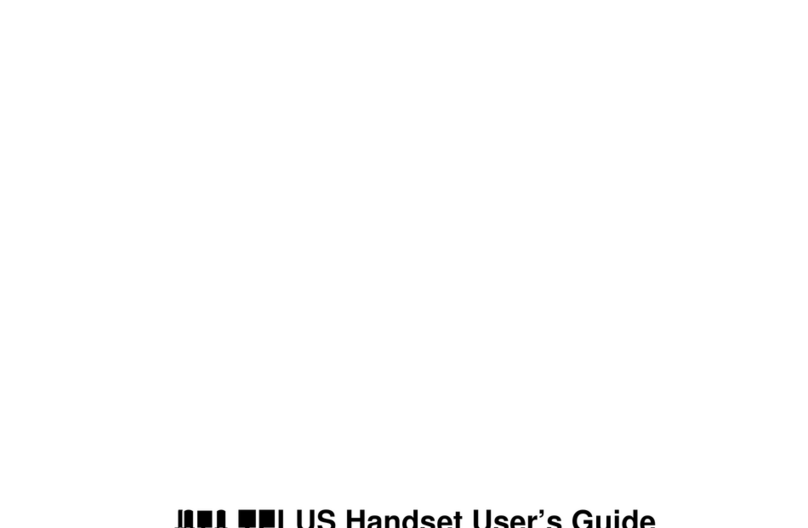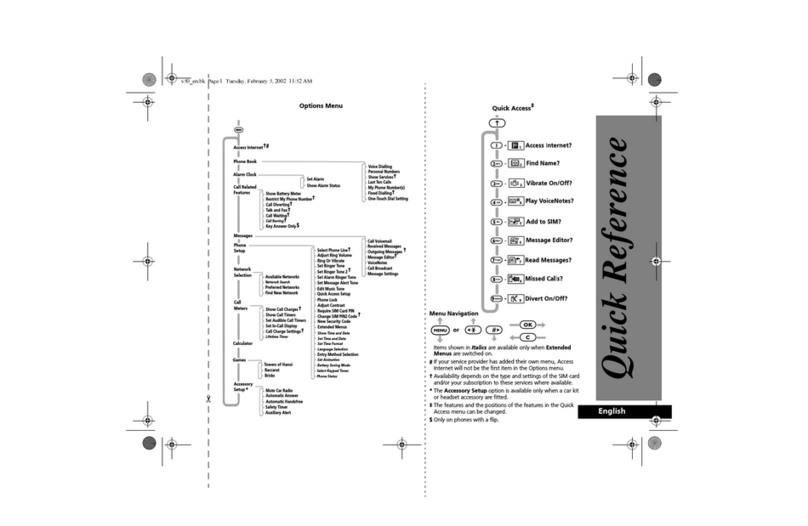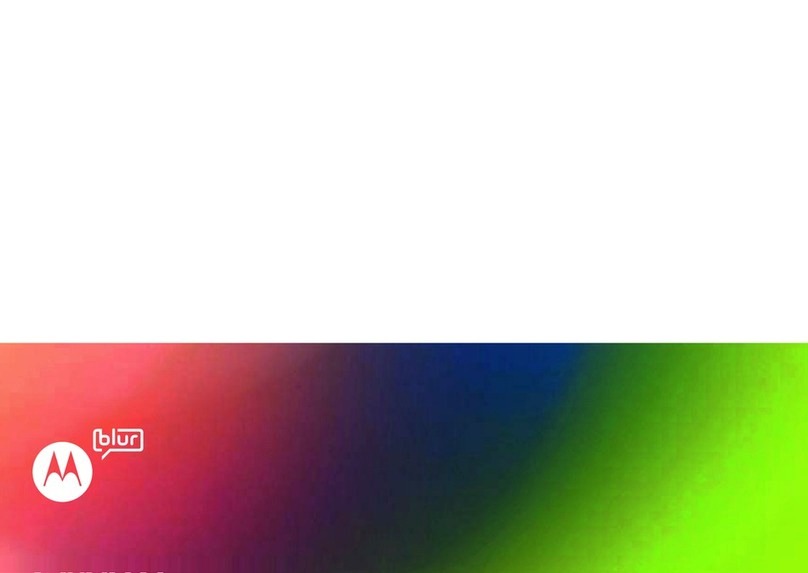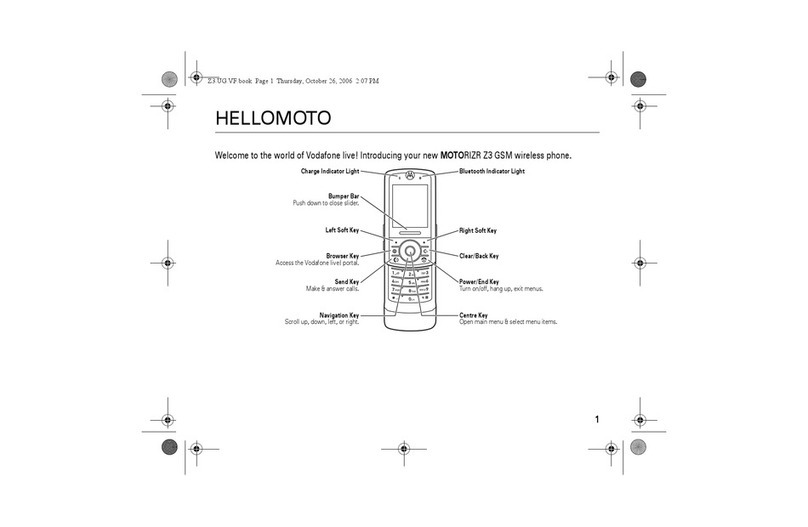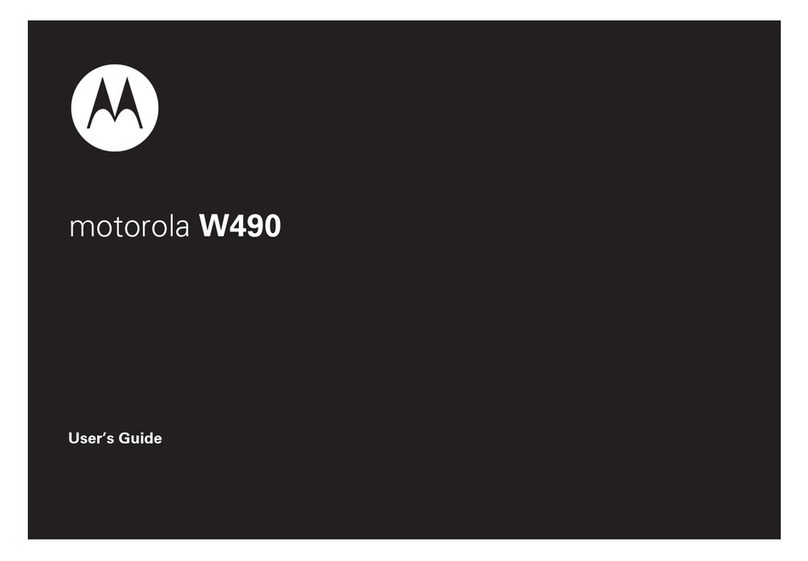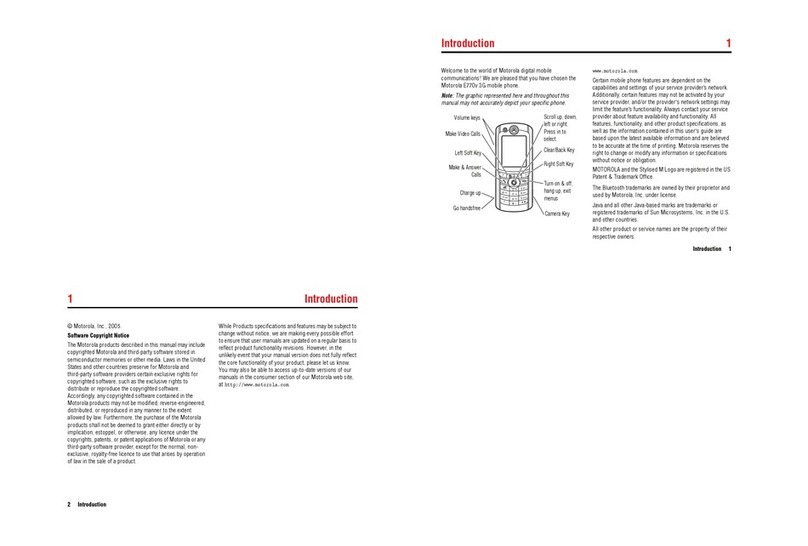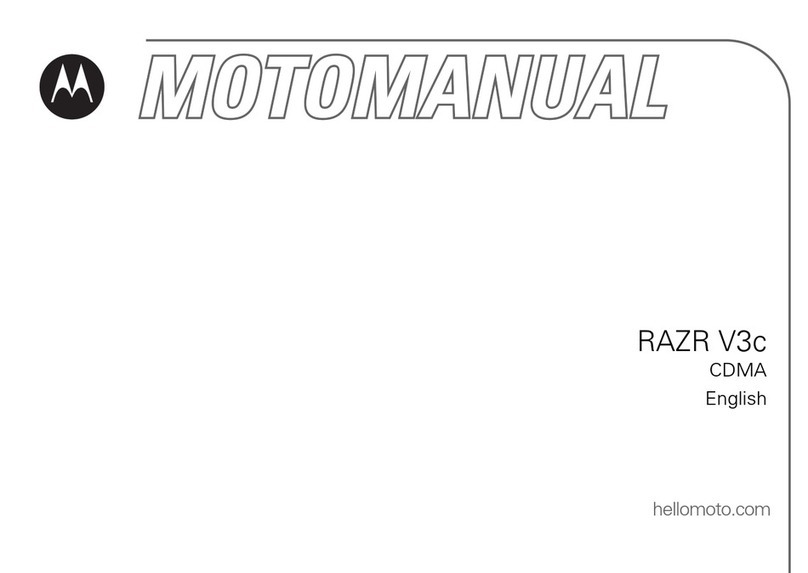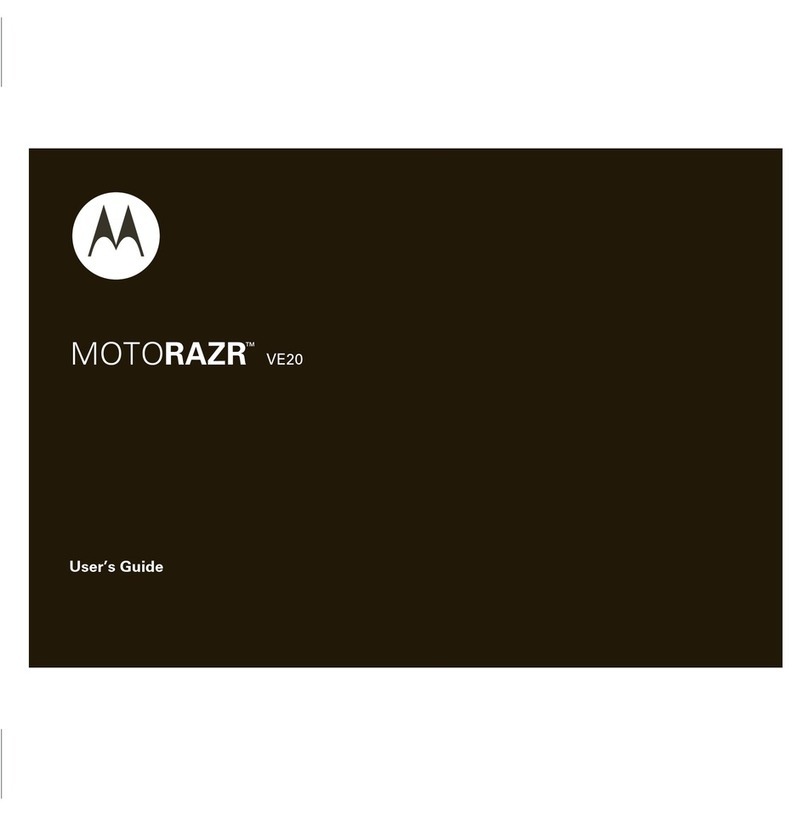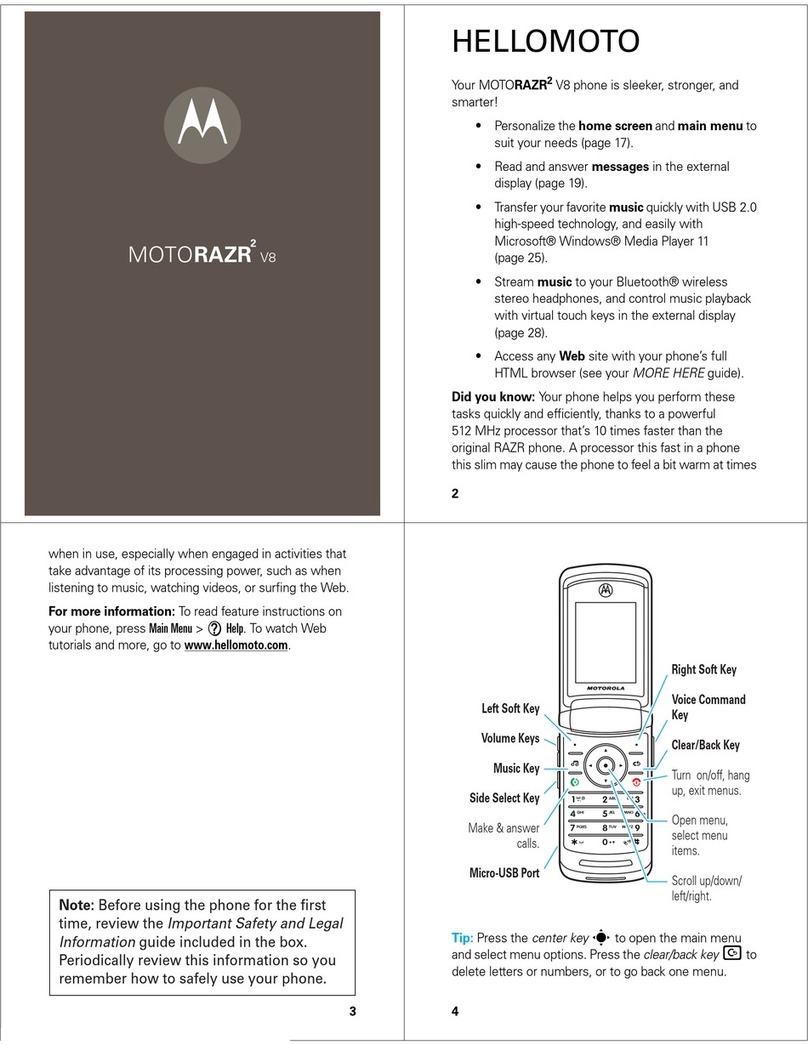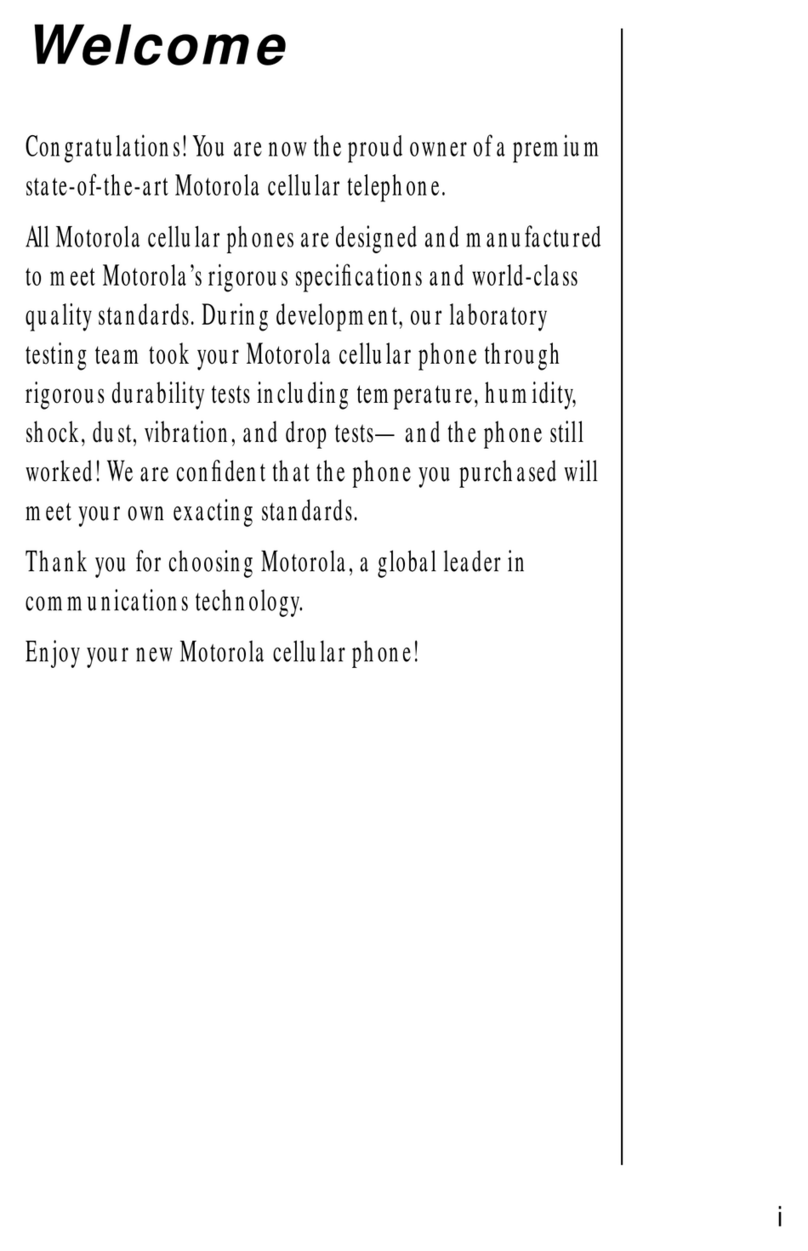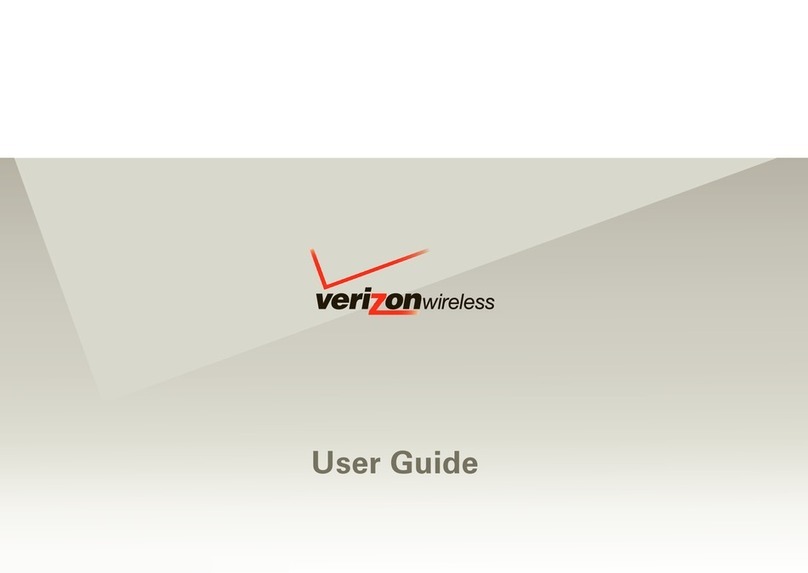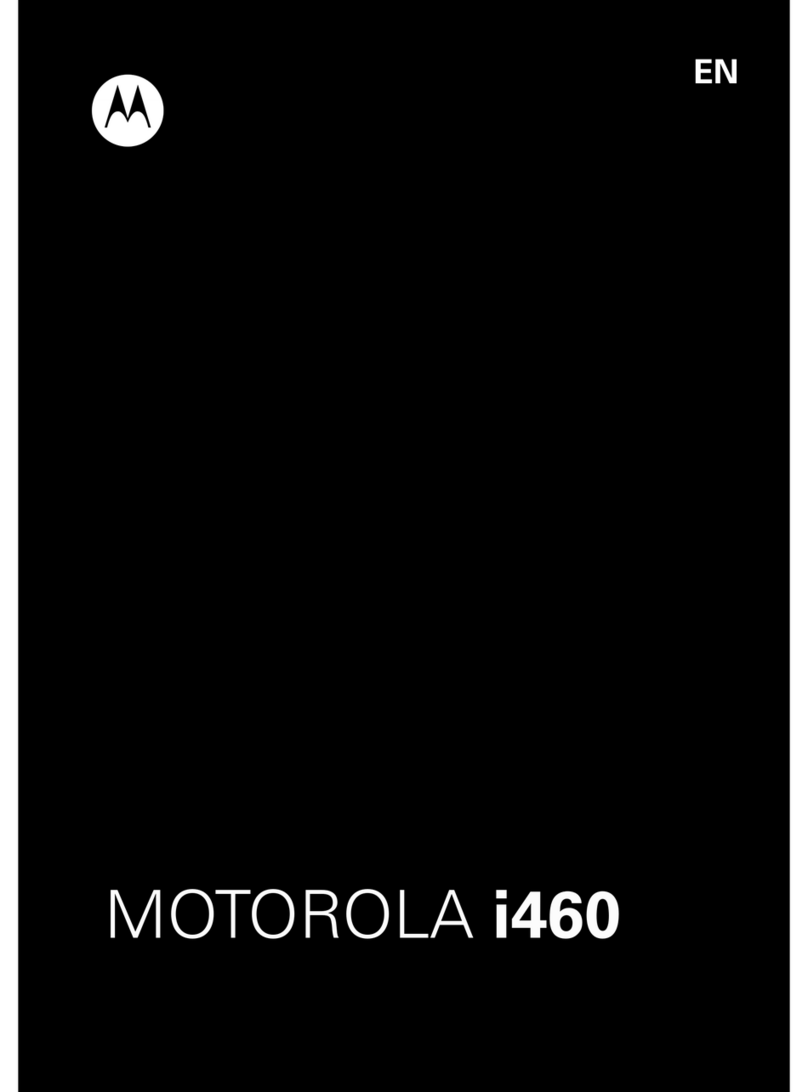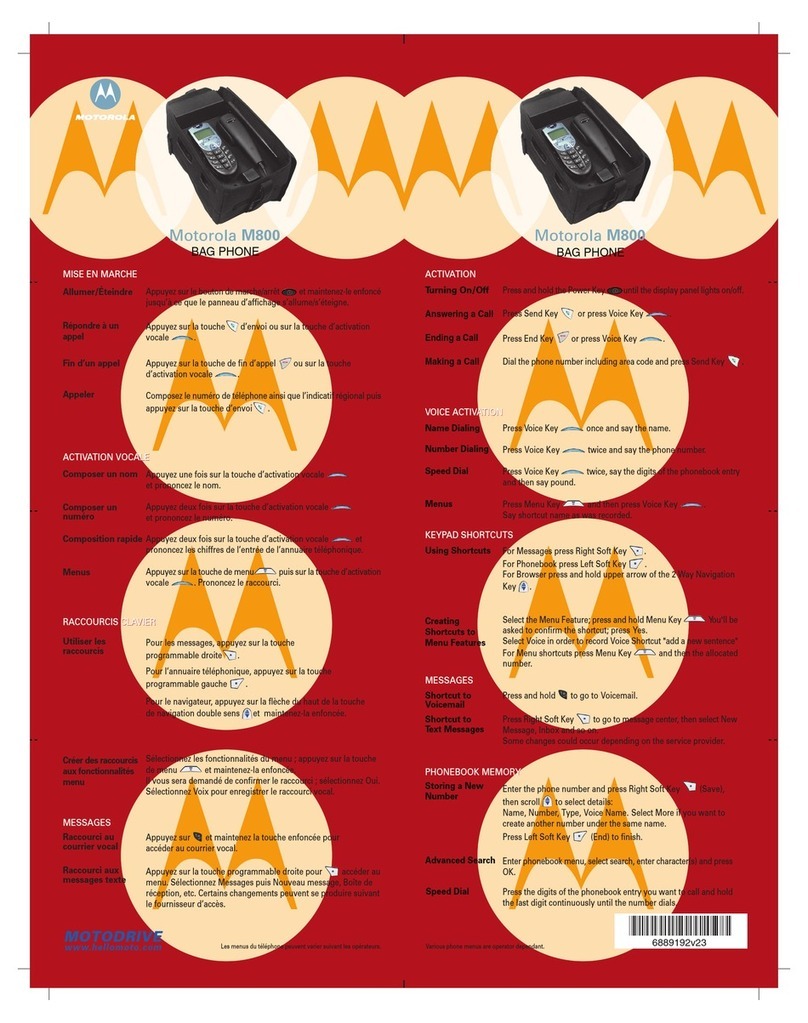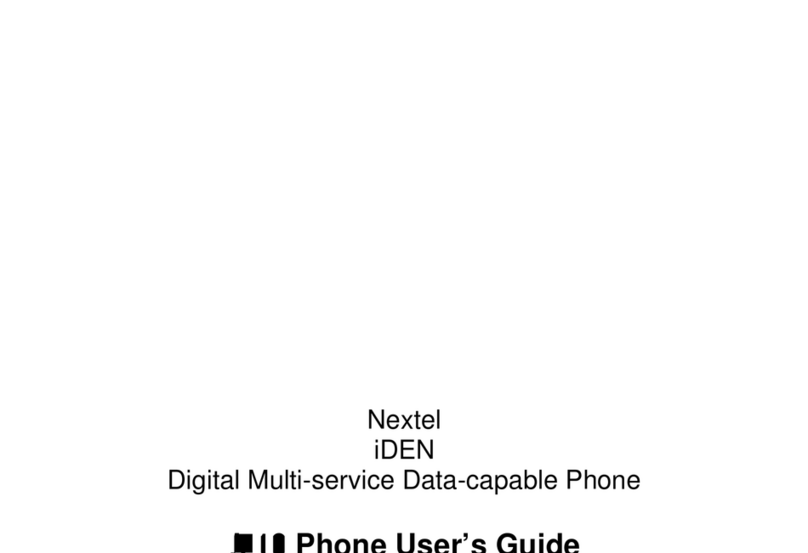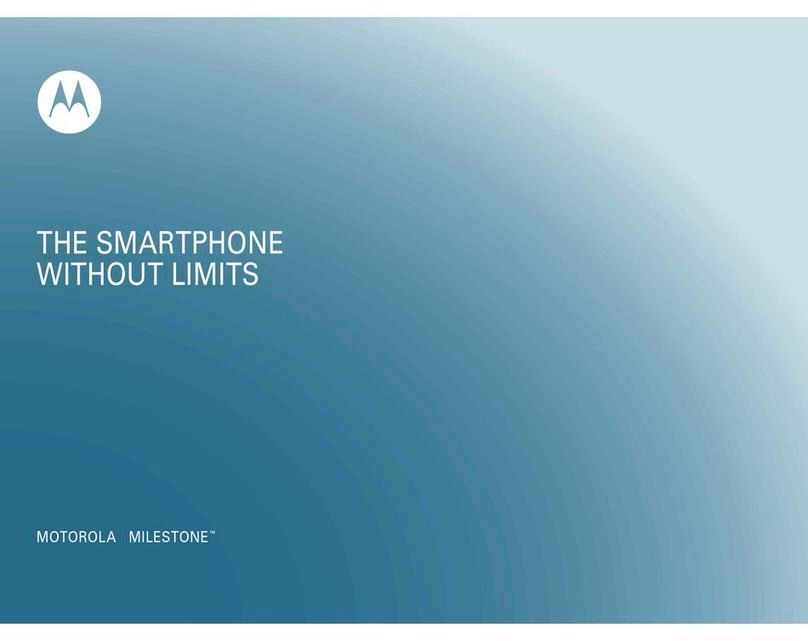Get Started
Sign in
If you use Gmail™, you already have a Google™ account—if not, you can create an
account during setup. Signing into your Google account lets you access, sync, and
backup your stu. You can see your Google apps, contacts, calendar, photos, and more.
Tips
» To add, edit, or delete accounts, swipe up > Settings > Accounts.
» To set up email accounts, see Gmail.
» For help with your Google account, visit www.google.com/accounts.
Connect to Wi-Fi
For faster Internet access and to conserve mobile data use, swipe the status bar down.
Touch and hold to choose a Wi-Fi network. For full instructions, see Connect with
Wi-Fi.
Note: This phone supports apps and services that may use a lot of data, so make sure
your data plan meets your needs. Contact your service provider for details.
Navigate your phone
Explore by touch
Find your way around:
» Tap: Choose an icon or option.
» Touch and hold: See more options.
» Drag: Move items on the home screen.
» Swipe: Scroll through lists or between screens.
» Pinch or double-tap: Zoom in and out on websites, photos, and maps.
» Twist: Twist a map with two fingers to rotate it, and pull two fingers down to tilt it.
» Split screen: In Recents, tap the icon at the top of the screen, then tap Split
screen. Not all apps will work in split screen. To close the split screen, drag the
dividing line to the bottom of the screen.
» Menus: When you see , , or , you can tap it to open options for the current
screen.
» Close Keyboard: To close a keyboard, tap .
System navigation
Navigate using either gestures or buttons on the screen.
Navigation bar
Find it: Swipe up > Settings > System > Gestures >System navigation >Gesture
navigation
Navigation bar. To go to the home screen, swipe up from the bottom of the screen. To see your recent apps, swipe up from the bottom and hold. To go back a screen, swipe toward the middle from the left or right edge.
To switch between apps, swipe left or right at the bottom. To launch Google Assistant, swipe up diagonally from a bottom corner.
» Home: Swipe up from the bottom of the screen.
» Recents: Swipe up from the bottom of the screen and hold. Tap an app to reopen it.
Tap the app icon to see app info or split the screen.
» Back: Swipe toward the middle of the screen from the left or right edge.
» Google Assistant: Swipe up diagonally from the bottom corner of the screen to
launch the Google Assistant. Learn more about The Google Assistant™.
Navigation buttons
Find it: Swipe up > Settings > System > Gestures >System navigation >
3-button navigation
» Back: Tap Back to go to the previous screen.
To go to the Home
screen, swipe up
from the bottom
of the screen.
To go back a
screen, swipe
toward the middle
from the left or
right edge.
To see your recent
apps, swipe up
from the bottom
and hold.
To switch between
apps, swipe left or
right at the
bottom.
To launch Google
Assistant, swipe up
diagonally from a
bottom corner.