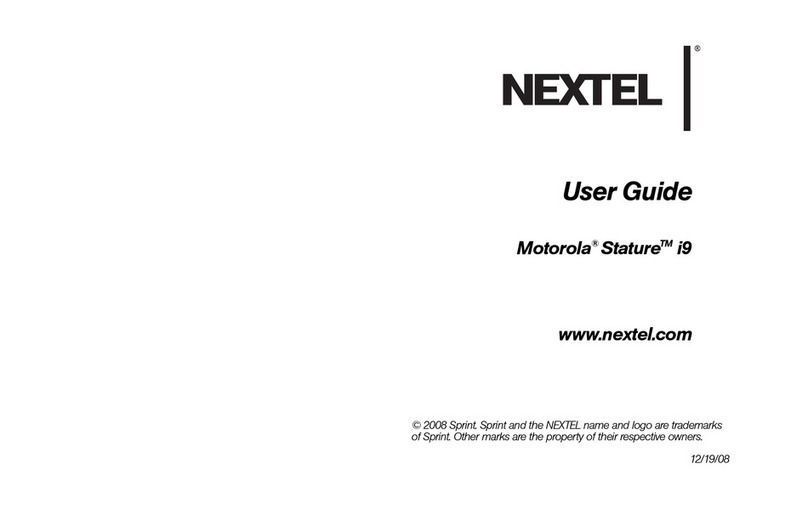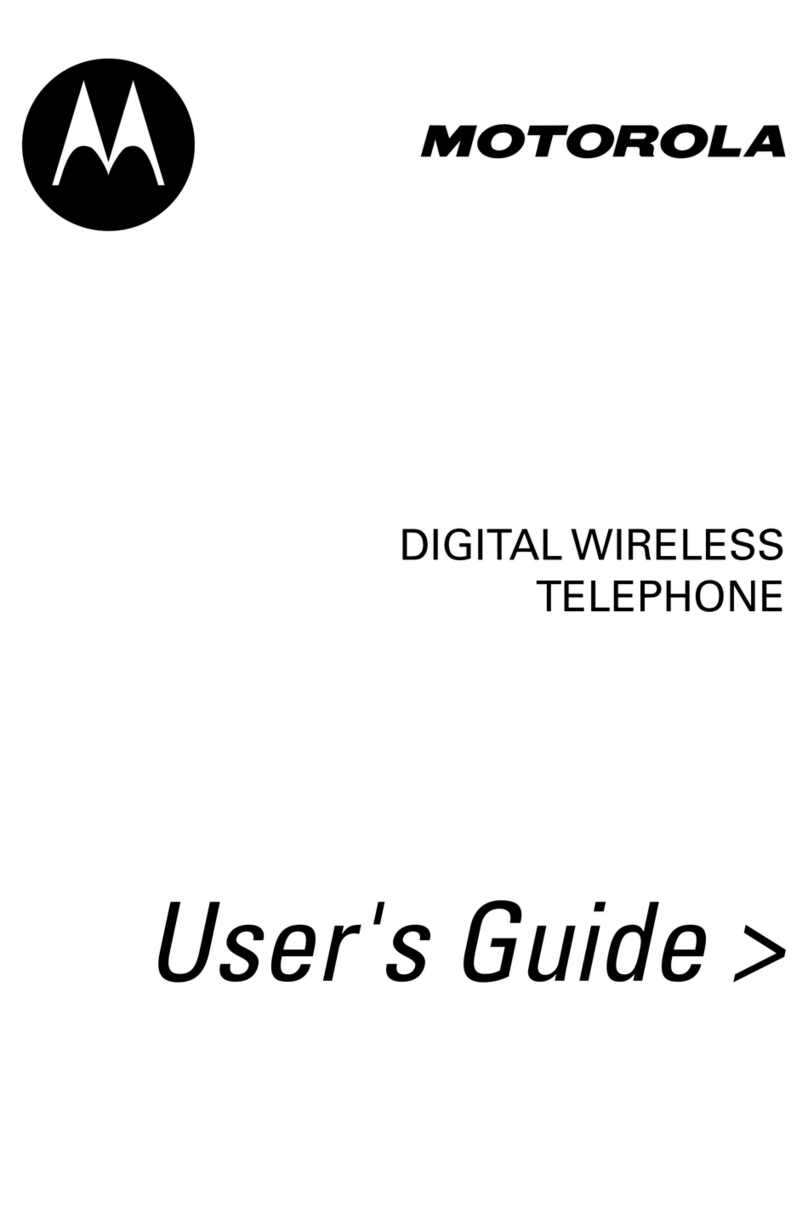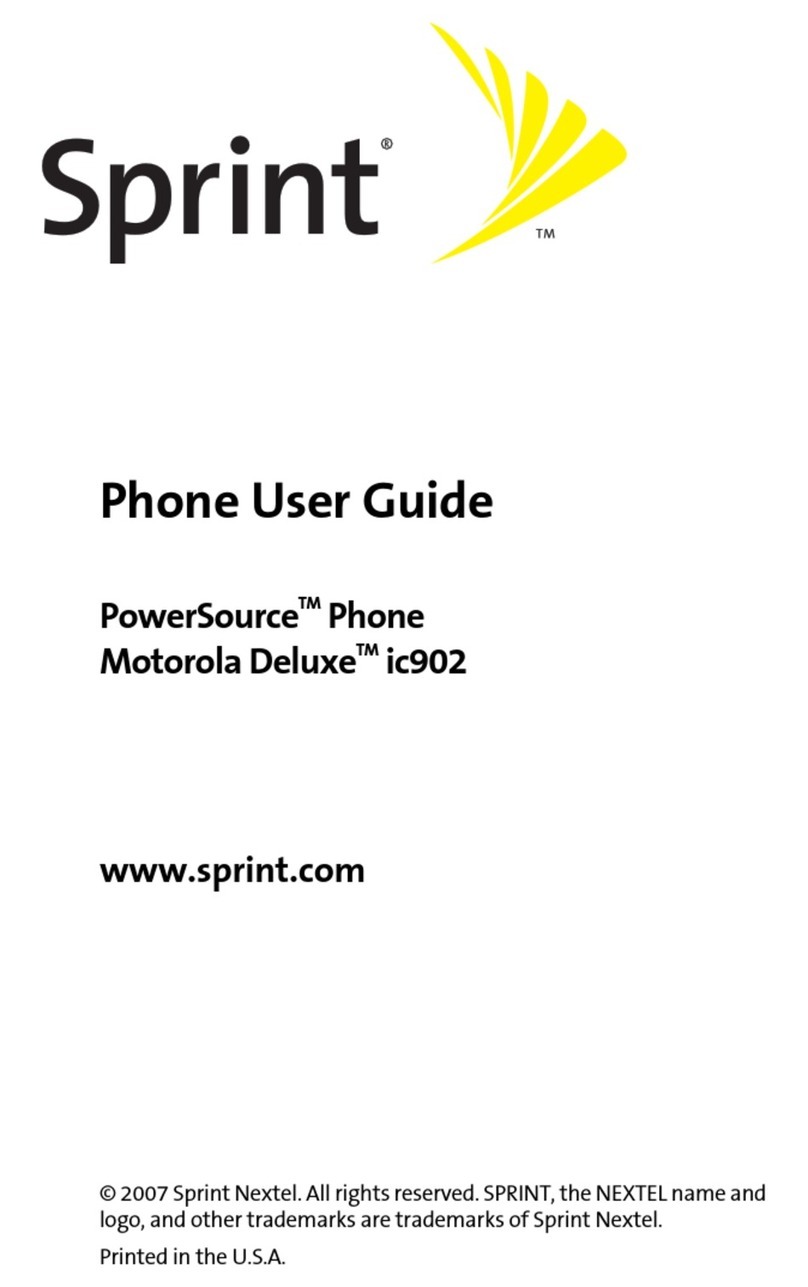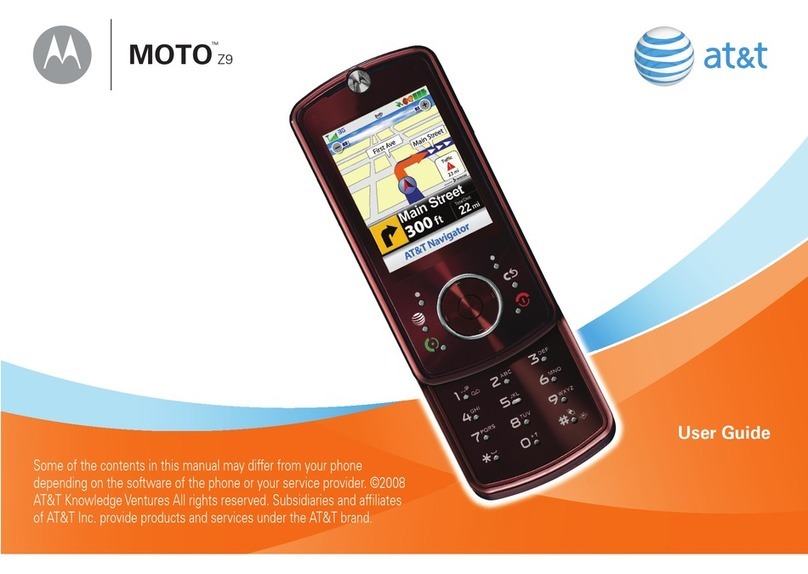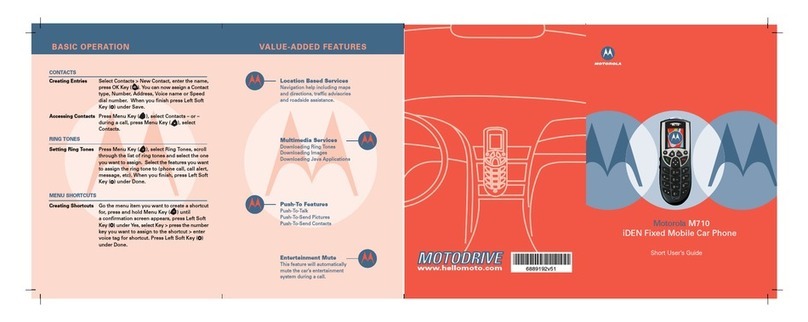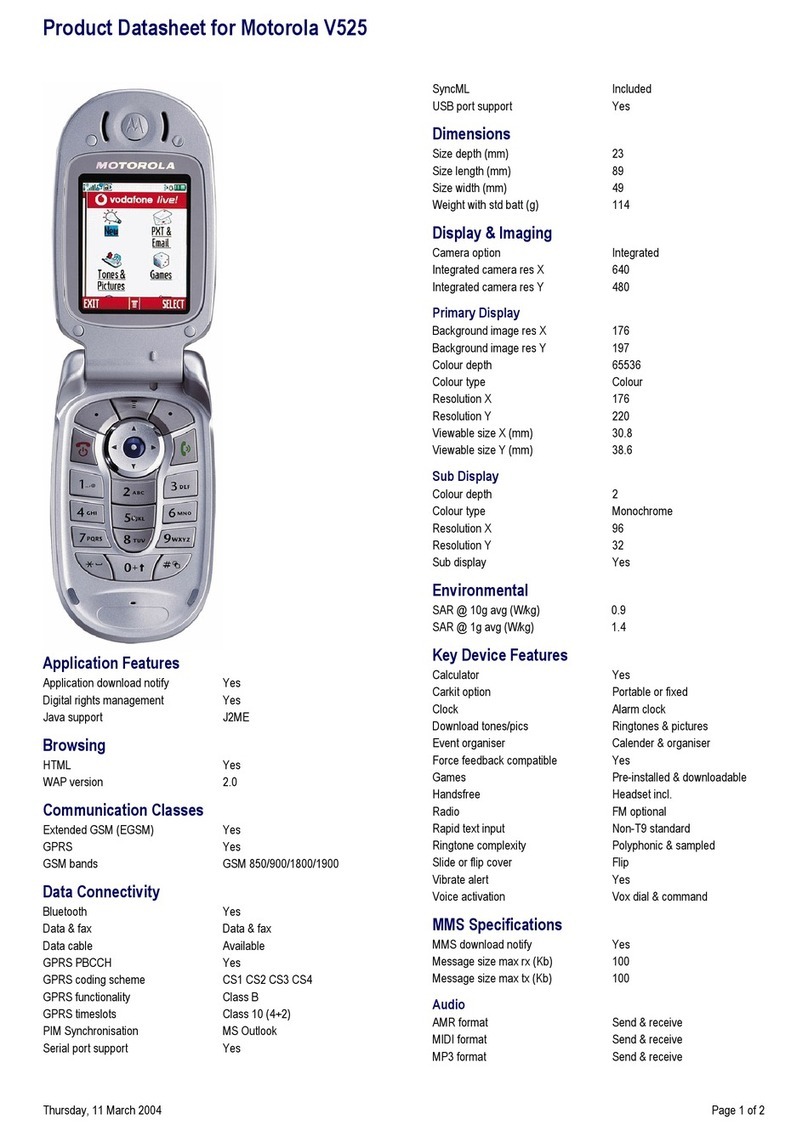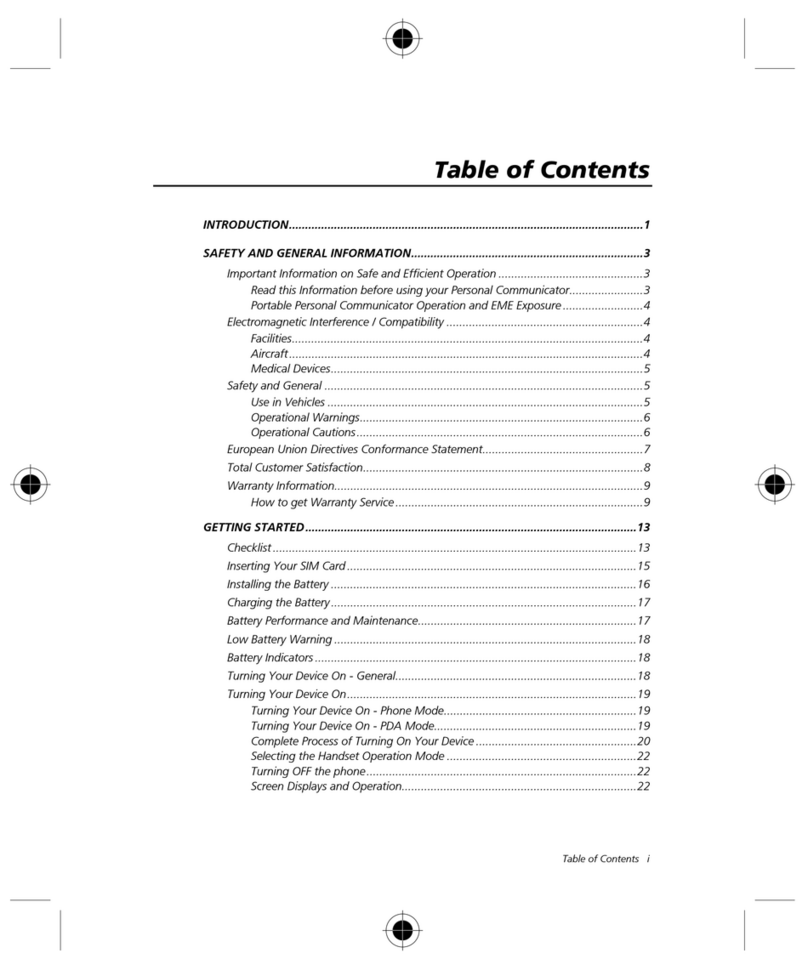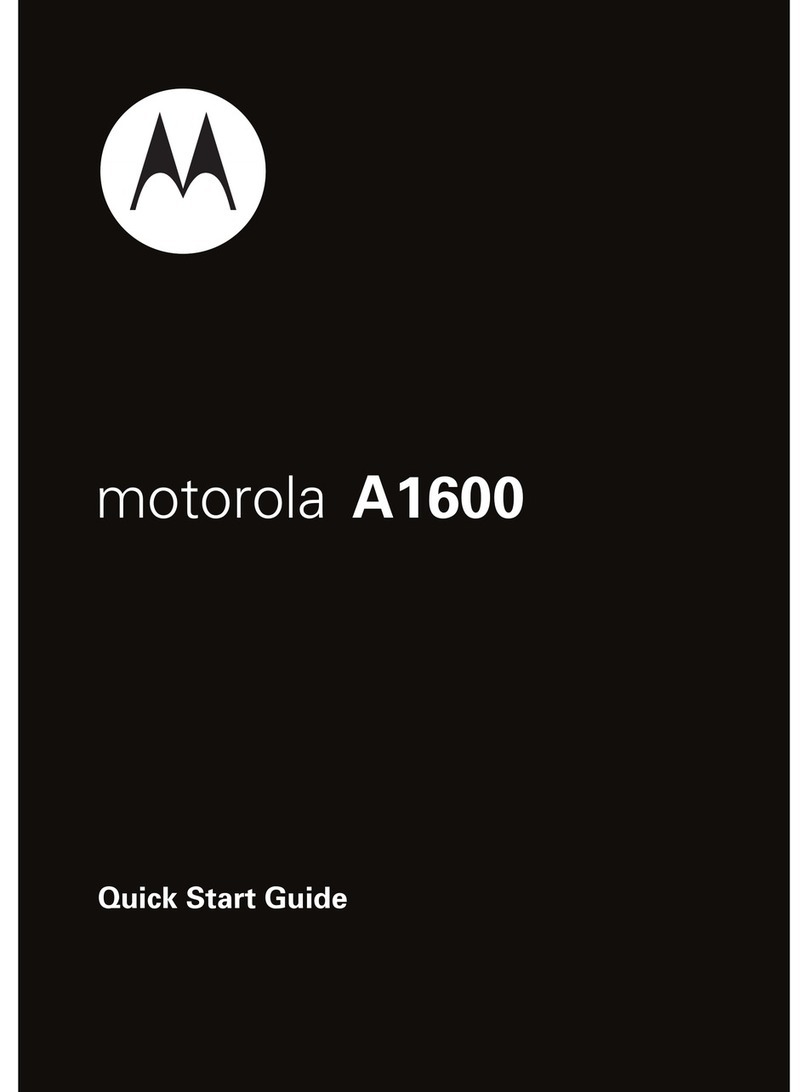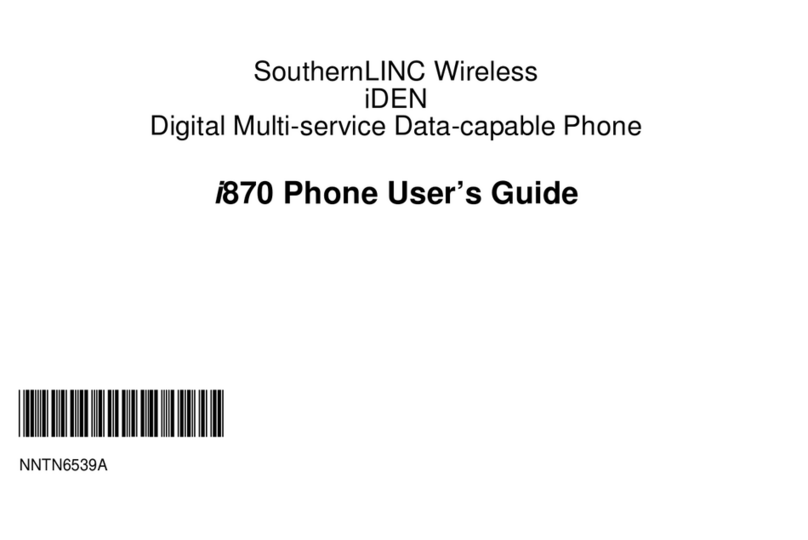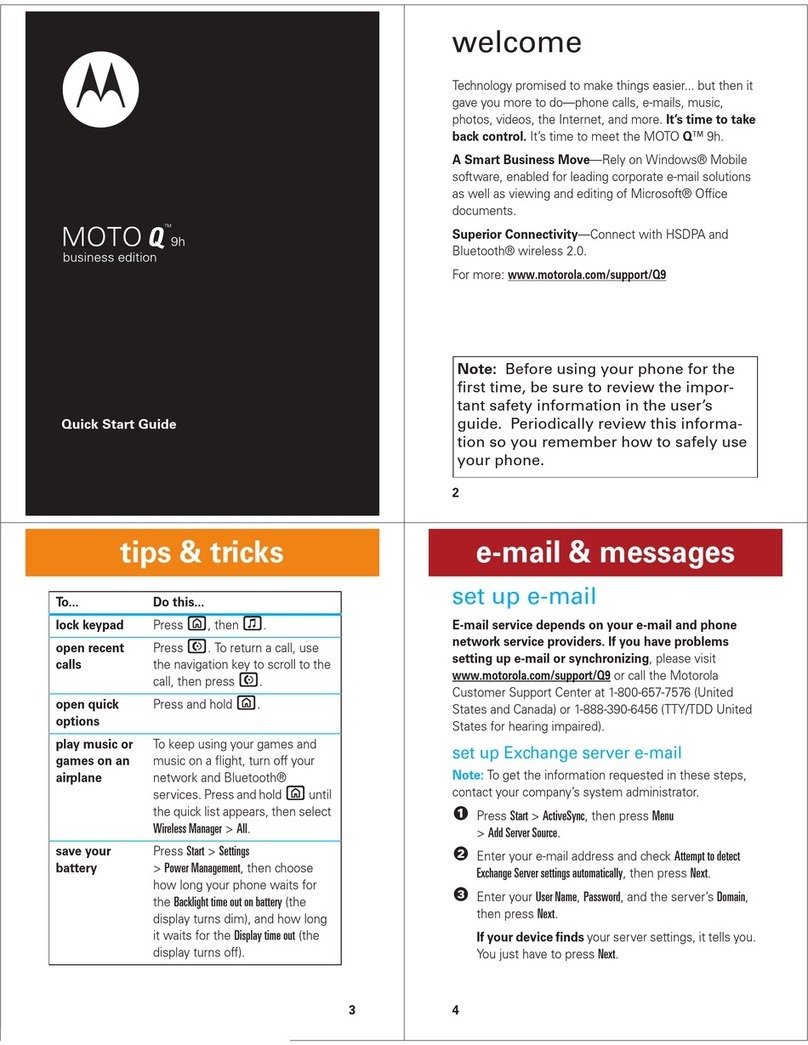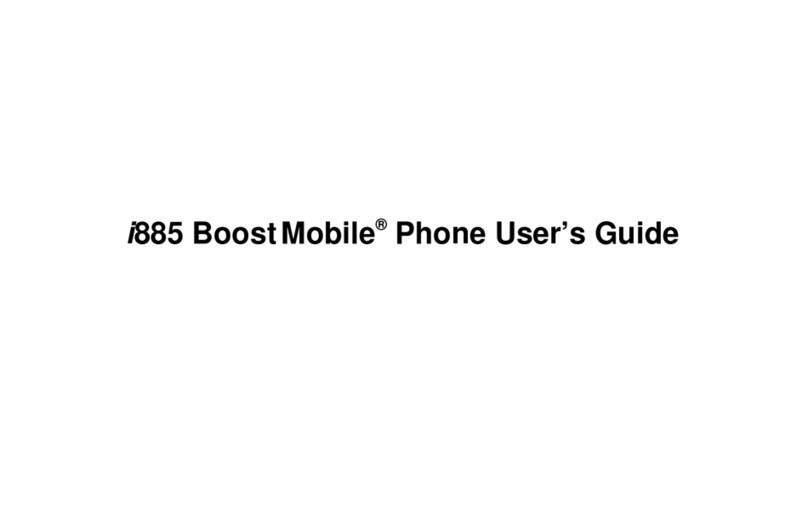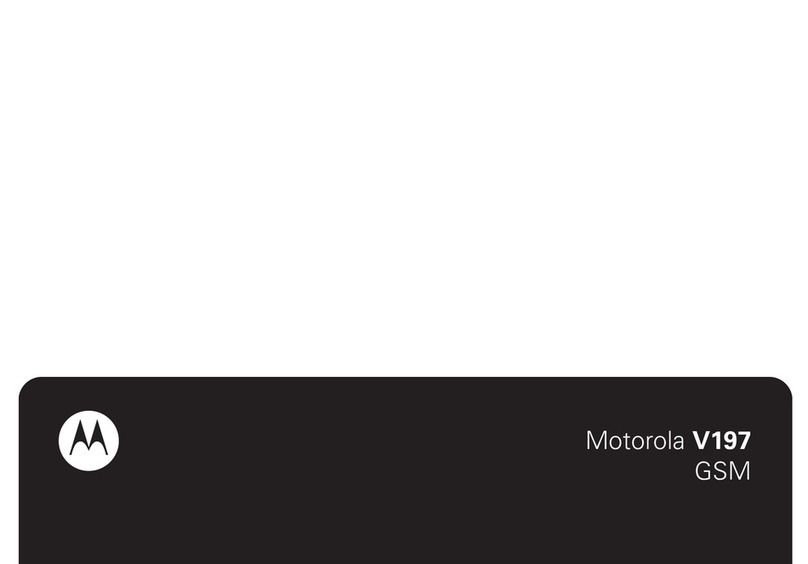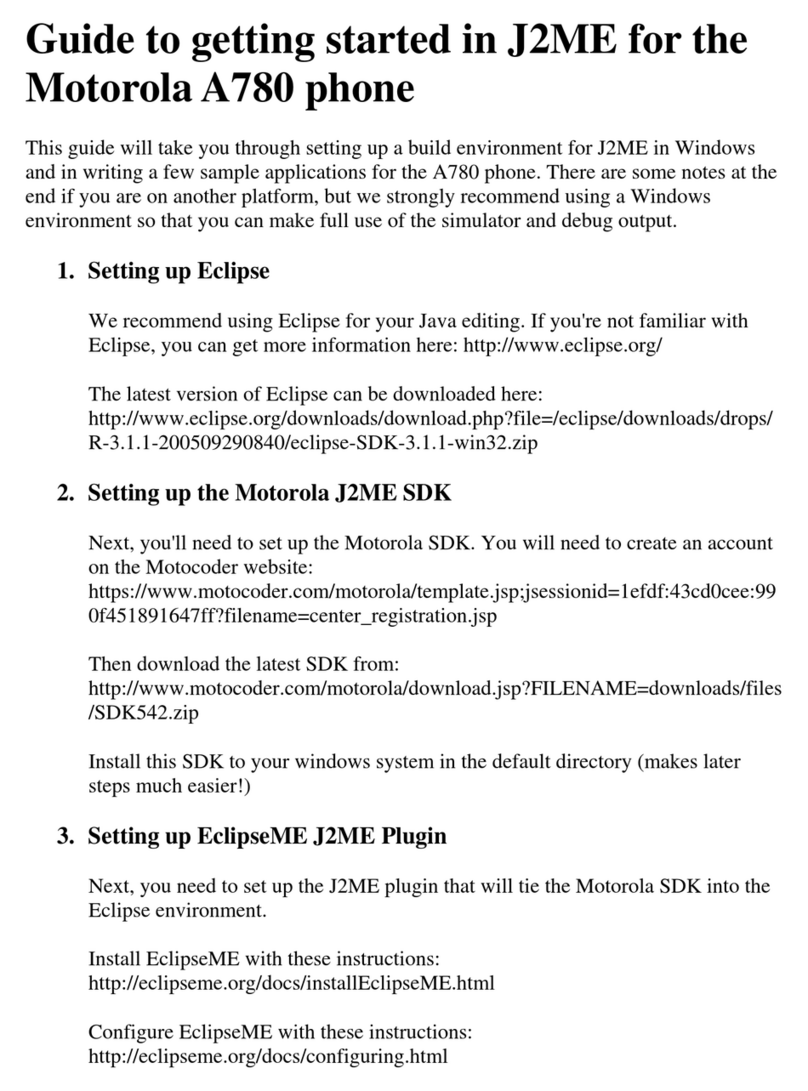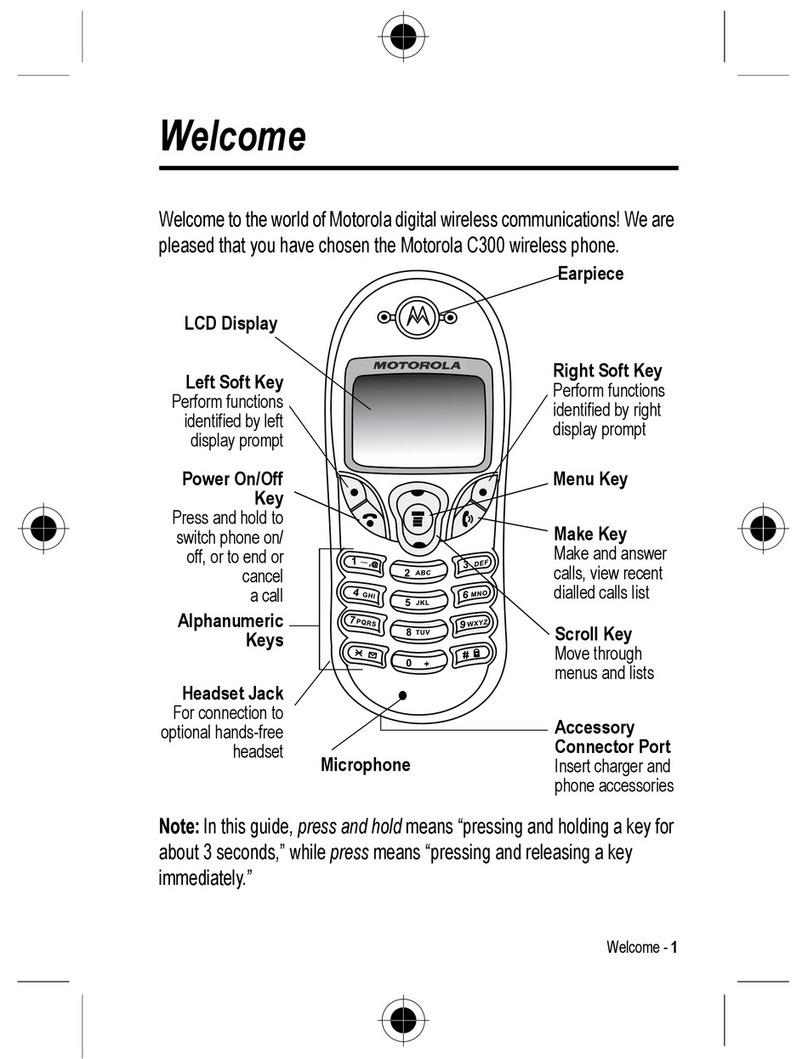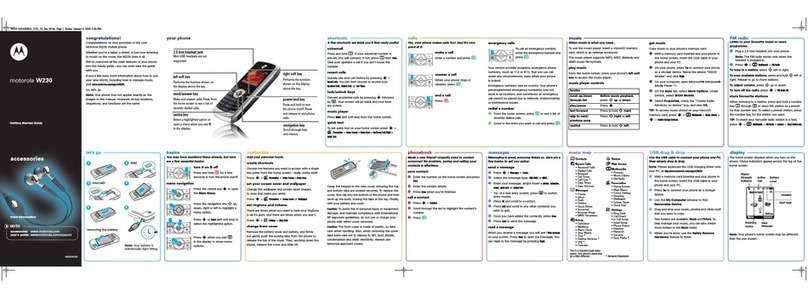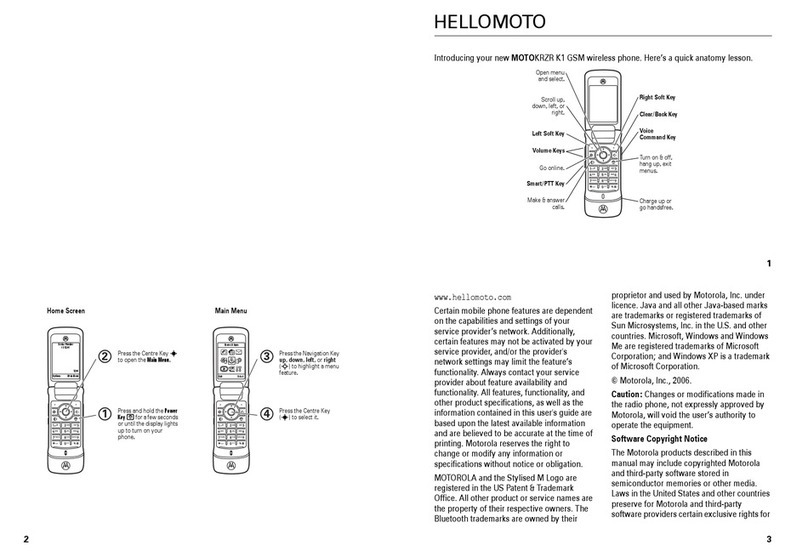Introduction
6
English
Warranty Information
Motorola guarantees to you, the original purchaser, the Personal
Communicator and accessories which you have purchased from
an authorised Motorola dealer (the “Products”), to be in
conformance with the applicable Motorola specifications current
at the time of manufacture for a term of [1] year from date of
purchase of the Product(s) (Warranty Term).
You must inform Motorola of the lack of conformity to the
applicable specifications of any of the Products within a period of
two (2) months from the date on which you detect a defect in
material, workmanship or lack of conformity and in any event
within a term not to exceed the Warranty Term, by submitting
the Product for service to Motorola. Motorola shall not be bound
by Product related statements not directly made by Motorola.
A list of the Motorola Call Centre numbers is enclosed with this
Product.
During the Warranty term, Motorola will, at its discretion and
without extra charge, as your exclusive remedy, repair or replace
your Product which does not comply with this warranty; or failing
this, to reimburse the price of the Product but reduced to take
into account the use you have had of the Product since it was
delivered. This warranty will expire at the end of the Warranty
Ter m.
This is the complete and exclusive warranty for a Motorola
Personal Communicator and accessories and in lieu of all other
warranties, terms and conditions, whether express or implied.
Where you purchase the product other than as a consumer,
Motorola disclaims all other warranties, terms and conditions
express or implied, such as fitness for purpose and satisfactory
quality.
In no event shall Motorola be liable for damages in excess of the
purchase price nor for any incidental special or consequential
damages#arising out of the use or inability to use the Product, to
the full extent such may be disclaimed by law.
This Warranty does not affect any statutory rights that you may
have if you are a consumer, such as a warranty of satisfactory
quality and fit for the purpose for which products of the same
type are normally used under normal use and service, nor any
rights against the seller of the Products arising from your
purchase and sales contract.
How to Get Warranty Service?
In most cases the authorised Motorola dealer which sold and/or
installed your Motorola Personal Communicator and original
accessories will honour a warranty claim and/or provide warranty
service. Alternatively, for further information on how to get
warranty service please contact either the customer service
department of your service provider or Motorola’s call centre at
the telephone numbers below for your country.
In order to claim the warranty service you must return the
Personal Communicator and/or accessories in question to
Motorola please avoid leaving any supplementary items like SIM
cards. The Product should also be accompanied by a label with
your name, address, and telephone number; name of Carrier and
a description of the problem. In the case of vehicular installation,
the vehicle in which the Personal Communicator is installed
should be driven to the Authorised Repair Centre, as analysis of
any problem may require inspection of the entire vehicular
installation.
# including without limitation loss of use, loss of time,
inconvenience, commercial loss, lost profits or savings.