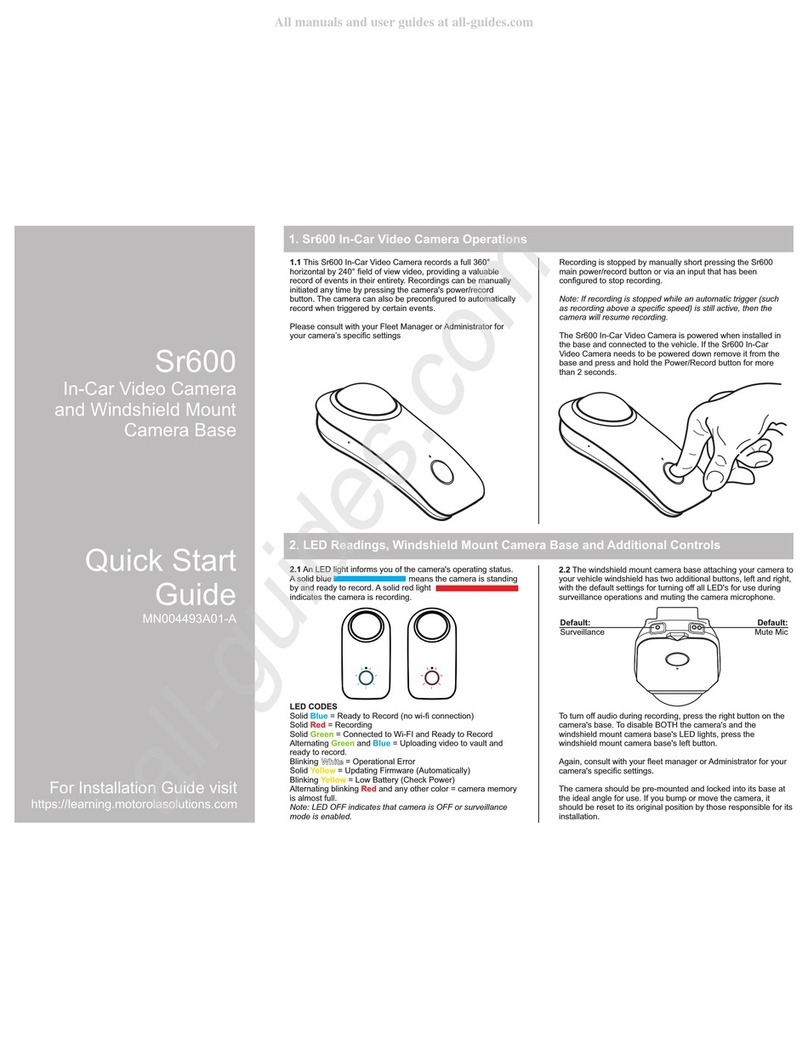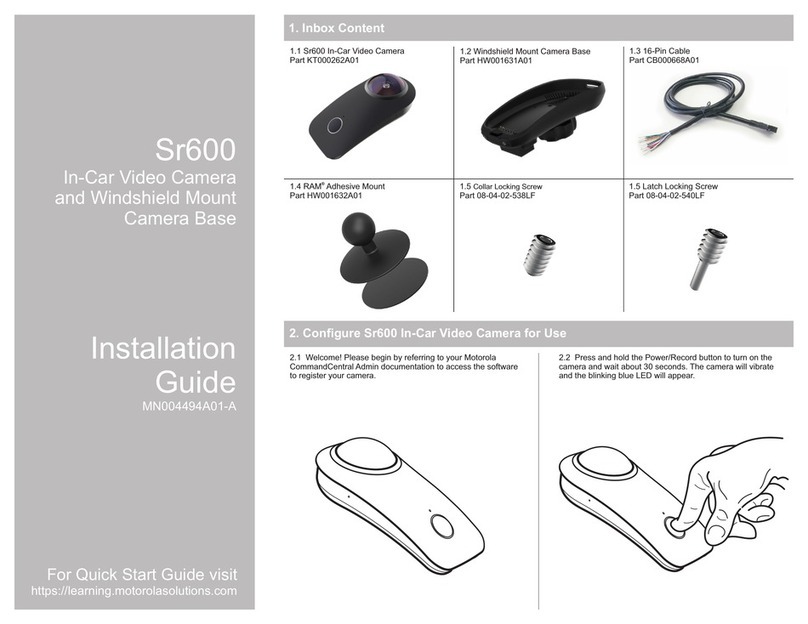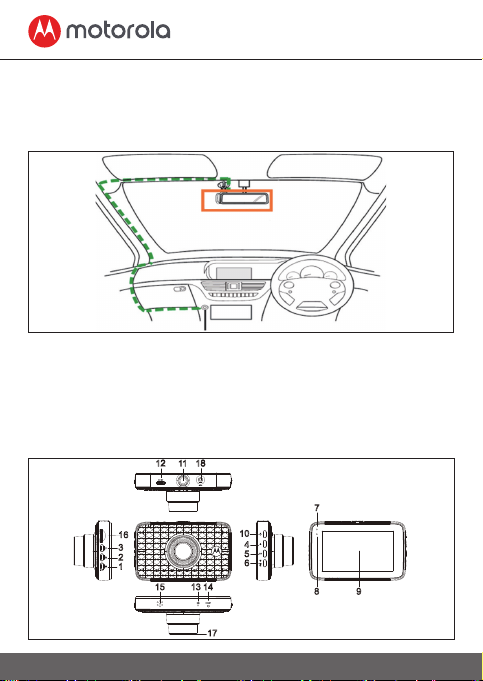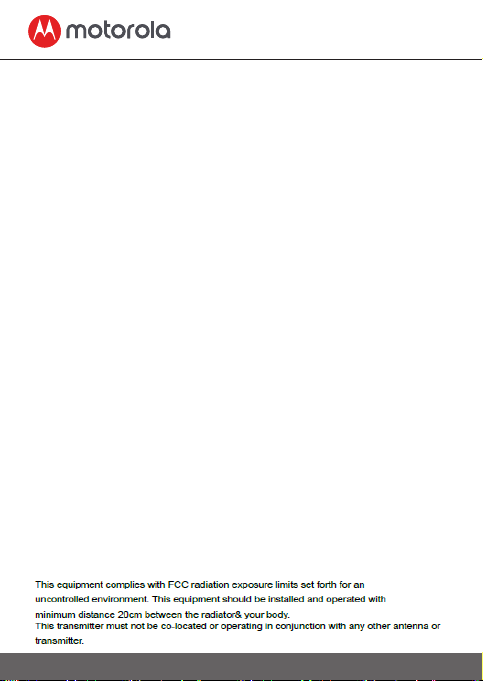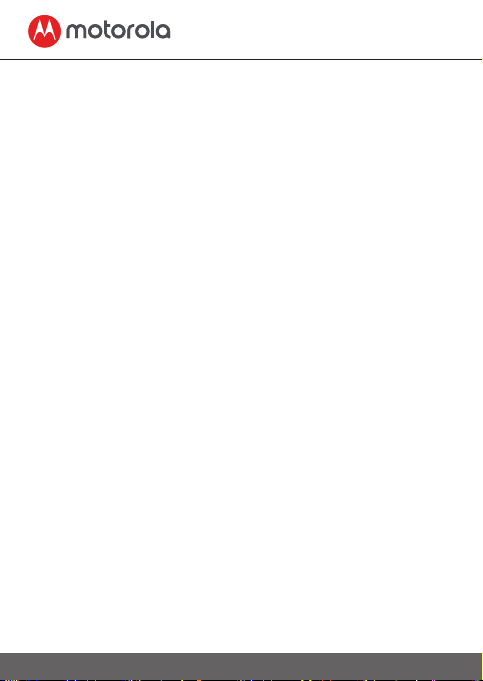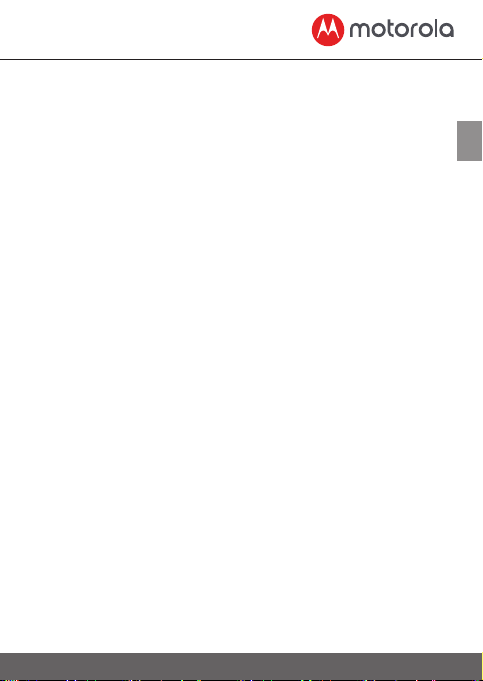5
Disposal of the Device (environment)
EN
4.
Connecting Dashcam to iOS® smartphone (iPhone) via WiFi: First, switch
on the Dashcam. Then, connect it to smartphone via WiFi. You can do it by
going to the “WiFi” menu of “Setting” icon on smartphone. Select “MDCxxx_
xx_xx” from the list and enter default password “12345678”. (This password
can be changed later in “Modify” of “Dashcam settings” inside APP. This
default password can be restored after confirming the “Default Setting” in
Dashcam menu.) Afterwards, open the "Hubble Dashcam (MDC300GW/
MDC500GW)" APP on smartphone, click “Connect to the dashcam” and
follow the instruction inside.
5. Connecting Dashcam to Android™ smartphone via WiFi: First, follow the
same procedures as the point 4 above. For Android™ smartphone, Hotspot
has to be used to display the Google Map and to view the Driving Statistics
in the recorded video from front camera. Otherwise, no Map related data
can be displayed. Please read “how to connect hotspot” on the front page
of Android™ APP to learn how to connect Dashcam with smartphone by
Hotspot.
6. The default settings have been chosen for best performance. However, you
can also go into the “Dashcam Settings” on the top right-handed corner of
APP and change the setting based on your needs.
7. In “Playback” mode, “Dashcam” column contains video/photo saved
in the SD card inside Dashcam. “Downloaded” column contains video/
photo saved inside smartphone. Video/photo can be downloaded into
smartphone’s memory by clicking “Download” of video/photo inside
“Dashcam” column. Besides, you can find more functions when clicking
recorded/saved video or photo.
8. In “Driving Statistics” function, red line will be displayed for speed over
100km/h. Red dot will be displayed for acceleration over 8km/h in 1 second.
6. Disposal of the Device (environment)
At the end of the product life cycle, you should not dispose of
this product with normal household waste. Take this product to
a collection point for the recycling of electrical and electronic
equipment. The symbol on the product, user's guide and/or
box indicates this.
Some of the product materials can be re-used if you take them to a
recycling point. By reusing some parts or raw materials from used
products you make an important contribution to the protection of the
environment.
Please contact your local authorities in case you need more information
on the collection points in your area.