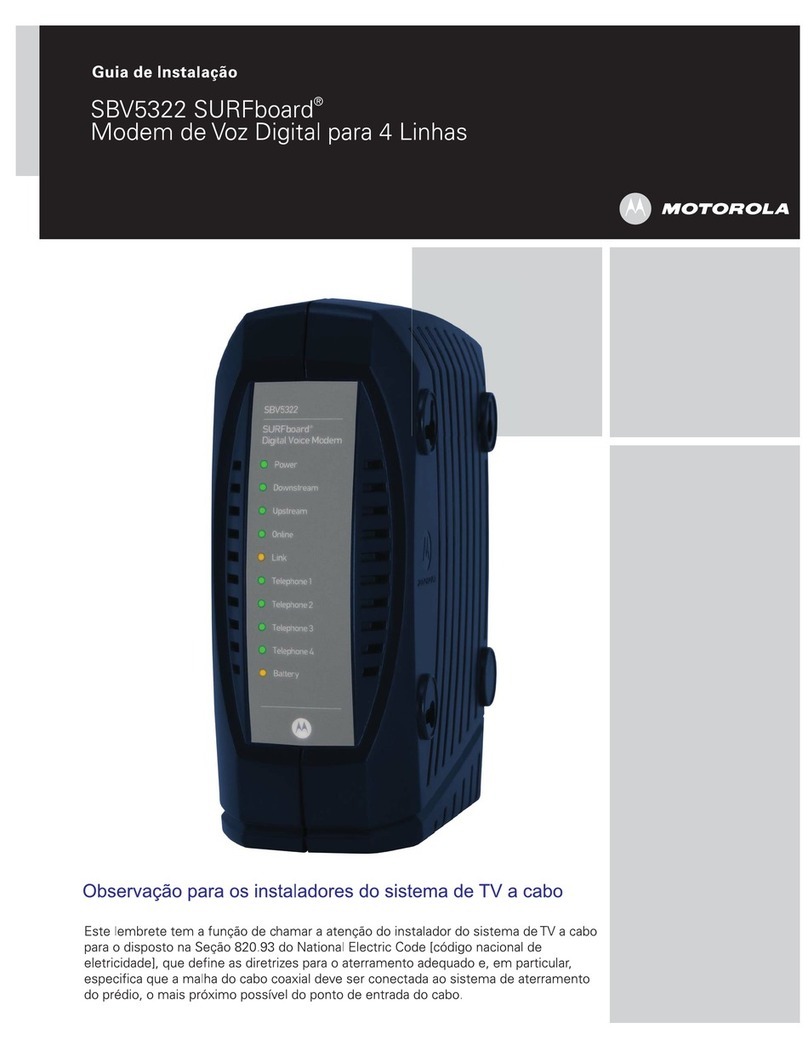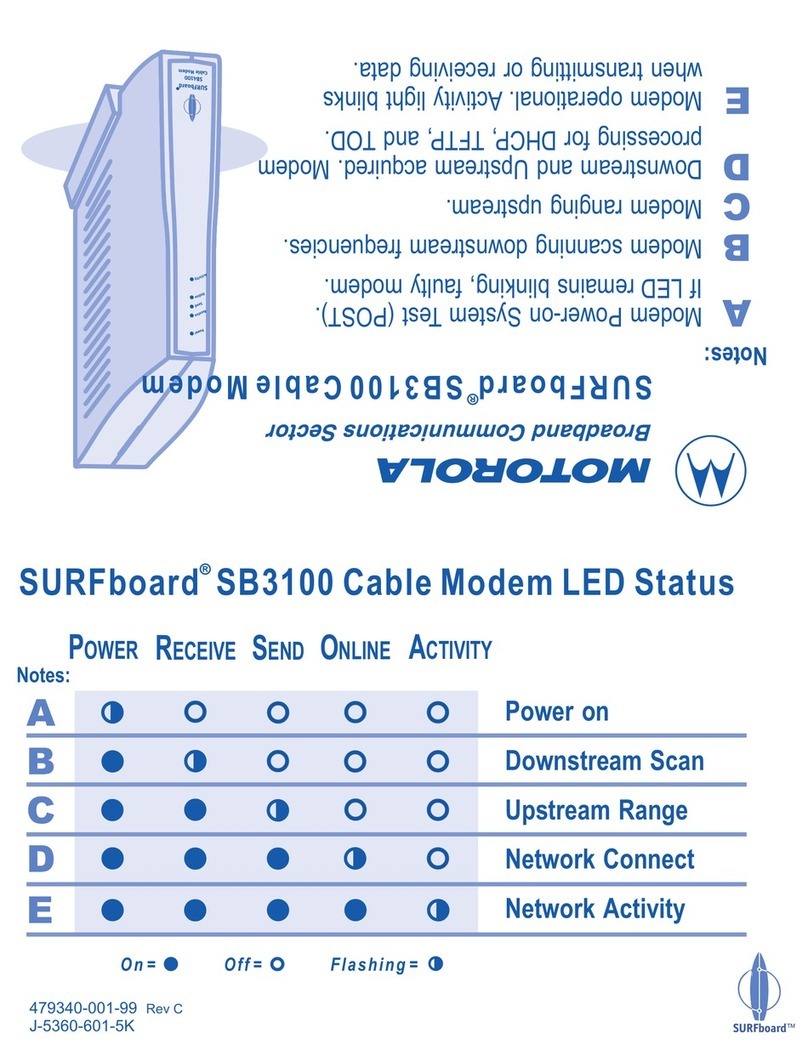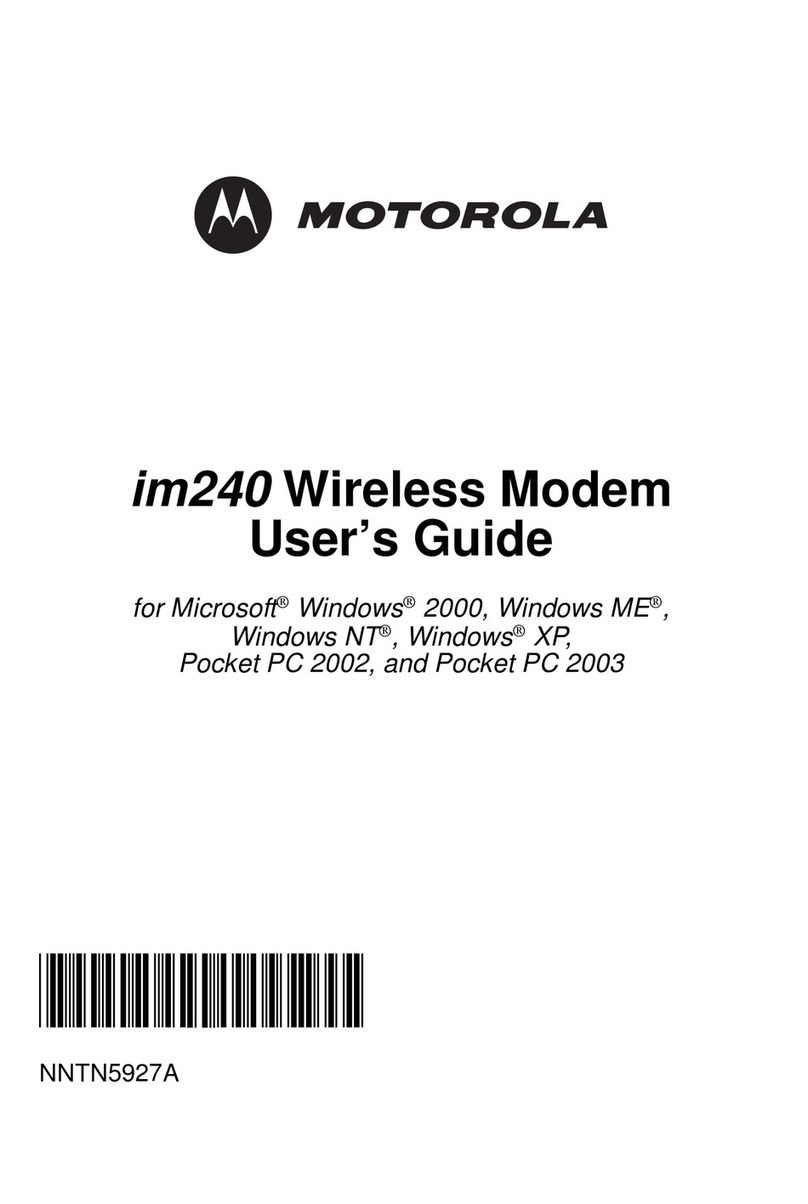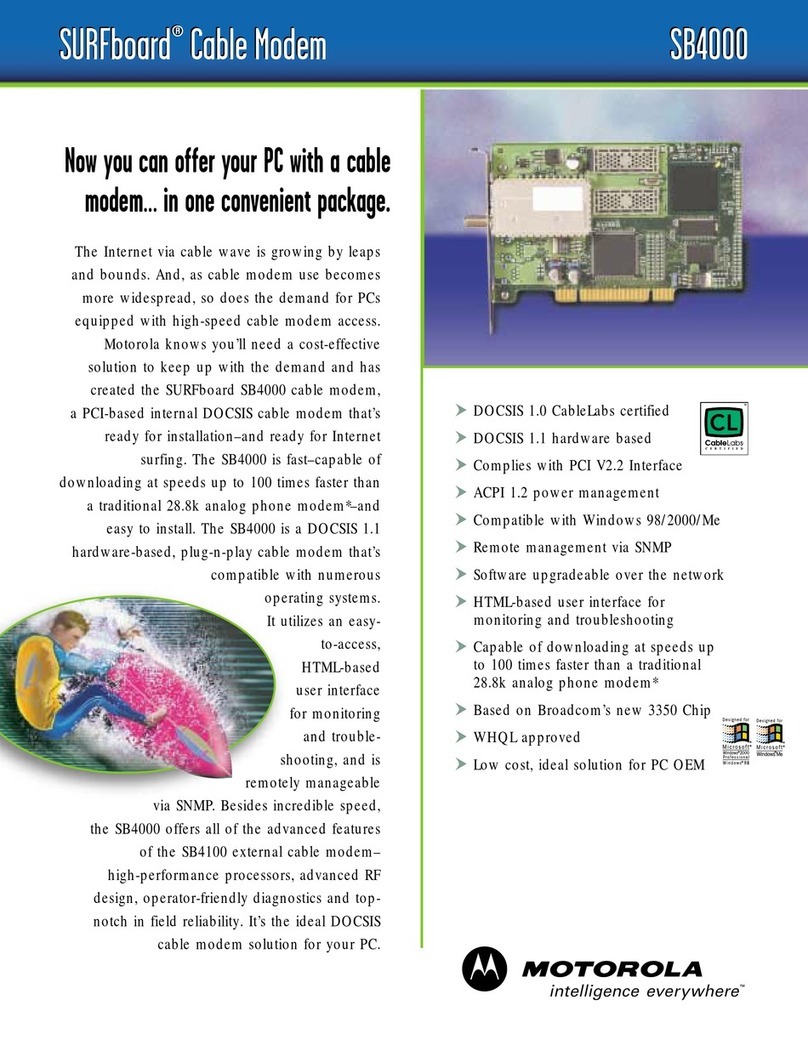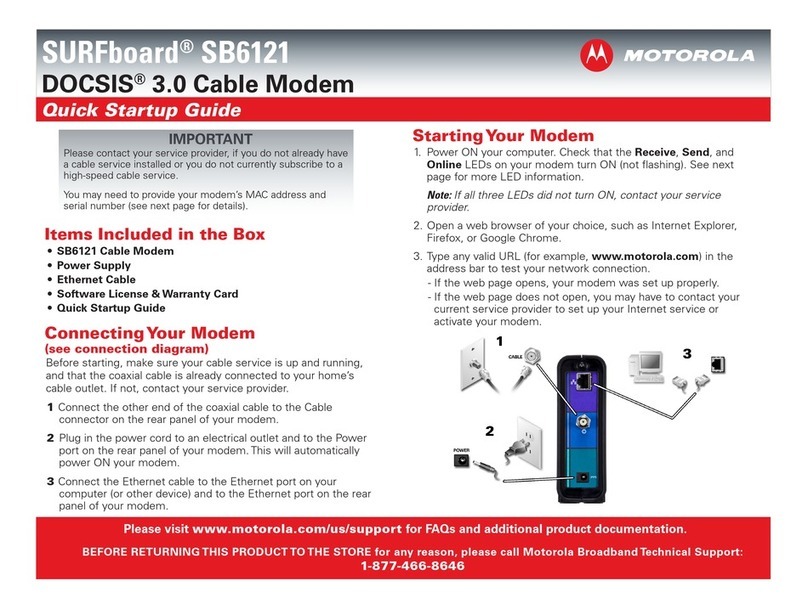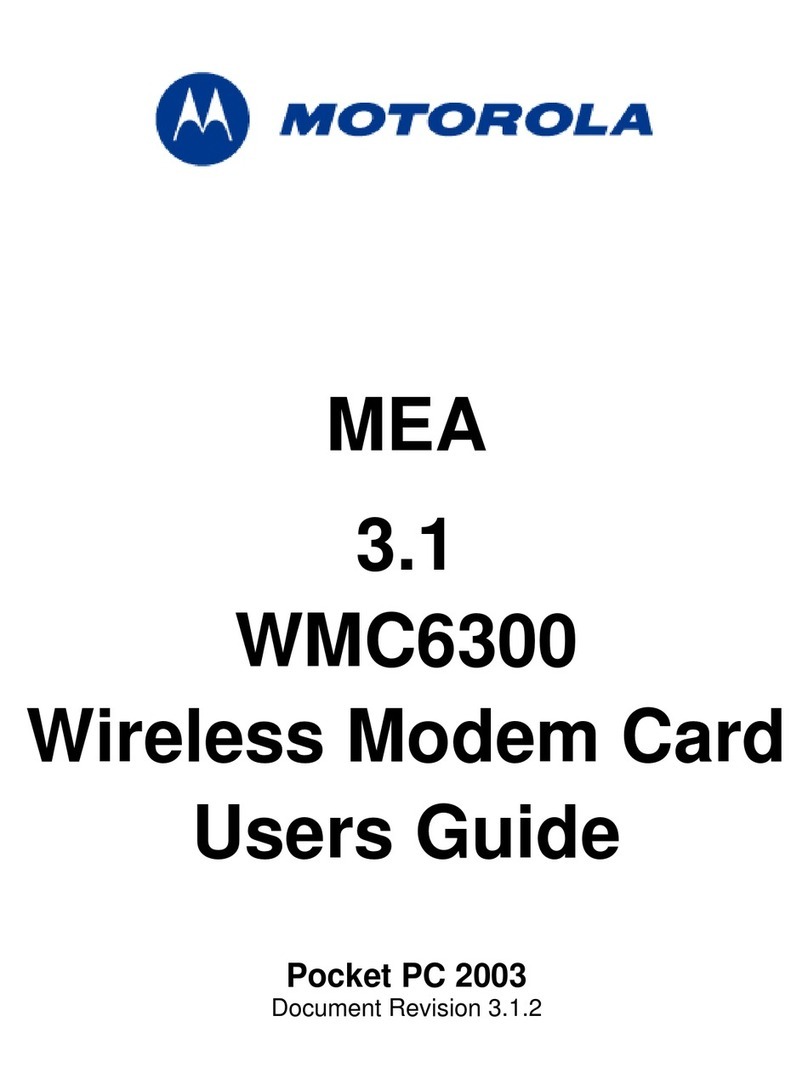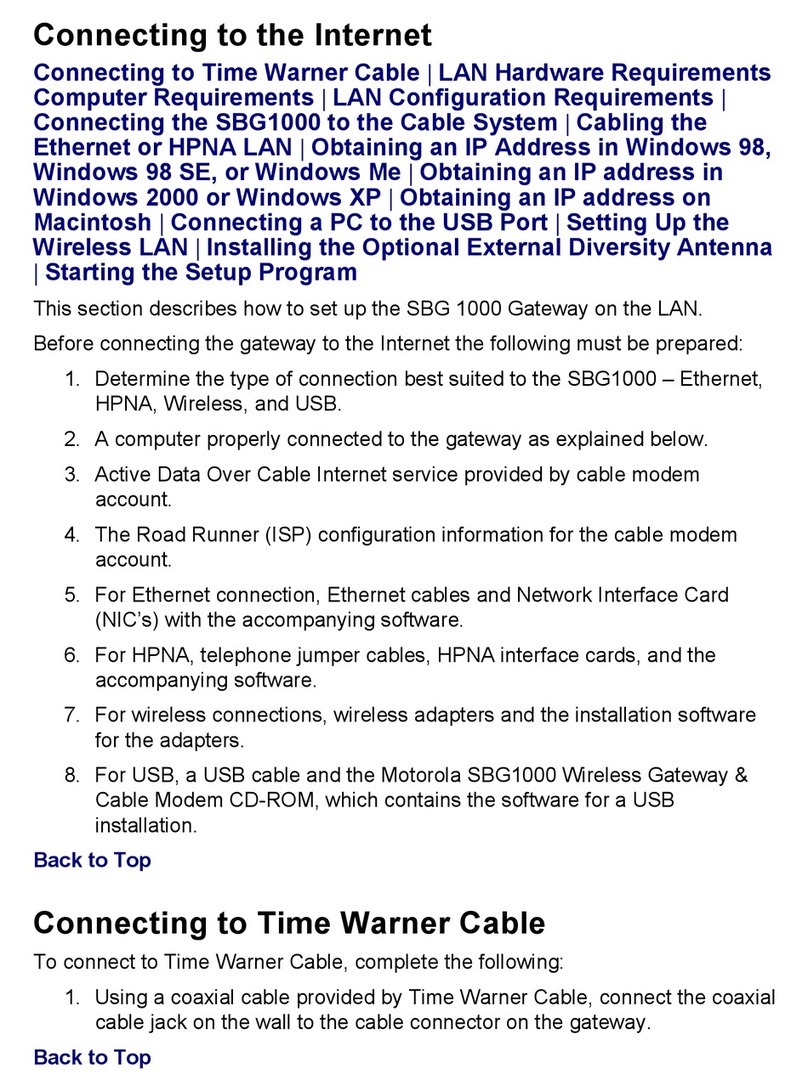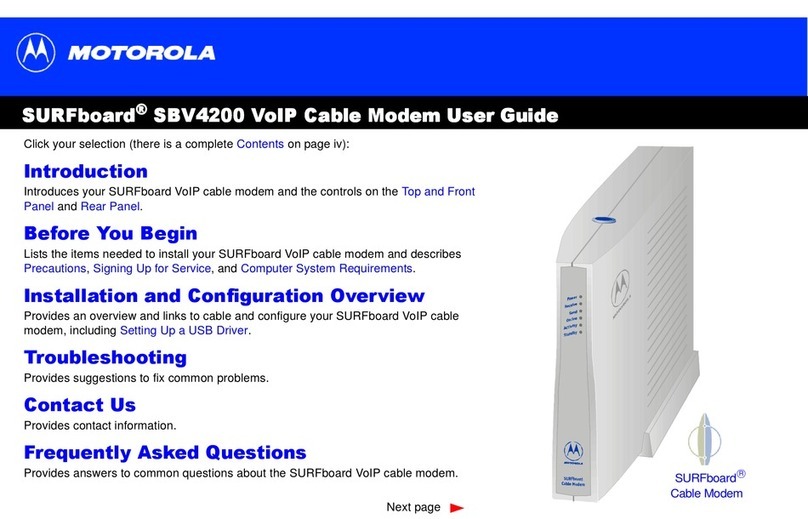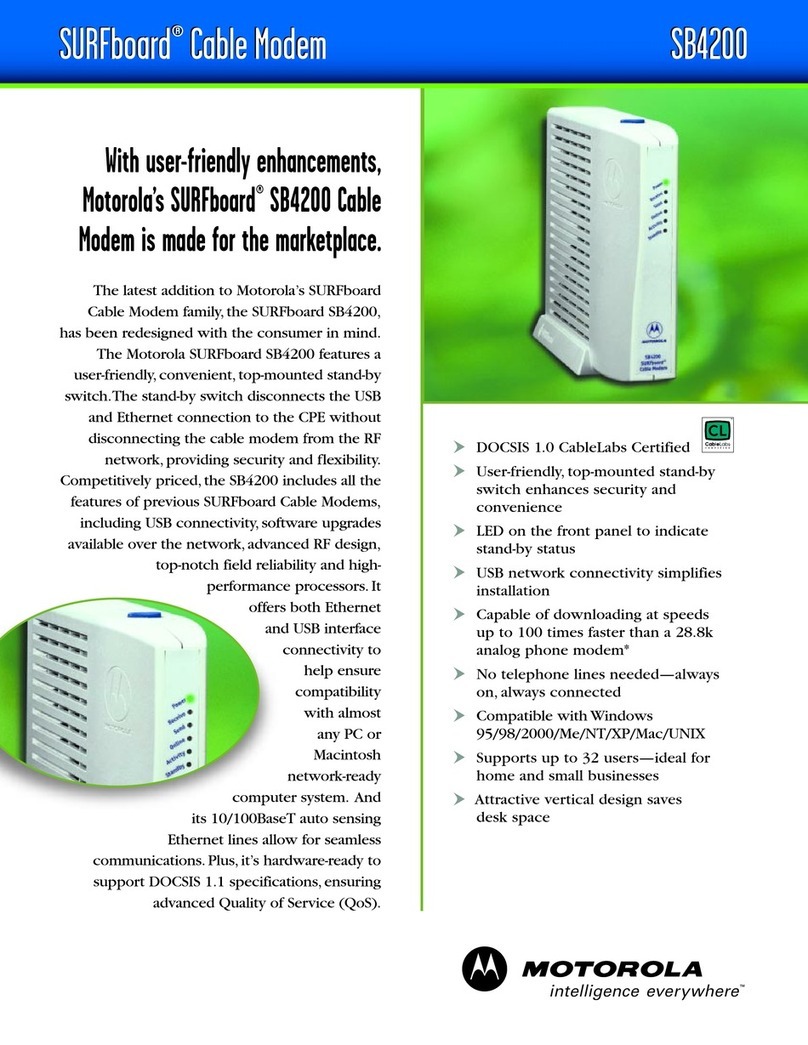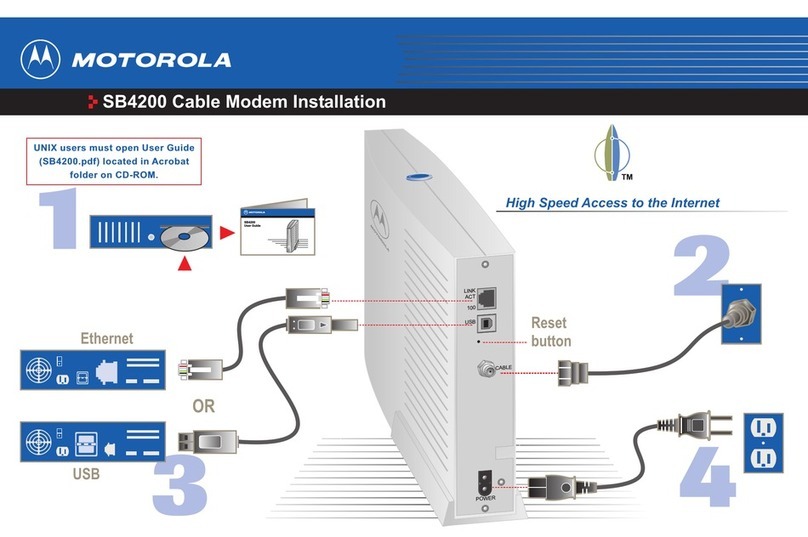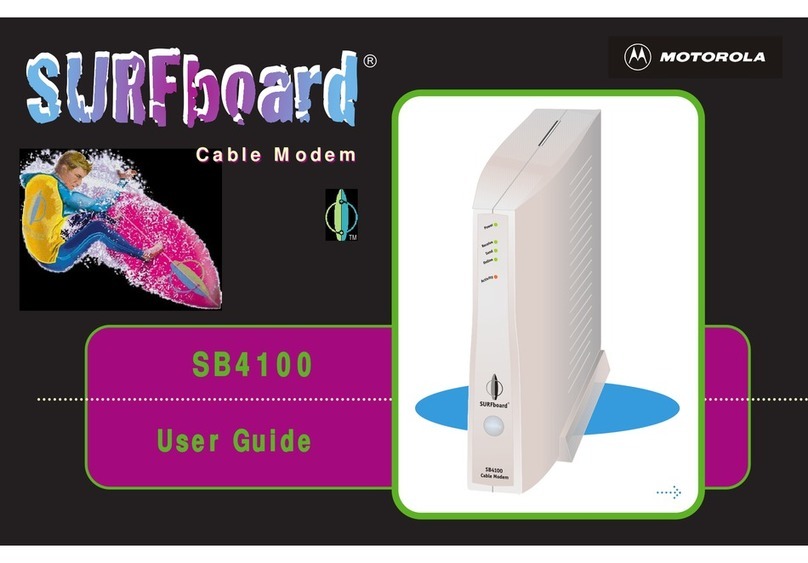FRONT LIGHT
During power up, the light will blink for about a minute.
QUICK START
DOCSIS 3.1 CABLE MODEM
LIMITED WARRANTY
MTRLC LLC warrants this product against defects in material and workmanship
for a warranty period of 2 years. To read the full warranty, please visit:
motorolanetwork.com/warranty.
SAFETY PRECAUTIONS
• Device is intended to be placed indoors in an environment that’s between 32°
and 104° F (0-40° C)
• Avoid water and spills
• Leave room for airflow around the device, do not block the vents on the
top or bottom
• Make sure to use your cable modem’s power adapter and a compatible
electrical outlet
• The coaxial cable’s ground shield is intended to be connected to the building’s
Earth ground. Attachment to Earth ground is typically provided through your
cable service provider’s installation
• The power adapter plug is used as the disconnect device. The connected AC
power outlet must be located near the equipment and be easily accessible
LABEL SYMBOLS
Symbol Indicates
DC voltage
AC voltage
For indoor use only
Class II equipment
Energy ecient marking
DC input connector is center-pin positive polarity
FCC STATEMENT
This device complies with Class B Part 15 of the FCC Rules. Operation is subject to
the following two conditions: (1) this device may not cause harmful interference,
and (2) this device must accept any interference received, including interference
that may cause undesired operation.
© Motorola Mobility LLC 2022. MOTOROLA, the Stylized Motorola Logo, and the Stylized M Logo are trademarks or
registered trademarks of Motorola Trademark Holdings, LLC and are used under license. Minim is a registered trademark
of Minim, Inc. All other trademarks are the property of their respective owners. All rights reserved. Produced by MTRLC
LLC, ocial licensee for this product.
B12
Light Color & Behavior Description
Slow blinking teal Modem is connected to power
Slow pulsing teal Scanning for downstream channel
Slow pulsing white Scanning for upstream channel
Rapid pulsing white Registering with internet service
Solid white Online with DOCSIS 3.1 or DOCSIS 3.0
Fast blinking white Updating firmware
Fast blinking teal Factory reset or restoring configuration
27833-EL-D NEED HELP?
Web help.motorolanetwork.com Email support@motorolanetwork.com Phone 1 (512) 877-6466