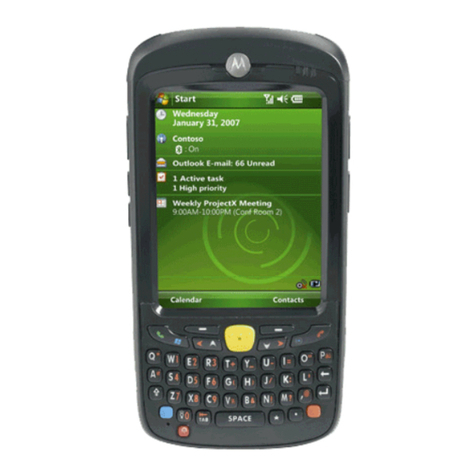MC75 PosterMC75 Poster
BLACK
PANTONE 285
Motorola, Inc.
One Motorola Plaza Holtsville, New York 11742-1300, USA
012345012345012345012345012345012345012345012345012345012345
012345
012345012345012345012345012345012345012345012345012345012345012345
012345012345012345012345012345012345012345012345012345012345012345
012345012345012345012345012345012345012345012345012345012345
012345
012345012345012345012345012345012345012345012345012345012345012345
012345012345012345012345012345012345012345012345012345012345
012345
Laser Scanning
AVOID EXTREME
WRIST ANGLES
GPS Information
Screen Protector
Vehicle Cradle
Motorola recommends the use of a screen protector to minimize
wear and tear. Screen protectors enhance the usability and
durability of touch screen displays. Benefits include:
• Protection from scratches and gouges
• Durable writing and touch surface with tactile feel
• Abrasion and chemical resistance
• Glare reduction
• Keeping the device’s screen looking like new
• Quick and easy installation.
An initial screen protector is already applied to your MC55.
Contact your local account manager or Motorola, Inc. for more information and purchasing
details. Part number: KT-67525-01R Screen Protector 3/pk.
Not using a screen protector can affect your warranty coverage.
MC55 Quick Start Guide
MOTOROLA and the Stylized M Logo and Symbol and the Symbol logo are registered in the U.S.
Patent and Trademark Office. All other product or service names are the property of their
respective owners. © Motorola, Inc. 2008
72-108862-01 Rev. 1 — June 2008
• Acquiring satellite signals may take a few minutes. It is best to be outside
and have a clear, unobstructed view of the sky.
• Without a clear view, acquisition takes much longer and could result in the
MC55 being unable to compute the initial position quickly.
• Obtain a satellite fix before moving.
• Shutdown GPS application when not in use.
When using the GPS feature of the MC55:
AVOID EXTREME WRIST ANGLES
DATA CAPTURE OPTIONS
http://www.motorola.com/MC55
MicroSD Card Installation
ACCESSORIES
Auto Charge Cable USB/Charge Cable
Four-slot Battery Charger
Single-slot USB Cradle
Vehicle Holder
Four-slot Charge Only Cradle
Imaging Camera Decode
Camera Photo
1. Launch a bar code reading application on the MC55.
2. Point the MC55 toward the bar code.
3. Press the Scan button.
4. In the image window align the red taget over the
bar code. When the MC55 decodes the bar code the
taget turns green.
5. Release the Scan button.
More Information on the MC55
Visit the Motorola Web site at http://www.motorola.com/MC55
Setting up, using and troubleshooting the MC55
MC55 User Guide
MC55 Integrator Guide
Available at: http://www.motorola.com/MC55
Additional Software
Check Motorola web site for approved applications.
http://www.motorola.com/MC55
Connecting and synchronizing with the host computer
ActiveSync®Help on the host computer. To view help, start ActiveSync®,
Click Help - Microsoft ActiveSync Help.
Information on using programs on the MC55
Tap Start – Help within the specific program.
Service and Warranty
MC55 Regulatory Guide
1. Remove battery pack.
2. Slide SIM card holder to the left.
3. Lift card holder.
4. Lift microSD card holder.
5. Insert microSD card into card holder.
NOTE :
The proper position of the microSD card—the card
connector (i.e., gold area) should be facing inward.
6. Close the microSD card holder.
7. Close the SIM card holder.
8. Slide the SIM card holder to the right to lock
into place.
9. Reinstall battery pack.
Exit Window
Laser scanner or Imager