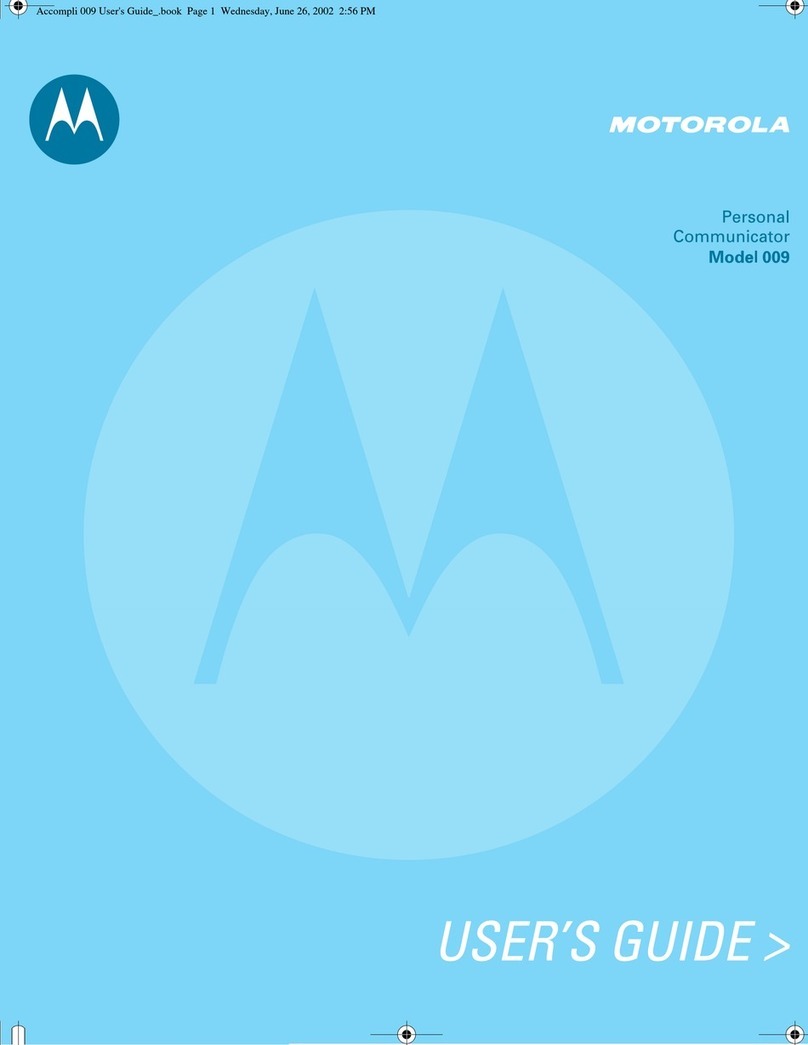http://www.motorola.com/MC55
Laser Scanning
AVOID EXTREME
WRIST ANGLES
Screen Protector Charge Only Cable
Motorola recommends the continued use of a screen protector
to minimize wear and tear. Screen protectors enhance
the usability and durability of touch screen displays.
Benefits include:
• Protection from scratches and gouges
• Durable writing and touch surface with tactile feel
• Abrasion and chemical resistance
• Glare reduction
• Keeping the device’s screen looking like new
• Quick and easy installation.
Not using a screen protector can affect your warranty coverage. An initial screen protector is
already applied to your MC55. Contact your local account manager or Motorola Solutions, Inc. for
more information and purchasing details. Part number: KT-67525-01R Screen Protector 3/pk.
72-148111-01 Rev. A — June 2011
AVOID EXTREME WRIST ANGLES
MicroSD Card Installation
ACCESSORIES
Auto Charge Cable
USB/Charge Cable
Four-slot Battery Charger
Single-slot USB Cradle
Single-slot Ethernet/Modem/USB Cradle
Vehicle Holder
Four-slot Charge Only Cradle
Four-slot Ethernet Cradle
Imaging
Camera Decode
Camera Photo
1. Launch a bar code reading application on the MC55.
2. Position the MC55N0 toward the bar code.
3. Press the Scan button.
4. In the image window align the red target over the
bar code. When the MC55 decodes the bar code the
Scan/Decode LED light green and a beep sounds.
5. Release the Scan button.
Setting up, using and troubleshooting the MC55
MC55 User Guide and Integrator Guide
Software Upgrades
Available at: http://supportcentral.motorola.com
Additional Software
Check Motorola web site for approved applications.
http://www.motorola.com/mc55
Connecting and synchronizing with the host computer
ActiveSync®Help on the host computer. To view help, start ActiveSync®,
Click Help - Microsoft ActiveSync Help.
ActiveSync software available at http://www.microsoft.com.
Information on using programs on the MC55
Tap Start – Help within the specific program.
Service and Warranty
MC55A0/MC55N0 Regulatory Guide
Available with MC55 and at http://supportcentral.motorola.com 1. Remove battery.
2. Lift rubber access door.
3. Slide SIM card holder up to unlock.
4. Lift SIM card holder.
5. Carefully lift microSD card holder.
6. Insert microSD card into card holder.
NOTE :
Proper position of the microSD card — the card connector
(i.e., gold contacts) should be facing out as shown.
7. Close the microSD card holder.
8. Close the SIM card holder.
9. Slide the SIM card holder down to lock into place.
10. Close rubber access door.
11. Replace battery.
1. Tap Start > Pictures & Videos > Camera.
2. Point the MC55 at an object.
3. Press the Enter button.
4. Hold MC55 still until “Shutter Sound” is heard.
SIM Card Holder
microSD Card Holder
Rubber Access Door
DATA CAPTURE OPTIONS
Vehicle Cradle
NOTE: Data Capture Options are dependent upon configurations.
• Laser Scanning only
• Laser Scanning and Camera
• Imaging only
• Imaging and Camera
Trigger Handle
Magnetic Stripe Reader
MORE INFORMATION ON THE MC55
Motorola Solutions, Inc.
1301 E. Algonquin Rd. Schaumburg, IL 60196-1078, U.S.A.
MOTOROLA, MOTO, MOTOROLA SOLUTIONS and the Stylized M Logo are trademarks or
registered trademarks of Motorola Trademark Holdings, LLC and are used under license.
All other trademarks are the property of their respective owners.
© 2011 Motorola Solutions, Inc. All Rights Reserved.