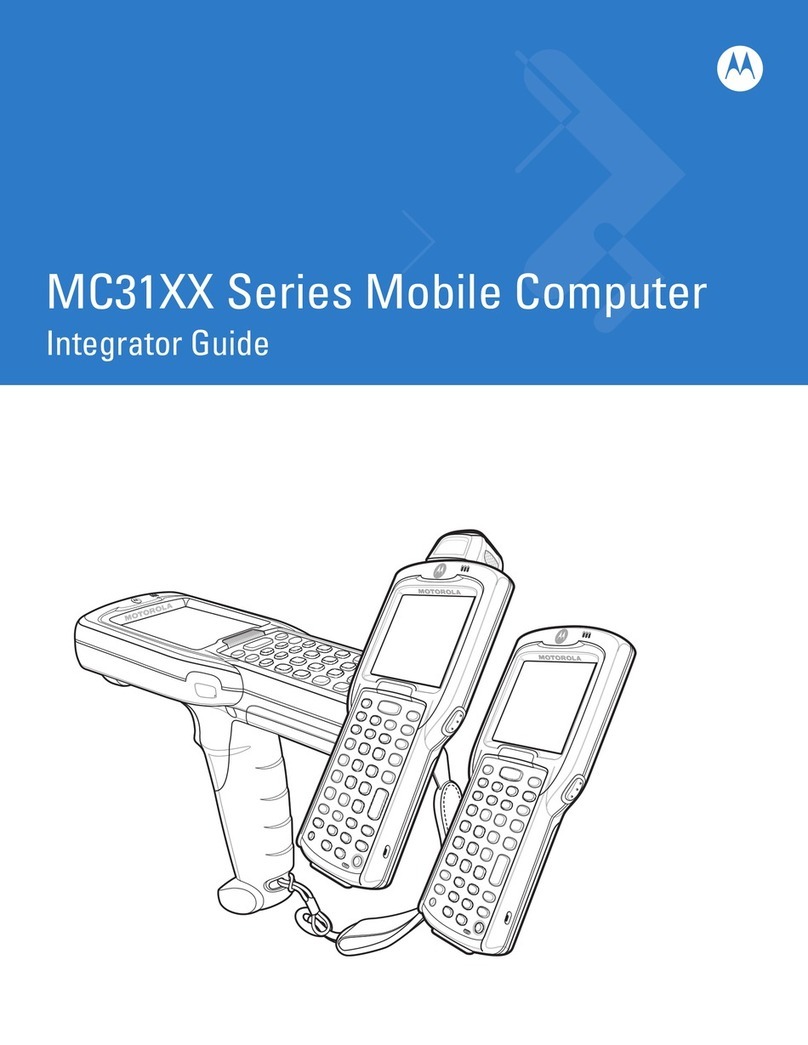ok
ok ok
4
7
12
5
8
0
3
6
9
#
F1
F4
F7
F2
F5
F8
F10
F3
F6
F9
ESC
SPACE
DEF
ABC
GHI JKL MNO
PQRS TUV WXYZ
SHIFT
TAB BKSP
ENT
1
2
2
6
11
5
8
1
2
3
7
4(Note 1)
9
10
12
7
3
4
3
1
2
3
4
32
51
2
3
43
5
7
2
6
8
86
10
9
10 9
18
17
13
19
14
15
21
16
20
22
23
1
3
43
5
9
2
2
2
10
2
Create a Partnership
Install ActiveSync®
Communicate with Host
1 Scan/Action Button
2 Up/Down Button
3 Microphone
4 Power Button
5I/O Connector
6 Keypad
7 Scan/Action Button
8 Touch Screen
(with screen protector)
9 Scan/Decode LED
10 Charging/Battery
Status LED
11 Radio Status LED
12 Phone Speaker
13 Handstrap
14 Battery
15 Battery Latch
16 Camera Flash (optional)
17 Camera (optional)
18 Exit Window
(see Data Capture Options)
19 Tether
20 Scan/Action Button
21 Action Button
22 Stylus
23 Speaker
1 Talk
2 Navigation
3 Soft Key
4 Scan/Action Button
5 End
6 Orange Key
7 Backlight
8 Blue Key
9 OK
10 Start Menu
Note 1: To reset the MC55, press and hold the Power button for five (5) seconds.
FEATURES
PHONE SETUP
COMMUNICATION
GETTING STARTED - BATTERY INSTALLATION
Numeric Keypad Alpha-Numeric Keypad
PIM Keypad
CHARGING
SIM Card Installation
MC55
Quick Start Guide
Download ActiveSync
®
4.5 or higher from http://www.microsoft.com
and follow the instructions to install ActiveSync onto the host computer.
Follow the on-screen ActiveSync instructions to establish
a connection between the MC55 and the host computer.
1
2
3
Blue Key
Use this key to access function keys shown on the keypad
in blue.
>
Orange Key
Use this key to access the secondary layer of characters
and actions.
>
>
>
>
>
Press the Blue key once to activate this state temporarily,
followed by another key.
Press the Blue key twice to lock this state.
Press the Blue key a third time to unlock.
Press the Orange key once to activate this state
temporarily, followed by another key.
Press the Orange key twice to lock this state.
Press the Orange key a third time to unlock.
Notifications
Charging/Battery Status LED:
Scan/Decode LED:
Slow blinking amber: Battery charging
Solid amber: Fully charged
Fast blinking amber: Charging error
Red: Scanning active
Green: Good Decode Scan/Decode
Charging/Battery Status
Radio Status
Radio Status LED:
Green: RF active
Insert the Battery
Remove the Battery
1. Insert the battery, bottom first, into the battery compartment.
2. Press down on the battery until
the battery latch snaps into
place.
1. Slide battery latch to the right.
The battery ejects slightly.
2. Grasp the battery and lift
from the MC55.
Charge the MC55
Charge the Battery
Slow Blinking Amber = Charging
Charging/Battery Status LED
Solid Amber = Fully charged
Fast Blinking Amber = Charging error
Use the Single-slot USB cradle
or Four-slot cradles (Charge Only
or Ethernet) to charge the battery
in the MC55.
You can also charge a spare battery
using the Single-slot cradle.
Note: The 2400 mAh battery charges in less than four hours and the 3600 mAh battery charges in less
than six hours.
Use the Four-slot Battery Charger
to charge batteries separately.
1. Remove battery pack.
2. Lift rubber access door.
3. Slide SIM card holder up to unlock.
4. Lift card holder.
5. Insert SIM card into SIM holder.
NOTE :
The proper position of the SIM card—the card connector (i.e.,
gold area) should be facing outward with the bevelled corner
facing away.
6. Lower the SIM card holder down.
7. Slide SIM card holder down to lock into place.
8. Close rubber access door.
9. Reinstall battery pack.
Enter Your PIN
After installing the SIM card activate your mobile service
connection. In most cases, SIM cards are preset with a PIN
(Personal Identity Number), provided by your service provider.
1. Press the Power button to turn on the MC55.
2. Tap Start > Phone.
3. Enter the PIN from your service provider.
4. Tap Enter.
Turn On the Phone Function
1. Launch the Wireless Manager application.
•
On the Today screen, tap the Wireless Manager icon.
or
•
On the Today screen, tap the signal icon and select
Wireless Manager.
2. On the Wireless Manager screen, tap Phone to turn on the
phone function. The signal icon (wireless off) changes to (not connected) and then to (searching)
indicating the MC55 is searching for a mobile connection. This may take a few seconds. The signal icon
then changes to once a good mobile connection is established.
Turn Off the Phone Function
1. Launch the Wireless Manager application.
•
On the Today screen, tap the Wireless Manager icon.
or
•
On the Today screen, tap the signal icon and select Wireless Manager.
2. On the Wireless Manager screen, tap Phone to turn off phone function.
Note: Remove protective shipping film that covers the touch screen, exit window and camera window
before using.
Press the Orange key once to lock the keypad into Alpha
state.
Press the Orange key a second time to return to the normal
state.
Press the Blue key once to activate this state, followed by
another key.
Blue Key
Use this key to access function keys shown on the keypad
in blue.
>
Orange Key
Use this key to access the secondary layer of characters.
>
>