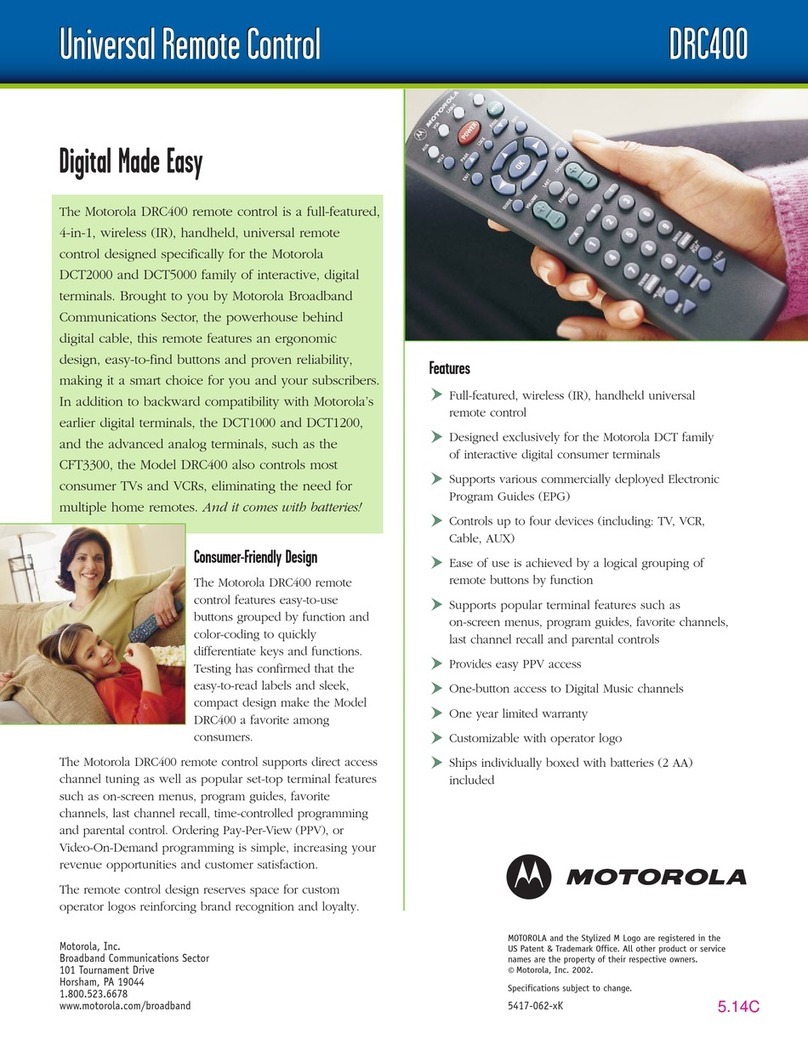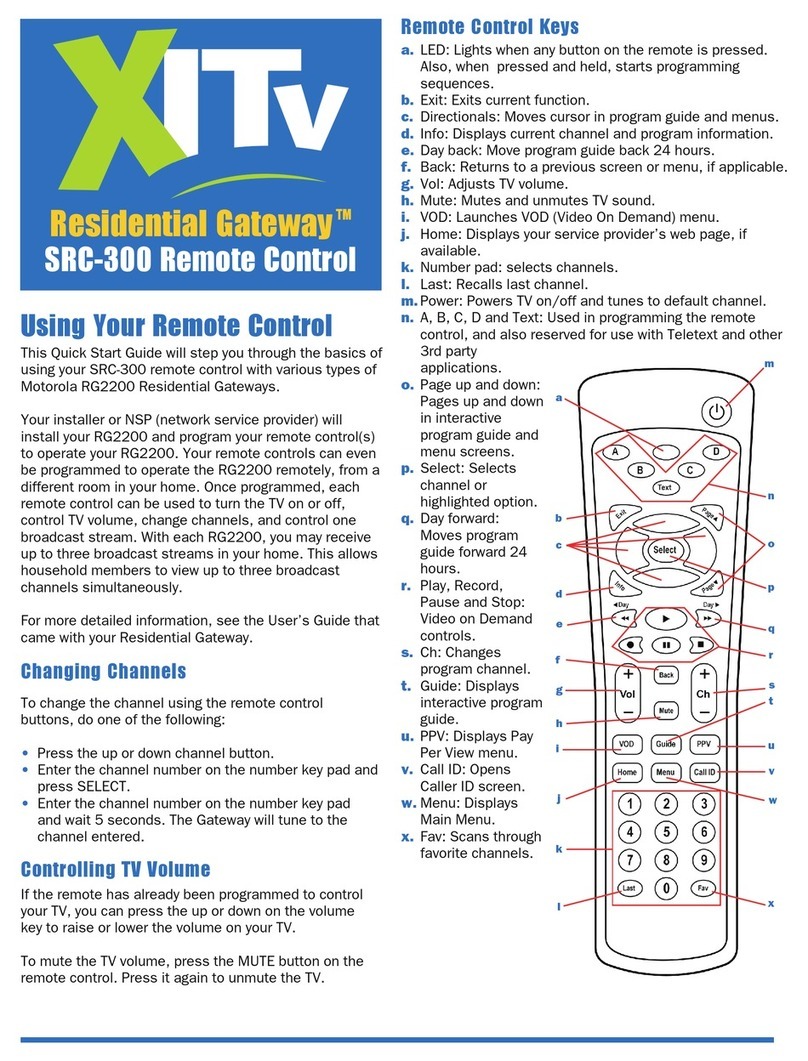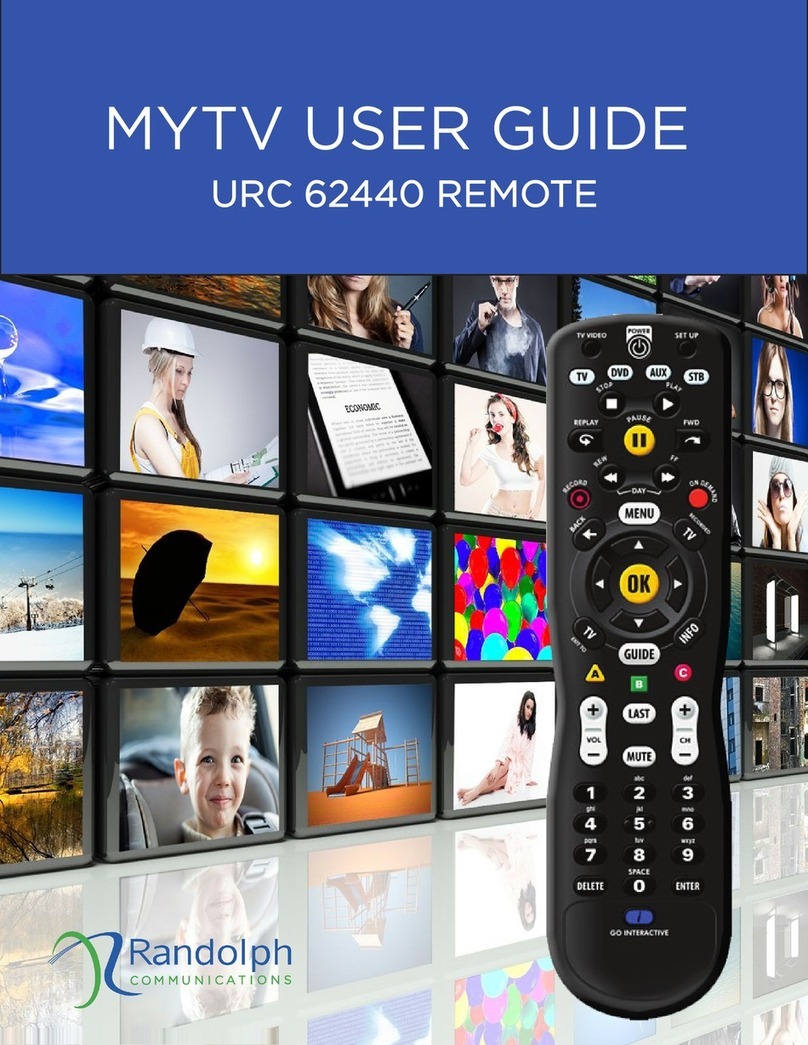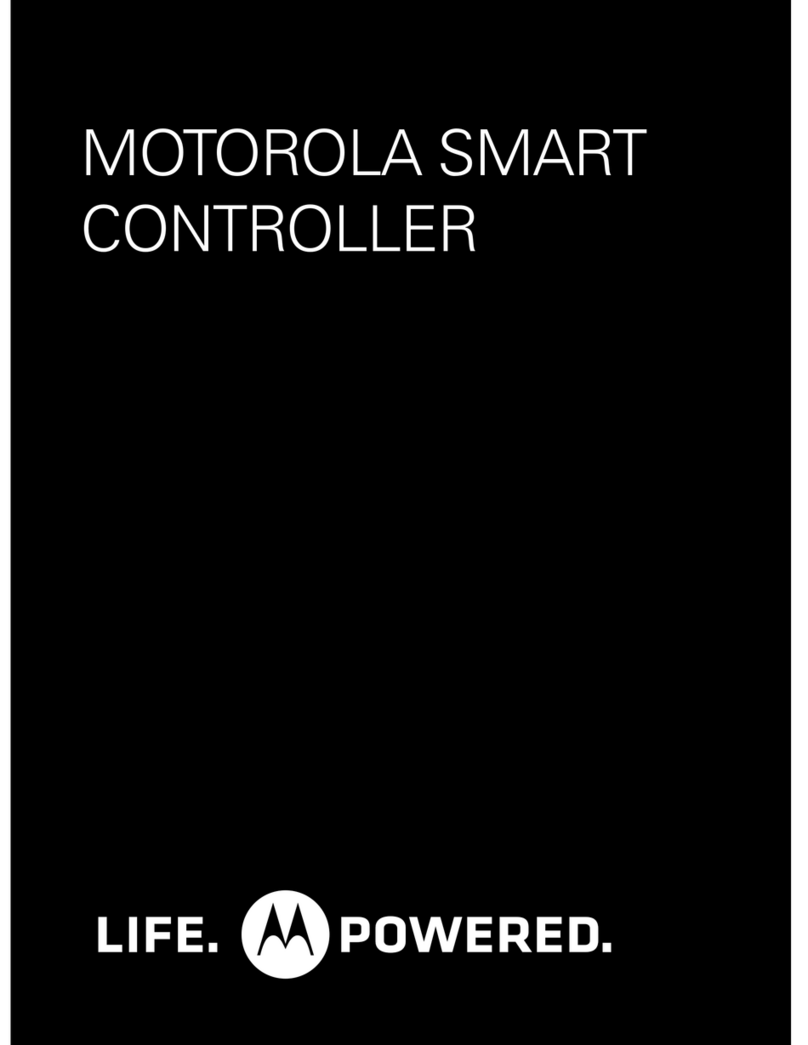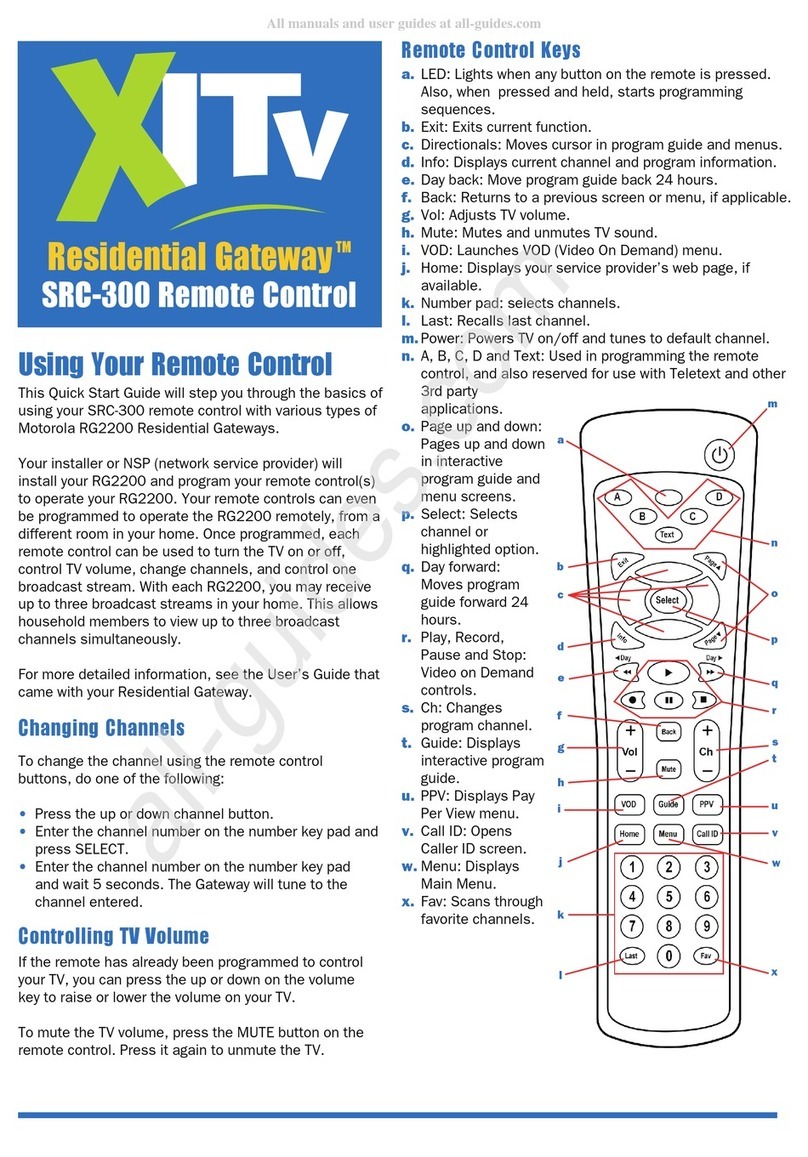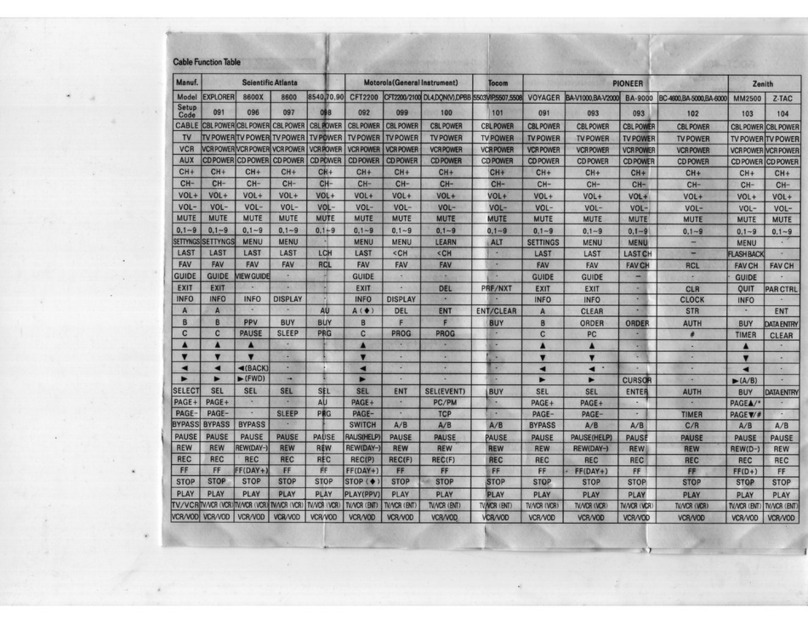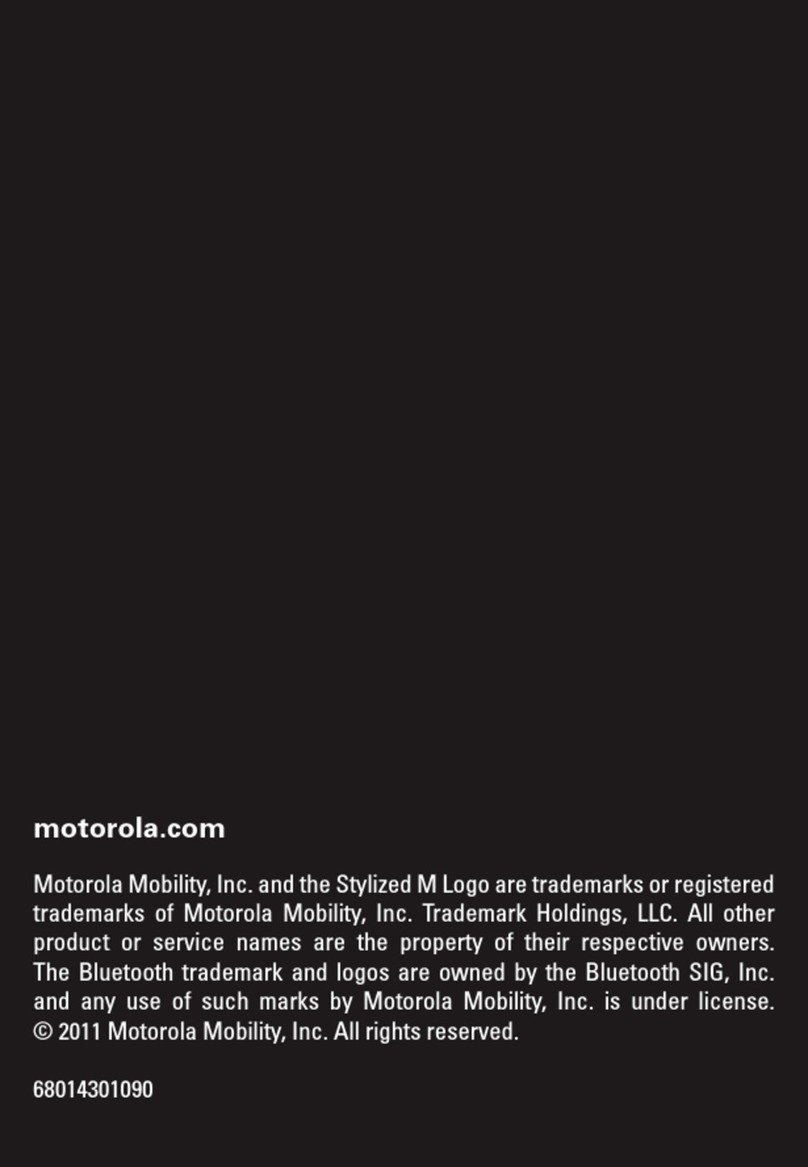Press this
.- 10...
Key
Press this
Key lo' "
lÐ noroRoLA
Motorola DRC800 4-in-'l
Universal Remote Control
(lVERVIEW
Your new Motorola DRC800 universal 4-
in-1 remote operates your Motorola or
other manufacturer's cable set-top box
irnrl up to lhrcc othcr dcvices.
l¡r irtltlilir¡¡r, thc l)lì,(ltl(X) provides
rrrlvrurtrrl lcrrtt¡rcs such iìs l)igital Video
l,l.t'toltling (l)Vlì.) corrtrol and Picture-
in-Picturc ( PIP) support.
You can lock volume control to any of
thcsc dcvices, to make adjusting your
honlc enteltainment volume easier. See
"0hanging Volume Lock'. The DRC800
conrcs from the factory without the
volume locked to any specific device.
You can also change what type ofdevice
each mode key controls. See
"Reassigning Device Keys".
0perating Range
Your remote controls devices from up to
50 ft (15 m) away if you are directly in
front ofthe device, or from up to 20 ft (6
rn) away ifyou are offto either side.
INSTATTING BATTERIES
Your remote requires 2 AAA batteries.
'l'he fìrst set ofbatteries is included, and
should last up to 6 months under
nurmal usage.
L Removethebatterycasecoverand
the old batteries (ifnecessary).
2. Followthe diagram inside the
battery case to insert the new
batteries.
l{ote: Always use neq high quality
rcplacement batteries. Ensure that the
batteries are not damaged before
inserting them into the remote.
To select a device to control, simply
oress one ofthe device mode kevs (TV
huolo, nvorucn, cABtE) at the iopof
your remote. After you set up the remote
to control that device, you may begin
using the device.
See "Programming Device Control" for
more information on identifying a
specific device to a device key.
You have ten minutes to replace the
batteries before your remote loses
memory.
USING Yf¡UR REMf¡IE
Turn the selected
device 0N or OFF
Audio,DVI!/VCR, Selectadevice
TV Cabls ' Direct access to Video
(' voD J onDemand(VoD),
where available
Direct access to Pay Per
View (PPV)
programming (where
available)
REW RewindVCR,DVD,
@ voD,DVR,orHTIB
PI-AY
OPlayVCR, DVD VOD,
DVR, or HTIB
tFW0 Fast Forward VCR,
-Fl DVDVoD,DVR,oT
\-J HTIB
REC0RD RecordtoVCRorDVR
@
PAUSE PaUseVCR,DVDVOD
@ orDVR
ST0P SIopVCR,DVD,VOD
@ orDVR
@Repþ the previous
few seconds ofa
program (only
available with DVR
models)
Display a list of
programs that you
recorded. Thiswill
allow you to select one
for viewing (only
available with DVR
models)
Displays live television
programming (onÌy
available with DVR
models)
Mute current audio
feed
@
@
fump among pre-
selected favorite
channels (only
available in CABLE
mode)
Note: Favorite
channels must be pre-
selected through the
Electronic
Programming Guide
before dris key works.
Display the heþ screen
(only available in
CABLE mode)
Return to last selected
channel
Increase or decrease
volume
Select the next or
previous channel
or the Electronic
Program Guide
Exit any 0n-Scrccn
Display (OSD) rntl
rcturn t0 rcguliìl'
vicwing
Display clrannel and
program information
Access the cablc guicle
Access any OSD for the
currently selected
device
Move up through any
OSD or cablc guidc
menu
Move down through
any OSD or cable guide
menu
Move left through any
OSD or cable guide
menu
Move right through any
OSD or cable guide
menu
Select the currentþ
highlighted oSD menu
or cable guide choice
View the previous or
next day's cable guide
These functions are set
by your cable provider
These functions are set
by pur cable provider
These functions are set
by your cable provider
Enter ¿ ch¿nnel or
device code number. To
access channels lower
than I00, you may
need to enter 3 digits.
For example, to access
channel 2, press 0-0-2.
For channel 22, press
0-2-2.
lnput Select the video source
Aspect Changetheviewing
aspect (ifavailable)
PIP flil/(lFF Turn Picture-in-
Picture (PIP) on or off
(ifavailable)
PIP SWAP Swap the PIP signalto
the main display (if
available)
PlPMove Movethepositionof
the PIP display
PIP CH +/- Select the next or
previous channel inthe
PIP display (the main
display does not
change)
PRf¡GRAMMING DEVICE
CflNTRflL
found the right code. If your
device does not respond, repeat
steps 2 - 3 with the next code in the
list..
Ifthe remote does not recognize
the code, the LED will turn off.
Retry the code (by repeating stePs
2-3 using the next code listed for
your brand), or search for a device
code. See "Searching for Codes".
SEARGHII{G FflR C(lt¡ES
Ifnone ofthe codes listed under "Device
Codes"on the back ofthis guide match
vour device, you can search for a set of
commands that will work. Your remote
will sample all the codes in its system for
that device mode to find one that will
allow you to control your device.
1. Press andhold a device mode key
(AUDl0, DV0/VCR, orï\l) for at least
six seconds. The LED for each
device key lights up, then the key
for the device you selected remains
on.
2. Press a function key (such as
Power or Mute). The following
function keys are valid for
Searching (Power is
recommended):
. Power
0. This is the first digit of the
device code. Press 2, 3, and 4 to
obtain all four-code digits.
CHANGIIIG Vf¡TUME tflCK
Locking the volume controls to a single
device makes it easier to control volume,
without having to guess whether the
volume will change. If you lock the
remote's volume controls to the TV (for
example), youwill always be able to
change the volume to the level you want,
without having to adjust it on multiple
devices.
1. Press and hold the device mode
key (TV, AUDl0, DVD/VCR, or Cable)
corresponding to the device you
want to control volume for at least
six seconds. The LED for each
device key lights up, then the key
for the device you selected remains
on.
Press Volume +.
The device key's LED blinks three times,
indicatins it tias locked the volume
control to"the device vou selected. The
AUDIfl device key always controls its
own volume, regardless of the device is
locked to volume control.
Note: Ifyou reassign AUDIO to another
device, such as a second TV the second
TV will always control its own volume.
Unlocking Volume Control:
l. Press and hold a device mode key
(TU AUD|0, DVD^|CR, or Cable)
corrcsponding to thc dcvice
currently locked to the volume
controls for at least six seconds.
The LED for each device keylights
up, then the key for the device you
selected remains on.
2. Press Volume -.
The device key's LED blinks three times,
indicating it has unlocked the volume
control for all devices.
REASSIGNII{G DEVICE KEYS
3. Press the device mode keyyou
want to reassign (for example,
AUIll0). That mode key's LED
blinks three times and turns off,
indicating that it has been
reassigned.
The reassigned key automatically uses
the same device code as the key you
selected in Step l. Ifyour second device
uses a different code, you may program
it for the new code. See "Programming
Device Controll'.
l{ote: You may not reassign the Cable
device key to another type ofdevice.
Assigning a Key back t0 lts 0riginal
Device Type:
1. Press and hold the device mode
key (Tt{ AUDl0, DVD/VCR, or.Caile)
you want to reset to its original
iype (for example, AUDI0) for at
lèãst six seconds. The LED for each
device key lights up, then the key
for the device you selected remains
on.
Enter 3 I 2. The mode keyt LED
blinks three times and turns off
Press the device mode key you
selected in Step I again. The mode
key's tED blinks three times and
turns off.
Program the restored mode key to
control a device. See
"Programming Device Control".
2.
IRflUBTESHflflÏINû
ADDITIflNAI I1{FflRMAÏIflI{
The Motorola DRC800 does not have any
user-serviceable parts. 0pening the
case, except for the battery cover, may
cause permanent damage to your
Motorola remote control.
No part of this publication may be
reproduced, transmitted, transcribed,
stored in any retrieval system, or
translated to any language, in any form,
or by any means, electronic,
mechanical, optical, manual, or
otherwise, without the prior written
permission of Motorola.
MOTOROLA and the styiized M logo are
resistered trademarks in the US Patent
an"<l Trademark Office. All other product
and service names are the property of
their respective owners. Copyright
Motorola, Inc.2003:
@ 'o*o ilïüf;:l:i:",",
ooo
ooo
o@o
@
a
a
a
@
@
Vflt +/-
CH +/-
.@.
.@.
@
@
^
Ml072BA1 05i05
rroToRoLA
intølhgênce everywherc
This product uses technologies licensed
under one or more of the following U.S.
patents:
6,587,067
6,195,033
6,496,135
Each ofthe additional device keys
controls a particular type ofdevice. For
example, the DVD/VCR key controls your
VCR, DVR, or DVD playea but notyour
TV, unless you specify otherwise. See
"Reassigning Device Keys".
Cable Cableboxonly
Audio Amplifier,Tuner
To specify a device
l. Look up the device you want to
control in the device code list on
the back ofthis guide.
Press and hold a device key
(AUDl0, DVII/VCR, orTV) for at least
six seconds. The LEDs for each
device key light up, then the LED
for the device you selected remains
on.
Enter the four-digit code. The
device key LED turns offbriefly
after each key press.
l{ote: You have 10 seconds to press each
digit. Ifit takes longer than that,
the remote "times out' and you
must begin again.
4. Ifthe remote recognizes the code,
the device key's LED blinks three
times. You can now test the remote
by pressing P0ÌYER. If your device
resþonds (turns off), you have
Mute
Play
CH+
. stop
The device key's LED blinks three
times, then turns off.
Press A.'l'he rcrnote will scnd the
lR cornrnand ltrr the function you
pressed in Step 2.
Ifthe device pertbrmed the
function you prcssetl, press 0l(.
The remote will now control the
device you selected in Step 1.
Ifthe device did not perform the
function you prcssccl, rcpeat step
3. Press V to retry the previous
code.
Tip: Note the code set that worked, in
case you must re-code your remote:
DVD/VCR:
TV:
AUDIf):
See "Checking Codes"for more
information on noting code sets.
CHECKING CflDES
l. Press and hold a device mode key
(AUDI0, IIVD/VCR, orI\l) for at least
six seconds. The LEDs for each
device key light up, then the key for
the device you selected remains
0n.
Enter I I 0 to tell the remote you
are verifuing the device code. The
LED blinks twice.
Press 1, then count the LED blinks
and write down the number. If the
LED does not blink, the number is
Each device key accesses a specific type
ofdevice (for eiample, the DVD/IICR key
can only be programmed to control a
DVD playea VCR, DVR, or HTIB
system). This makes it easier to search
for a code ifvour device's code does not
upp.u. on tlt. litt provided.
Your new remote allows you to change
the type ofdevice that may be assigned
to a device key. That wa¡ ifyou have two
TVs, for example, you can control them
both by changing the type ofdevice the
DVD/VCR or AUDI0 key controls.
1. Press andhold the device mode
key (TV, AUDl0, DVD/llGR, or Cable)
corresponding to the type ofdevice
you want the reassigned key to
control (for example, TV) for at
least six seconds. The LED for each
device key lights up, then the key
for the device you selected remains
on.
2. Enter992.
Ifyou have trouble with your remote, try
the following steps in order.
My remote is not responding
. Review the information in "Using
Your Remote"to make sure that the
key you pressed is active for the
device you are controlling.
. Make sure you are controlling the
device you think you are. See
"Using Your Remotd'for more
information on choosing a device
to control.
. Make sure yourbatteries are good.
Ifbattery power is low, your
remote enters a "Low Battery
Condition" to conserve battery
power for retaining your settings.
See "Installing Batteries"for more
information on changing the
batteries.
. Reset all settings:
. Pressandholdadevicemode
kev (TV AUDI0, DVO/VCR, or
Cable) or at least six seconds.
The LED for each device key
lights up, then the keyfor the
device you selected remains
on'
' Enter9 I 1.
The LED blinks twice to indicate
that vour remote is returned to its
facto'ry settings. You will need to
reset all device code settings. See
"Programming Device Control".
TV
DVD/VCR
TV
DVù VCR, DVR,
HTIB, TV/VCR,
TV/VCVDVD
andTV/DVD
V
@
O*'@
A
tr
o
')
2.
Press this
Key lo" '
(@@
@o@
o@@
0@@@
tr
o
o
o
o
^
o
o
o
o
o
o
o
o
User Guide
This device Controls this type of
key... device..-