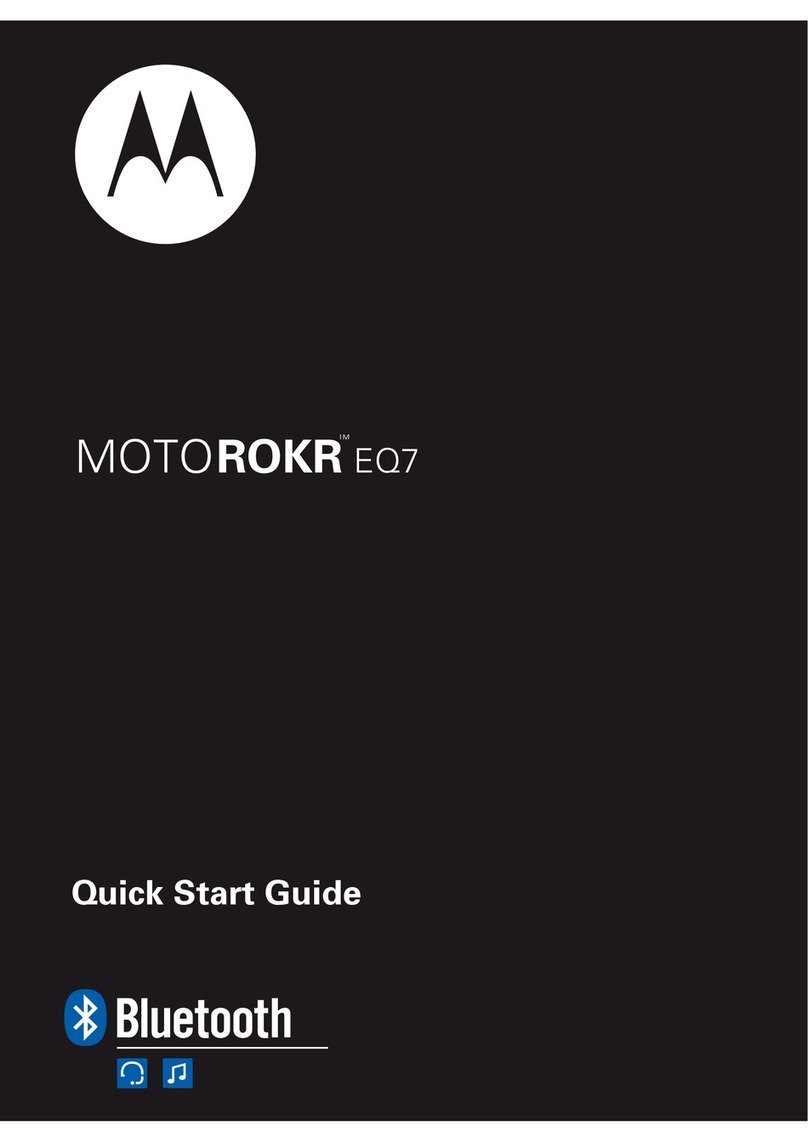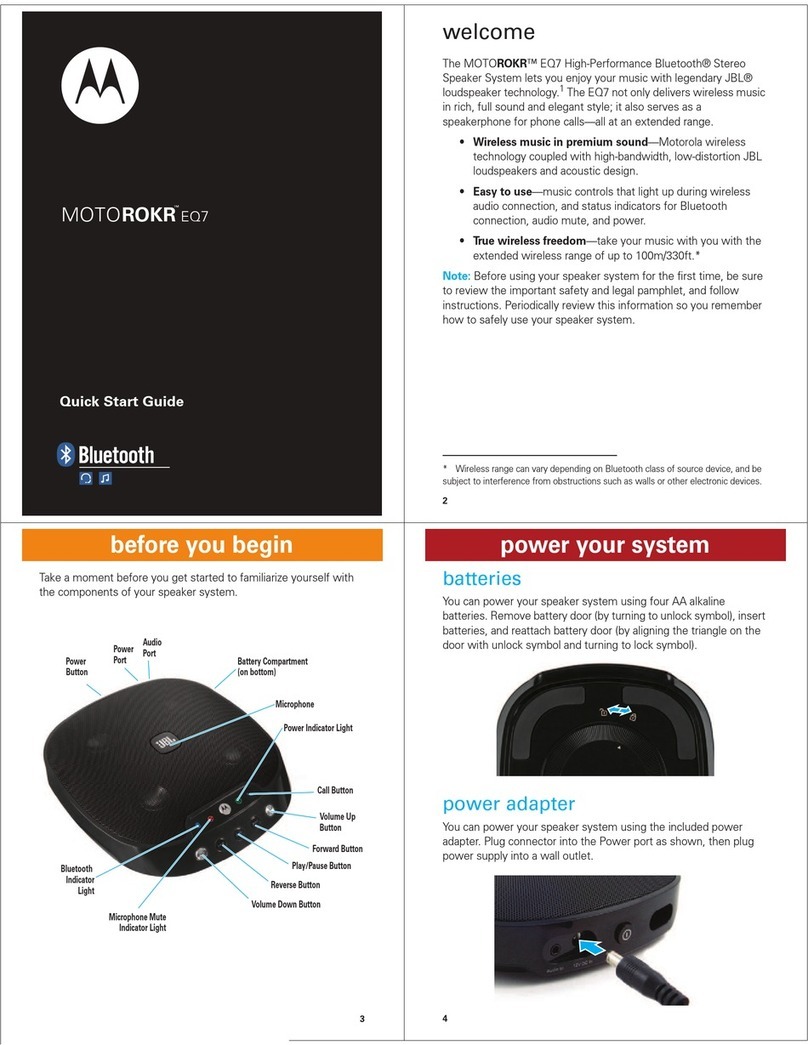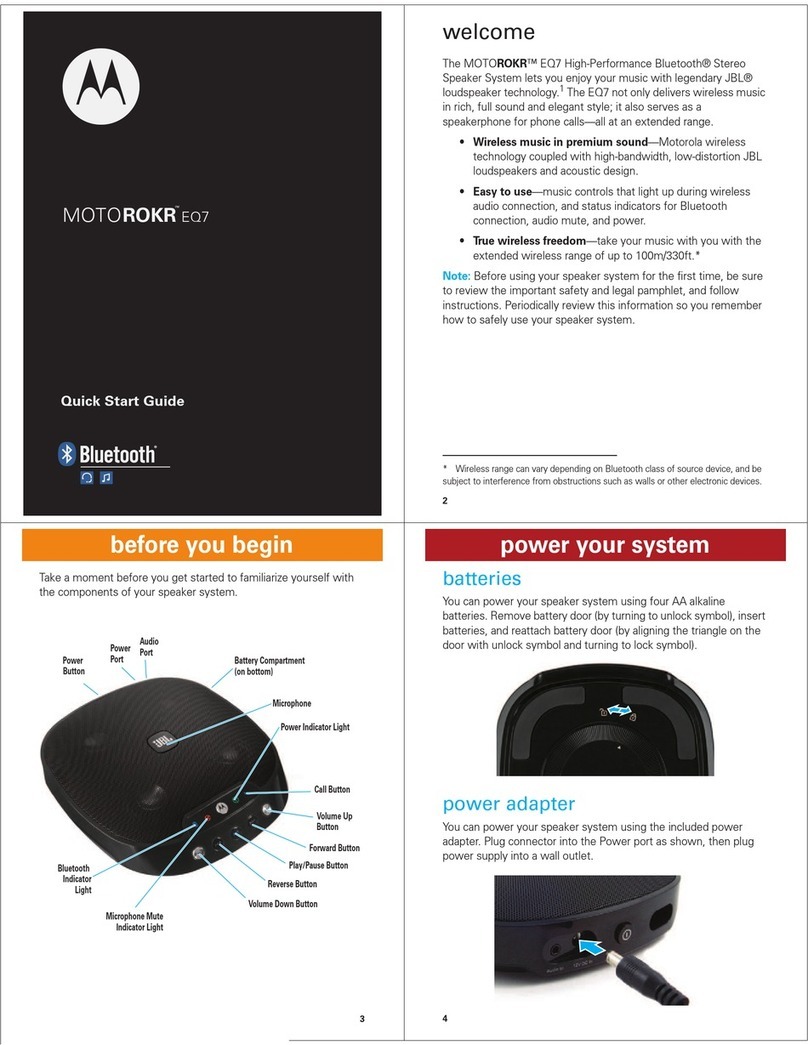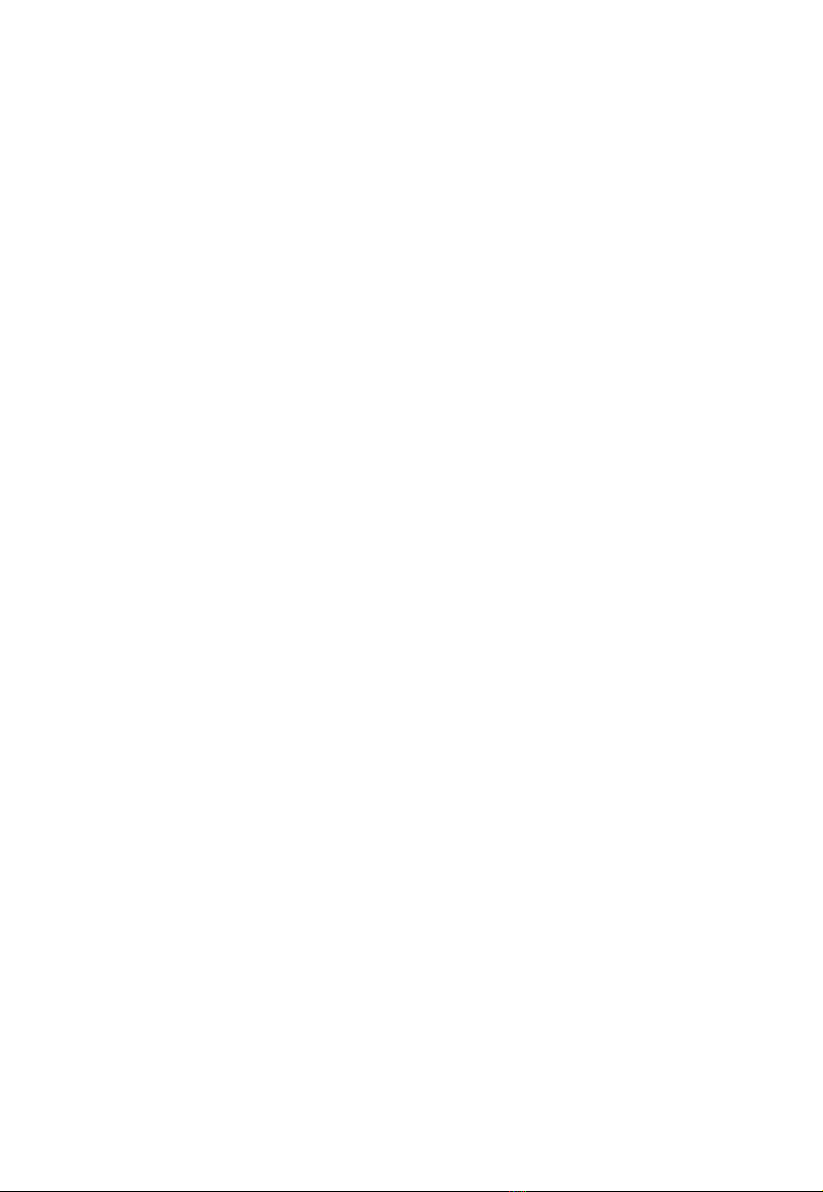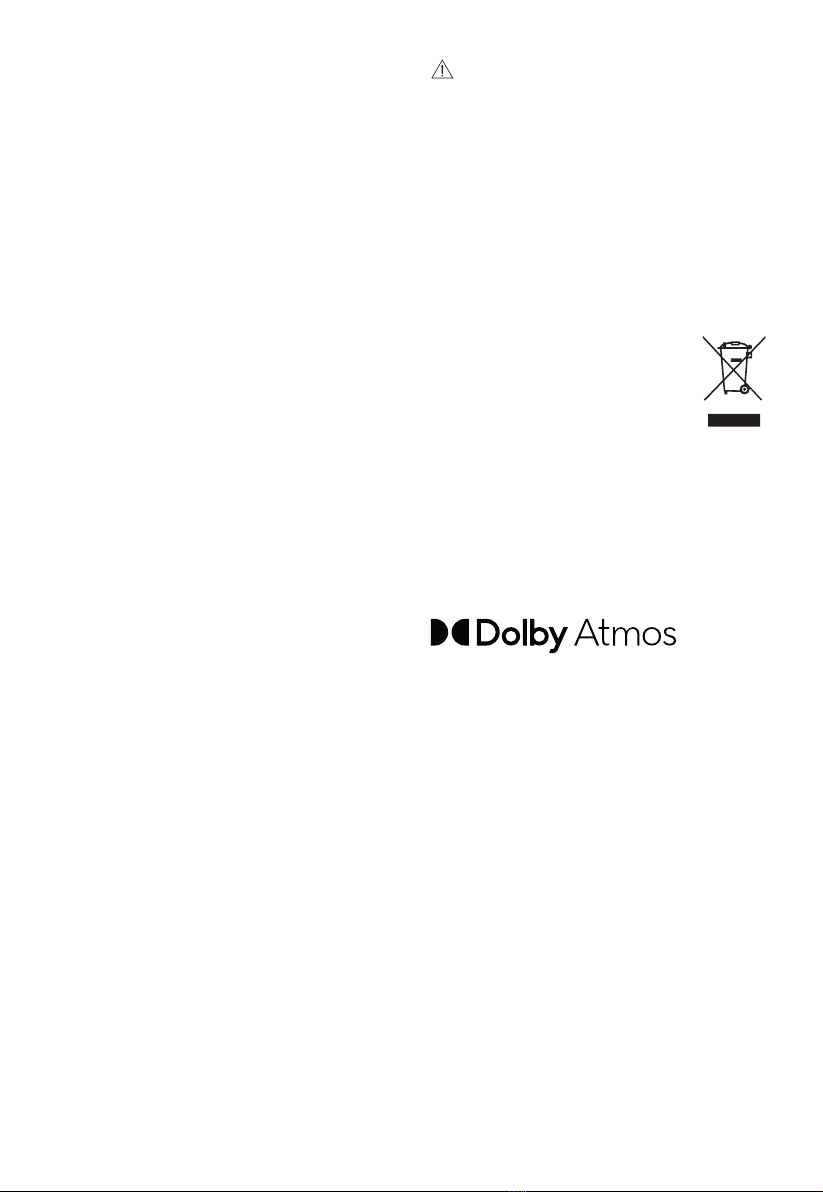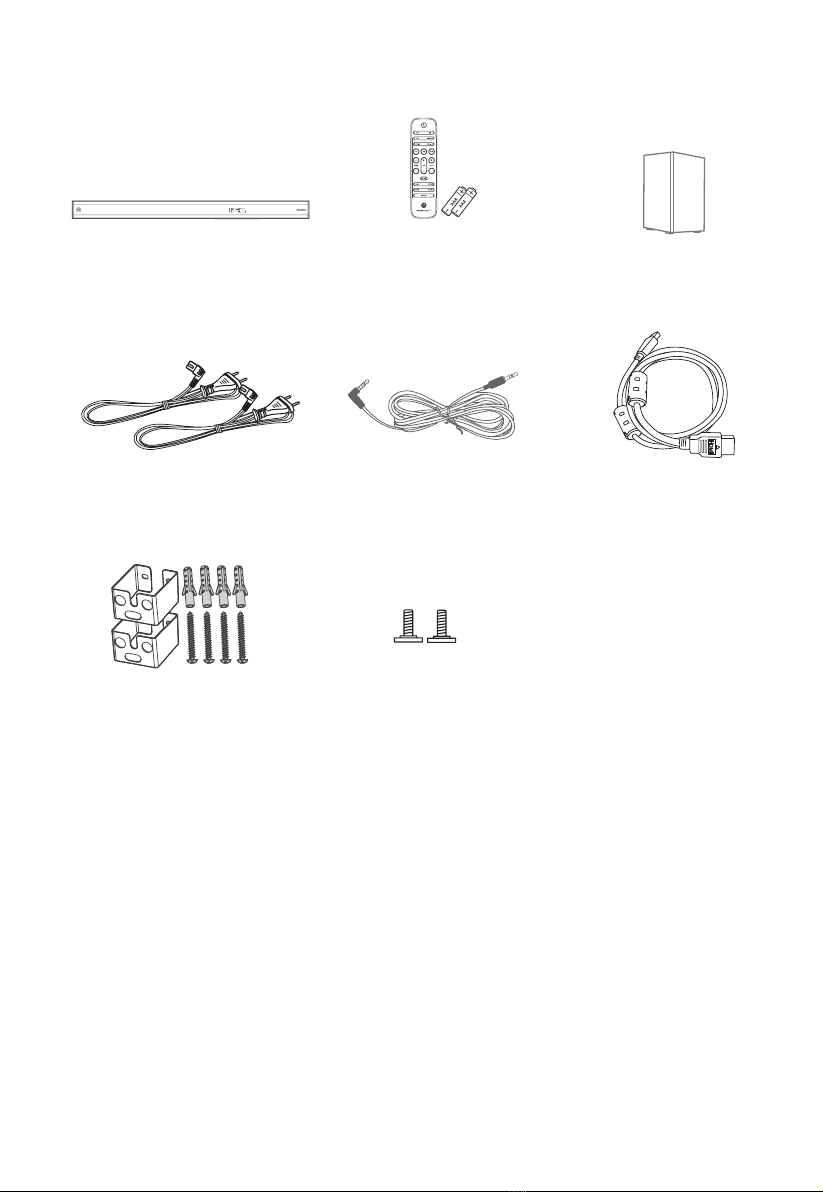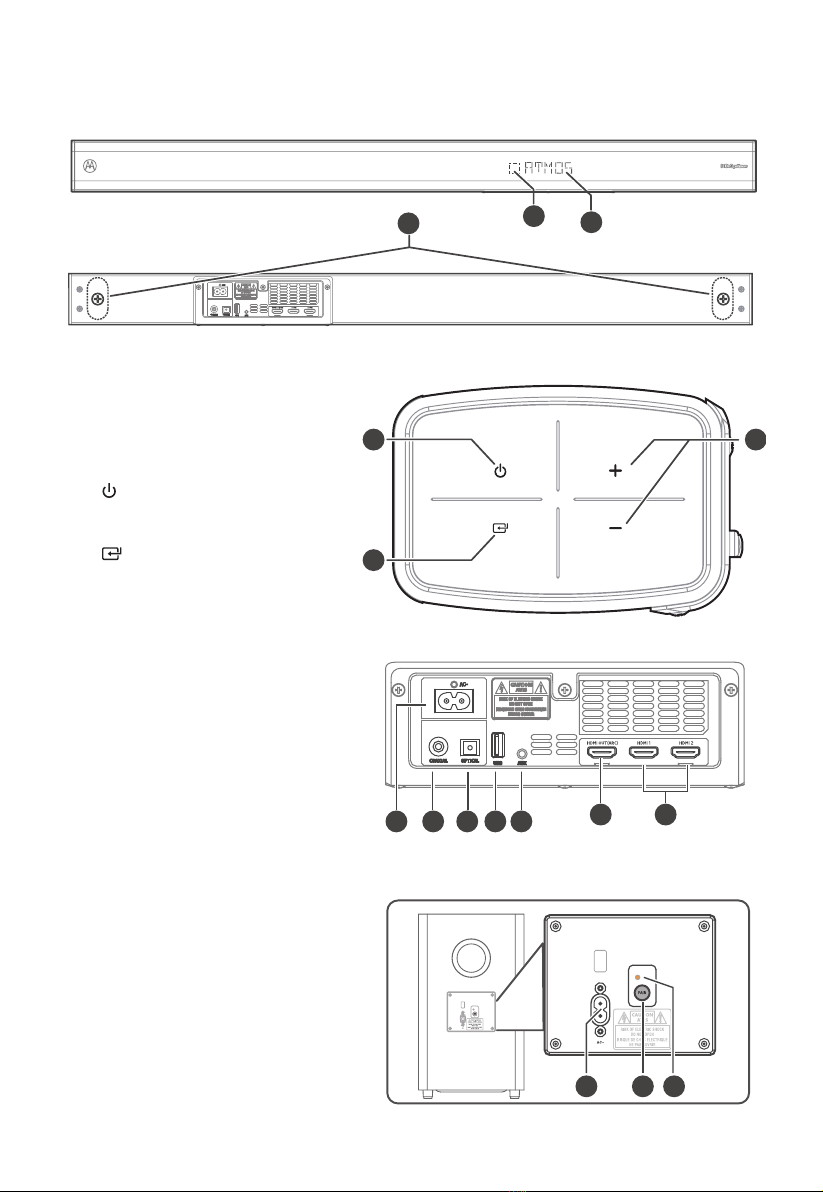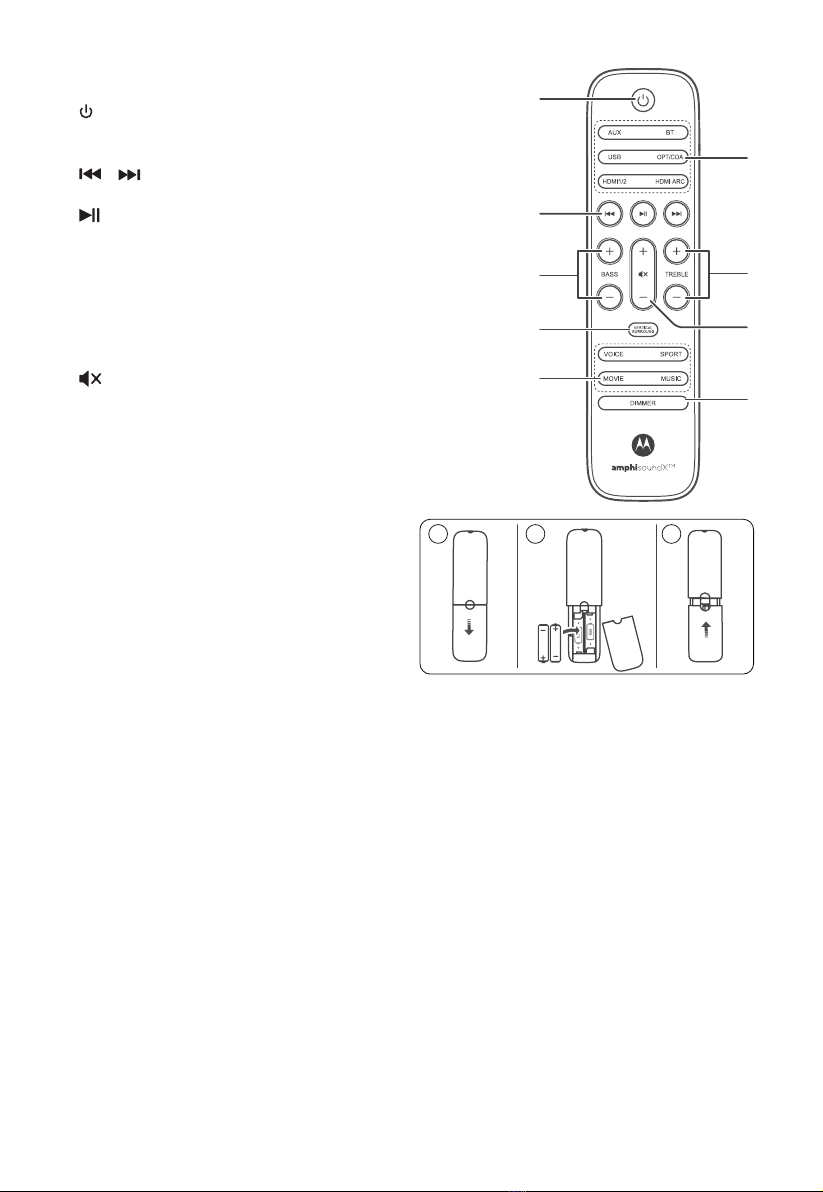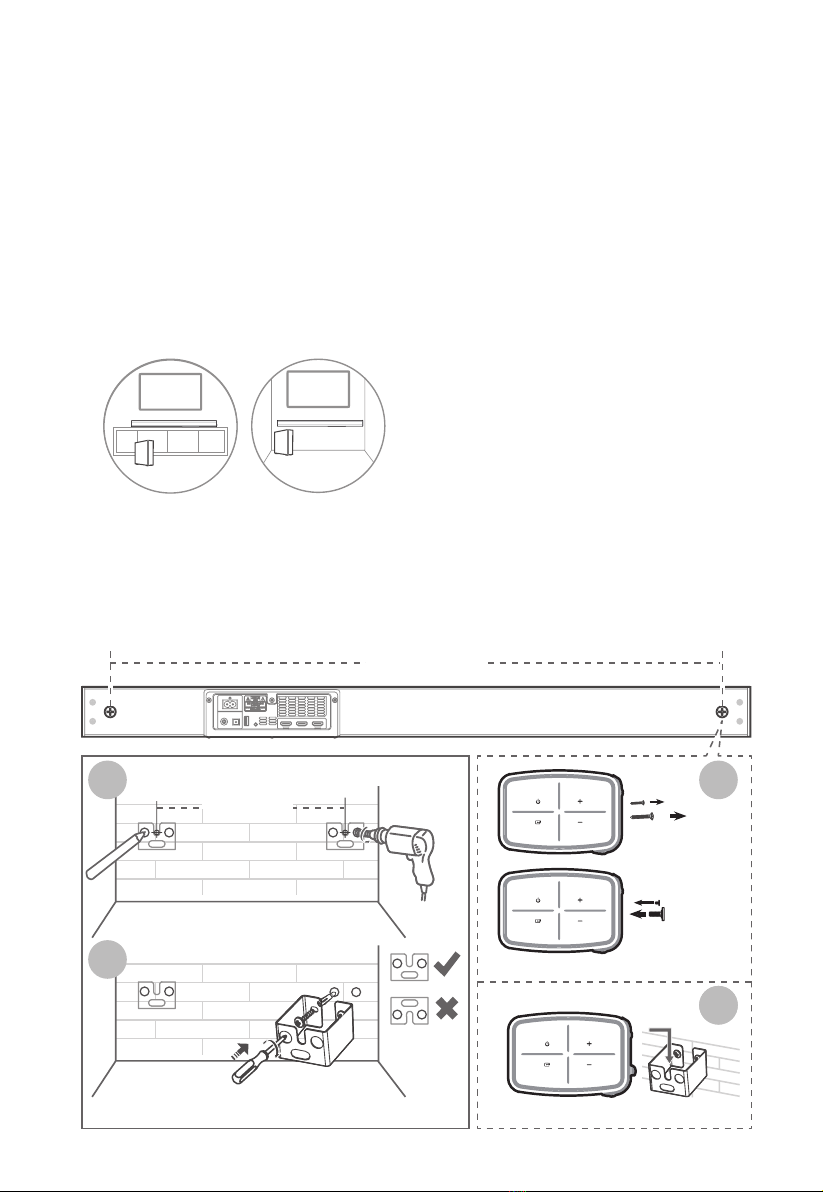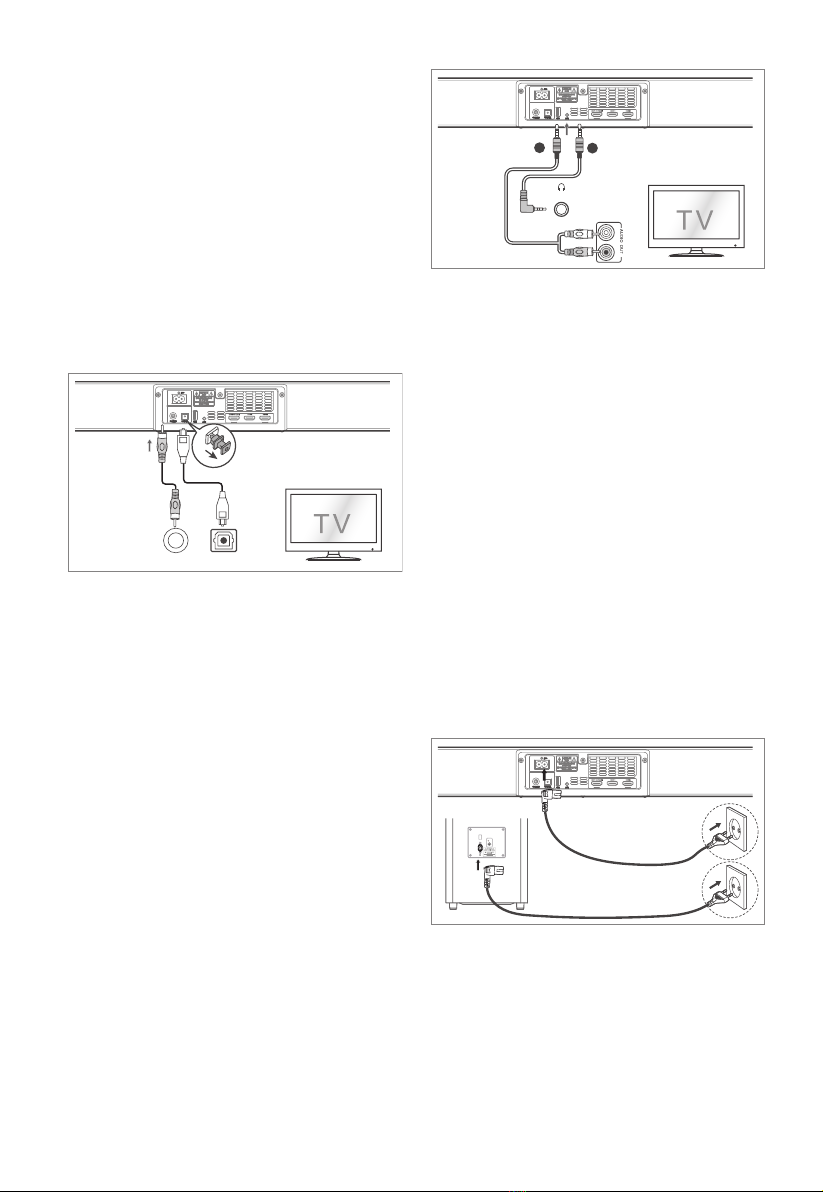3
wider than the other. A grounding plug
has two blades and a third grounding
prong. The wide blade or the third
prong is provided for your safety. If
the provided plug does not fit into
your outlet, consult an electrician for
replacement of the obsolete outlet.
10 Protect the power cord from being
walked on or pinched particularly at
plugs, convenience receptacles, and
the point where they exit from the
apparatus.
11 Only use attachments/accessories
specified by the manufacturer.
12 Use only with the cart, stand,
tripod, bracket or table
specified by the manufacturer,
or sold with the apparatus.
When a cart or rack is used,
use caution when moving the cart/
apparatus combination to avoid injury
from tip-over.
13 Unplug the apparatus during lightning
storms or when unused for long periods
of time.
14 Refer all servicing to qualified
personnel. Servicing is required when
the apparatus has been damaged in any
way, such as power supply cord or plug
is damaged, liquid has been spilled or
objects have fallen into the apparatus,
the unit has been exposed to rain or
moisture, does not operate normally, or
has been dropped.
15 This equipment is a Class II or
double insulated electrical appliance. It
has been designed in such a way that it
does not require a safety connection to
electrical earth.
16 The apparatus shall not be exposed to
dripping or splashing. No objects filled
with liquids, such as vases, shall be
placed on the apparatus.
17 Minimum distance around the apparatus
for sufficient ventilation is 5cm.
18 The ventilation should not be impeded
by covering the ventilation openings
with items, such as newspapers,table-
cloths, curtains, etc…
19 No naked flame sources, such as lighted
candles, should be placed on the
apparatus.
20 Batteries should be recycled or
disposed of as per state and local
guidelines.
21 The use of apparatus in moderate
climates.
1. Important Safety Instructions
The lightning flash with arrowhead
symbol, within an equilateral triangle,
is intended to alert the user to the
presence of uninsulated “dangerous
voltage” within the product’s enclosure
that may be of sufficient magnitude as
to constitute a risk of electric shock to
persons.
The exclamation point within an
equilateral triangle is intended
to alert the user to the presence
of important operating and
maintenance (servicing) instructions
in the literature accompanying the
appliance.
1.1 Safety
1 Read these instructions – All the safety
and operating instructions should be
read before this product is operated.
2 Keep these instructions – The safety
and operating instructions should be
retained for future reference.
3 Heed all warnings – All warnings on
the appliance and in the operating
instructions should be adhered to.
4 Follow all instructions – All operating
and usage instructions should be
followed.
5 Do not use this apparatus near water –
The appliance should not be used near
water or moisture – for example, in a
wet basement or near a swimming pool
and the like.
6 Clean only with a dry cloth.
7Do not block any ventilation openings.
Install in accordance with the manufacturer’s
instructions.
8 Do not install near any heat sources such
as radiators, heaters, stoves, or other
apparatus (including amplifiers) that
produce heat.
9 Do not defeat the safety purpose of
the polarized or grounding plug. A
polarized plug has two blades with one
CAUTION
CAUTION: TO REDUCE THE RISK OF ELECTRIC
SHOCK, DO NOT REMOVE COVER (OR BACK).
NO USER-SERVICEABLE PARTS INSIDE. REFER
SERVICING TO QUALIFIED SERVICE PERSONNEL.
RISK OF ELECTRIC SHOCK
DO NOT OPEN