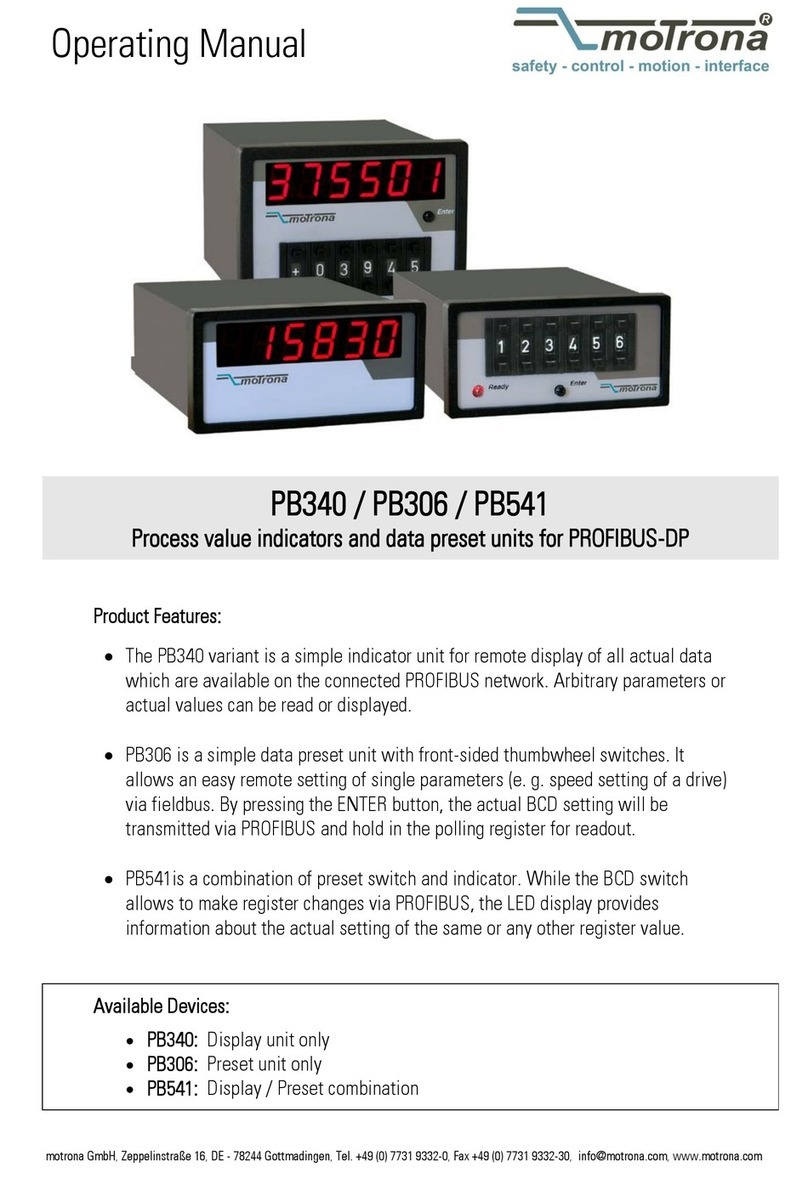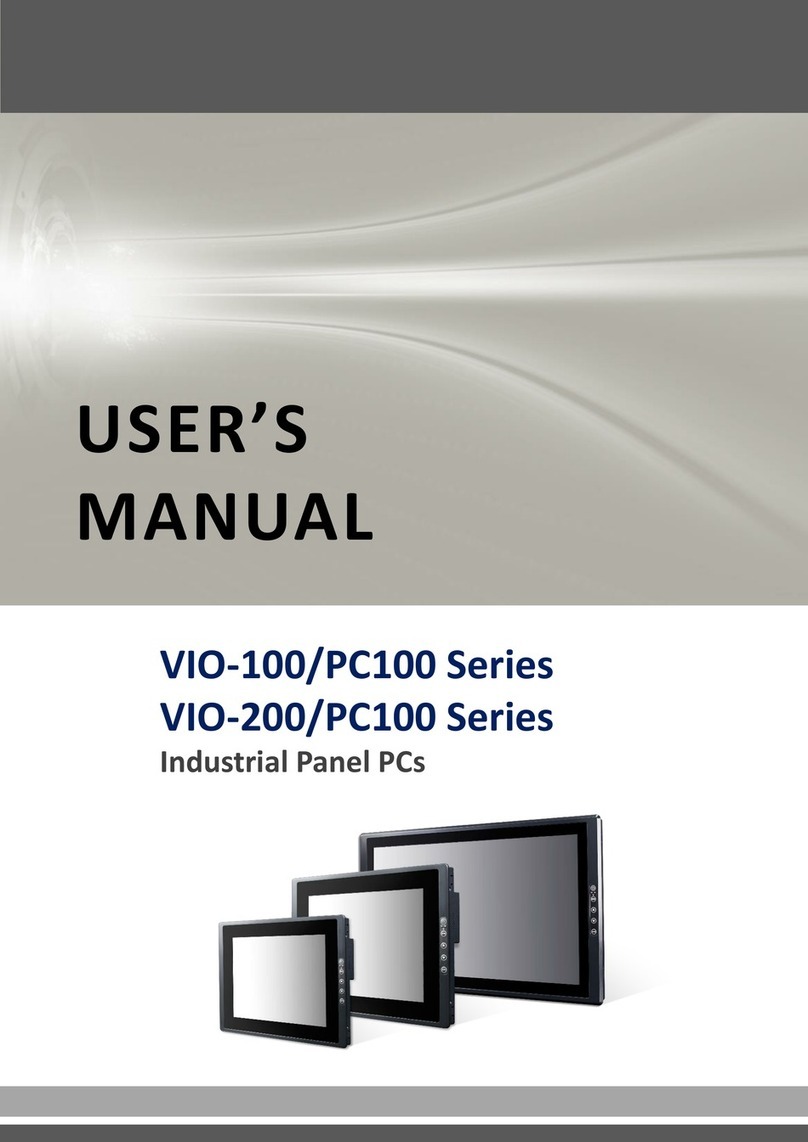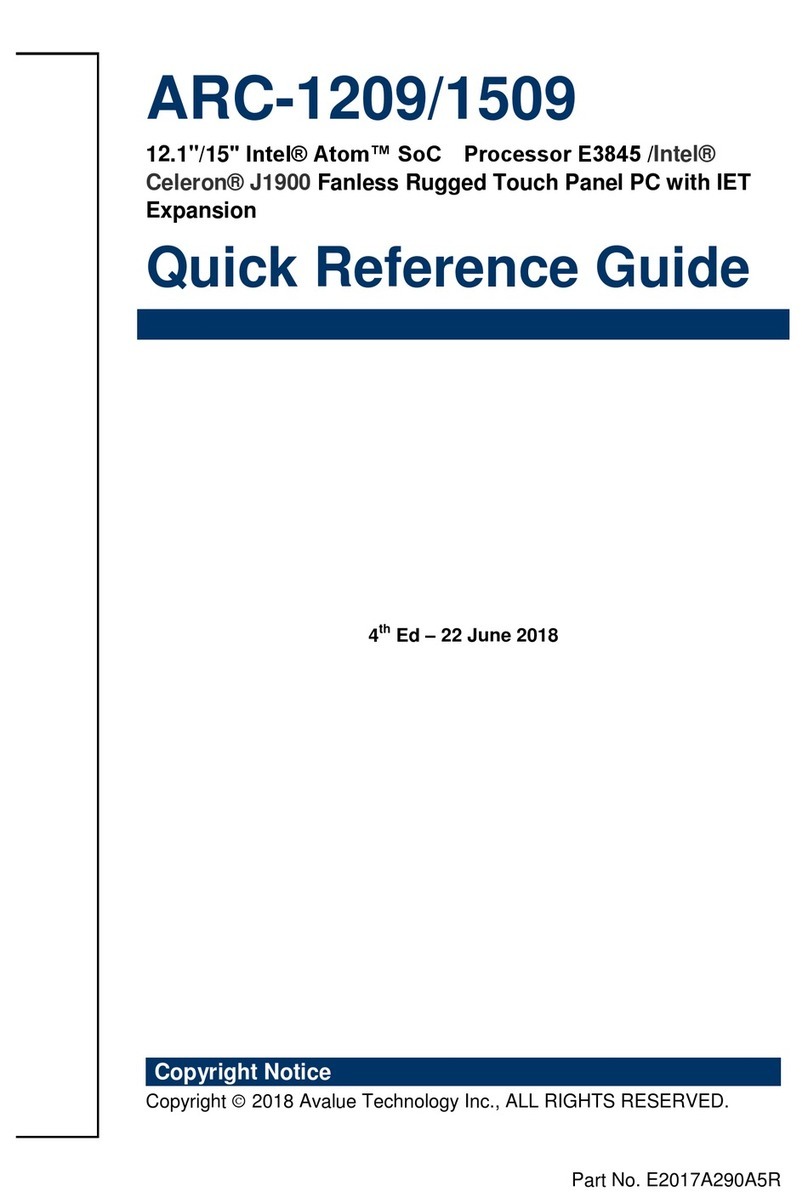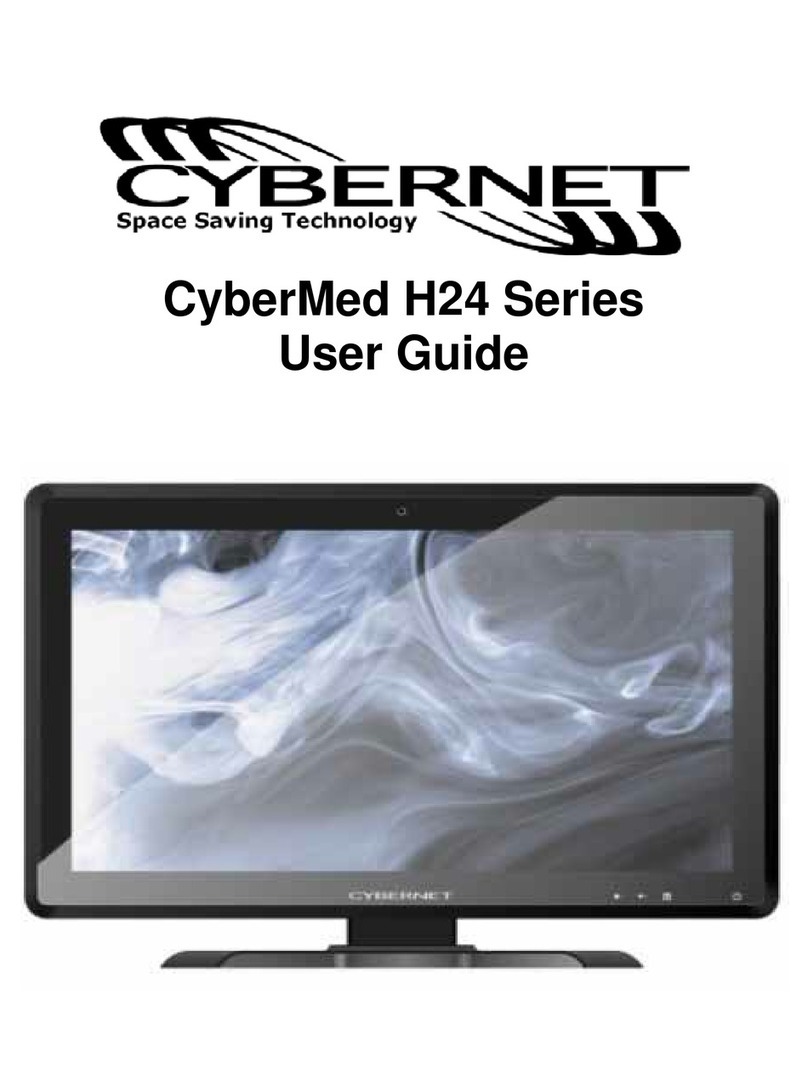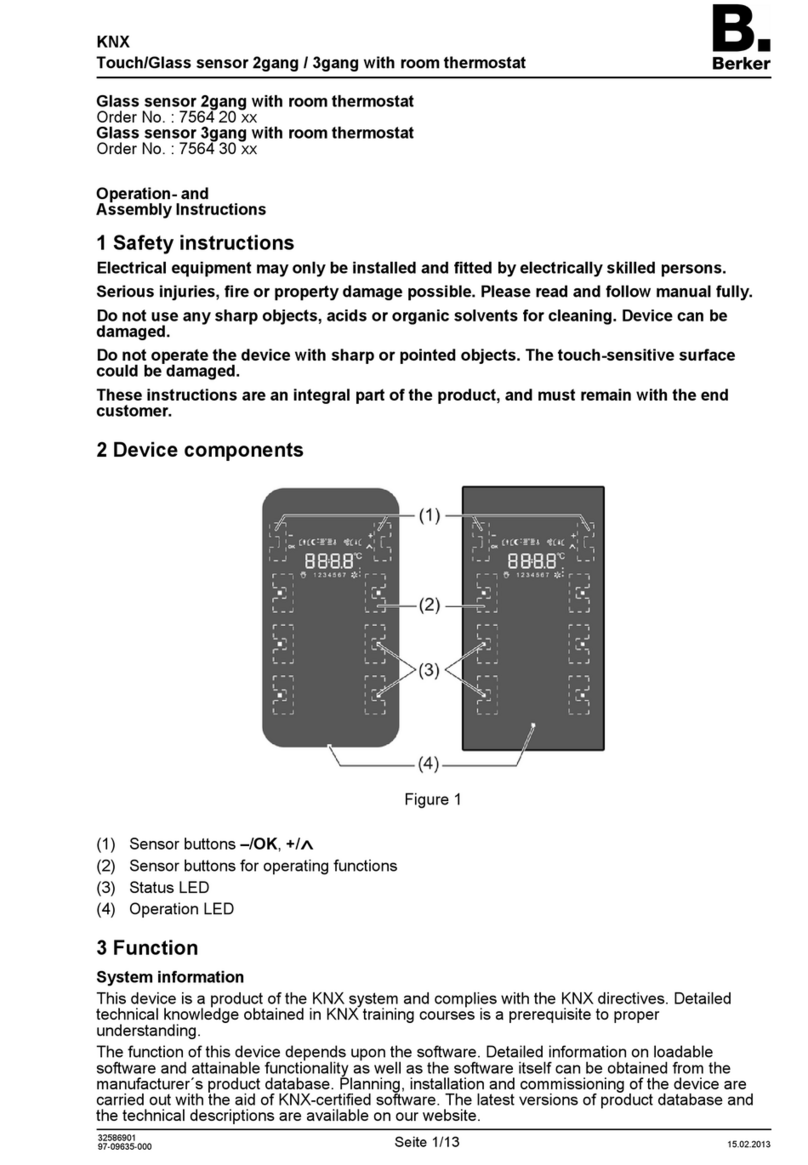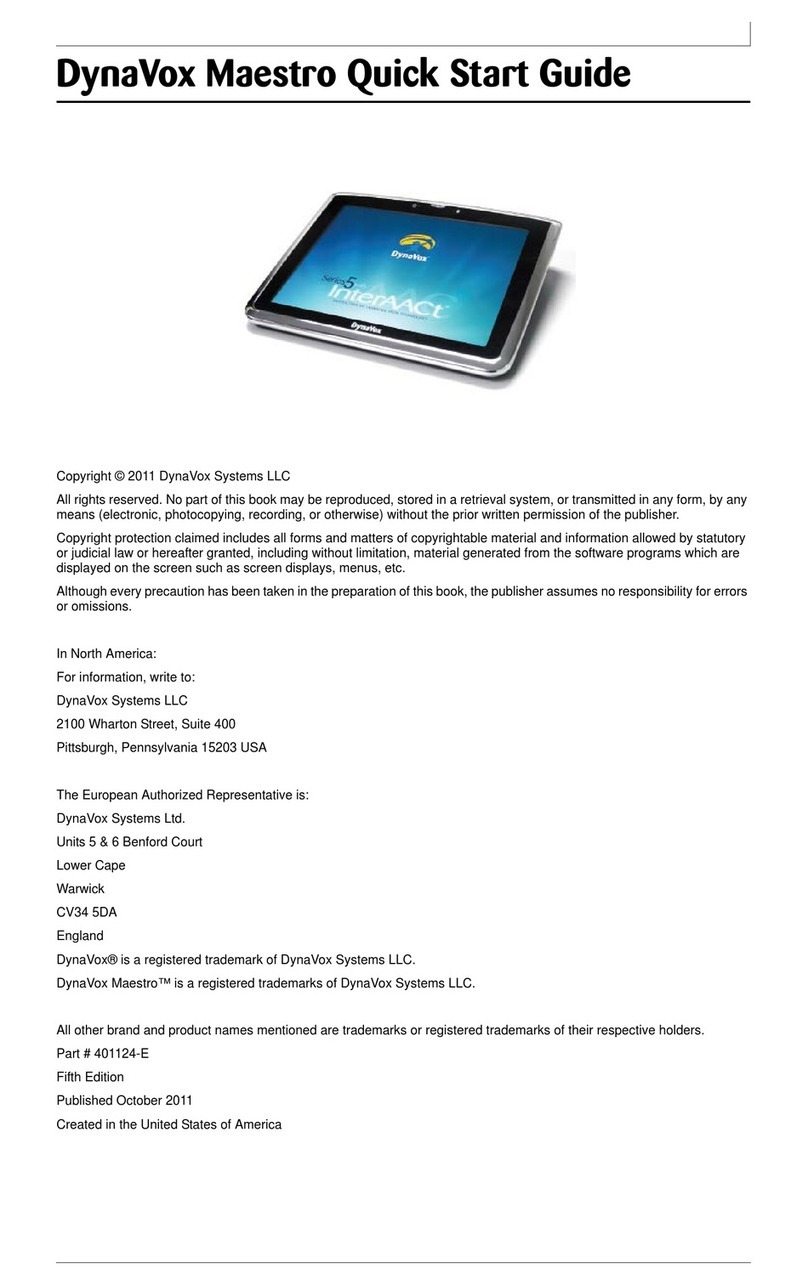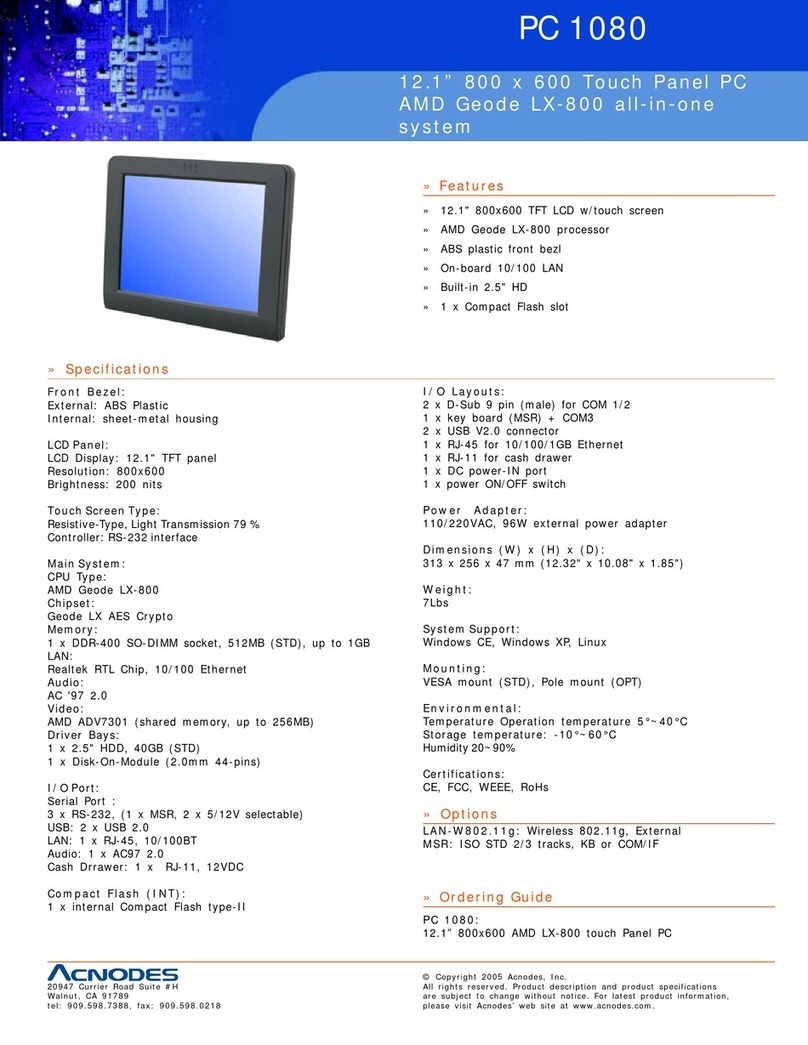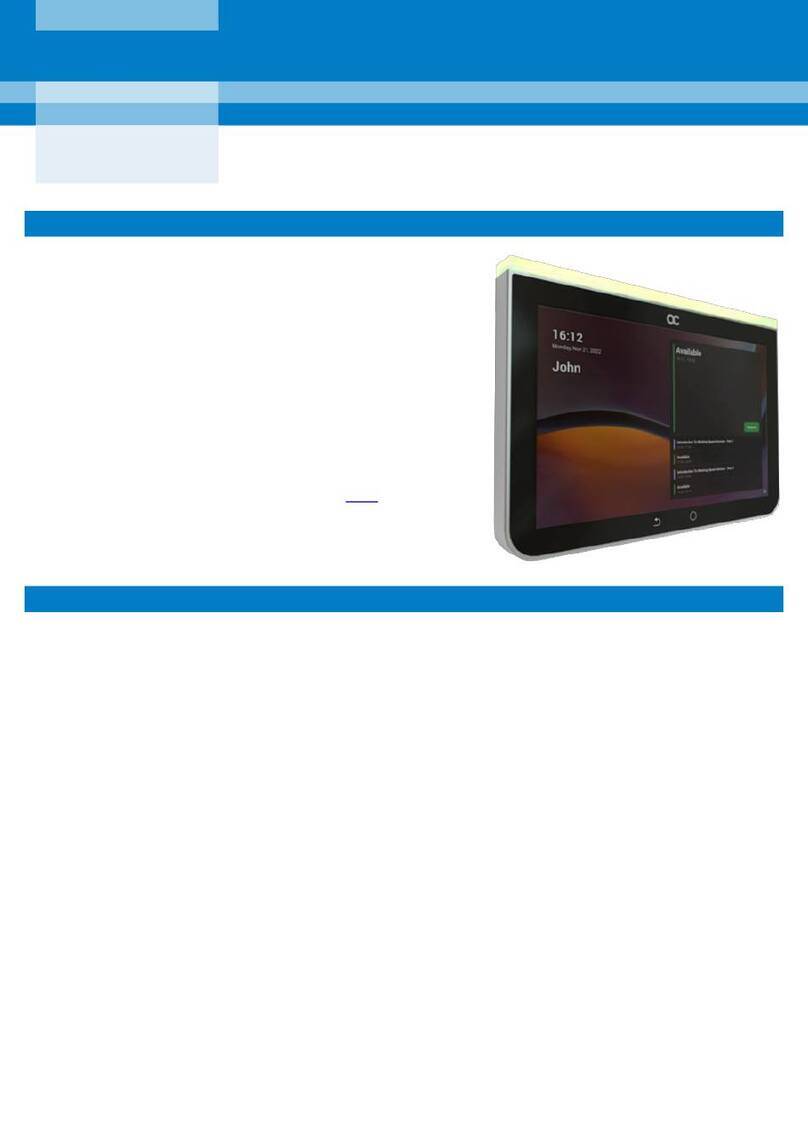Motrona BT700 User manual

BT700_e.doc / Nov-15 Page 1 / 19
BT700
Touch-Screen HMI Terminal
for Use with motrona Controllers
Operating Instructions

BT700_e.doc / Nov-15 Page 2 / 19
Safety Instructions
This manual is an essential part of the unit and contains important hints about
function, correct handling and commissioning. Non-observance can result in
damage to the unit or the machine or even in injury to persons using the
equipment!
The unit must only be installed, connected and activated by a qualified electrician
It is a must to observe all general and also all country-specific and application-
specific safety standards
When this unit is used with applications where failure or maloperation could cause
damage to a machine or hazard to the operating staff, it is indispensable to meet
effective precautions in order to avoid such consequences
Regarding installation, wiring, environmental conditions, screening of cables and
earthing, you must follow the general standards of industrial automation industry
- Errors and omissions excepted –
This product is manufactured by
and in this context intended for use as a
proved and recommended accessory part
with motrona motion control products

BT700_e.doc / Nov-15 Page 3 / 19
Table of Contents
1. PWS6600 Installation .................................................................................. 4
1.1. Introduction ...........................................................................................................4
1.2. Safety Precautions ................................................................................................4
1.3. General ..................................................................................................................4
1.4. Package Contents..................................................................................................6
1.5. Mounting Procedure..............................................................................................6
1.6. Grounding ..............................................................................................................6
1.7. Power Supply and Wiring......................................................................................7
1.8. External and Cut-out Dimensions..........................................................................7
1.9. Description of Parts...............................................................................................8
1.10. Product Specifications...........................................................................................9
1.11. Communication Ports ..........................................................................................10
1.12. Dip Switches .......................................................................................................11
2. PWS6600 Operation .................................................................................. 12
2.1. Self Test ..............................................................................................................12
2.2. System Menu ......................................................................................................13
2.3. Keypad.................................................................................................................13
2.4. Bench and Function Tests ...................................................................................14
2.5. Setting Communication Parameters ...................................................................14
2.6. Downloading an Application...............................................................................14
2.7. Uploading an Application....................................................................................15
2.8. Uploading / Downloading a Recipe.....................................................................16
2.9. Copying an Application .......................................................................................17
2.10. Setting a Password .............................................................................................17
3. Screen Editor for PWS ............................................................................... 19

BT700_e.doc / Nov-15 Page 4 / 19
1. PWS6600 Installation
1.1. Introduction
PWS6600 is a Human Machine Interface (HMI) with a 5.7” TFT Liquid Crystal
Display, and is water- and dust-resistant according to IP65/NEMA4.
The HMI is CE-marked and meets your need to be highly transient-resistant while
in operation.
Also, its compact design makes connections with other machinery more flexible, thus
achieving the optimal performance of your machines.
ADP is used to design applications of the HMI; it is reliable, user-friendly and compatible
with many models.
The latest released ADP Version 6.1 and above can be used to design applications for
the HMI.
1.2. Safety Precautions
Both the installer, the owner, and the operator of this HMI must read and understand
this installation manual.
1.3. General
oOnly qualified personnel may install or operate the HMI.
oThe HMI must be installed according to the installation instructions.
oThe HMI is designed for stationary installation on a plane surface, where the following
conditions are fulfilled:
no high explosive risks
no strong magnetic fields
no direct sunlight
no large, sudden temperature changes
oNever allow fluids, metal filings or wiring debris to enter any openings in the HMI. This may
cause fire or electrical shock.
oThe HMI fulfills the requirements of article 4 of EMC directive 89/336/EEC.
oStoring the HMI where the temperature is lower/higher than recommended in this manual
can cause the LCD display liquid to congeal/become isotopic.
oThe LCD display liquid contains a powerful irritant. In case of skin contact, wash
immediately with plenty of water. In case of eye contact, hold the eye open, flush with
plenty of water and get medical attention.
oThe supplier is not responsible for modified, altered or reconstructed equipment.
oUse only parts and accessories manufactured according to specifications of the supplier.
oPeripheral equipment must be appropriate for the application and location.
oThe figures in this manual serves an illustrative purpose. Because of the many variables
oassociated with any particular installation, the supplier cannot assume responsibility
ofor actual use based on the figures.

BT700_e.doc / Nov-15 Page 5 / 19
oThe supplier neither guarantees that the HMI is suitable for your particular application,
onor assumes responsibility for your product design, installation or operation.
Power Source
oThe HMI is equipped with a 24 V DC input. Supply power other than 24 V DC ± 15% will
severely damage the HMI. Thus, check the power supply supporting the DC power regularly.
oTo avoid electric shock, be sure the power cable is unplugged from the power outlet when
connecting the cable to the HMI.
Installation
oCommunication cables must be separated from the power cables for operational circuits.
Use shielded cables or it may cause unpredictable problems.
During Use
oEmergency stop and other safety functions may not be controlled from the HMI.
oDo not use force or sharp objects when touching the keys, display etc.
Service and Maintenance
oOnly qualified personnel should carry out repairs.
oBefore carrying out any cleaning or maintenance operations, disconnect the equipment from
the electrical supply.
oClean the display and surrounding front cover with a soft cloth and mild detergent.
oReplacing the battery incorrectly may result in explosion. Only use batteries recommended
by the supplier.
Dismantling and Scrapping
oThe HMI or parts thereof shall be recycled according to local regulations.
oThe following components contain substances that might be hazardous to health
oand the environment: lithium battery, electrolytic capacitor and display.
Note:
Indicated loss of life, severe personal injury, or substantial property damage
will result if proper precautions are not taken.

BT700_e.doc / Nov-15 Page 6 / 19
1.4. Package Contents
1.5. Mounting Procedure
1. Cut out the control front panel to match the dimensions (mm) specified under the
External and Cut-out dimensions chapter.
2. Mount the HMI into the cut-out. Insert the fixtures to the holes on the unit and fasten
the screws into the front panel. Do not tighten the screws with too much or uneven
force, or it may cause deformation of the HMI.
3. The HMI must be installed within an angle of 0° to 135° as shown above.
1.6. Grounding
Make sure that the HMI works properly. To prevent it from radiating radio frequency
noise, the HMI must be connected to earth ground.
oWithout grounding, the HMI may be severely affected by excess noise. Make sure that the
grounding is done properly from the power connector at the rear side of the HMI. When
power is connected, make sure that the wire is grounded.
oUse a cable of at least 2 mm2(AWG 14) to ground the HMI. Ground resistance must be less
than 100 Ohms (class3). Note that the ground cable must not be connected to the same
ground point as the power circuit.

BT700_e.doc / Nov-15 Page 7 / 19
1.7. Power Supply and Wiring
The HMI must use a power supply with 24 V DC and the power consumption is 20W.
Warning:
To avoid an electric shock, be sure to switch off the power before connecting
the communication/download cable to the HMI.
Steps to wire
1. Unplug the power connector and unscrew the screws.
2. Strip about 1 cm of insulation. Insert the wire all the way into the power connector and
then turn the screws tight.
3. Plug in the connector to the power outlet of the HMI.
Note:
Power connector is already plugged in the power outlet of the HMI when the
package is first opened.
1.8. External and Cut-out Dimensions
(1.827”)
(7.283”)
(7.677”)
(5.709”)
(5.315”) (5.346” +/-0.02)
(0.165”)
(2.323”)
(7.303” +/- 0.02)

BT700_e.doc / Nov-15 Page 8 / 19
1.9. Description of Parts

BT700_e.doc / Nov-15 Page 9 / 19
1.10. Product Specifications
Item
PWS
6600C-N
AP
1600C-N
PWS
6600C-P
AP
1600C-P
PWS
6600C-S
AP
1600C-S
PWS
6600S-P
AP
1600S-N
PWS
6600S-P
AP
1600S-P
PWS
6600S-S
AP
1600S-S
Display Type
Color TFT LCD
Mono STN LCD
Display Color
256 colors
16 shades of blue
Display size
5.7”
Display resolution
640 x 480, Number of 8 x 8 characters displayable 80 x 60
Display adjustment
Via touch panel & VR on the back
Back light
CCFT, Lifetime 75,000 hours @ 25
degrees Celsius
CCFT, Lifetime 50,000 hours @ 25
degrees Celsius
Touch Screen
Analog
Keypad 1
Menu key and 5 user-defined Function keys (F1-F5)
Keypad pressure and
lifetime
350+-50 gf operating force, lifetime is over 1 million activations
Input Power
24 V DC +-15%, less than 20W
Flash ROM
4 Mb
RAM
512 K byte
CPU
32 bits RISC
Battery backed
memory
512 K byte
RTC
YES (rechargeable lithium battery)
Data/Recipe
512 K byte
-
512 K byte
COM1
9-pin female connector, RS232 and RS485
COM2
25-pin female connector, RS232,RS422 and RS485
Multi-functional
port
26-pin connector to
printer or 64 external
keys
-
26-pin connector to
printer or 64 external
keys
Ethernet
YES
-
-
Yes
-
-
Front Panel
seal IP65 / NEMA 4
Operating
temperature
0° - 50°degrees Celsius
Storage
temperature
-10° - 60° degrees Celsius
Ambient humidity
20-90% (non-condensing)
Vibration
endurance
0.5 mm displacement, 10-55 Hz, 2 hours per X, Y, Z axis directions
Shock endurance
10 G, 11 ms three times in each direction of X, Y, Z axes
RF Emissions
CISPR 22, Class A

BT700_e.doc / Nov-15 Page 10 / 19
Item
PWS
6600C-N
AP
1600C-N
PWS
6600C-P
AP
1600C-P
PWS
6600C-S
AP
1600C-S
PWS
6600S-P
AP
1600S-N
PWS
6600S-P
AP
1600S-P
PWS
6600S-S
AP
1600S-S
Electrostatic
discharge
IEC61000-4-2
RF Susceptibility
IEC61000-4-3
High Frequency
Transients
IEC61000-4-4
External dimensions
195.0 x 145.0 x 59.1 mm
Cut-out dimensions
185.8 x 135.8 mm
Weight
0.81 kg
Cooling
Natural cooling
Note:
When using the HMI for the first time, remember to reset Real Time Clock
(RTC).
1.11. Communication Ports
–COM 1 is a 9-pin female connector used to connect a controller and the HMI via RS232
or RS485
–COM 2 is a 25-pin female connector used to connect a controller and the HMI via
RS232, RS422 or RS485
Please make sure that the connection is in accordance with the setting of the dip switches. (For
example, , RS485 with SW9 and SW10=ON).
For illustration on the connection between the HMI and a controller, please consult the
information on the controller.
5
4
3
2
1
6
7
8
9RS485+
Optional +5V@ 100mAouput
RS232 RXD
RS232 CTS
RS232 TXD
RS232 RTS
N/A
RS485-
Signal ground
COM1 Function
COM2 Function
N/A1RS422 TX- (RS485+)14 RS232 TXD2RS422 TX- (RS485-)15 RS232 RXD3RS422 RX+16 RS232 RTS4RS422 RX-17 RS232 CTS5N/A18 N/A6N/A19 Signal ground7N/A20 Optional +5V @ 100mA output8N/A21 N/A9N/A22 N/A10 RS422 RTS+23 N/A11 RS422 RTS-24 RS422 CTS+B12 N/A25 RS422 RTS-13
5
4
3
2
1
6
7
8
9RS422+ (RS485 TX+)
RS422 CTS+
RS422 RTS-
RS422 CTS+
RS422 RTS+
RS422 RX+
RS422-(RS485 TX-)
Signal ground
COM3 Function

BT700_e.doc / Nov-15 Page 11 / 19
1.12. Dip Switches
Dip Switches
Function
SW 1
Reserved
SW 2
Reserved
SW 3
SW 4
Operation Mode
ON
ON
Runs user application
ON
OFF
Runs burn-in test program
OFF
ON
Updates BIOS
OFF
OFF
Runs bench test program
SW 5
Communication Parameters
ON
The HMI uses parameters defined on the Configuration Screen for
controller communications
OFF
The HMI uses parameters defined in ADP for controller communications
SW 6
Password
ON
The HMI asks the operator to enter a password after power-on selftest
OFF
No password is required to start the HMI
SW 7
System Menu
ON
The HMI displays System Menu
OFF
The HMI runs user application without displaying System Menu
SW 8
Default user level
ON
The default user level is set to 1 if the HMI requires no password to start
its operation
OFF
The default user level is set to 9 if the HMI requires no password to start
its operation
SW 9
COM 1 Port
ON
For RS485 this switch has to be set ON
SW 10
COM 2 Port
ON
For RS485 this switch has to be set ON
OFF
For RS422 this switch has to be set OFF

BT700_e.doc / Nov-15 Page 12 / 19
2. PWS6600 Operation
2.1. Self Test
Once the HMI is turned on, it will automatically execute a self-test to check its hardware.
The result of a self-test is displayed on the LCD. See below for items to check
in a self-test:
Human Machine Interface
ROM BIOS Version 1.6
(C) 2005 Hitech Beijer Electronics
Display Type = Mono STN LCD
System RAM Size
256K Bytes
Video RAM Size
256K Bytes
Battery Backed RAM Size
512K Bytes
Application Memory Size
4M Bytes
Working RAM Test
Passed
Battery Status
Passed
BIOS ROM Checksum
Passed
Firmware Checksum
Passed
Application Checksum
Passed
RTC Function Test
Passed
Parameter Checksum
Passed
Communication Port 1 Test
Passed
Communication Port 2 Test
Passed
DIP Switches Setting(8..1)=
11011111
If any of tests does not pass the self-test, it will be noted with “Failed” next to the test item.
Additionally, the message “Error! Press screen to continue” will be displayed at the bottom of
the screen.
If the power to the HMI or the PC was interrupted while downloading, Firmware checksum or
Application checksum will not pass the self-test, indicated by “Failed” in the self-test results
after power is restored. If this happens, the user can simply follow the download procedure to
re-download the application or data. After downloading again, all items should pass the self-
test.

BT700_e.doc / Nov-15 Page 13 / 19
2.2. System Menu
Set the dip switch SW7=ON. After the self-test, the system menu of the HMI is displayed on
the screen:
Wait command
Confg
F2 F3
Copy F4
Set F5
Run
Link port: COM1
The functions of the commands are briefly explained below:
System Menu
Function
Link
The HMI is connected.
F2 - Confg
Sets up the internal time clock and communication parameters in the
HMI. All the settings has to be made for the HMI to work properly.
Use,, , and to move to desired field; + and - to set the
value of the field.
F3 - Copy
Copies application data to another HMI.
F4 - Set
Calibrates the touch screen, adjusts LCD contrast and clears RAM data.
F5 - Run
Runs the application.
2.3. Keypad
The eight keys on the HMI include one menu key and seven functional keys (F1 - F5). Press the
menu key to slide out the innovative slide-out menu. For further details on the slide-out menu
please see the ADP User’s Manual
When a key is pressed, the HMI will make a “beep” sound to signal that a command is pressed.
(The default setting is a 200 ms beep, and can be configured.)

BT700_e.doc / Nov-15 Page 14 / 19
2.4. Bench and Function Tests
Set the dip switches SW3 and SW4=OFF to be able to run the bench and function tests for the
HMI. Turn on the HMI and the following screen will be displayed.
F2
Function Test
F1
Bench Test
The bench test performs an overall hardware test and the function test lets the user select
which item to be tested.
Note:
The bench test will clear the application data of the HMI.
2.5. Setting Communication Parameters
There are two ways to configure working parameters; to set parameters in the HMI or in ADP.
To set parameters in the HMI, select F2 - Confg in the system menu.
Note:
Remember to set the dip switch SW5=ON if parameters are set in the HMI
To set parameters in ADP, select Application / Workstation Setup. Then select the Connection
tab to set communication parameters.
Note:
Remember to set the dip switch SW5=OFF if parameters are set in ADP
2.6. Downloading an Application
Connect the RS232 port on the PC to the COM1 port on the HMI using a WPCP8- 42 cable. The
connection can also be made according to the illustration below.
PWS-COM1 PC COM RS232
9-pin male 9-pin female PWS-COM2 PC COM RS232
25-pin male 9-pin female
RXD 2
TXD 3
GND 5
RTS 7
CTS 8
2 RD
3 SD
5 SG
1 CD
4 DTR
6 DSR
7 RTS
8 CTS
TXD 2
RXD 3
GND 7
RTS 4
CTS 5
2 RD
3 SD
5 SG
1 CD
4 DTR
6 DSR
7 RTS
8 CTS
PWS ----- PC COM PWS ----- PC COM

BT700_e.doc / Nov-15 Page 15 / 19
Warning:
To avoid an electronic shock, be sure to switch off the power before
connecting the download cable to the HMI.
Set the dip switch SW7 = ON. After the self-test, the system menu will be displayed
on the screen and the HMI is ready to download the application.
Start ADP and open the application file to be downloaded. Make sure that the communication
parameters are correctly configured. Also remember to compile the file before downloading it.
The file has to be compiled every time a change has been made in the file before downloading
it.
Then select Application/Download Firmware and then Application in ADP if it is a first time to
download the application to the HMI; otherwise, select Application/Download Application. The
following appears on the screen while the HMI is downloading:
Programming application..
F2
Link port: COM1
2.7. Uploading an Application
An application can also be uploaded from the HMI to the PC. Thus, a user can save an
application as a *.V6F file in ADP for future use.
Warning:
To avoid an electric shock, be sure to switch off the power before connecting
the communication cable to the HMI.
Make sure that the HMI and the PC are connected according to section “Downloading an
Application”. Set the dip switch SW7 = ON. After the self-test, the system menu will be
displayed on the screen and the HMI is ready to upload the application.
Also make sure that communication parameters are correctly configured. Select File/Upload
Application in ADP and the Save As dialog box will appear on the screen. Enter the name of a
firmware file (*.AF6) to save. Click Save. Then the HMI will prompt for a password: enter the
password set in ADP from Application/Workstation Setup. Once the correct password is
entered, the HMI starts to upload the application to the PC. For information about setting a
password, please see section “Setting a Password“.

BT700_e.doc / Nov-15 Page 16 / 19
While the HMI is uploading, the following is displayed:
Uploading firmware...
F2
Link port: COM1
After uploading, select File/Reconstruct Source in ADP to display the Open dialog.
Open the uploaded application file (*.C64 or *.AA6). The application screen will be
displayed on the PC monitor. Finally, select File/Save As to save the application as a
*.V6F file. Thus a source file can serve the purposes of maintenance and modification.
Note:
When using the HMI for the first time, reset the real time clock (RTC).
2.8. Uploading / Downloading a Recipe
Set the dip switch SW7 = ON. After the self-test, the system menu will be displayed on the
screen and the HMI is ready to upload/download a recipe.
Uploading a Recipe
Select File/Upload Recipes in ADP and the Save As dialog box will appear on the screen. Enter
the name of a recipe file (*.RCP) to save. Click Save. While the HMI is uploading the recipe,
Uploading recipes is displayed on the screen.
Downloading a Recipe
Open an application file with the recipe to be downloaded in ADP. Select File/Download
Recipes to display the Open dialog. Enter the name of the recipe file (*.RCP) and click Open.
While the HMI is downloading the recipe, Downloading recipes is displayed on the screen:
Uploading recipes...
F2
Link port: COM1
Downloading recipes...
F2
Link port: COM1
After the download is finished, select F5 - Run to run the application.
Remember to define the length and the number of recipes in the application. Also remember to
upload the format of recipes from the HMI before starting to edit a new set of recipe data in
the PC.
For further information about creating/editing recipes, please see the corresponding chapter in
the ADP User’s Manual.

BT700_e.doc / Nov-15 Page 17 / 19
2.9. Copying an Application
To copy an application from one HMI to another, select F3 - Copy from the system menu. Set
the dip switch SW7 = ON and connect the two HMIs with a download cable. After the self-test,
the system menu will be displayed on the screen.
Select F3 - Copy in the system menu from the HMI with the application to be copied. The HMI
will prompt for a password: enter the password set in ADP from Application/Workstation
Setup. Once the correct password is entered, the HMI will start to copy the application
between the two HMIs. The following appears on the screens during the copying:
Copying firmware...
F2
Link port: COM1
Programming Firmware...
F2
Link port: COM1
Note:
If it is the first time to copy, please remember to run the application.
2.10. Setting a Password
Scenario 1: Requiring a password to start the HMI
If the dip switch SW6 = ON, the user needs to enter a password to start the HMI.
For this purpose, the designer can use the object Action Button in ADP to create a button which
displays the password table on the HMI display. A user with the right to access the table can
register passwords and user levels in the table. In the illustration below, the TBL-button is an
action button used to display the password table.
When the button is selected the password table is displayed on the screen for a user with the
right to access the table. Touch the password to highlight an area for entering a value.
In the illustration above, the TBL-button is an action button used to display the password table.
When the button is selected the password table is displayed on the screen for a user with the
right to access the table. Touch the password to highlight an area for entering a value.

BT700_e.doc / Nov-15 Page 18 / 19
How to configure an Action Button is described in the ADP User’s Manual.
After registering passwords and user levels, set the dip switch SW6 = ON (i.e. password
required). Restart the HMI and after the self-test the user will be prompted to enter a password
in order to run the HMI. The HMI will determine the user level from the entered password. For
instance, if the level of the password entered by the user is 2, then the HMI will set the user
level to 2. User level 1 has the highest privilege and User level 9 has the lowest.
Note:
Only users of User Level 1 has the right of access to the password table.
PWS6600 Operation
Scenario 2: Re-entering a password
The object Action Button in ADP also allows the designer to create a button which asks the
user to re-enter a password. For example, by pressing the PSW-button the password keypad
will be displayed to prompt the user to enter a password. After entering the password, the HMI
will update the user level according to the most recent password which has been entered.
Therefore, this button can be applied to raise or drop one’s privileges while the HMI is in
operation.
How to configure an Action Button is described in the ADP User’s Manual.
Scenario 3: Password-protecting a button in the HMI
The ADP can create a button which is protected by a password for execution. For example, a
Goto Screen button can be designed with a high level of security; which means that a password
with a high level of privilege is required in order to open the other screen. As the button is
selected and the current user has a lower privilege than has been set for the button, the HMI
will prompt the user for a password. The user will need a password with at least the level of
privilege that has been set for the button. This function can restrict users to access to certain
parts of the application.

BT700_e.doc / Nov-15 Page 19 / 19
Scenario 4: Requiring a password to copy or upload application
When selecting F3 - Copy in the system menu or File/Upload Application in ADP, the HMI will
prompt for a password. The user will need to enter the correct password to copy an application
from one HMI to another. Note that setting this password is different from the passwords set in
Scenarios 1-3. To set this password, select Application/Workstation Setup in ADP. Under the
Password tab, the project designer is able to set the password.
3. Screen Editor for PWS
The software ADP6 is available from the following websites.
• http://www.hitechsite.com
• http://www.hitechsite.com.tw
Table of contents
Other Motrona Touch Panel manuals