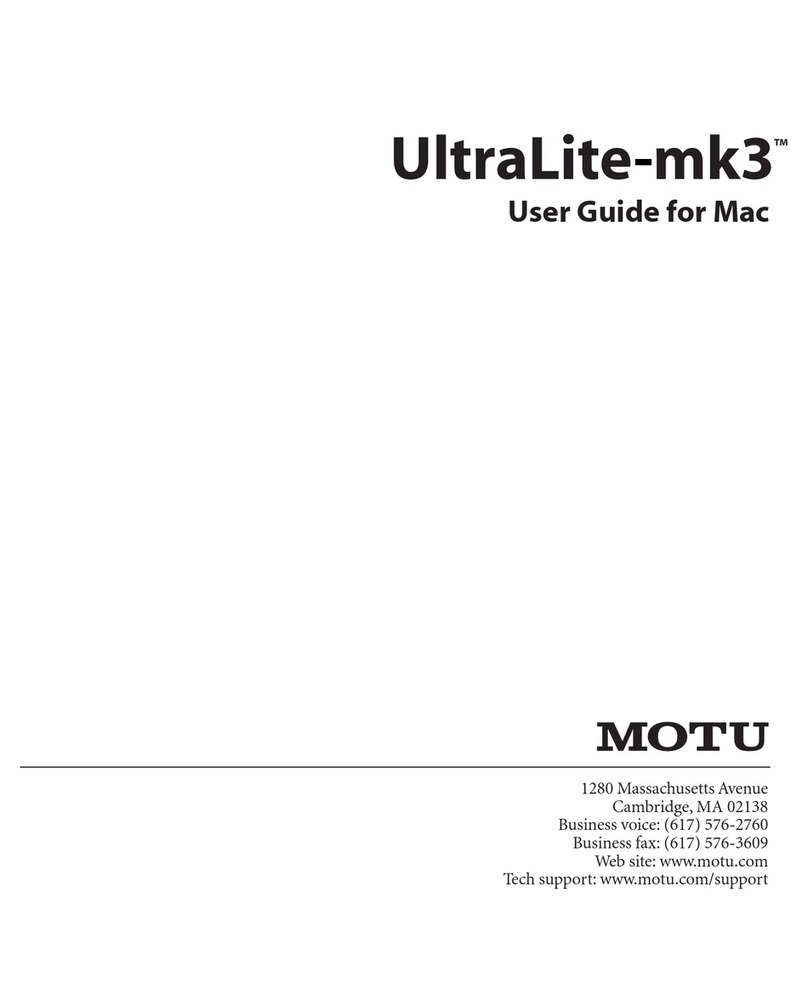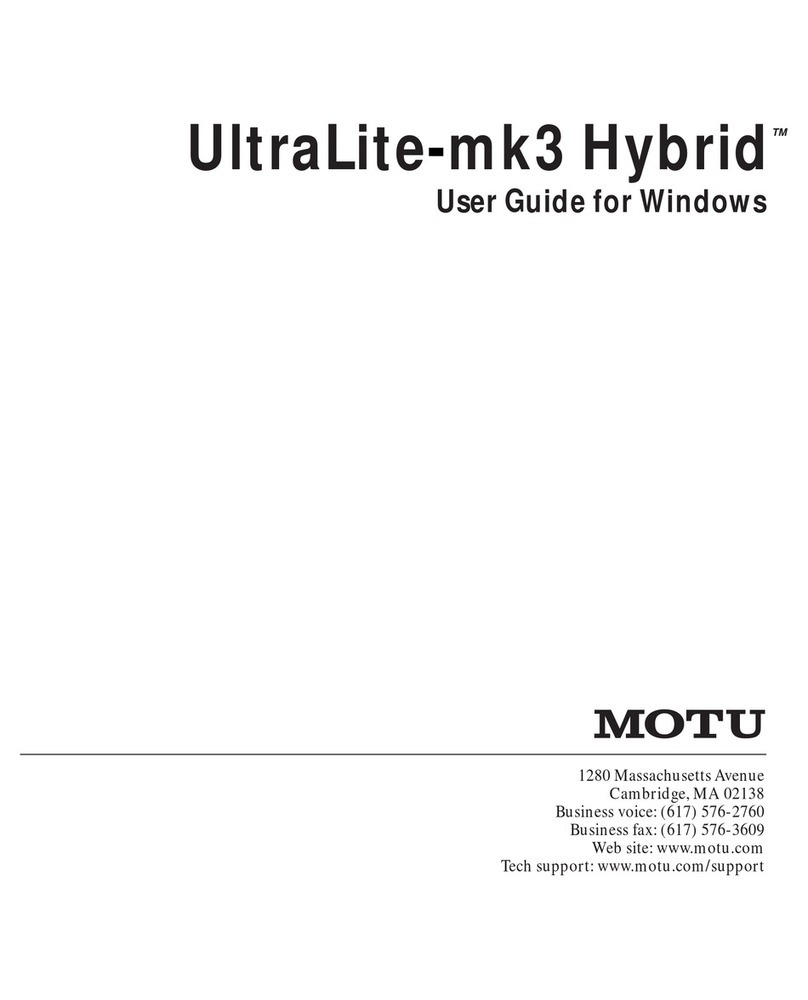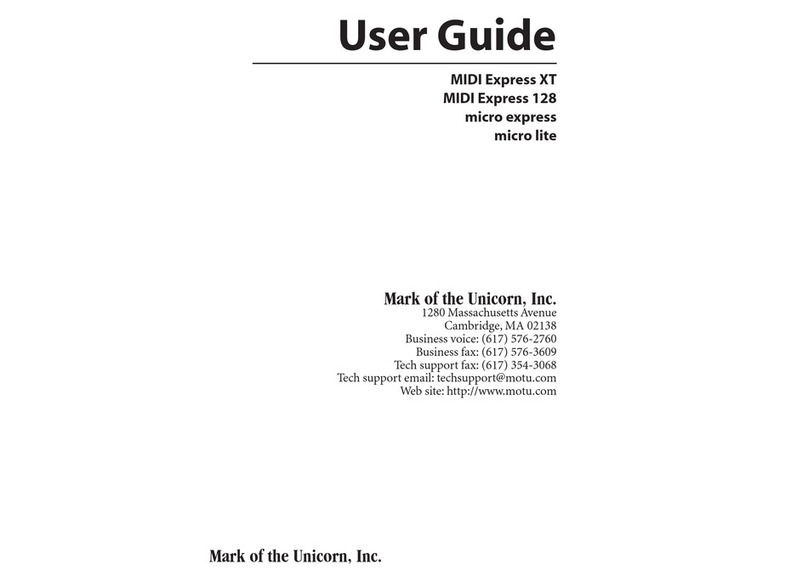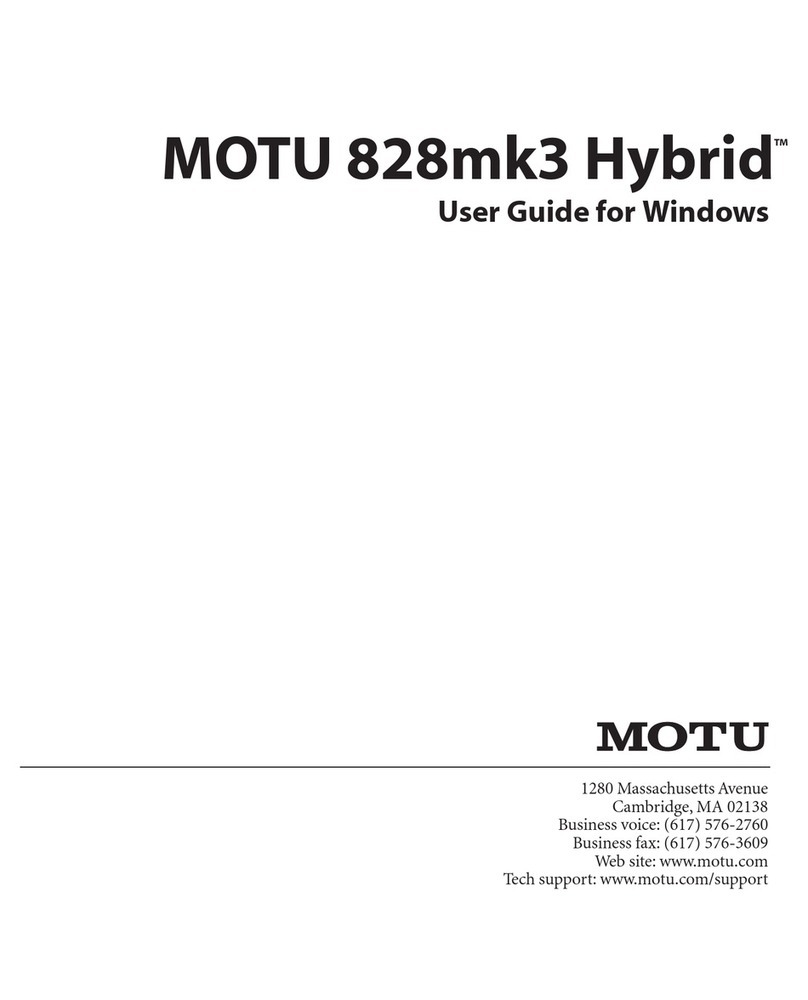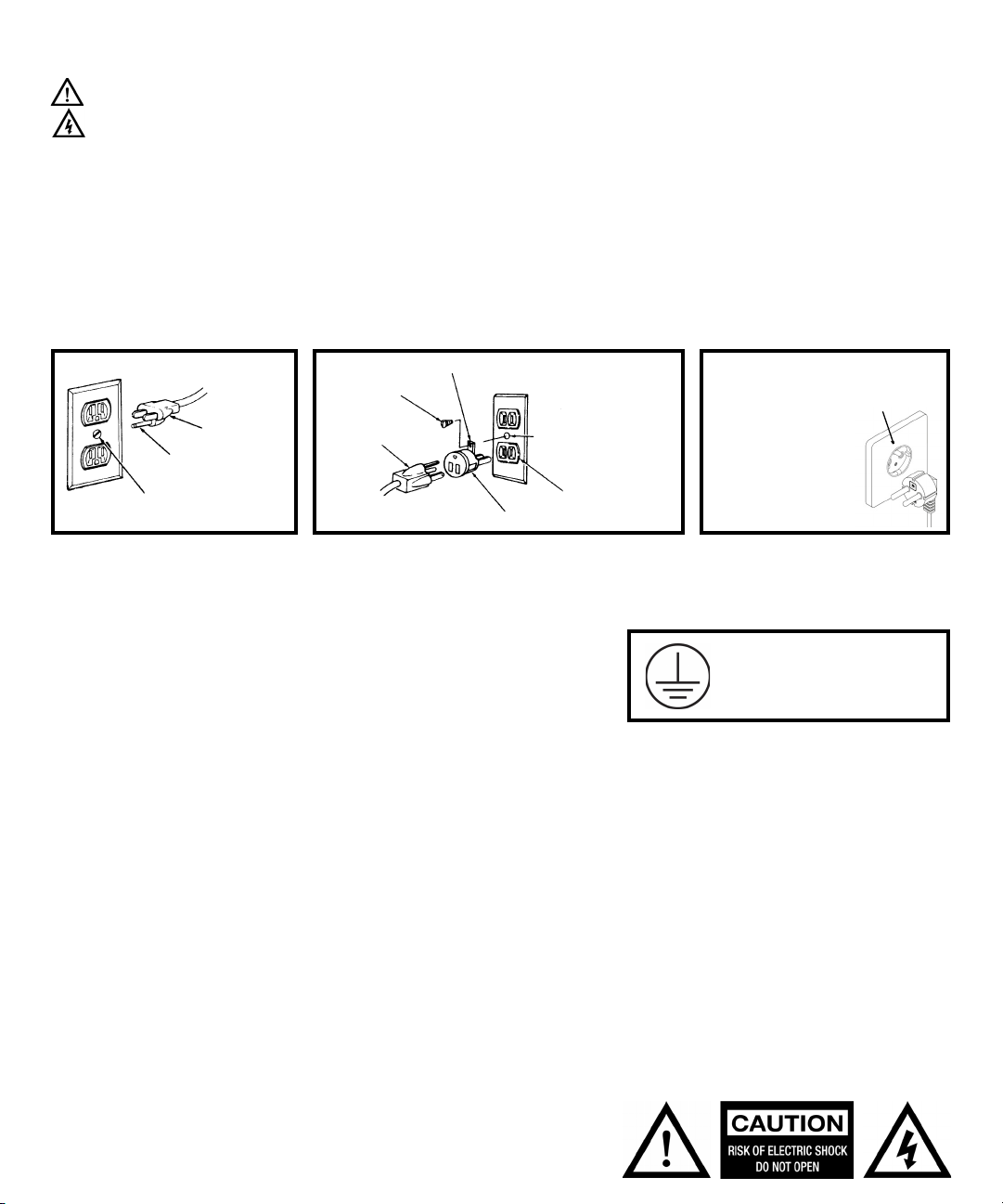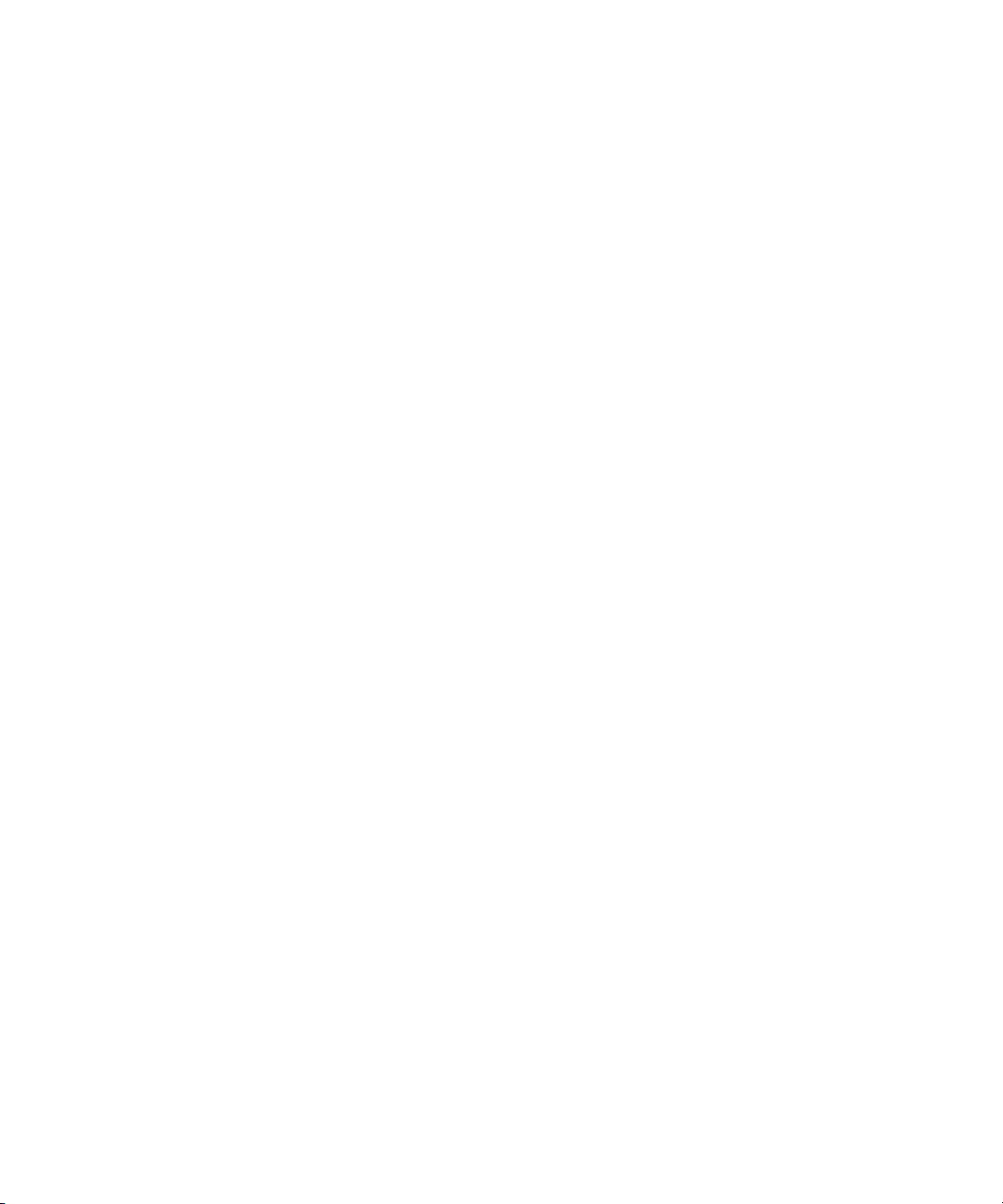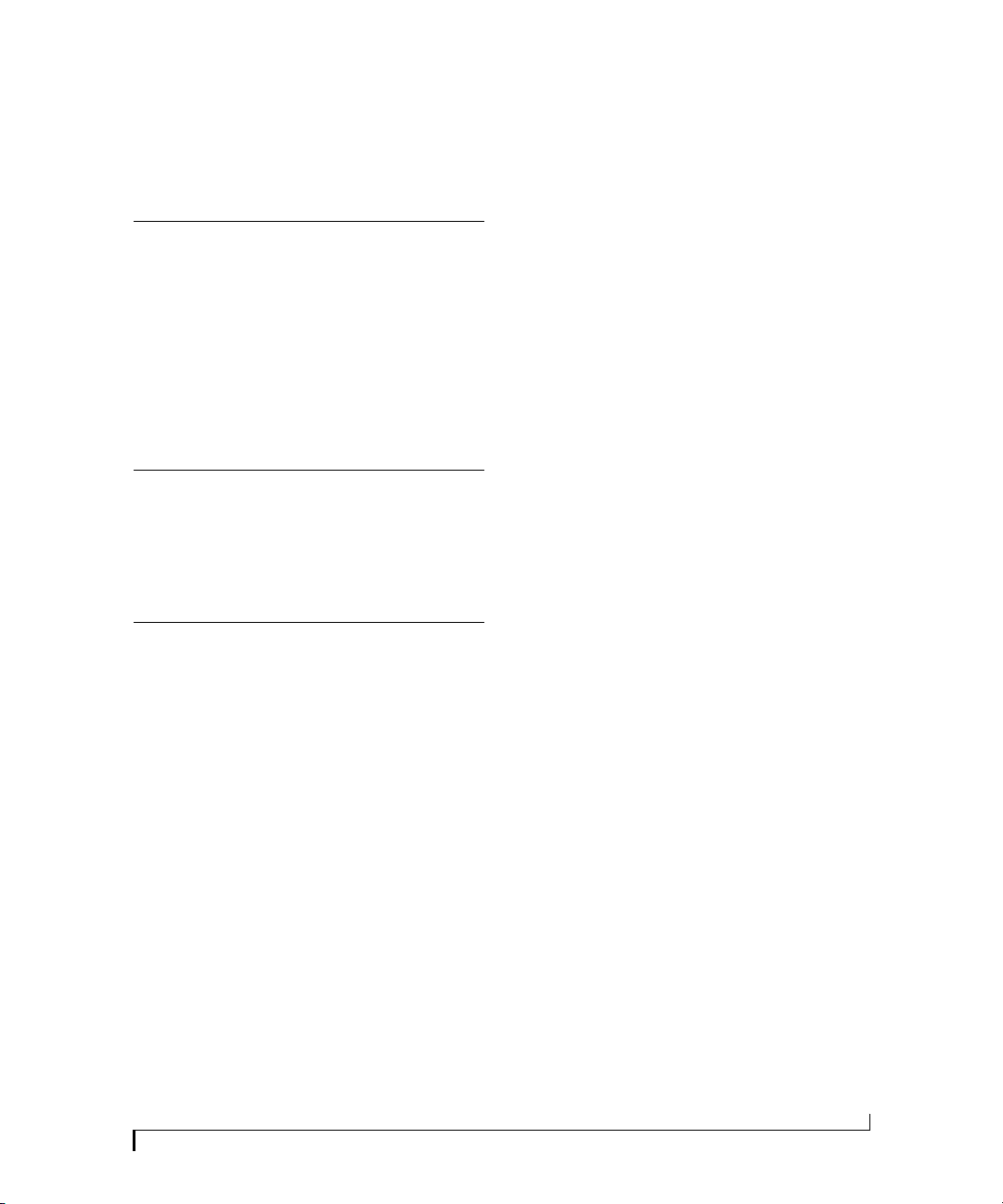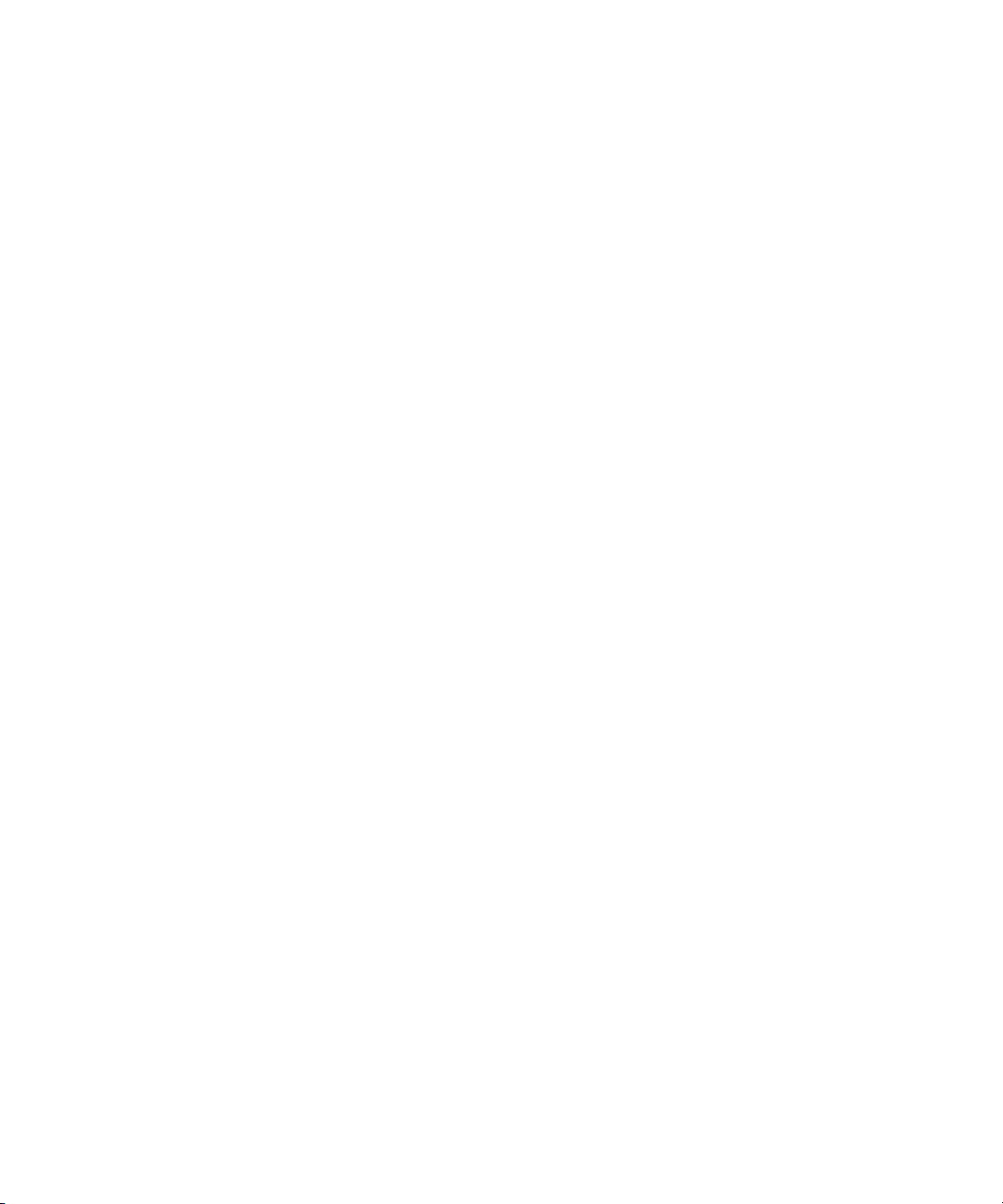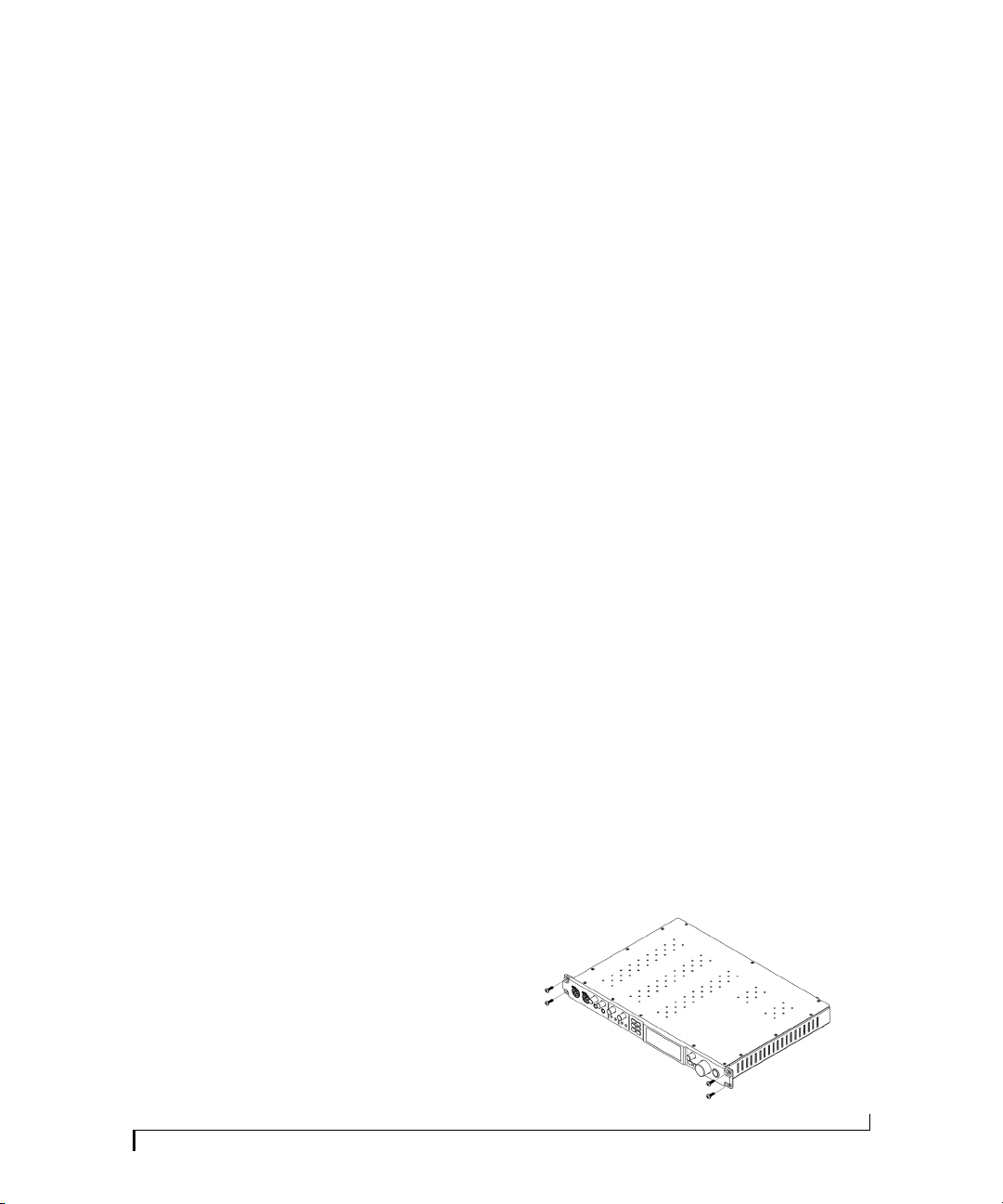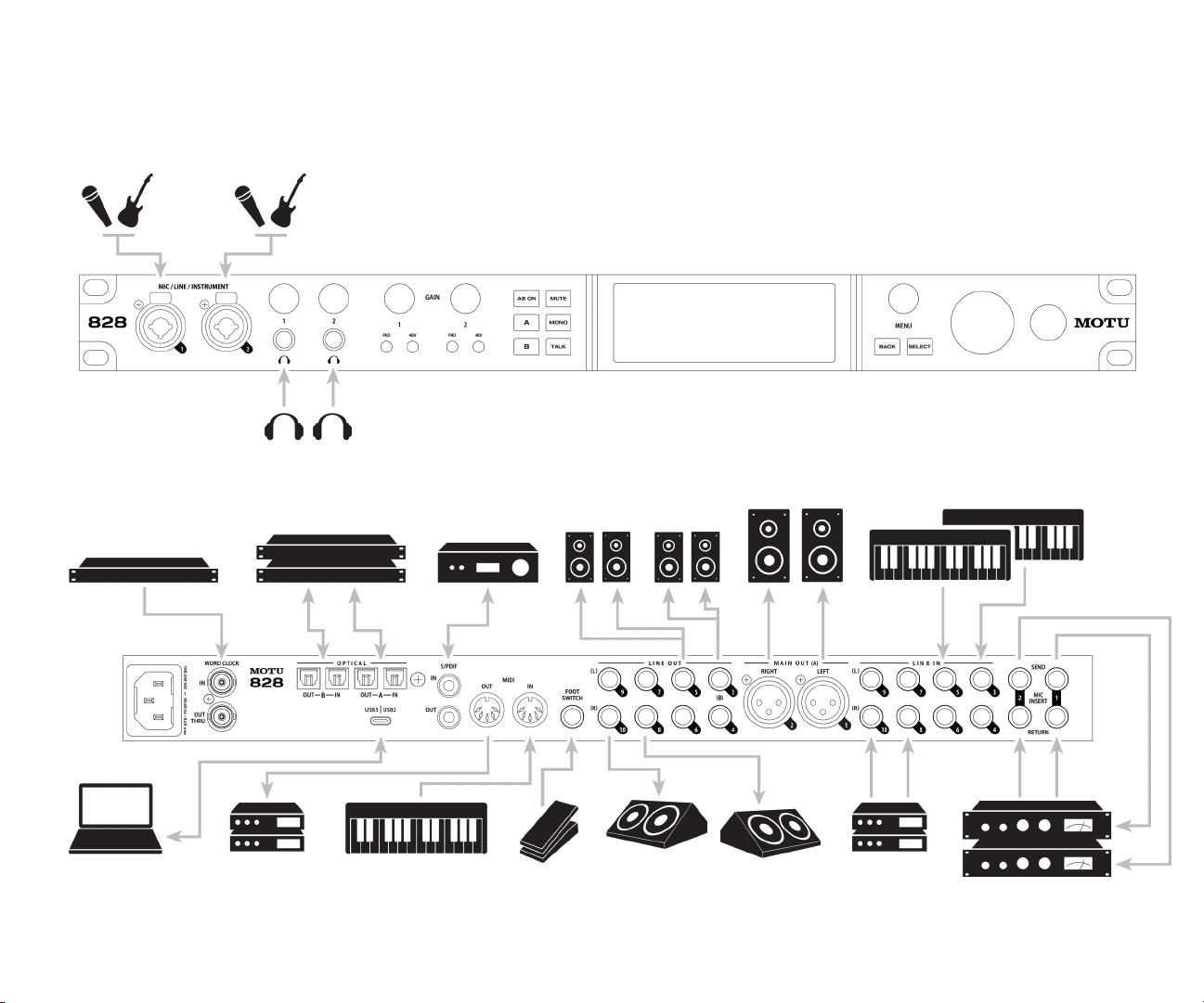About the Mark of the Unicorn License
Agreement and Limited Warranty on Software
TO PERSONSWHO PURCHASE OR USETHIS PRODUCT: carefully read all the terms and
conditions of the “click-wrap”license agreement presented to you when you install
the software. Using the software or this documentation indicates your acceptance of
the terms and conditions of that license agreement.
Mark of the Unicorn, Inc. (“MOTU”) owns both this program and its documentation.
Both the program and the documentation are protected under applicable copyright,
trademark, and trade-secret laws.Your right to use the program and the
documentation are limited to the terms and conditions described in the license
agreement.
REMINDER OF THE TERMS OF YOUR LICENSE
This summary is not your license agreement, just a reminder of its terms.The actual
license can be read and printed by running the installation program for the software.
That license agreement is a contract, and clicking “Accept”binds you and MOTU to all
its terms and conditions. In the event anything contained in this summary is
incomplete or in conflict with the actual click-wrap license agreement, the terms of
the click-wrap agreement prevail.
YOU MAY: (a) use theenclosed program on a single computer; (b) physically transfer
the program from one computer to another provided that the program is used on
onlyonecomputer atatime and thatyouremoveanycopiesoftheprogramfromthe
computer from which the program is being transferred; (c) make copies of the
program solely for backup purposes.You must reproduce and include the copyright
notice on a label on any backup copy.
YOU MAY NOT: (a) distribute copies ofthe program orthe documentation toothers;
(b) rent, lease or grant sublicenses or other rights to the program; (c) provide use of
the program in a computer service business, network, time-sharing, multiple CPU or
multiple user arrangement without the prior written consent of MOTU; (d) translate,
adapt, reverse engineer, decompile, disassemble, orotherwise alter the program or
related documentation without the prior written consent of MOTU.
THIS LIMITEDWARRANTY AND RIGHT OF REPLACEMENT IS IN LIEU OF, ANDYOU
HEREBYWAIVE, ANY AND ALL OTHERWARRANTIES, BOTH EXPRESS AND IMPLIED,
INCLUDING BUT NOT LIMITED TOWARRANTIES OF MERCHANTABILITY AND FITNESS
FOR A PARTICULAR PURPOSE.THE LIABILITY OF MOTU PURSUANT TO THIS LIMITED
WARRANTY SHALL BE LIMITEDTOTHE REPLACEMENT OFTHE DEFECTIVE DISK(S), AND
IN NO EVENT SHALL MOTU OR ITS SUPPLIERS, LICENSORS, OR AFFILIATES BE LIABLE
FOR INCIDENTAL OR CONSEQUENTIAL DAMAGES, INCLUDING BUT NOT LIMITEDTO
LOSSOFUSE,LOSSOFPROFITS,LOSSOF DATAOR DATABEINGRENDEREDINACCURATE,
OR LOSSES SUSTAINED BYTHIRD PARTIES EVEN IF MOTU HAS BEEN ADVISED OFTHE
POSSIBILITY OF SUCH DAMAGES.THISWARRANTY GIVES YOU SPECIFIC LEGAL RIGHTS
WHICH MAYVARY FROM STATE TO STATE. SOME STATES DO NOT ALLOWTHE
LIMITATION OR EXCLUSION OF LIABILITY FOR CONSEQUENTIAL DAMAGES, SO THE
ABOVE LIMITATION MAY NOT APPLY TO YOU.
UPDATE POLICY
In order to be eligible to obtain updates of the program, you must complete and
return the attached Mark of the Unicorn Purchaser Registration Card to MOTU.
COPYRIGHT NOTICE
Copyright © 2023 by Mark of the Unicorn, Inc. All rights reserved. No part of this
publication may be reproduced, transmitted, transcribed, stored in a retrieval system,
or translated into any human or computer language, in any form or by any means
whatsoever, without express written permission of Mark ofthe Unicorn, Inc.,1280
Massachusetts Avenue, Cambridge, MA, 02138, U.S.A.
Limited Warranty on Hardware
Mark of the Unicorn, Inc. (“MOTU”) warrants this equipment against defects in
materialsand workmanshipundernormaluseforaperiod ofTWO(2)YEARSfromthe
date of original retail purchase.TheWarrantyTerm begins on the date of purchase
from an authorized MOTU reseller and applies solely to the original retail purchaser,
who must activate the warranty by creating a user account at motu.com to register
the product within 90 days of purchase.This warranty applies only to hardware
products; MOTU software is licensed and warranted pursuant to separate written
statements.
If you discover a defect, first contact MOTU technical support by phone, email or web
(motu.com/support) to verify the warranty on your MOTU equipment and obtain a
Return Merchandise Authorization (RMA). No service will be performed on any
product returned without prior authorization. MOTU will, at its option, repair or
replace the product at no charge to you, provided you return it during the warranty
period as instructed by MOTU, with transportation charges prepaid. If you purchased
your equipment in any country other than the USor Canada, you will be instructedto
return the equipment to an authorized MOTU distributor or representative in the
country of purchase. You must use the product’s original packing material for the
shipment, and insure the shipment for the value of the product. Please include your
name, address, phone number, email address,a description of theproblem, and the
original, dated bill of sale with thereturned unit; do NOT include additional
accessories such as cables, power supplies, manuals, etc. Please clearly print the
Return Merchandise Authorization Number on the outside of the box below the
shipping address. Repaired or replaced equipment will be returned to you via UPS
Groundprepaid.(ExpeditedshippingmethodssuchasUPSnextday,2-day,and3-day
services are available for an additional cost.) Repaired equipment will be warranted
for a period equal to the remainder of the original LimitedWarranty orfor 90 days,
whichever is longer.
WARRANTY EXCLUSIONS: This warranty does not apply if the equipment has been
damaged by accident, abuse, misuse, or misapplication; hasbeen modified without
the written permission of MOTU; or if the product serial number has been removed or
defaced.The following examples, without limitation, are NOT covered by this
hardware warranty:
• Equipmentpurchasedthroughanyresellernotdirectlyauthorizedby MOTUor itsauthorized
international distributors.
• “Used”equipment purchased from a third party.
• Equipment purchased in another country.
• Normal cosmetic and mechanical wear of the equipment.
• Equipment damaged by improper installation or connections.
• Equipment damaged in transit to/from MOTU for warranty repair.
• Physicallydamagedequipment,includingbutnotlimitedtowaterdamage,cracksordents,
missing or bent parts, burns or other damage caused byfaulty or failed electric power
ALLIMPLIEDWARRANTIES,INCLUDINGIMPLIEDWARRANTIESOFMERCHANTABILITY
AND FITNESS FOR A PARTICULAR PURPOSE, ARE LIMITED IN DURATIONTOTWO (2)
YEARS FROMTHE DATE OFTHE ORIGINAL RETAIL PURCHASE OFTHIS PRODUCT. THE
WARRANTY AND REMEDIES SET FORTH ABOVE ARE EXCLUSIVE AND IN LIEU OF ALL
OTHERS, ORAL OR WRITTEN, EXPRESS OR IMPLIED. No MOTU dealer, agent, or
employee is authorized to make any modification, extension, or addition to this
warranty.MOTU IS NOT RESPONSIBLE FOR SPECIAL, INCIDENTAL, OR CONSEQUENTIAL
DAMAGES RESULTING FROM ANY BREACH OF WARRANTY, OR UNDER ANY LEGAL
THEORY, INCLUDING LOST PROFITS, DOWNTIME, GOODWILL, DAMAGE OR
REPLACEMENT OF EQUIPMENT AND PROPERTY AND COST OF RECOVERING REPRO-
GRAMMING, OR REPRODUCING ANY PROGRAM OR DATA STORED IN OR USEDWITH
MOTU PRODUCTS.
Some states do not allow the exclusionor limitation ofimplied warranties or liability
forincidentalorconsequentialdamages,so the abovelimitationorexclusionmaynot
apply to you.This warranty gives you specific legal rights, and you may have other
rights which vary from state to state.
Version 1.04