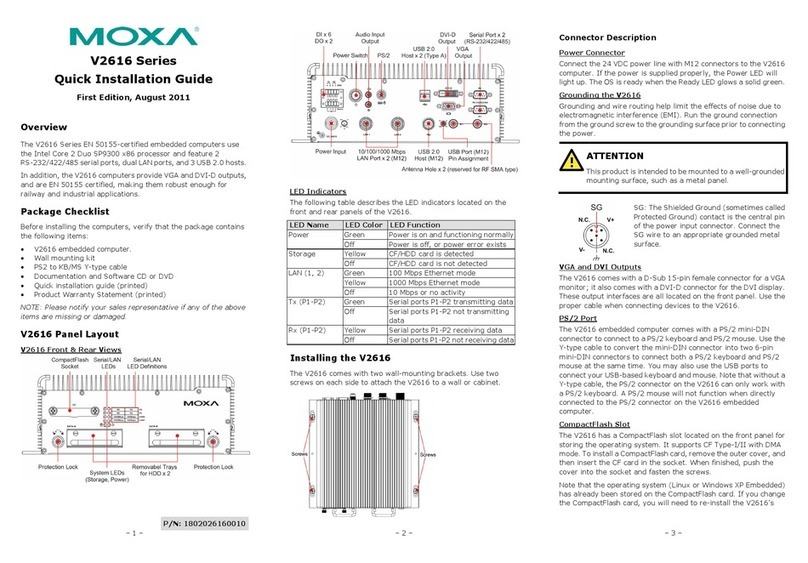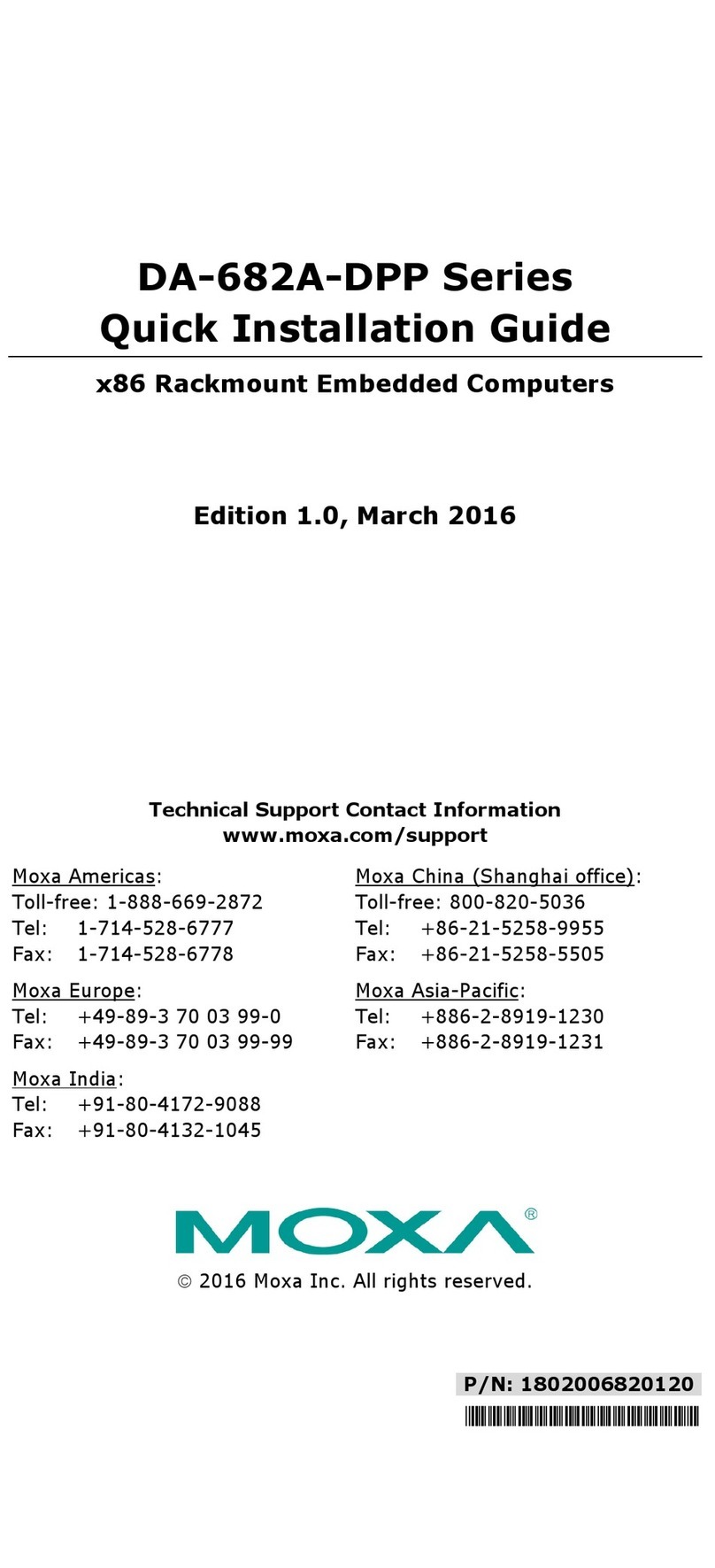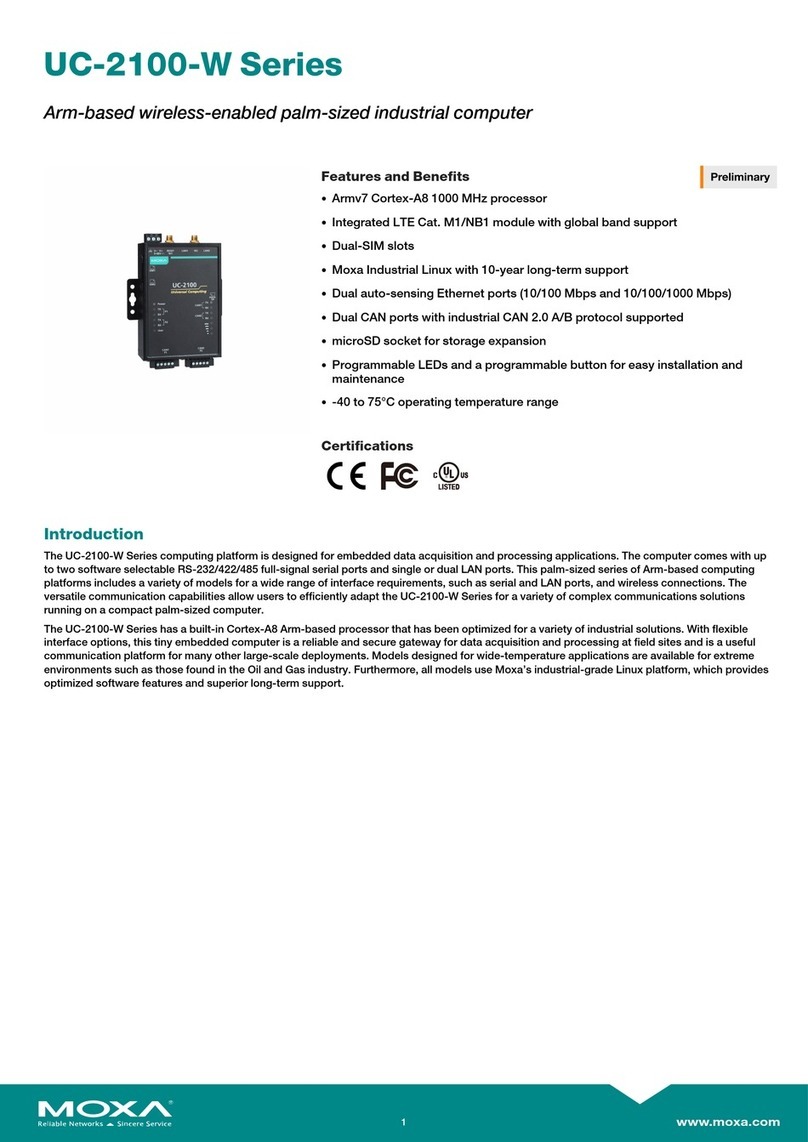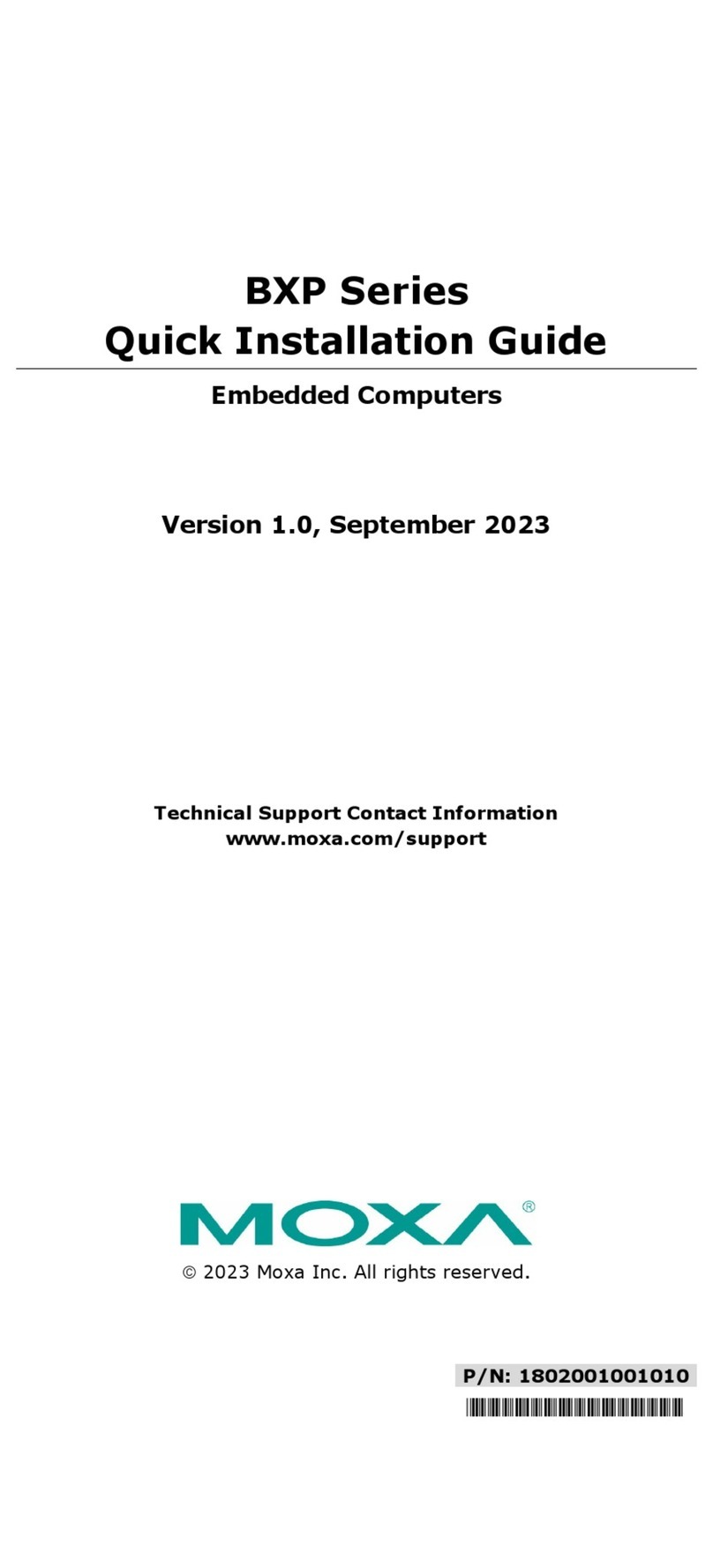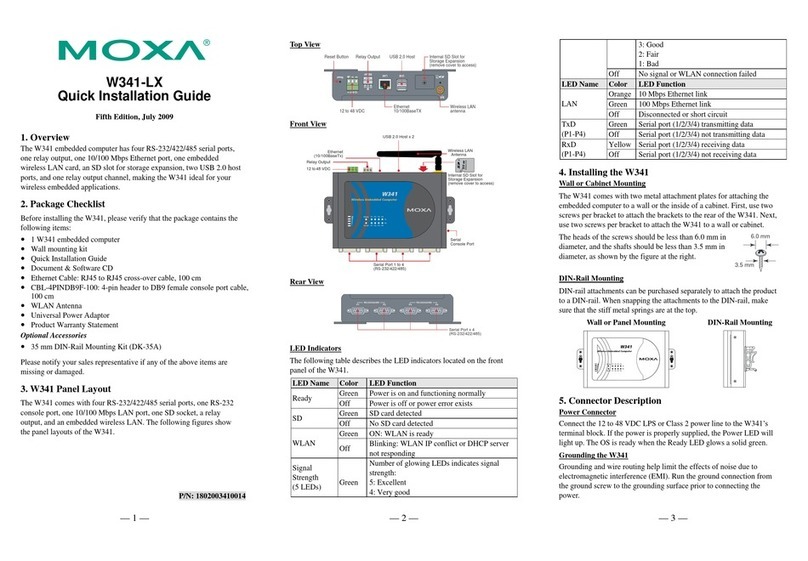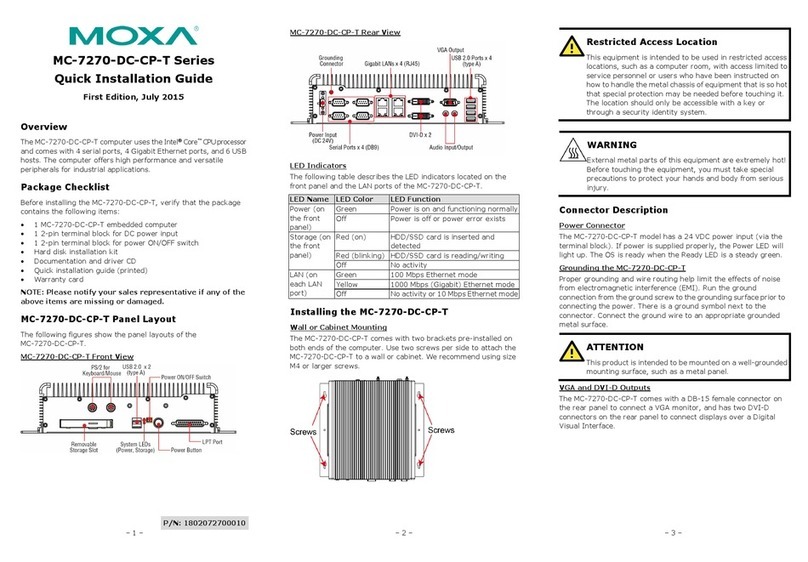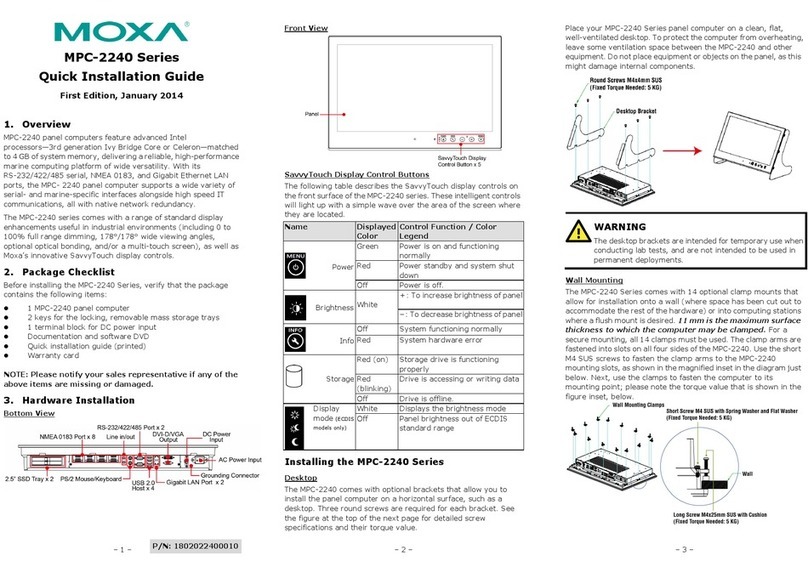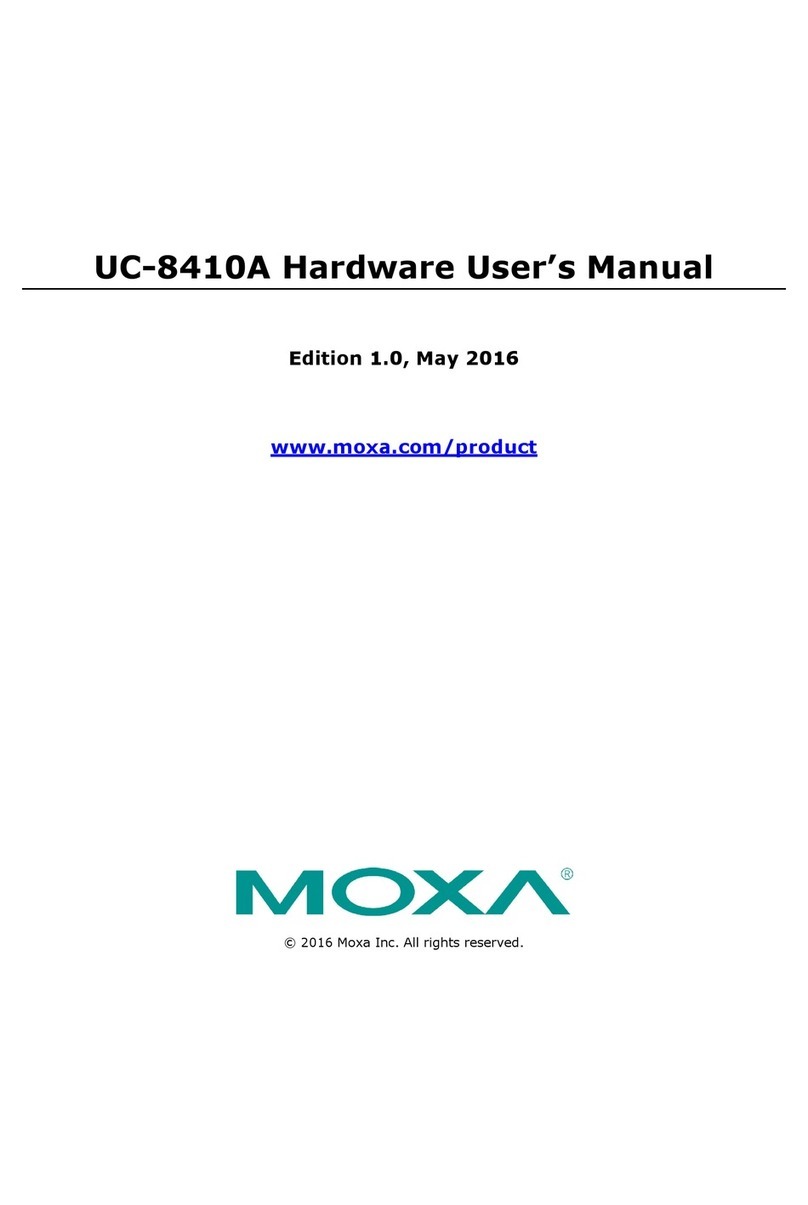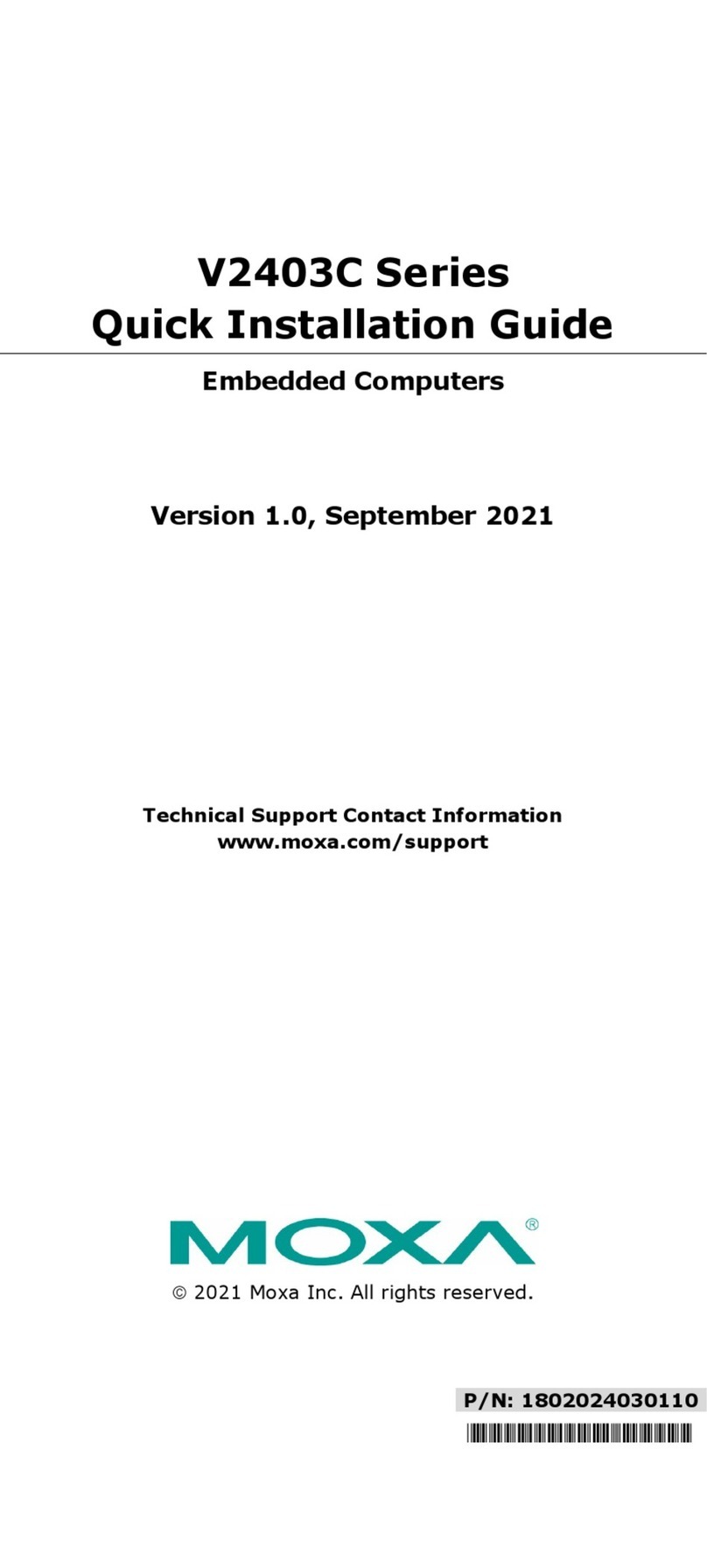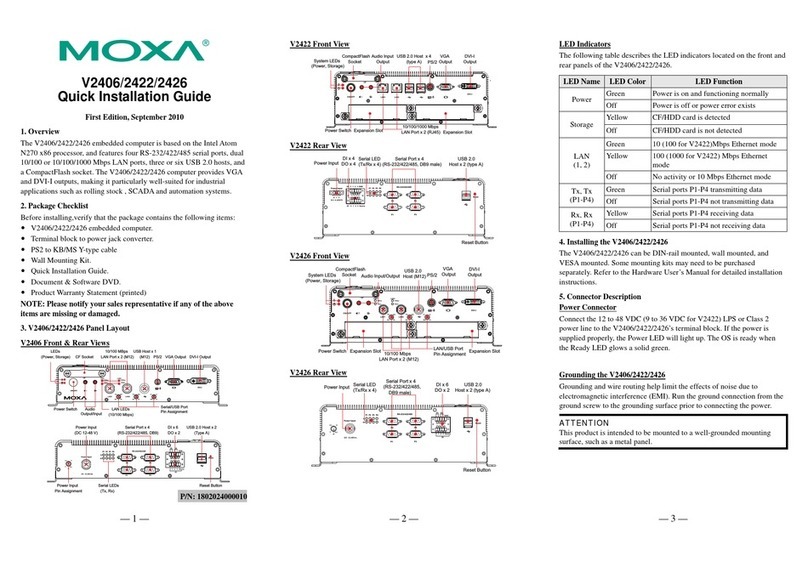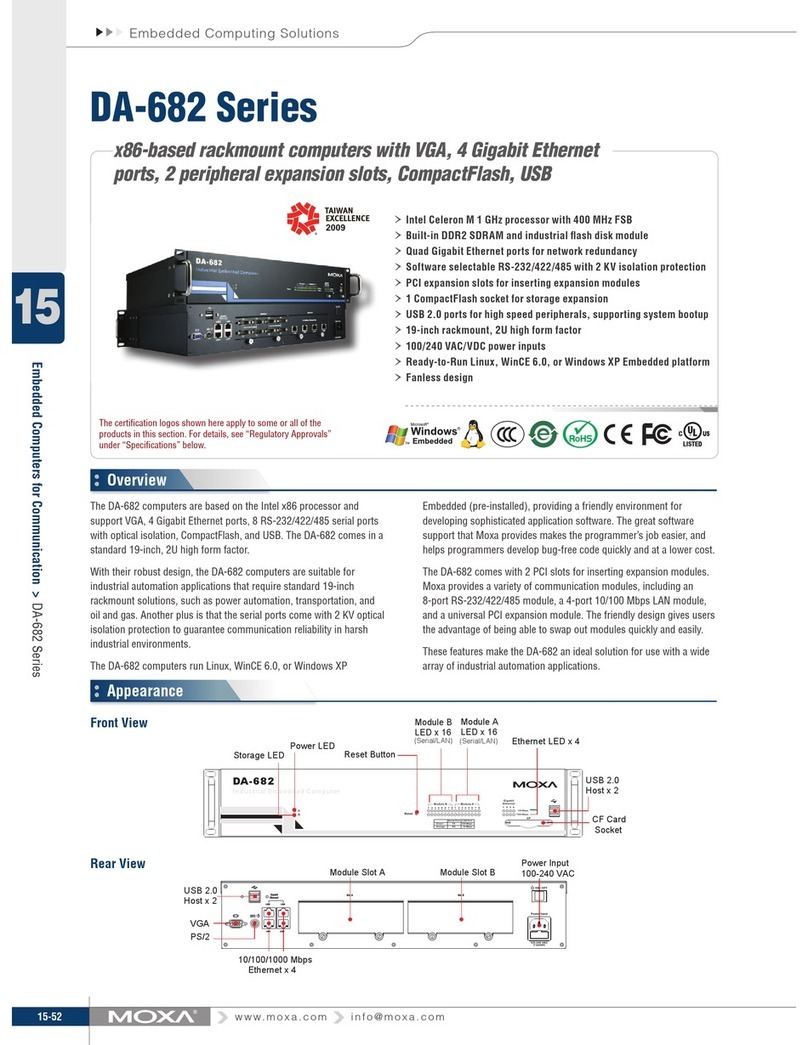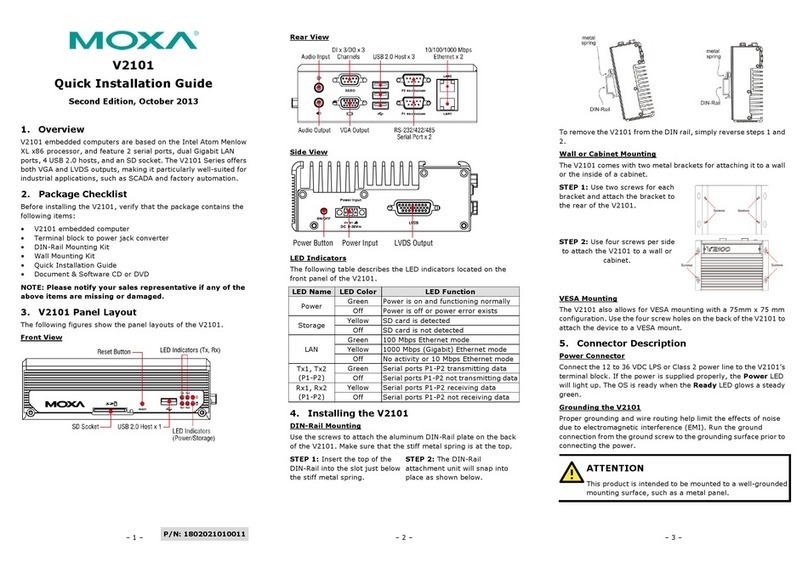DA-683 Quick Installation Guide
cond Edition, February 2011
ssor and
gabit Ethernet ports, 2 RS-232 serial ports,
dard 19-inch
rform many
sume little power, ensuring a cost-effective
r
tem
-installed),
icated
re support
ers
2.
mputer
rial Ports,
Flash, 4
to 60°C
puter
rial Ports,
ash, 4
perature
•-Run
iga LANs,
rts, 4 DI + 4 DO, 2 Peripherals Expansion
mbedded
operating temperature
C61850-3 x86 Ready-to-Run
ith 1.66GHz CPU, VGA, 6 Giga LANs, 2
RS-232 Serial Ports, 4 DI + 4 DO, 2 Peripherals Expansion
Slots, CompactFlash, 4 USB, Dual Power, Linux, -40 to 70°C
operating temperature.
Each basic system model is shipped with following standard items:
•DA-683 basic unit
•Quick Installation Guide
•Document & Software CD
over cab
5 serial module with
serial module with
/485 serial module with
l isolation
485 serial module with
digital isolation
0 Mbps unmanaged switch
ps LAN module
niversal PCI development kit
expansion modules are currently un
development.
3. Hardware Installation
Front View
Se
1. Overview
The DA-683 computers are based on the Intel x86 proce
support DVI-I, 6 Gi
CompactFlash, and USB. The DA-683 comes in a stan
2U high form factor.
With the Core Duo processor, the DA-683 can pe
industrial tasks yet con
, terminal block connector and
10
•DA-LN04-RJ: 4-port 10/100 Mb
solution for industrial applications. Two slots available fo
expansion modules provide the great flexibility in sys
integration and expansion.
The DA-683 runs Linux, or Windows XP Embedde
to provide a familiar environment for developing
application software. Moxa’s comprehensive softw
d (pre
sophist
a
lps programm
develop bug-free code quickly and at a lower cost.
Model Names and Package Checklis
he DA-683 Series includes the following models:
makes the programmer’s job easier, and he
t
T
•DA-683-SP-XPE: x86 Ready-to-Run Rackmount Co
with 1.66 GHz CPU, DVI-I, 6 Giga LANs, 2 RS-232 Se
4 DI + 4DO, 2 Peripherals Expansion Slots, Compact
ard, -10USB, Single Power, Windows Embedded Stand
operating temperature
DA-683-SP-LX: x86 Ready-to-Run Rackmount Com
with 1.66 GHz CPU, DVI-I, 6 Giga LANs, 2 RS-232 Se
•
4 DI + 4DO, 2 Peripherals Expansion Slots, CompactFl
USB, Single Power, Linux, -10 to 60°C operating tem
DA-683-DPP-T-XPE: IEC 61850-3 x86 Ready-to
Rackmount Computer with 1.66 GHz CPU, DVI-I, 6 G
2 RS-232 Serial Po
Slots, CompactFlash, 4 USB, Dual Power, Windows E
Standard, -40 to 70°C
•DA-683-DPP-T-LX: IE
Rackmount Computer w
le, 100 cm•Ethernet Cable: RJ45 to RJ45 cross-
•Product Warranty Statement
Optional Expansion Modules:
•DA-SP08-I-DB: 8-port RS-232/422/4
DB9 connector and digital isolation
8
•DA-SP08-DB: 8-port RS-232/422/485
DB9 connector
•DA-SP08-I-TB: 8-port RS-232/422
terminal block connector and digita
•DA-SP38-I-TB: 8-port RS-422/
•DA-SW08-RJ: 8-port 10/
module
•DA-UPCI-DK: U
NOTE: Additional der
19-inch Rackmount Ear
Module Slot B
LED x 16
(Serial/LAN)
LED (Power, Storage) USB 2.0
Host x 2
Reset Button
Module Slot A
LED x 16
(Serial/LAN)
LED
(Programmable x 8)
(Serial, Tx x 2, Rx x 2)
(Gigabit LAN x 12)
Rear View
19-inch
Rackmount Ear 10/100/1000 Mbps
Ethernet x 6
RS-232 Serial Port x 2
(DB 9 Male)
Ground
DVI-I PS/2
USB 2.0
Host x 2
Power
Input 1
Power
Input 2
Power
Switch
DI x 4, DO x 4
(Terminal Block)
Module Slot A Module Slot B
LED (Power, Storage)
NOTE
Connecting the Power
DA-683 offers both single power and dual power inputs. Please use
a screwdriver to remove the screws. Connect the power cord to the
screws, and then attach the screws to the unit. For single power
models (SP), use Power 1 only; for dual power models (DPP-T),
Refer to the following figure for
ed, press the Power Switch
to start the system. It will take about 30 to 60 seconds for
your operating system to boot up.
use both Power 1 and Power 2.
detailed information. When finish
button
PWR 1 PWR 2
+
L
+
L
NN
NC
NC
DPP-T Models
Chassis Ground
Surge Ground
Power 1 Power 2
+
L
N
+
L
N
Surge Ground
Chassis Ground
SP Models
PWR 1
+
L
N
NC
NC
NC NC
NC
NC
NC
Power 1
+
L
N
Chassis Ground
For more detailed power connect
information, please refer to the
Reset Button
ion and surge protection
Hardware User’s Manual.
Pressing the Reset button initiate
button plays the same role as a d
pressing the reset button, the sy
s a hardware warm reboot. The
esktop PC’s reset button. After
stem will reboot automatically.
sFront Panel LED
0 LED indicators on the front panel. Information about
ng table. Additional ports LEDs, Port
y reserved.
There are 6
each LED is given in the followi
1 and Port 2, are temporaril
LED Name Color LED Description
Green Power is onPower
Off No power input or power error
Yellow /
Blinking
Data is being written to or to read
from the storage unit
Storage
Off Storage unit is idle
Green 1000 Mbps of Ethernet port is activeEthernet Port