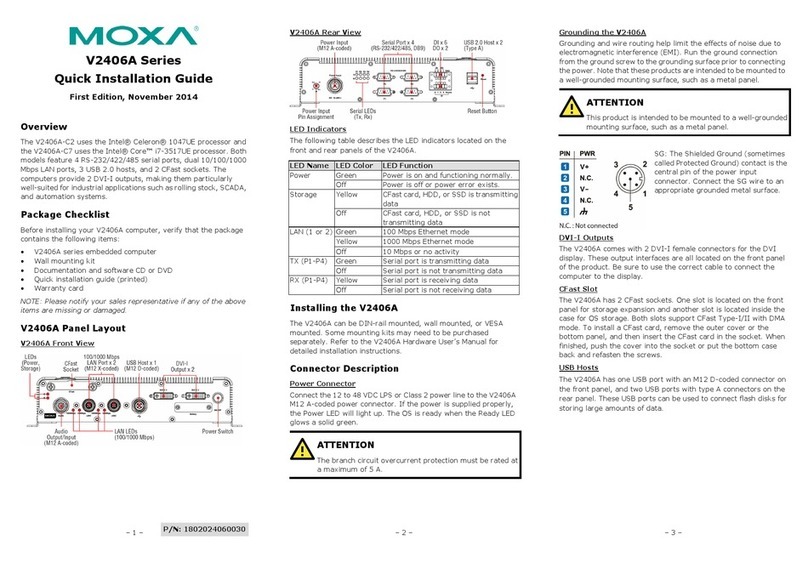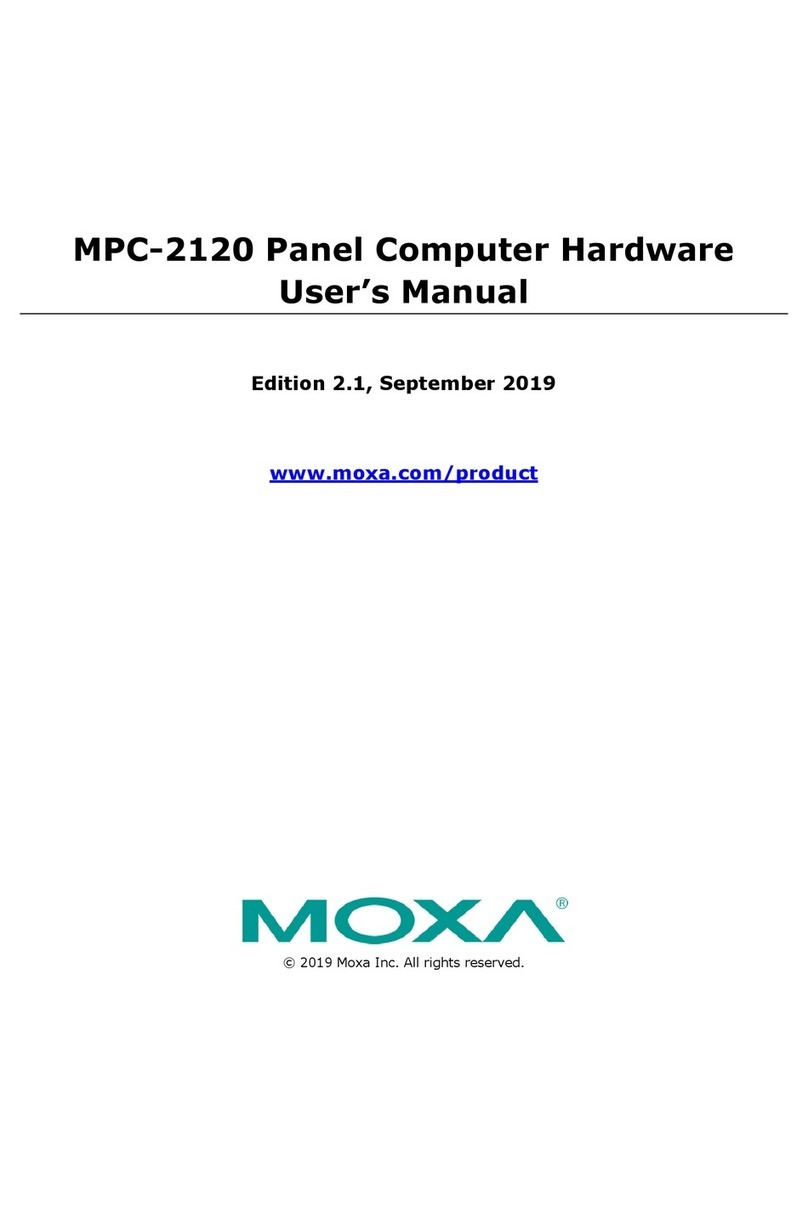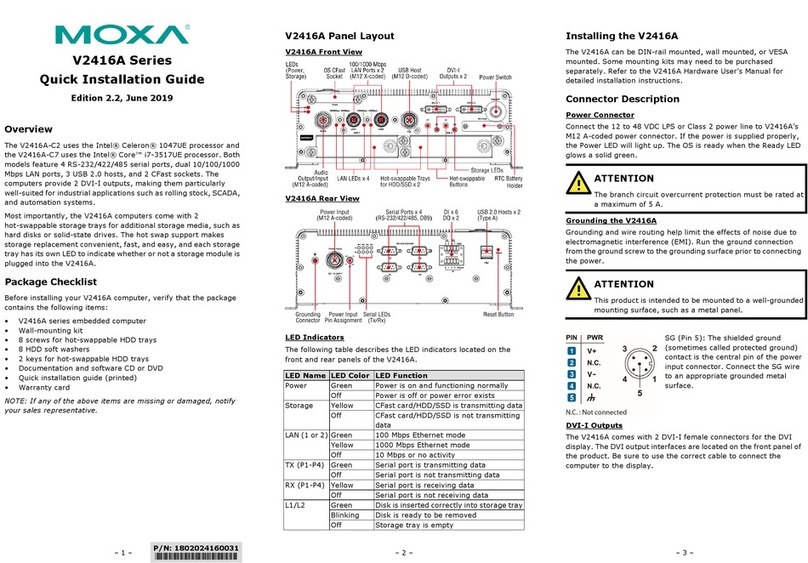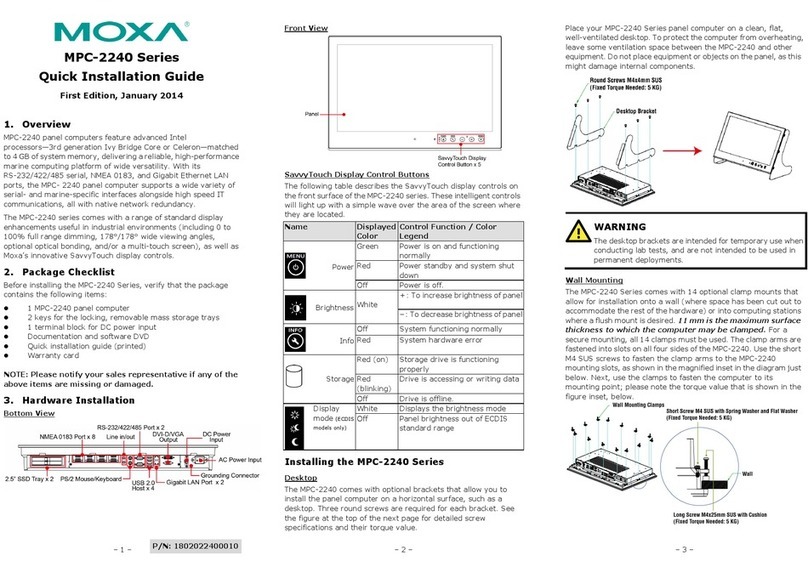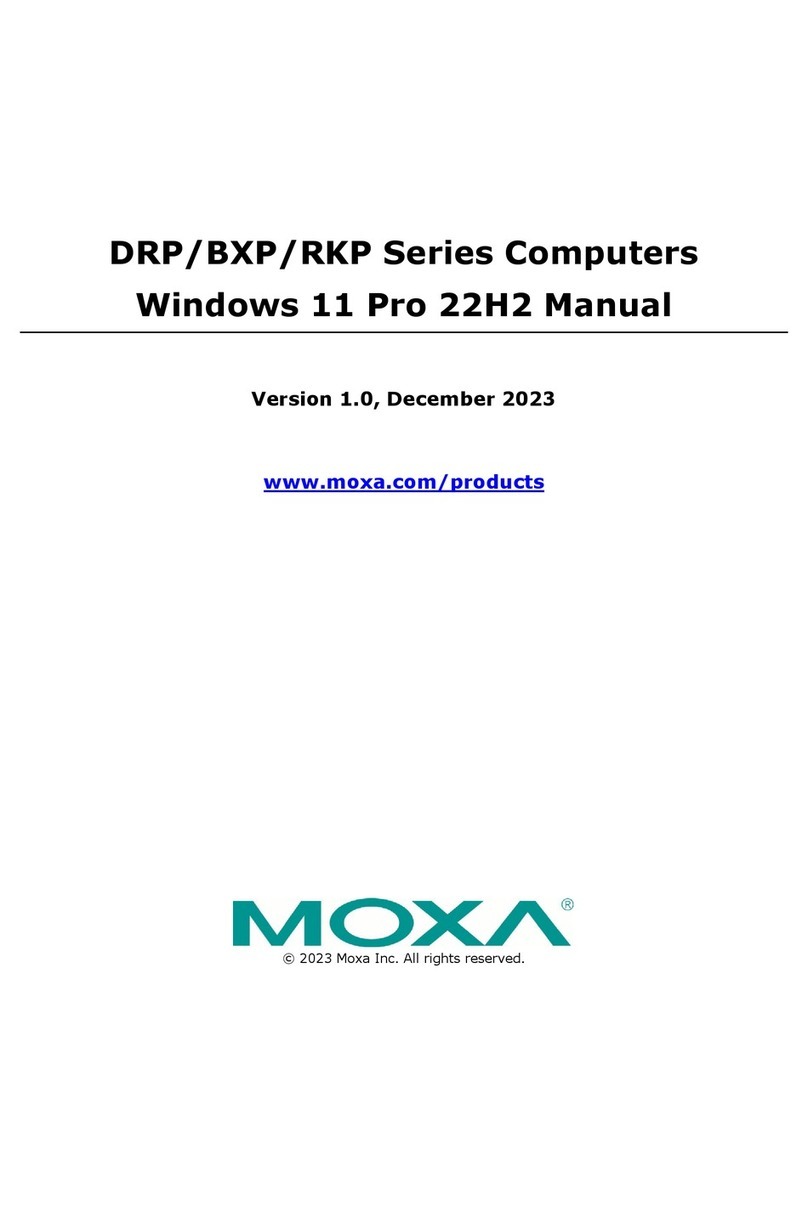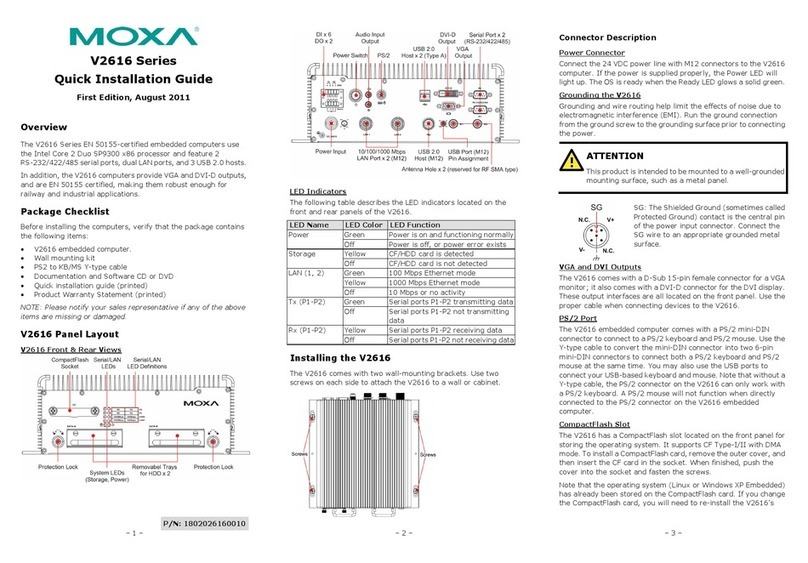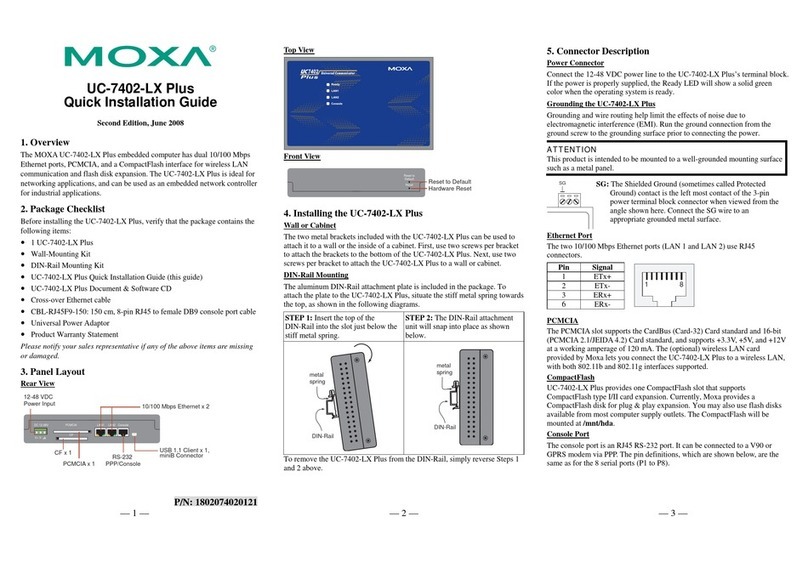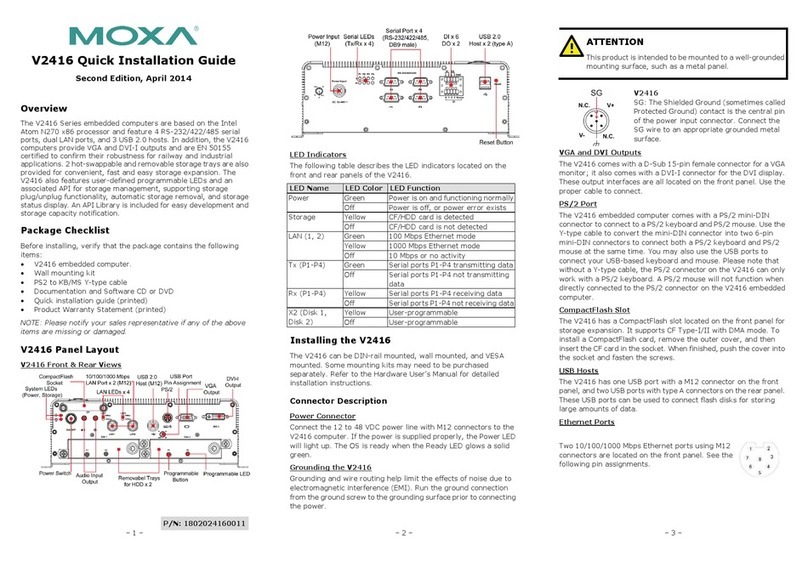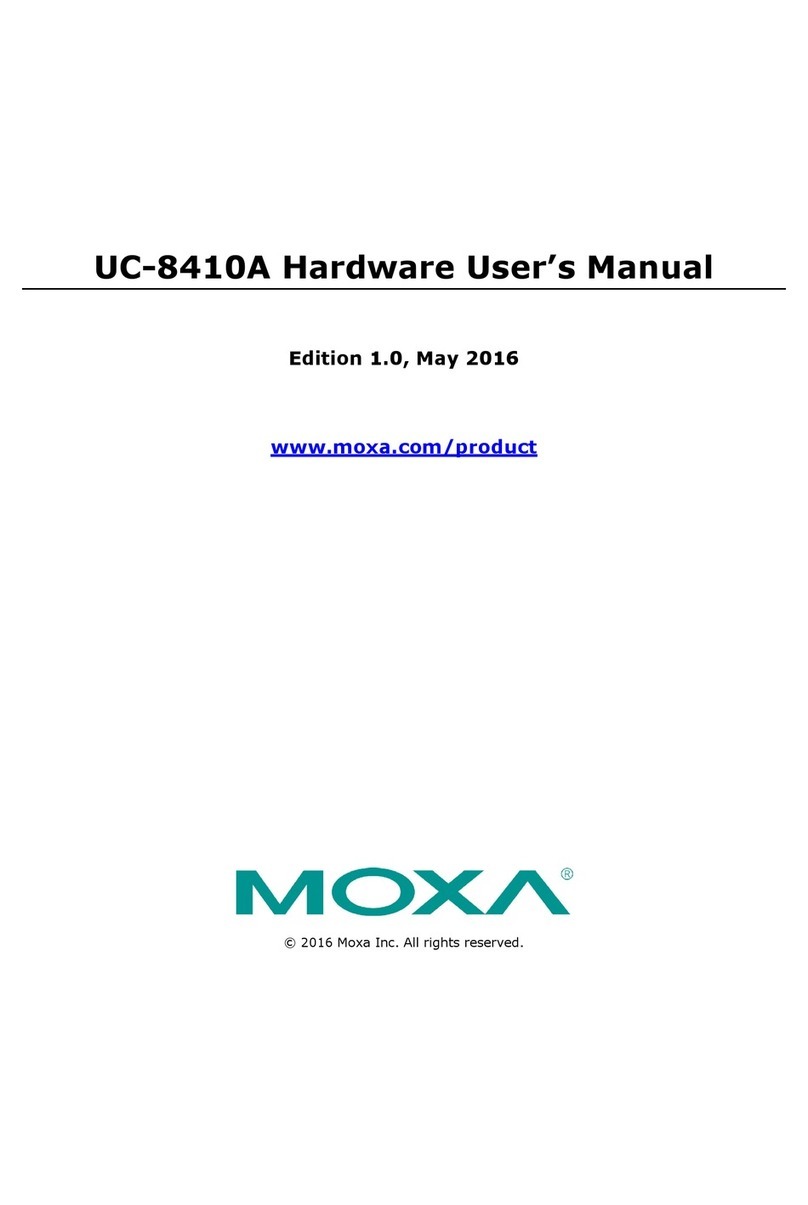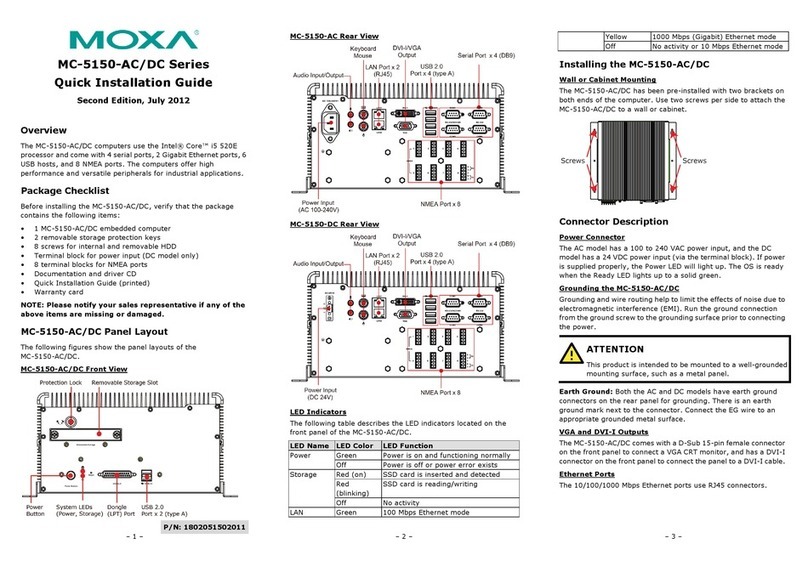– 4 – – 5 – – 6 –
www.moxa.com/support
+1-714-528-6777 (toll-free: 1-888-669-2872)
+86-21-5258-9955 (toll-free: 800-820-5036)
2012 Moxa Inc. All rights reserved.
the connector. Connect the EG wire to an appropriate grounded
metal surface.
VGA and DVI-I Outputs
The MC-5157-AC/DC comes with a D-Sub 15-pin female connector
on the front panel to connect a VGA CRT monitor, and has a DVI-I
connector on the front panel to connect the panel to a DVI-I cable.
Ethernet Ports
The 10/100/1000 Mbps Ethernet ports use RJ45 connectors.
PCI Slots
The MC-5157-AC/DC comes with 2 universal PCI slots (3.3/5 V)
that can connect to various peripheral cards, such as radar or
Profitbus cards. The PCI slots are located on the rear panel. Simply
remove the screws on the back of the computer, and insert the
card into the slot.
Serial Ports
The serial ports use DB9 connectors. COM1 and COM2 support
RS-232, RS-422, and RS-485, and COM3 and COM4 support
RS-232.
Removable Storage Trays
MC-5157-AC/DC computers have a removable hard drive tray on
the front panel, and a hard drive expansion slot that is accessible
from the bottom panel. To provide better system safety, protection
keys are provided to lock the removable tray.
Moxa is continually testing SSDs for compatibility with
MC
-51XX computers. As of June 2012, the Memoright
and Memoright
models of SSD have been fully
-
51XX devices. However, this is
only a partial list and one that is continually growing; for a
more up
-to-date list of which SSDs are certified as
-51XX computers, please contact
Moxa’s technical support team.
NMEA Ports
The MC-5157-AC/DC comes with 8 NMEA ports on the rear panel.
See the following figure for the NMEA pin outs.
USB Hosts
The MC-5157-AC/DC has six USB 2.0 full speed hosts that use a
type A connector. The port supports keyboard and mouse, and can
also be used to connect a FlashDisk for storing large amounts of
data.
Audio Interface
The MC-5157-AC/DC comes with an audio input and an audio
output, allowing users to connect a speaker or an earphone.
Reset Button
Press the “Reset Button” on the front panel of the MC-5157-AC/DC
to reboot the system automatically. The Ready LED will blink on
and off for the first 5 seconds, and then maintain a steady glow
once the system has rebooted.
Real-time Clock
The MC-5157-AC/DC’s real-time clock is powered by a lithium
battery. We strongly recommend that you do not replace the
lithium battery without help from a qualified Moxa support
engineer. If you need to change the battery, contact the Moxa RMA
service team at http://www.moxa.com/rma/about_rma.aspx.
There is a risk of explosion if the battery is replaced with an
incorrect type of battery.
Powering on the MC-5157-AC/DC
To power on the MC-5157-AC/DC, connect the “terminal block to
power jack converter” to the MC-5157-DC’s DC terminal block on
the rear panel and then connect the power adaptor, or plug in the
power cord (for the AC model). Press the Power Switch button to
turn on the computer. It takes about 30 seconds for the system to
boot up. Once the system is ready, the Power LED will light up.