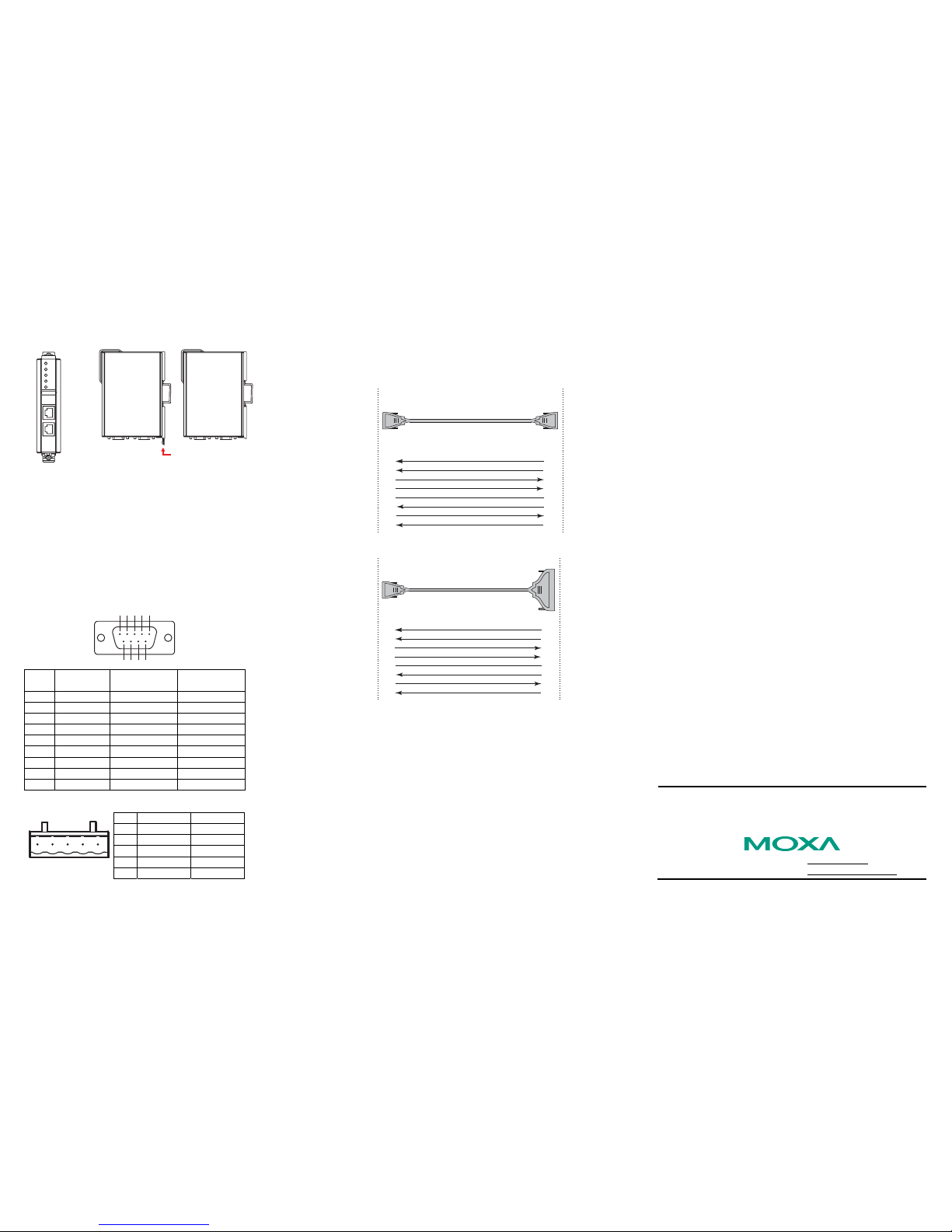— 1 — — 2 — — 3 —
NPort IA5150/5250 Series
Quick Installation Guide
Second Edition, November 2005
1. Overview
NPort IA device servers deliver easy and reliable serial-to-Ethernet
connectivity for the industrial automation market. The servers support
several operation modes—TCP Server, TCP Client, UDP, Real COM, Pair
Connection, and Ethernet Modem—ensuring the compatibility of network
software, and are an ideal choice for connecting RS-232/422/485 serial
devices, such as PLCs, sensors, meters, motors, drives, barcode readers,
and operator displays. NPort IA device servers come with a compact and
rugged DIN-Rail mountable casing.
2. Package Checklist
Before installing NPort IA device servers, verify that the package
contains the following items:
y1 NPort IA Serial Device Server
yDocumentation & Software CD
yNPort IA Series Quick Installation Guide
Optional Accessories
yDR-4524 45W/2A DIN-Rail 24 VDC Power Supply with
universal 85 to 264 VAC input
yDR-75-24 75W/3.2A DIN-Rail 24 VDC Power Supply with
universal 85 to 264 VAC input
yDR-120-24 120W/5A DIN-Rail 24 VDC Power Supply with 88 to
132 VAC/176 to 264 VAC input by switch
Notify your sales representative if any of the above items is missing or
damaged.
3. Hardware Introduction
NPort IA device servers are used to control RS-232/422/485 devices for
industrial automation environments. Six of the models have 1
RS-232/422/485 serial port. NPort IA5150, NPort IA5150I, NPort
IA5150-M-SC, NPort IA5150I-M-SC, NPort IA5150-S-SC, and NPort
IA5150I-S-SC have 1 male DB9 port for the RS-232 interface, and a
5-pin terminal block for the RS-422/485 interface (only one port can be
used at a time). One model has 2 RS-232/422/485 serial ports. NPort
IA5250 has two male DB9 ports for all interfaces.
NPort IA5150 Series Appearance
Reset
Top View Bottom ViewFront View
Reset
V1
V1+
V2
V2+
1
Dual power input
and relay output
PWR1
PWR2
RDY
P1
FX
IA
5150-M-SC
Fiber optic
Ethernet
RS-232 RS-422/485
P1
RS-232
RS-422/485
LED
Indicators
NPort IA5250 Appearance
PWR1
PWR2
RDY
P1
Ethernet 1
Ethernet 2
Reset
5250
IA
P2
Copper
Ethernet
LED
Indicators
Top View Bottom ViewFront View
Reset
V1
V1+
V2
V2+
1
Dual power input
and relay output
RS-232/422/485
RS-232/422/485P1 P2
Reset Button—Press the Reset button continuously for 5 sec to load
factory defaults: Use a pointed object, such as a straightened paper clip or
toothpick, to press the reset button. This will cause the Ready LED to
blink on and off. The factory defaults will be loaded once the Ready LED
stops blinking (after about 5 seconds). At this point, you should release
the reset button.
NPort IA LED Indicators (front panel)
LED
Name
LED
Color LED Function
PWR1,
PWR2 red Power is being supplied to power input PWR1,
PWR2.
red
Steady on: Power is on and NPort IA is booting
up.
Blinking: Indicates an IP conflict, the DHCP or
BOOTP server did not respond
properly, or a relay output occurred.
green
Steady on: Power is on and NPort IA is
functioning normally.
Blinking: The device server has been located
by Administrator’s Location function
RDY
off Power is off, or power error condition exists.
orange 10 Mbps Ethernet connection.
green 100 Mbps Ethernet connection.
Ethernet
off Ethernet cable is disconnected, or has a short.
orange Serial port is receiving data.
green Serial port is transmitting data.
P1, P2
off No data is being transmitted or received through
the serial port.
FX orange
Steady on: Ethernet fiber connection, but port is
idle.
Blinking: Fiber port is transmitting or receiving
data.
4. Hardware Installation Procedure
STEP 1: After removing NPort IA from the box, the first thing you
should do is connect the power adaptor. Connect the 12-48 VDC power
line with NPort IA’s terminal block, or connect the DIN-Rail power
supply with NPort IA’s terminal block.
STEP 2: Connect NPort IA to a network. Use a standard straight-through
Ethernet cable to connect to a Hub or Switch. When setting up or testing
NPort IA, you might find it convenient to connect directly to your
computer’s Ethernet port. In this case, use a cross-over Ethernet cable.
STEP 3: Connect NPort IA’s serial port to a serial device.
STEP 4: NPort IA is designed to be attached to a DIN-Rail or mounted
on a wall. The two sliders on NPort IA’s rear panel serve a dual purpose.
For wall mounting, both sliders should be extended. For DIN-Rail
mounting, start with one slider pushed in, and the other slider extended.
After placing the NPort IA on the DIN-Rail, push the extended slider in
to lock the device server to the rail. The two placement options are
illustrated in the accompanying figures.
P/N: 1802051500100