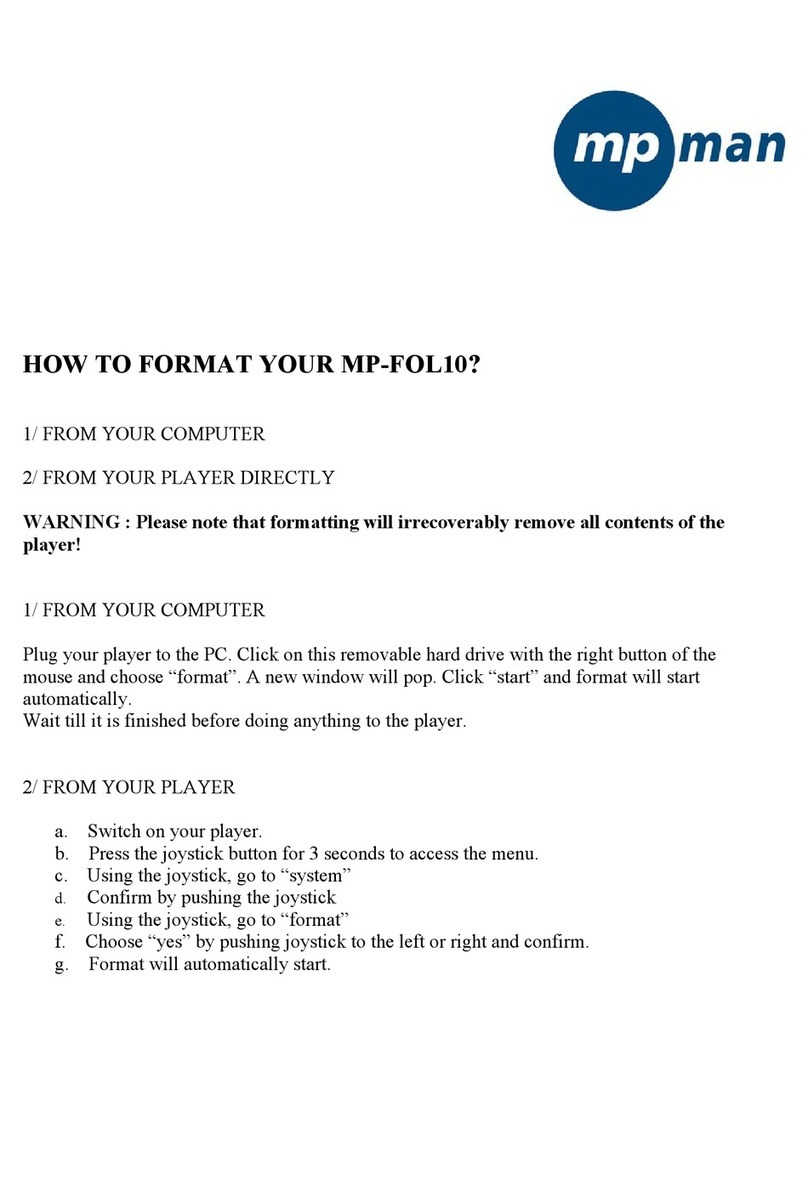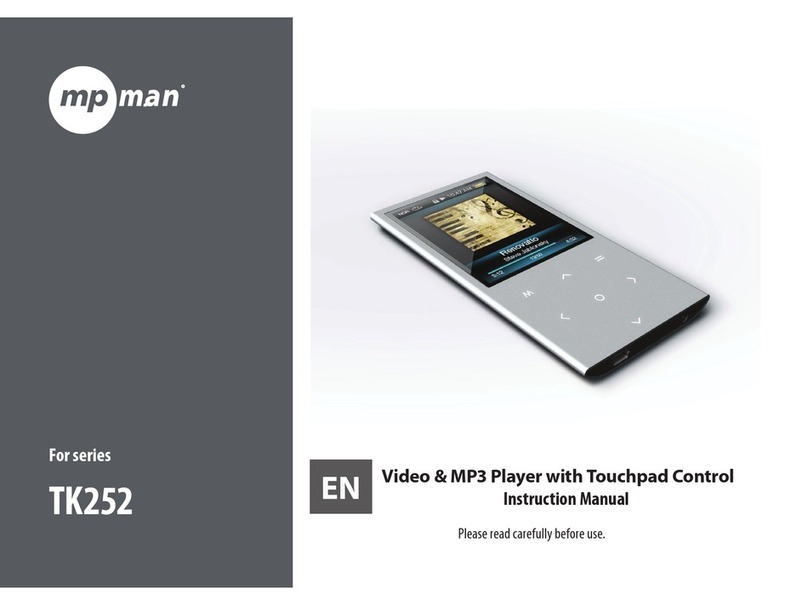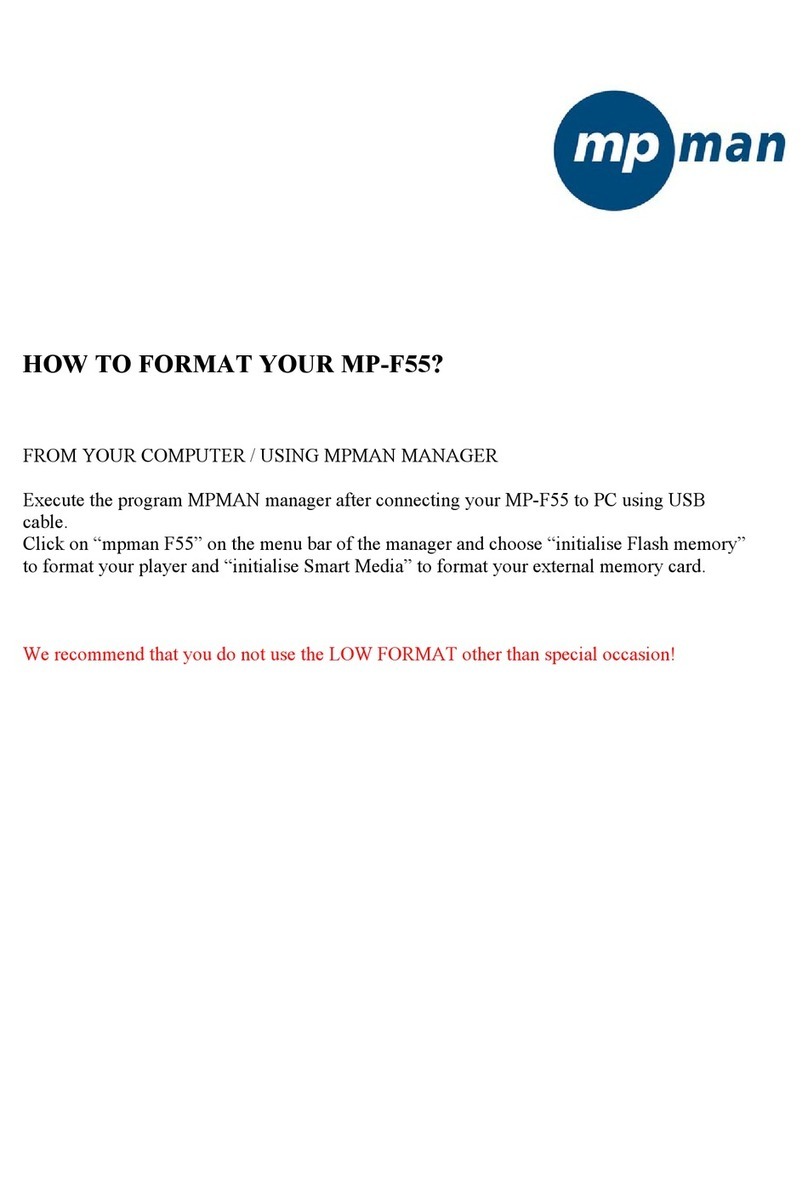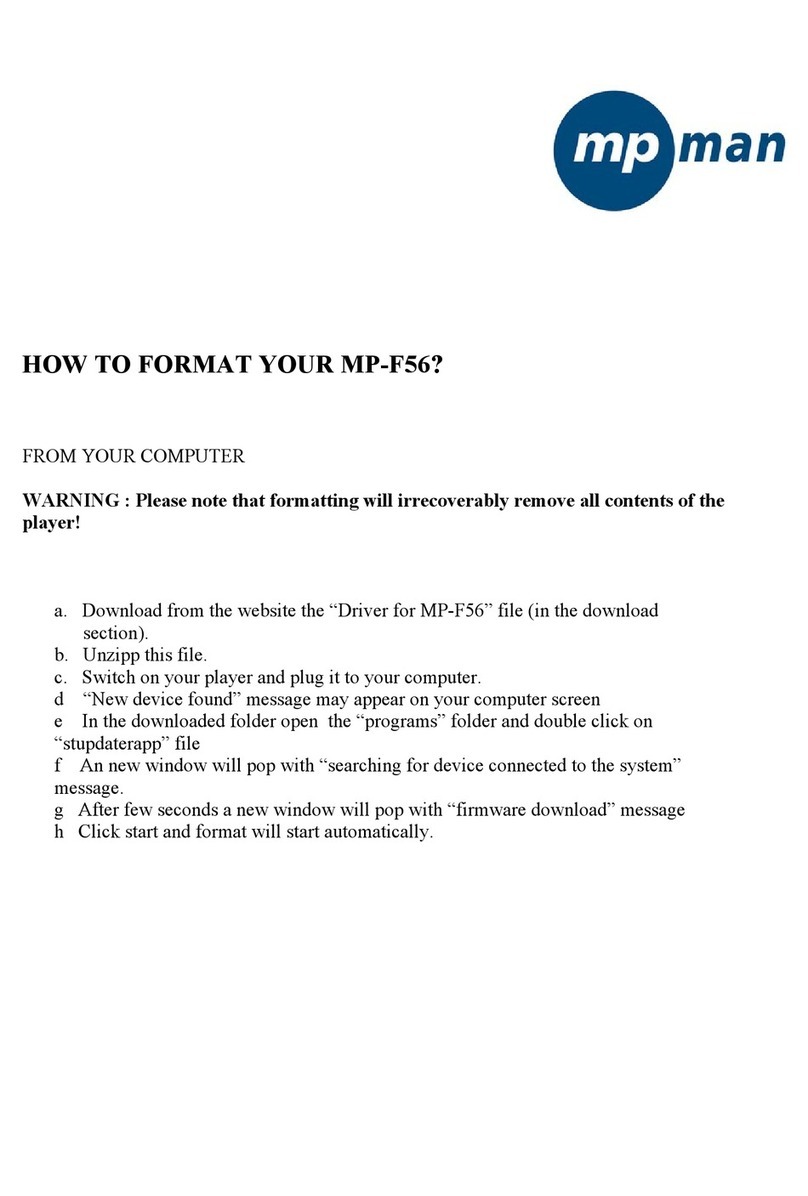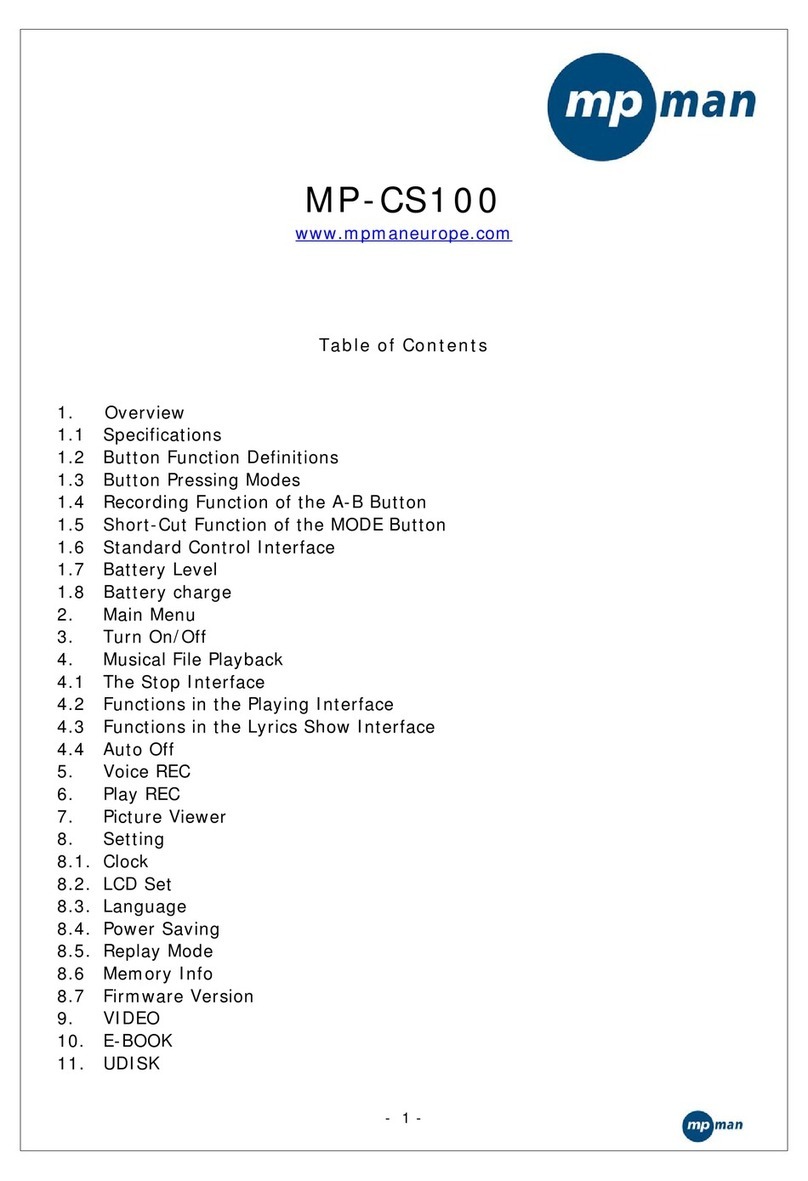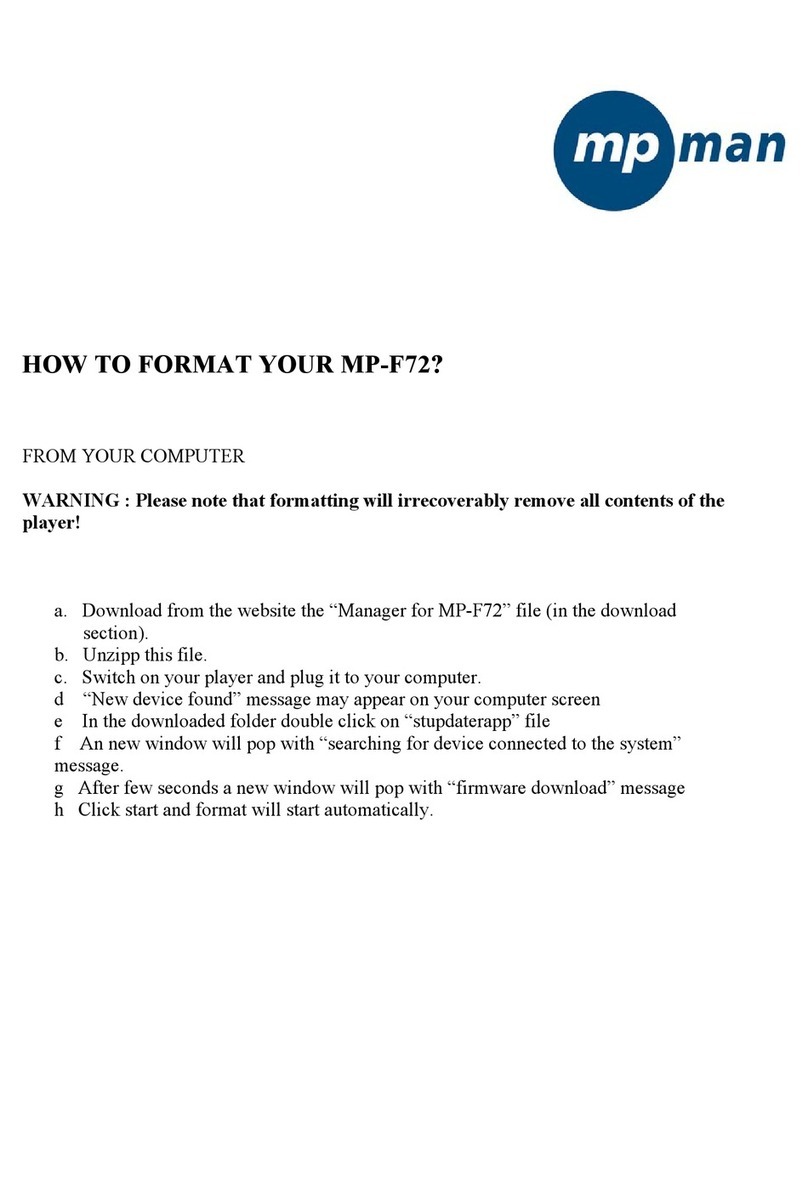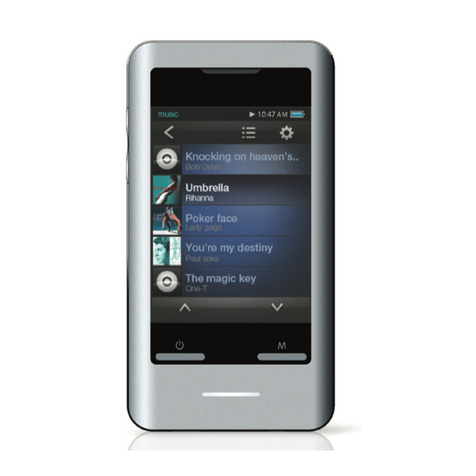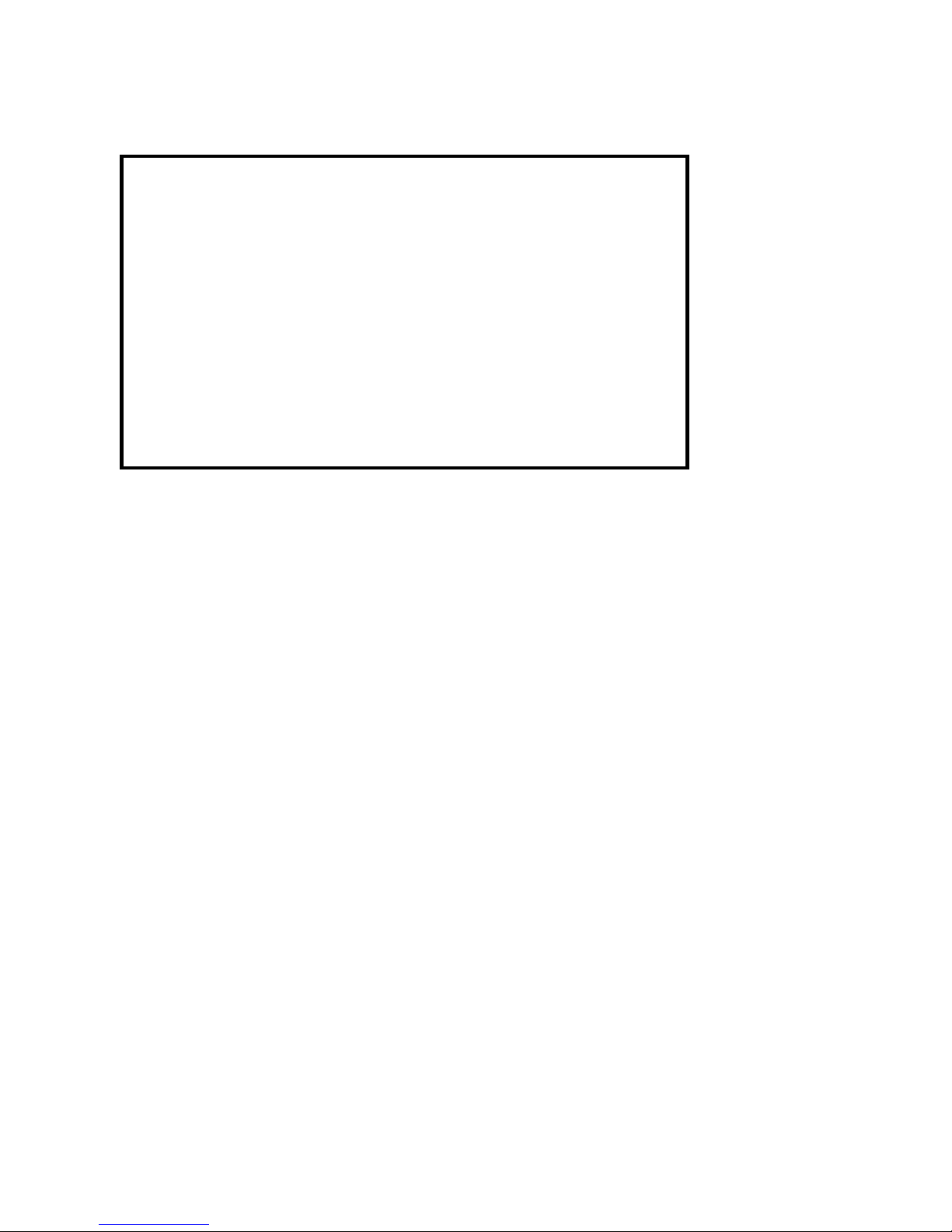8
2.7.1 System time
Enter here the correct date and time.
Change the year number by using “F.FWD” or “F.REV” button.
Press VOL+ button and the month-number will be indicated.
Change the number by using “F.FWD” or “F.REV” button
Press again VOL+ button and the days will be indicated….
Press menu button to confirm.
2.7.2 LCD set
You can adjust brightness, darkness or black
Choose the function you want by pressing “F.FWD” or “F.REV” button
Press Menu Button to confirm and adjust by pressing “F.FWD” or “F.REV” button
2.7.3 Language
Change the language by pressing “F.FWD” or “F.REV” button
Press Menu button to confirm.
2.7.4 Power off
- Off time
With this function the device will automatically shut down after a preset time.(0-60sec), when no
button is touched and music is not playing.
If time is set at 0 seconds, the function is cancelled.
- Sleep time
With this function the device will always shut down after a preset time (0-120 min).
If time is set at 0, the function is cancelled.
When the device is powered off, sleeping mode is set at 0.
2.7.5 Replay mode
Manual replay or auto replay
2.7.6 Memory info
Gives a percentage of the memory used compared to the total memory size
2.7.7 Firmware version
2.7.8 Exit
2.8 MOVIE
In this mode you can view your AMV movies.
Don’t forget to convert your movie files into AMV format so your MP-AV99 can play it!
A converter is available in the CDROM supplied
Simply copy the movie files
to the unit (cfr music files).
Select in the main menu "Movie ".
Select a file.
Press Play button for movie playback
Press forward button to display the next movie
2.8.1 Movie stop submenu (not available in playback)
Press menu button to enter submenu
- Local folder: cfr 2.3.1.1
- Delete: cfr 2.5.1.2
- Repeat: cfr 2.3.1.3
- Exit