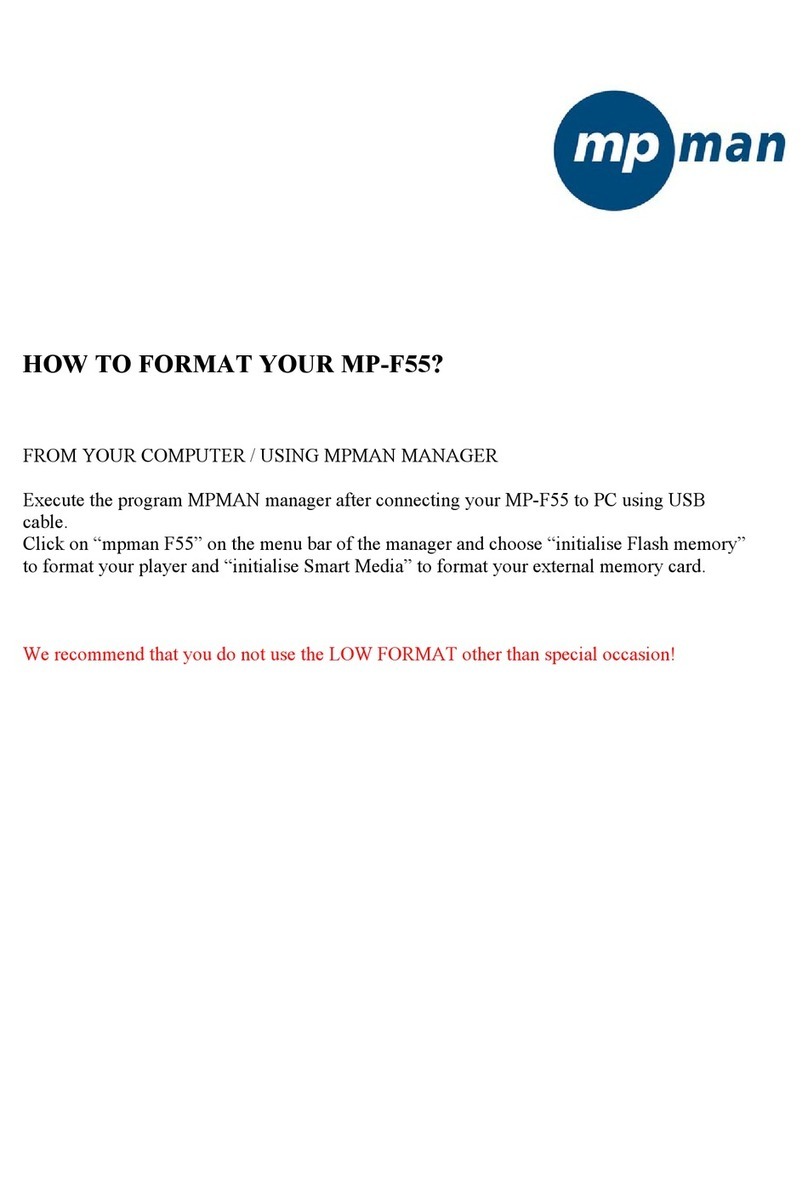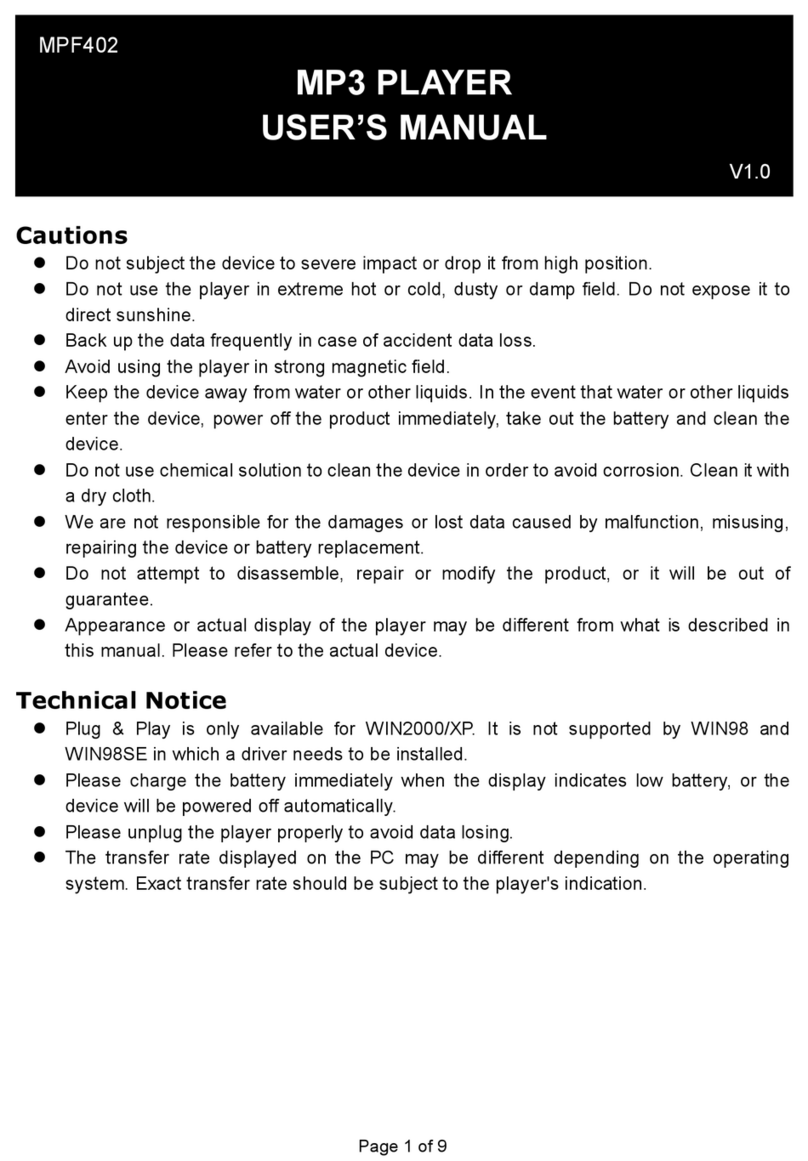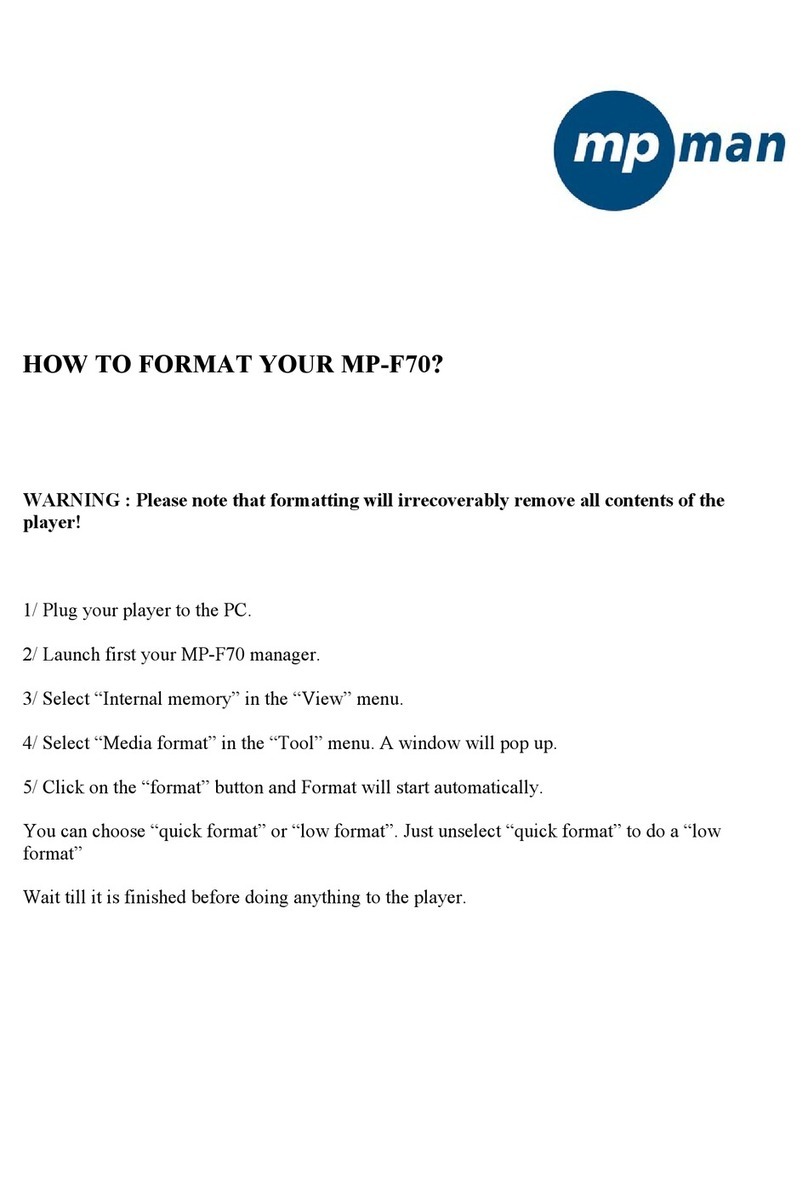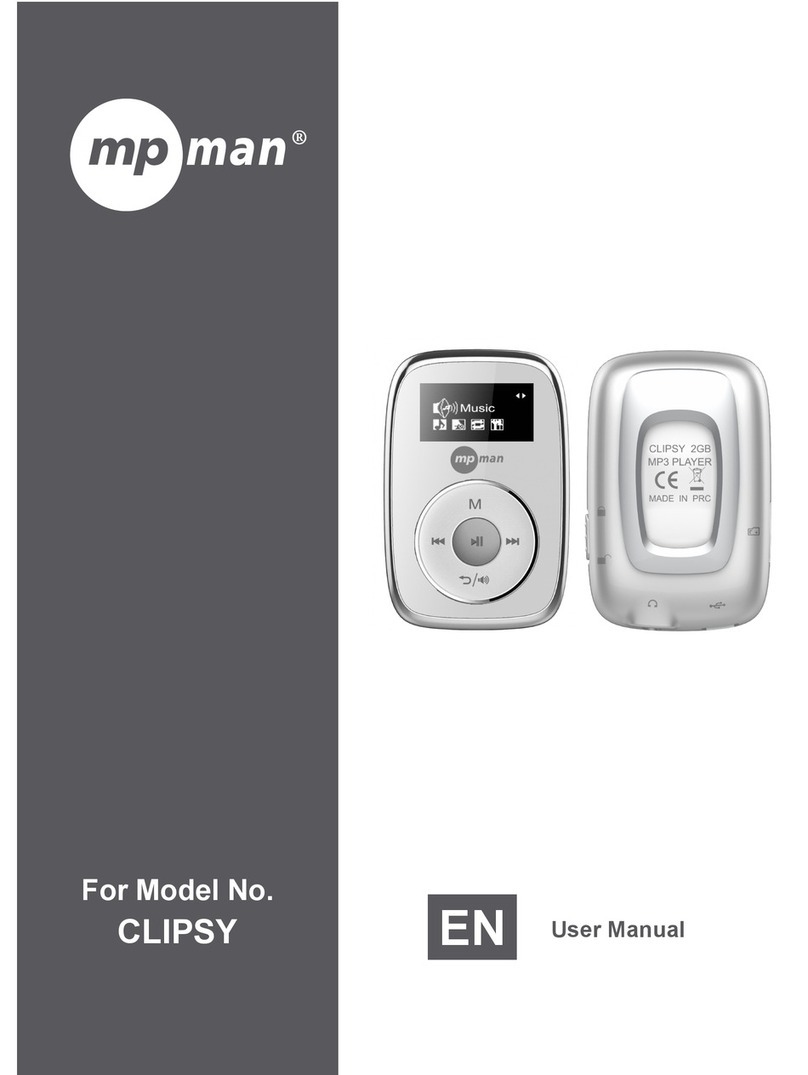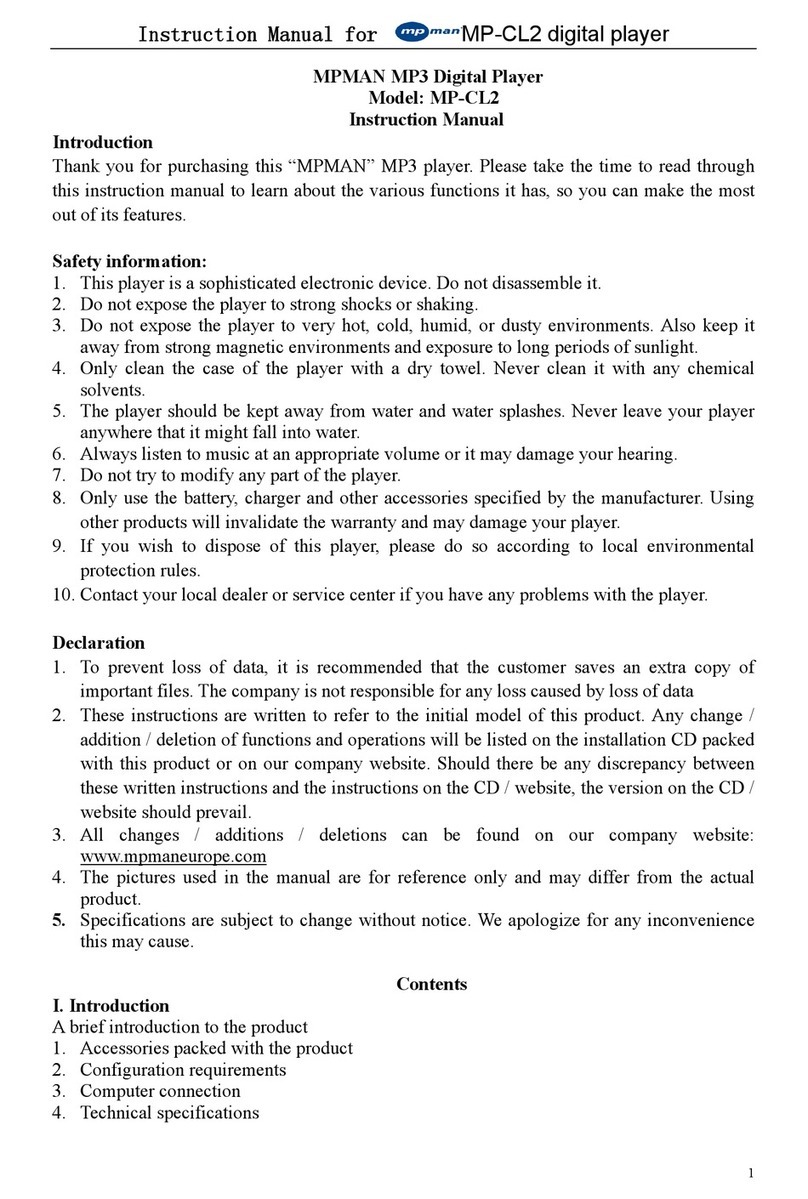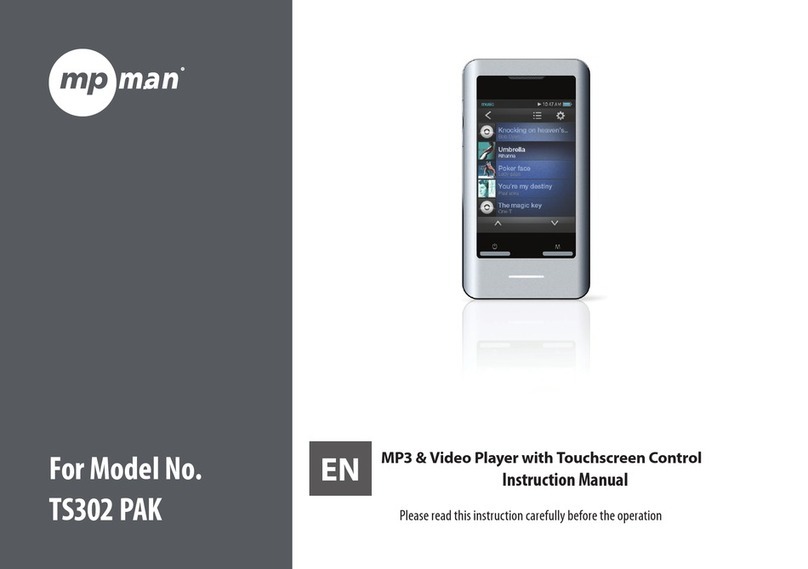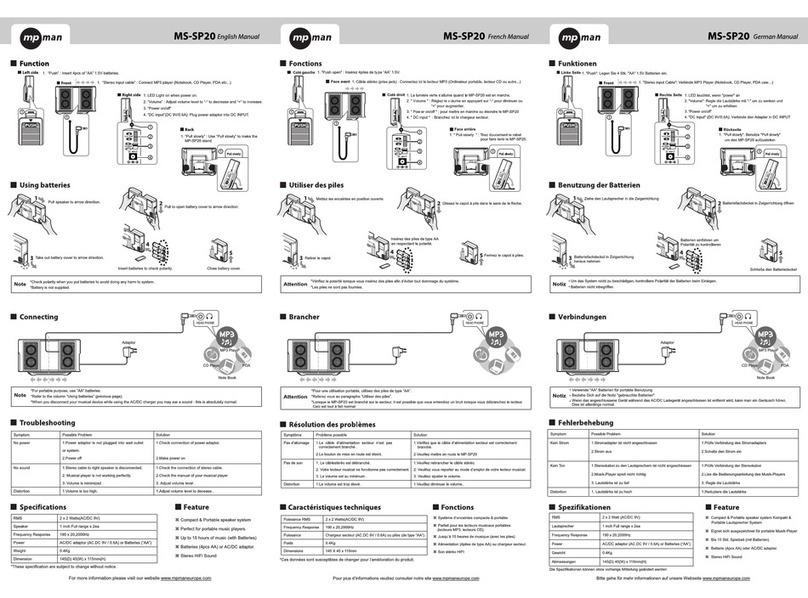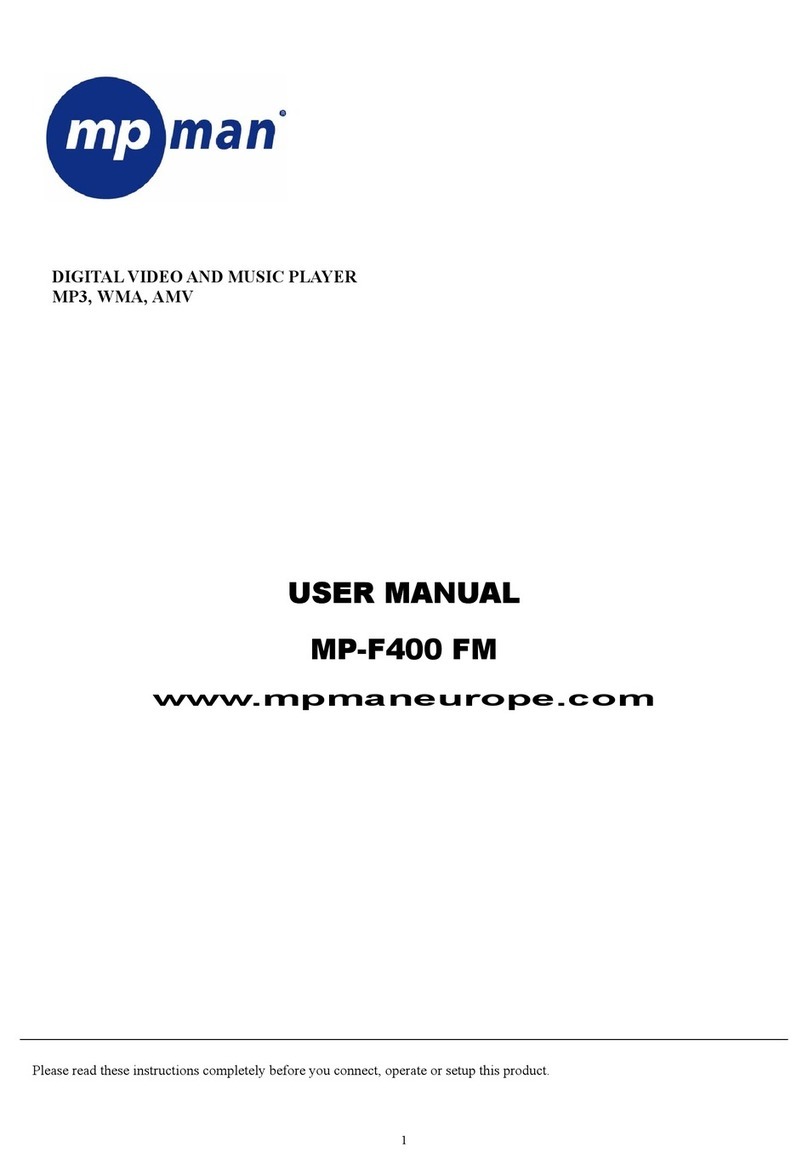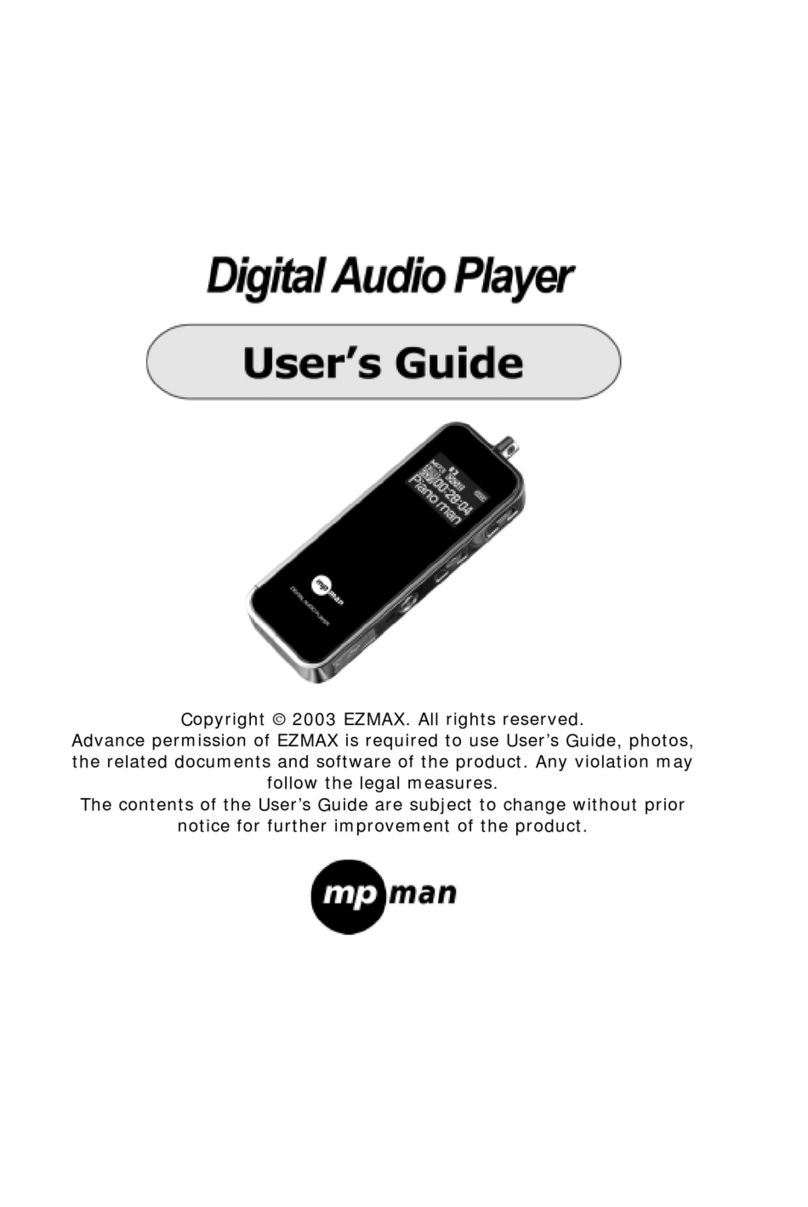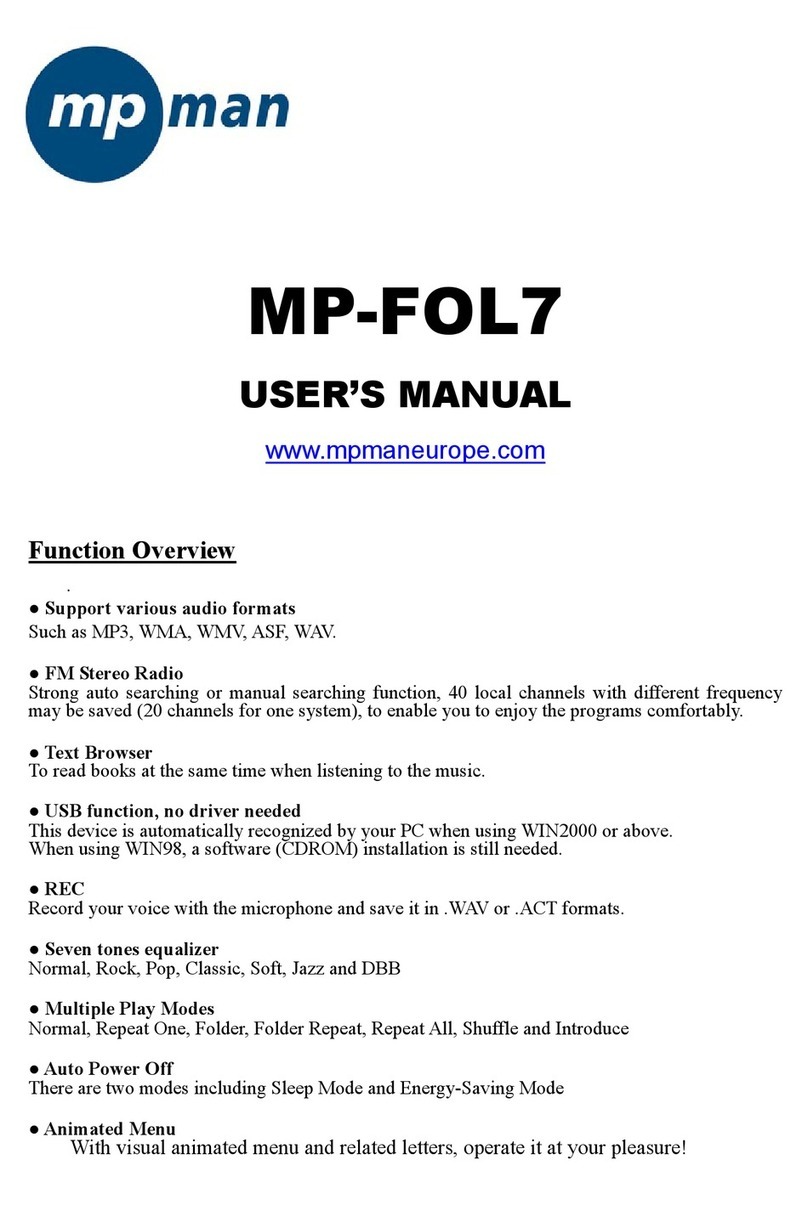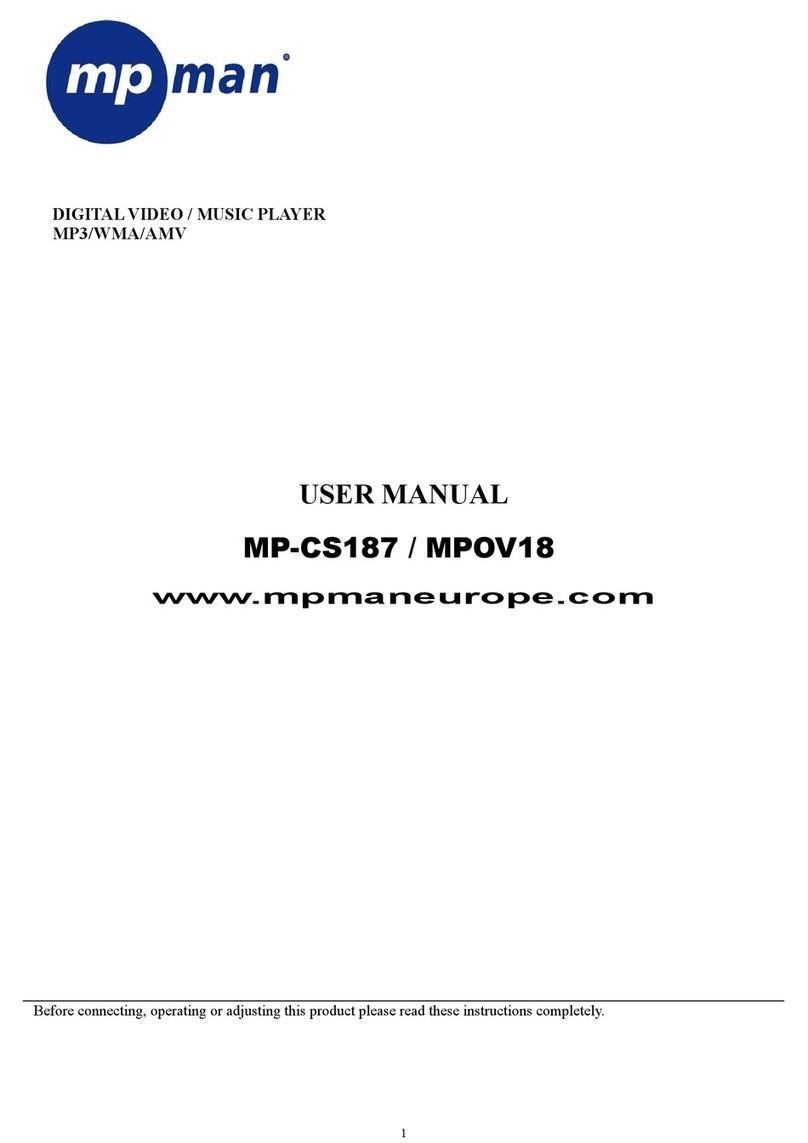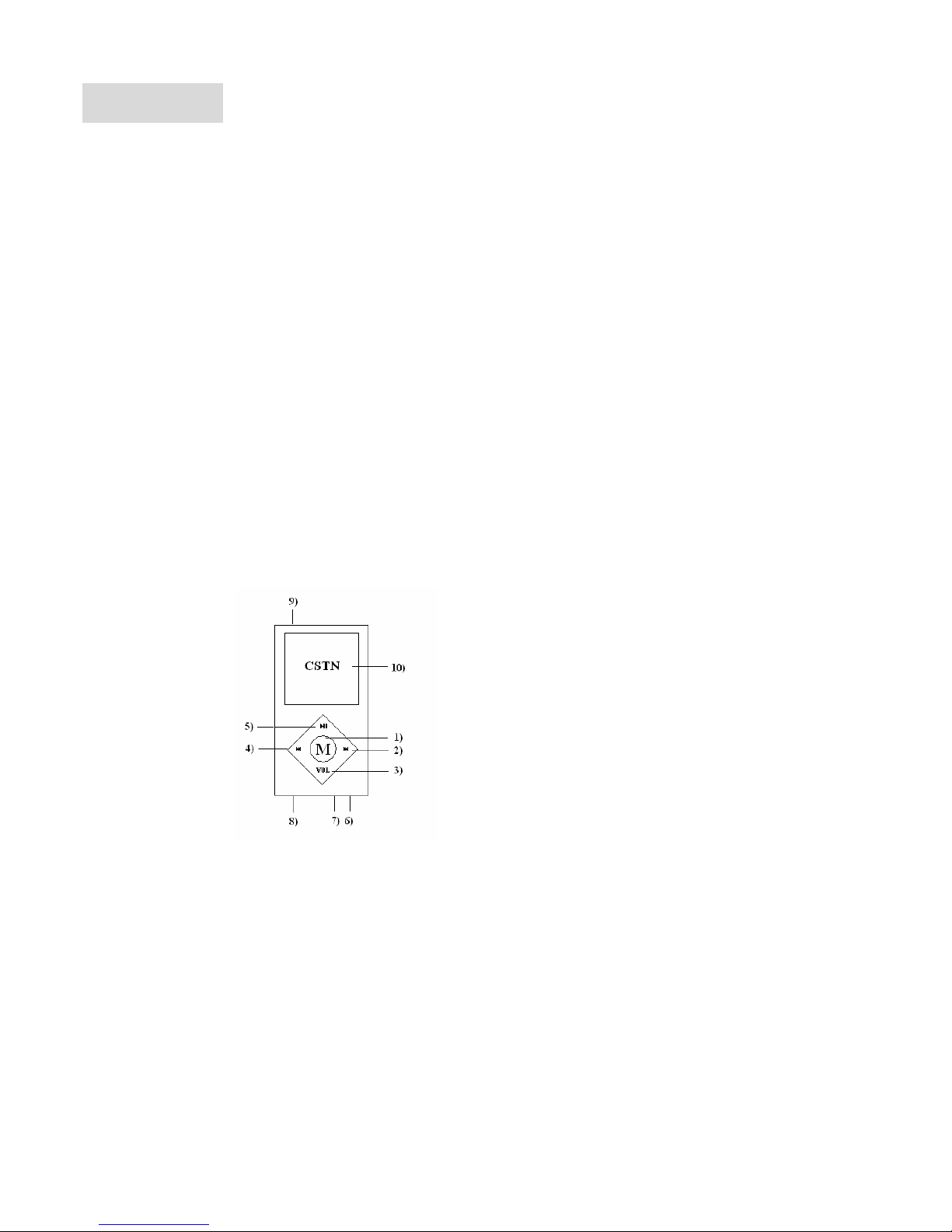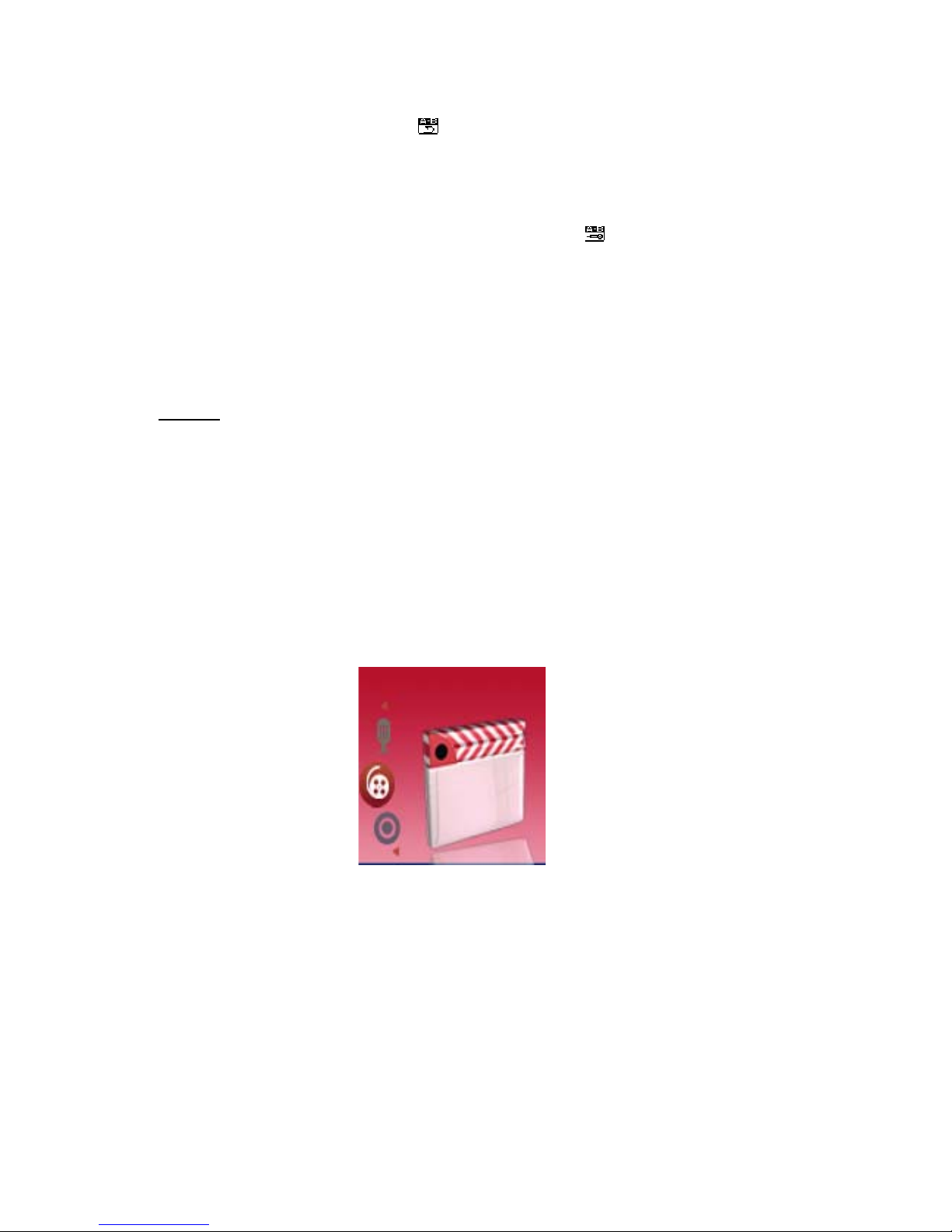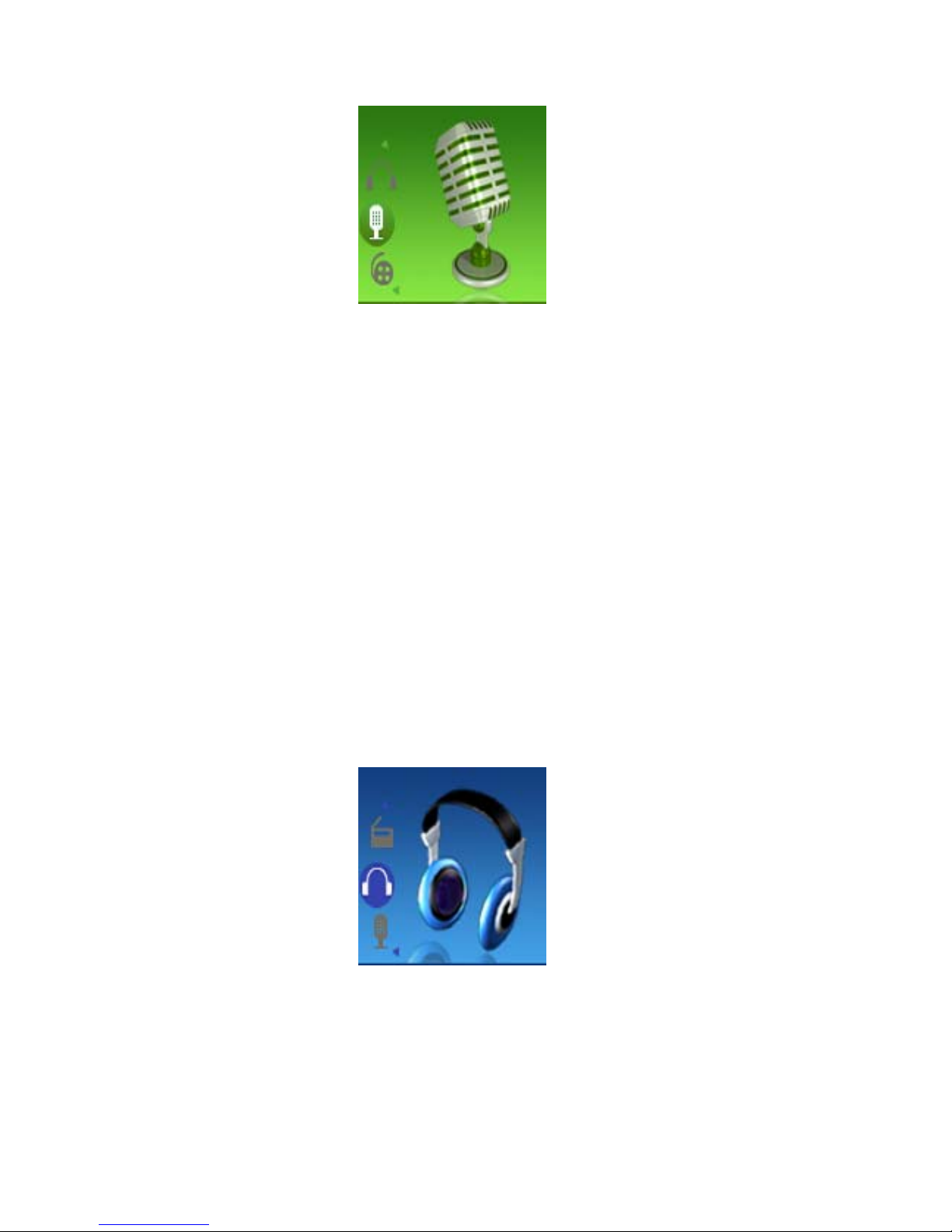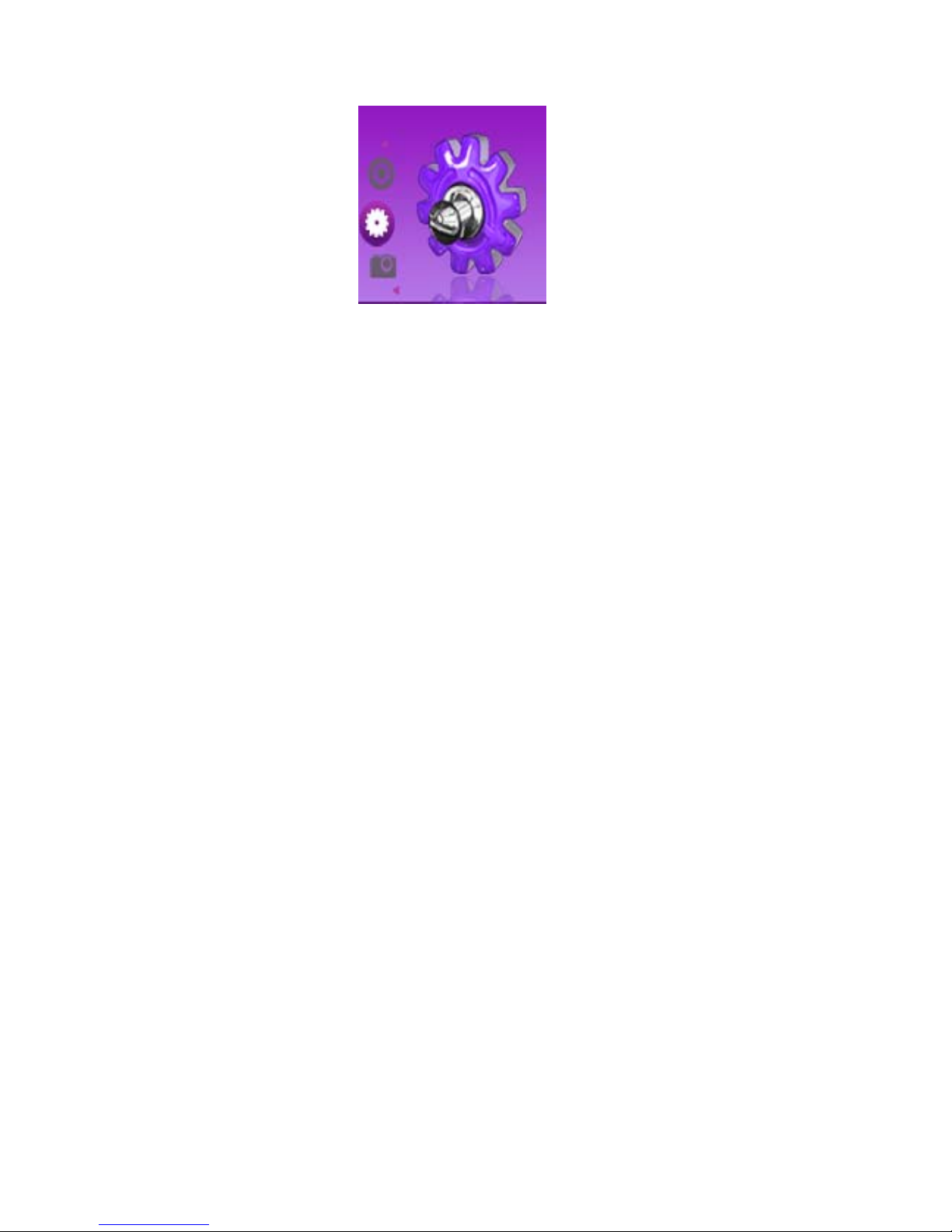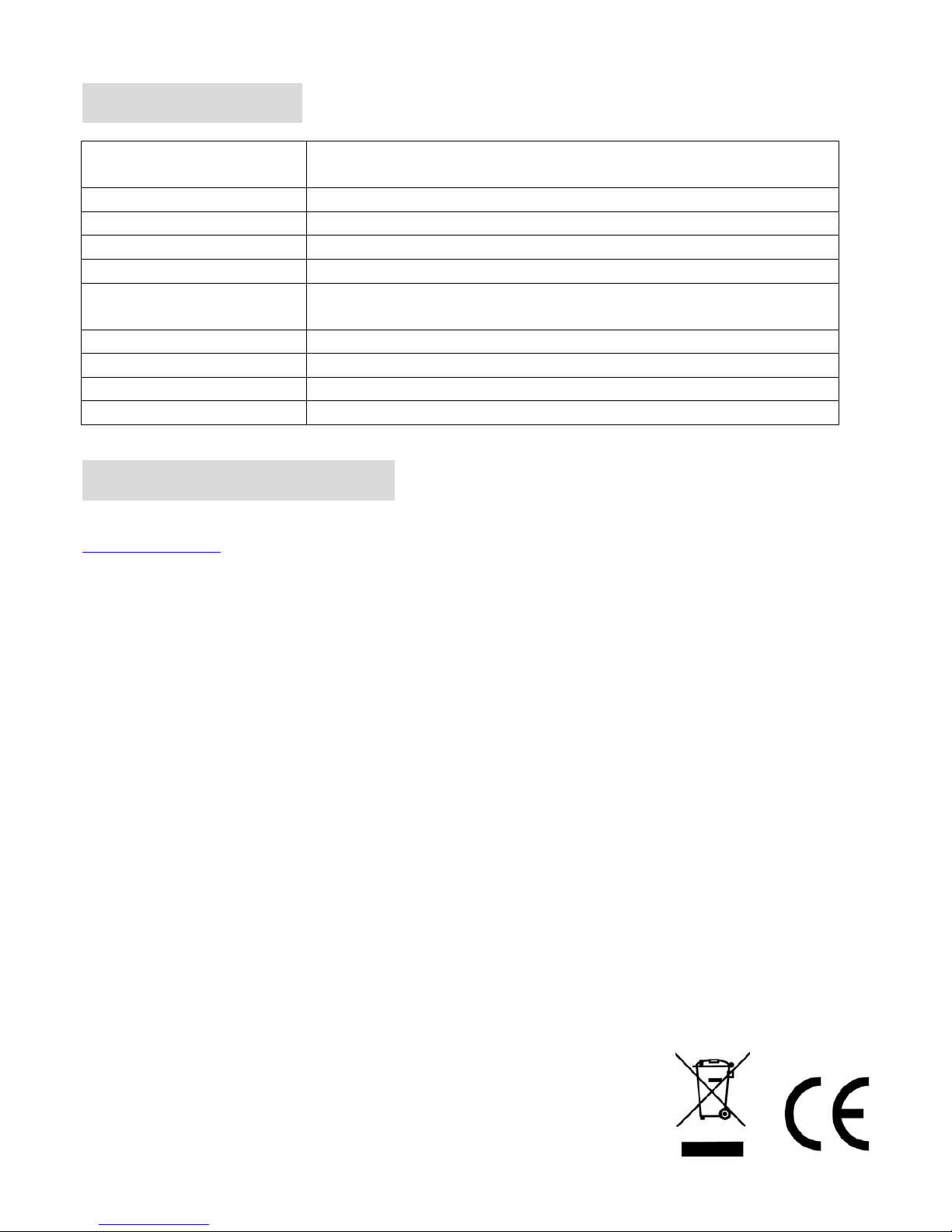5
Replay
A-B replay – user can mark certain segment of music for continuous repeat
When replay mode selected, icon appears with letter “A” flashing
Press “NEXT” to set repeat segment starting point A.
Letter “B” starts flashing
Press “NEXT” to set repeat segment ending point B
A-B music segment repeats continuously. Press “MENU” button to return to normal playback
Adding voice to A-B segment
During A-B segment playback, press and hold “NEXT” key, icon appears
Voice is recorded. Press “MENU” key to stop recording
A-B music segment mixed with recorded voice will repeated continuously. Press “MENU” button to return to
normal playback
Replay times
Choose how many times the A-B segment must replayed, range from 1-10 times
Replay gap
Configure the time gap between each A-B segment, range from 1-10 seconds
Exit
Stop mode
During standby, short press “MENU” key to enter. Four options:
Local folder
Here the user is able to browse between all files and folders stored on the device
Use “NEXT” or “PREV” keys and “MENU” key to enter or confirm a selection
Delete file
Here the user is able to delete any file stored on the device
use “NEXT” or “PREV” keys and “MENU” key for delete confirmation
Delete all
Deletes all music files stored on the device
Exit
2.2 Movie mode
From main menu, select MOVIE mode and press MENU button to enter
This player can only play AMV movie files.
Remember that most currently popular movie formats such as AVI, RM, 3GP, MP4…are not directly support by OV15. File conversion
by computer with AMV Converter software is needed. AMV Converter in included on the CDROM.
Use “NEXT” or “PREV” keys to select AMV file, press “PLAY” key to playback movie
During pause, press “MENU” key to enter movie mode submenu:
zLocal Folder
zDelete
zRepeat
zExit
(Options features and controls are similar to Music mode, see 2.1 for reference)
Attention: Volume cannot be increased or decreased during movie playback. Volume can only be set at movie standby
mode by pressing “VOL” key to recall volume control interface