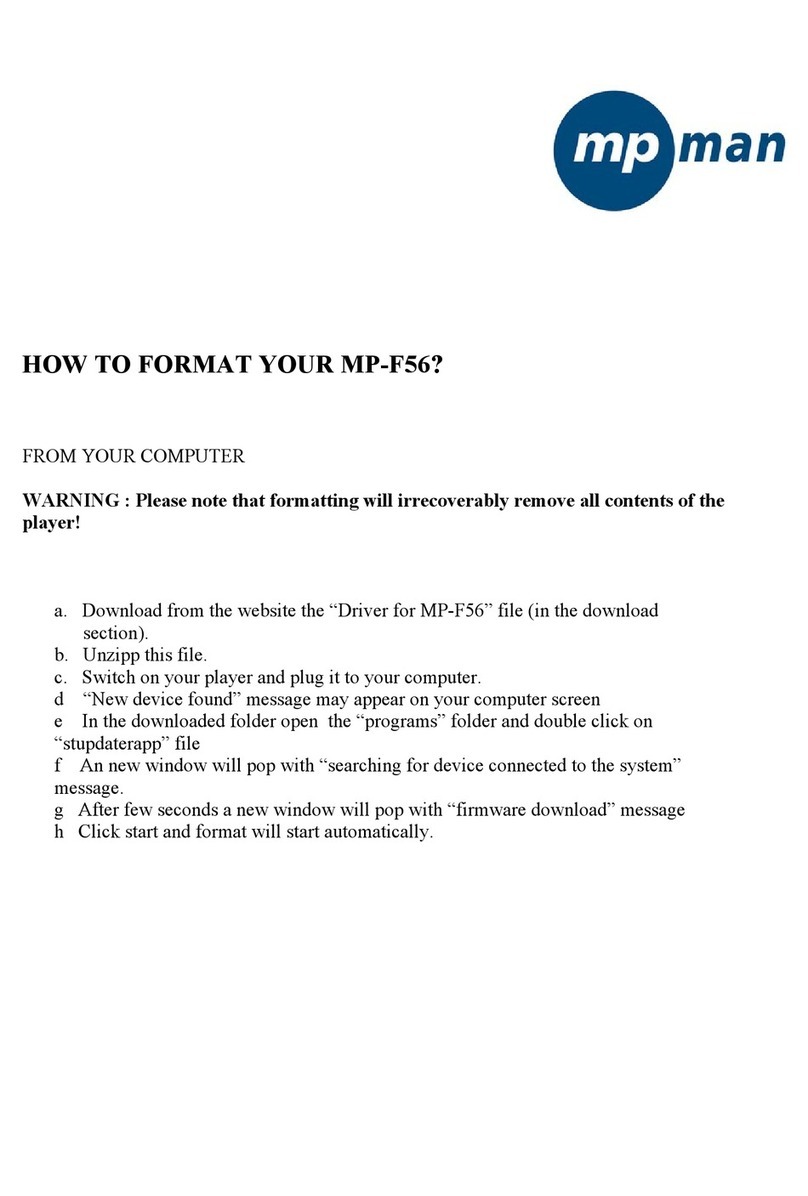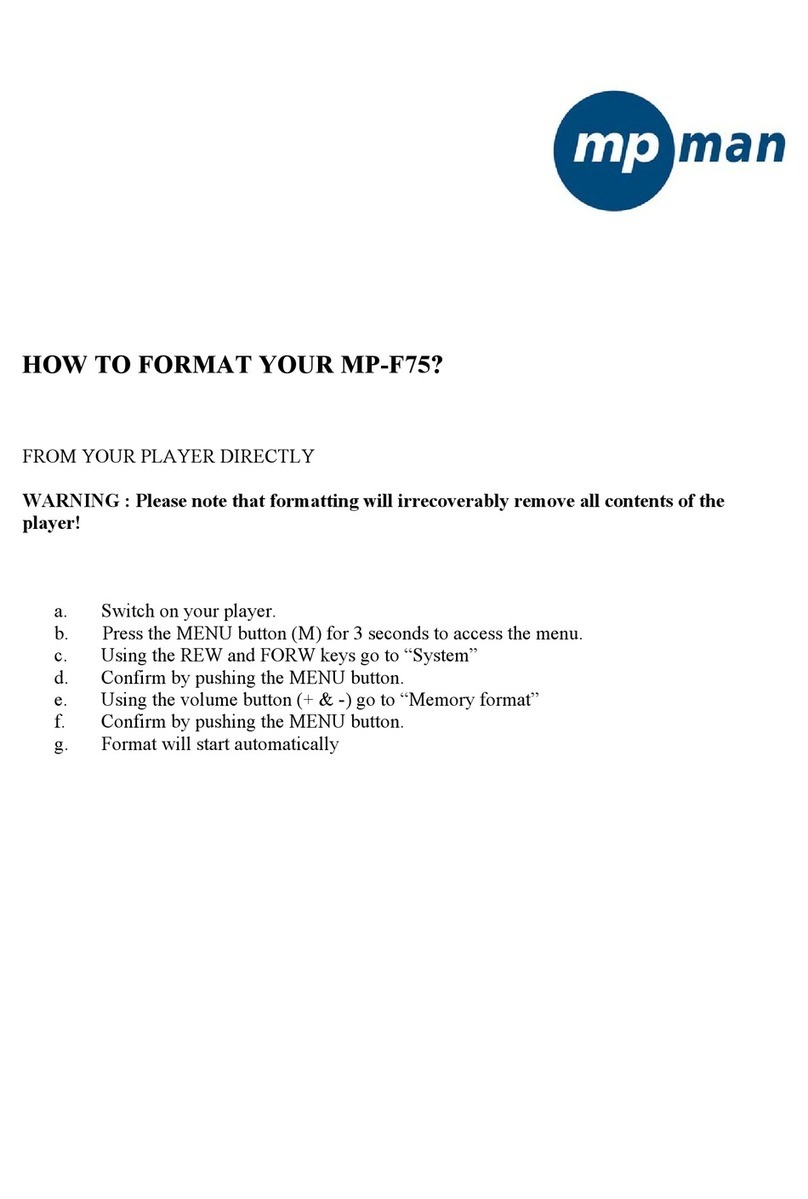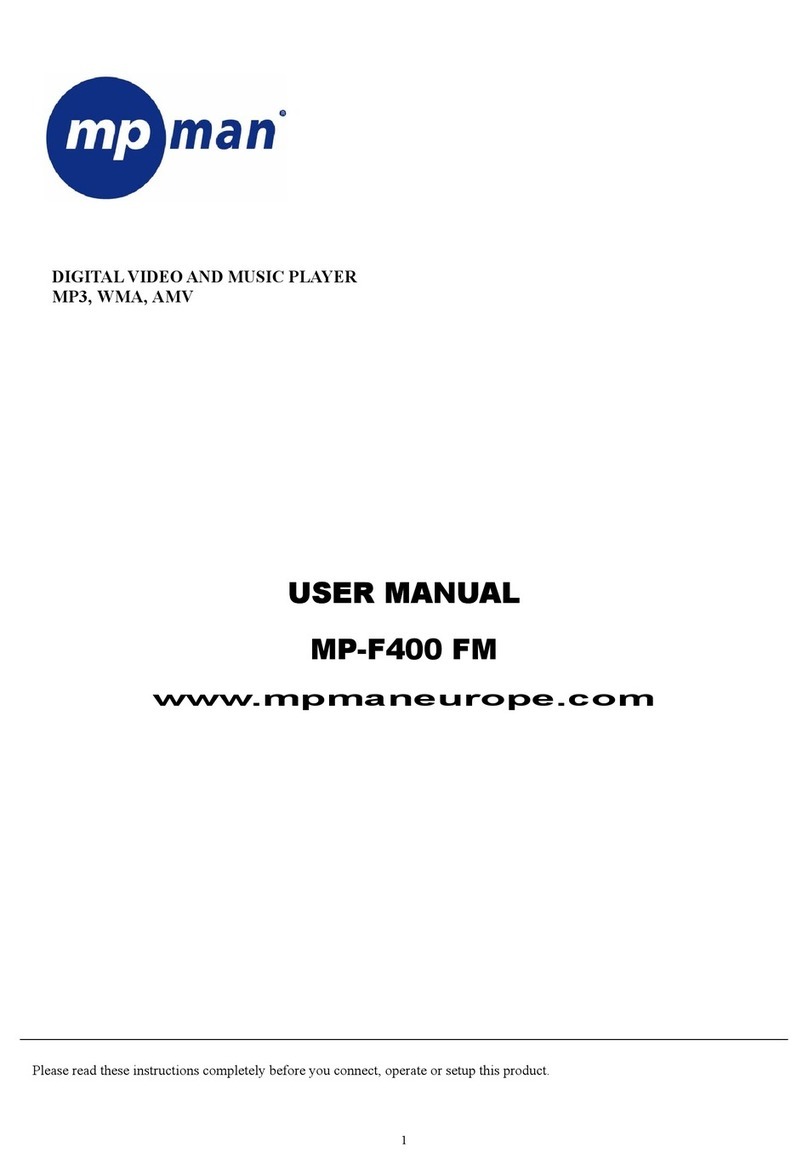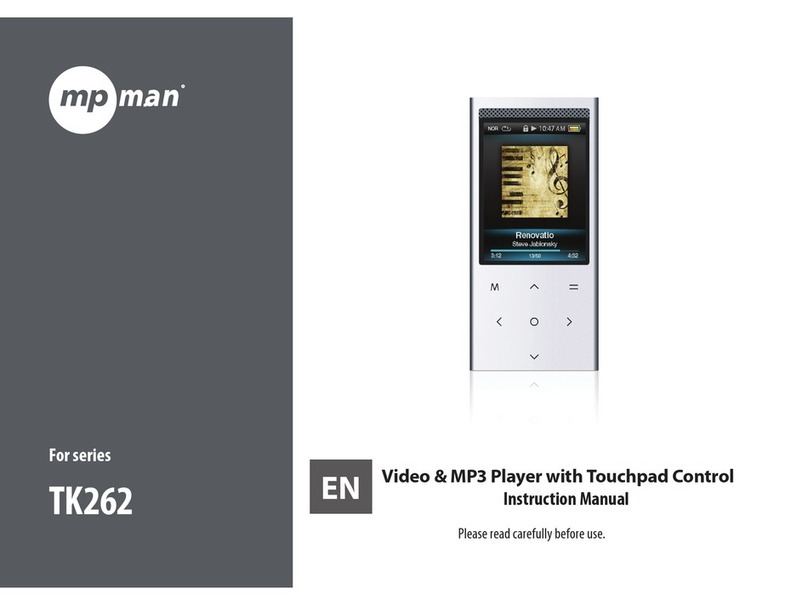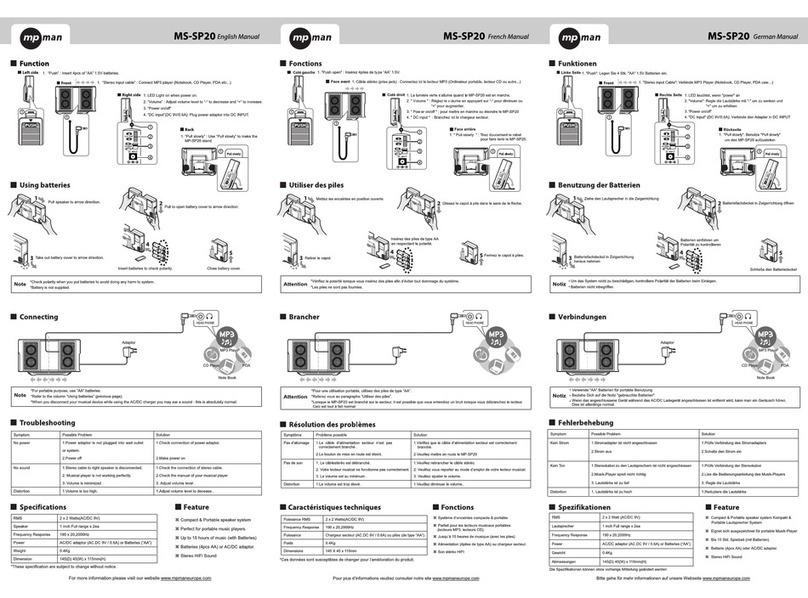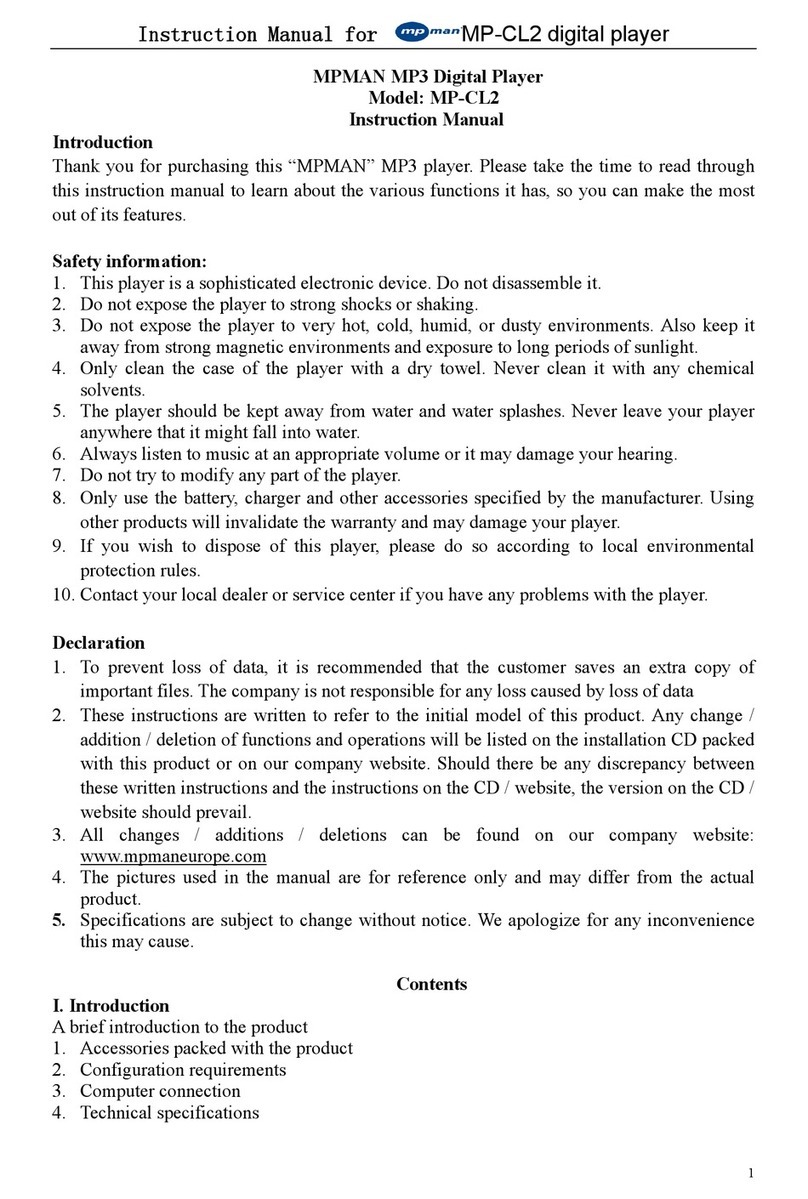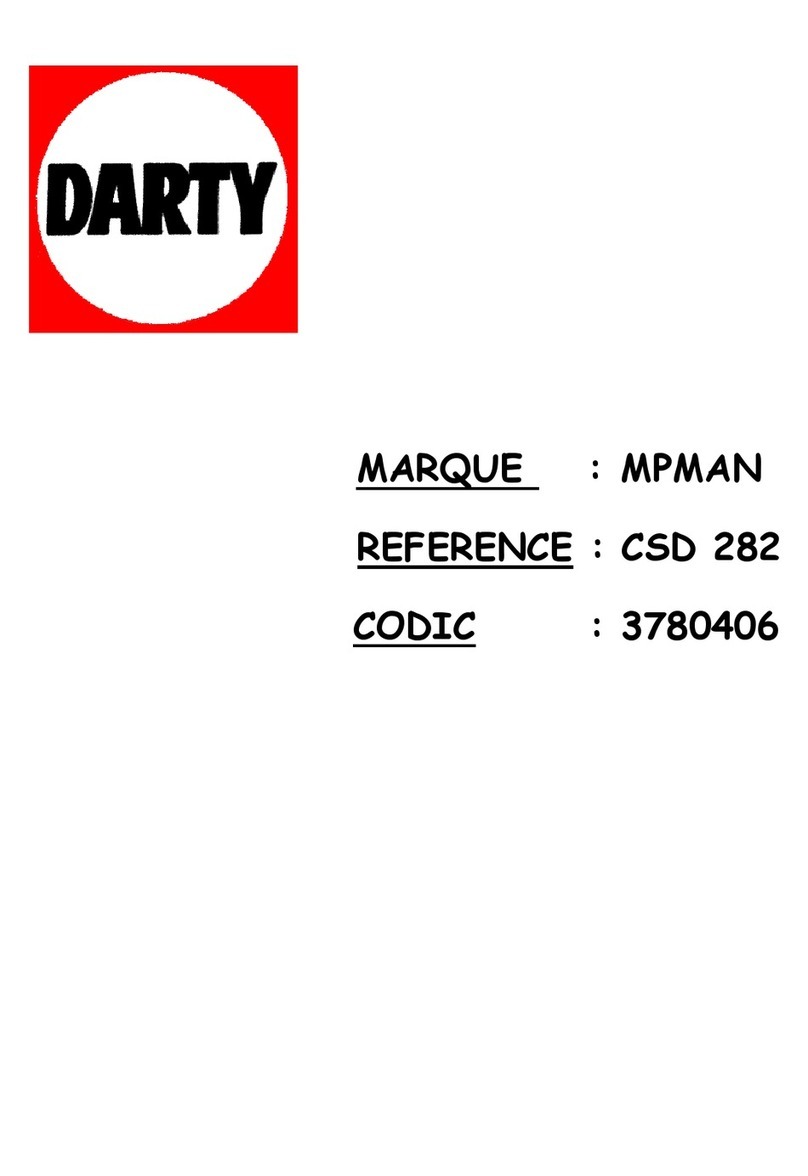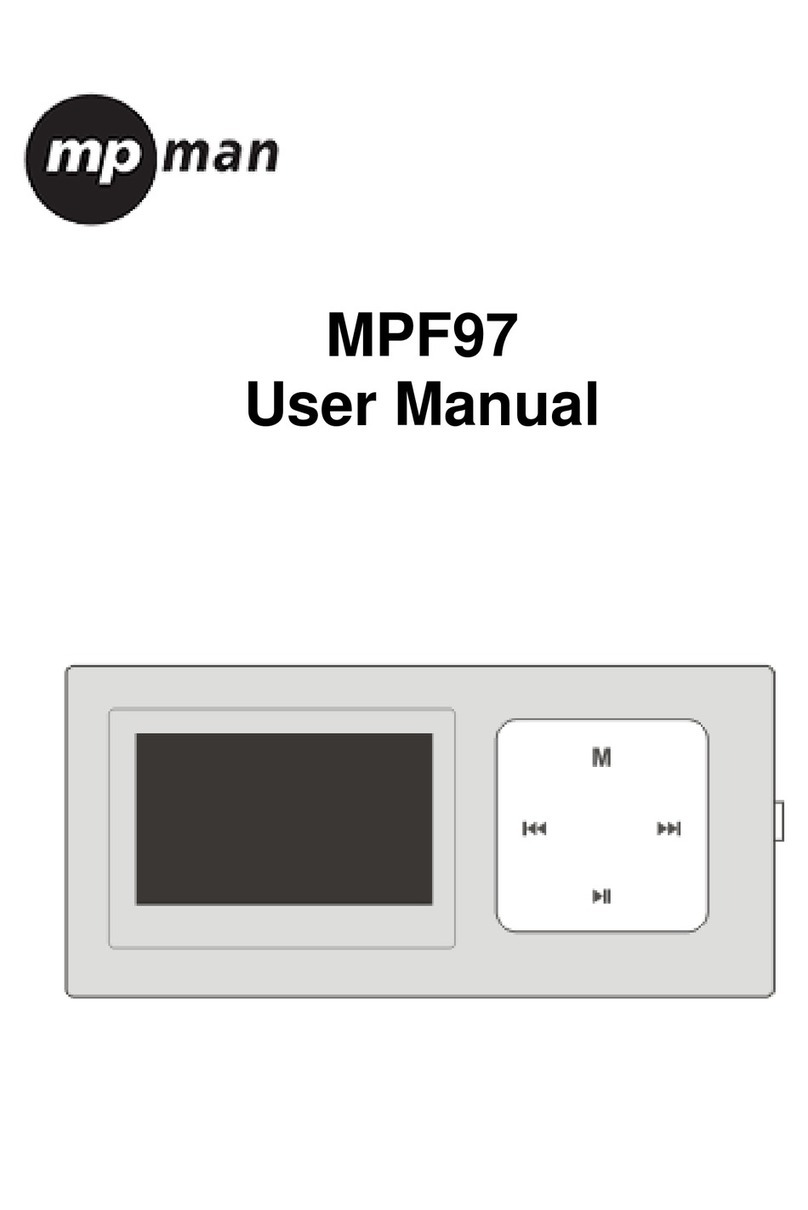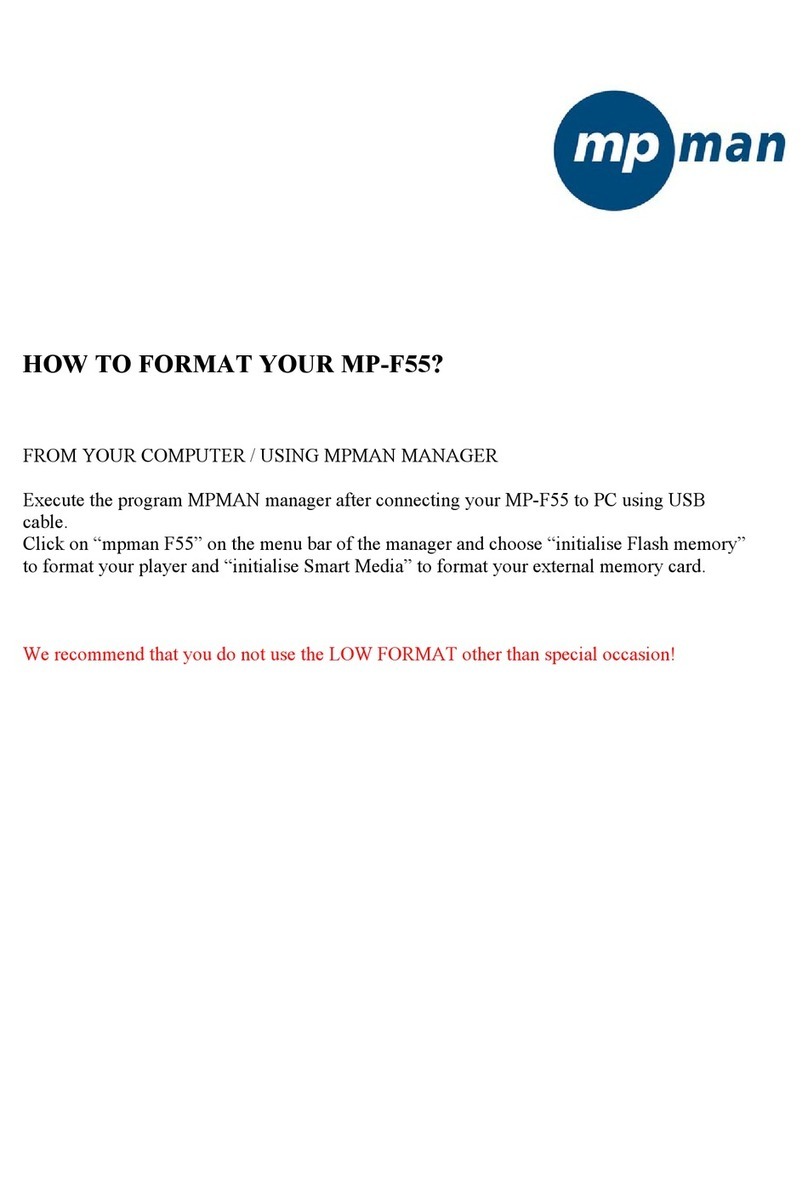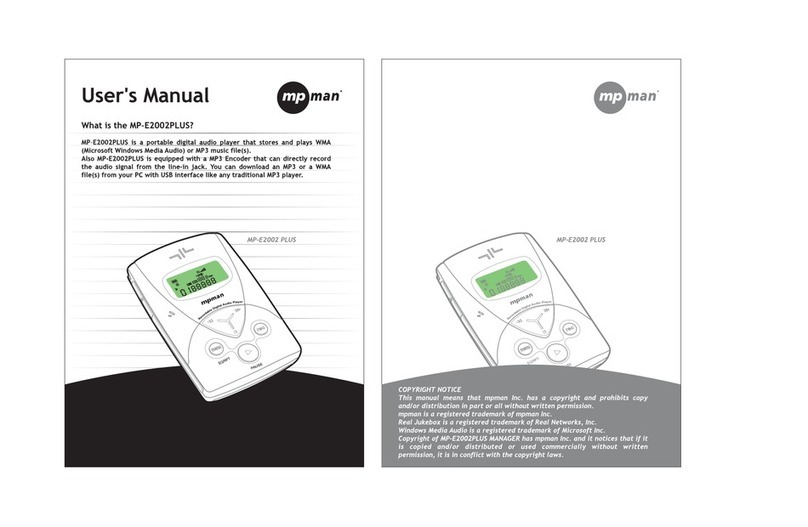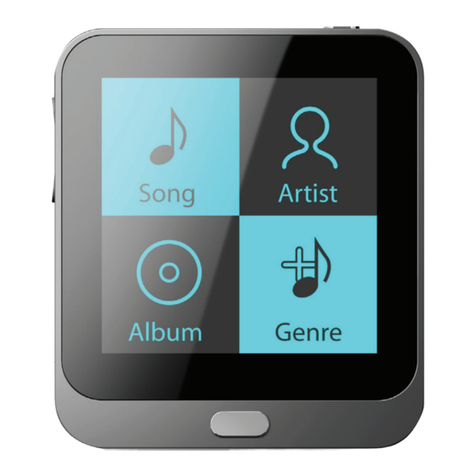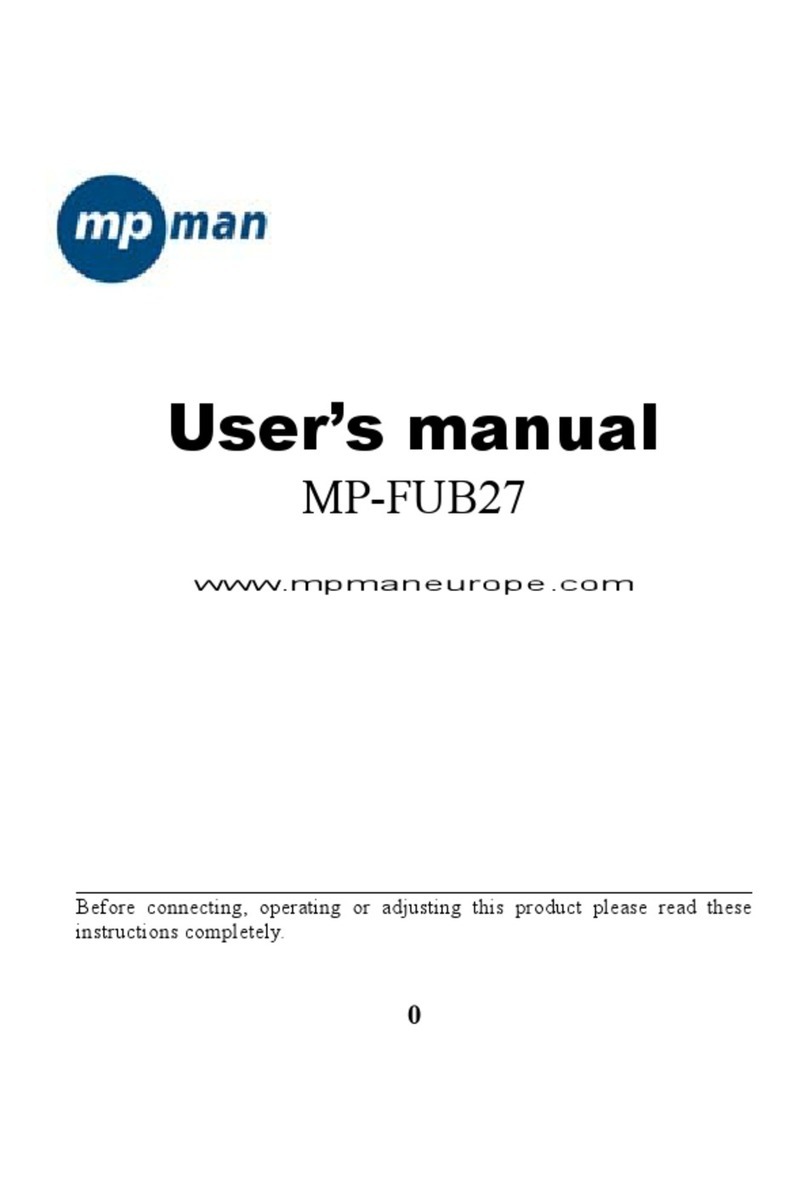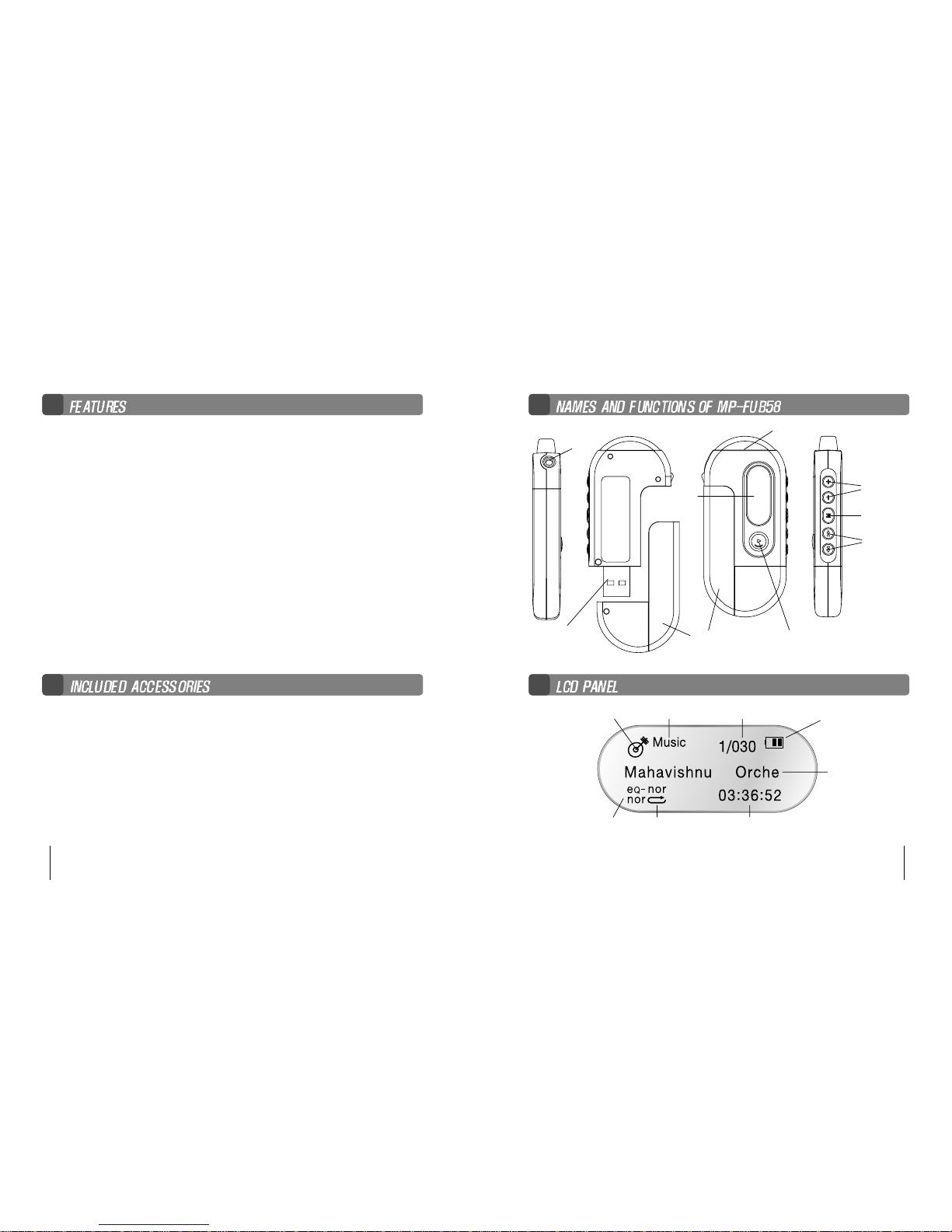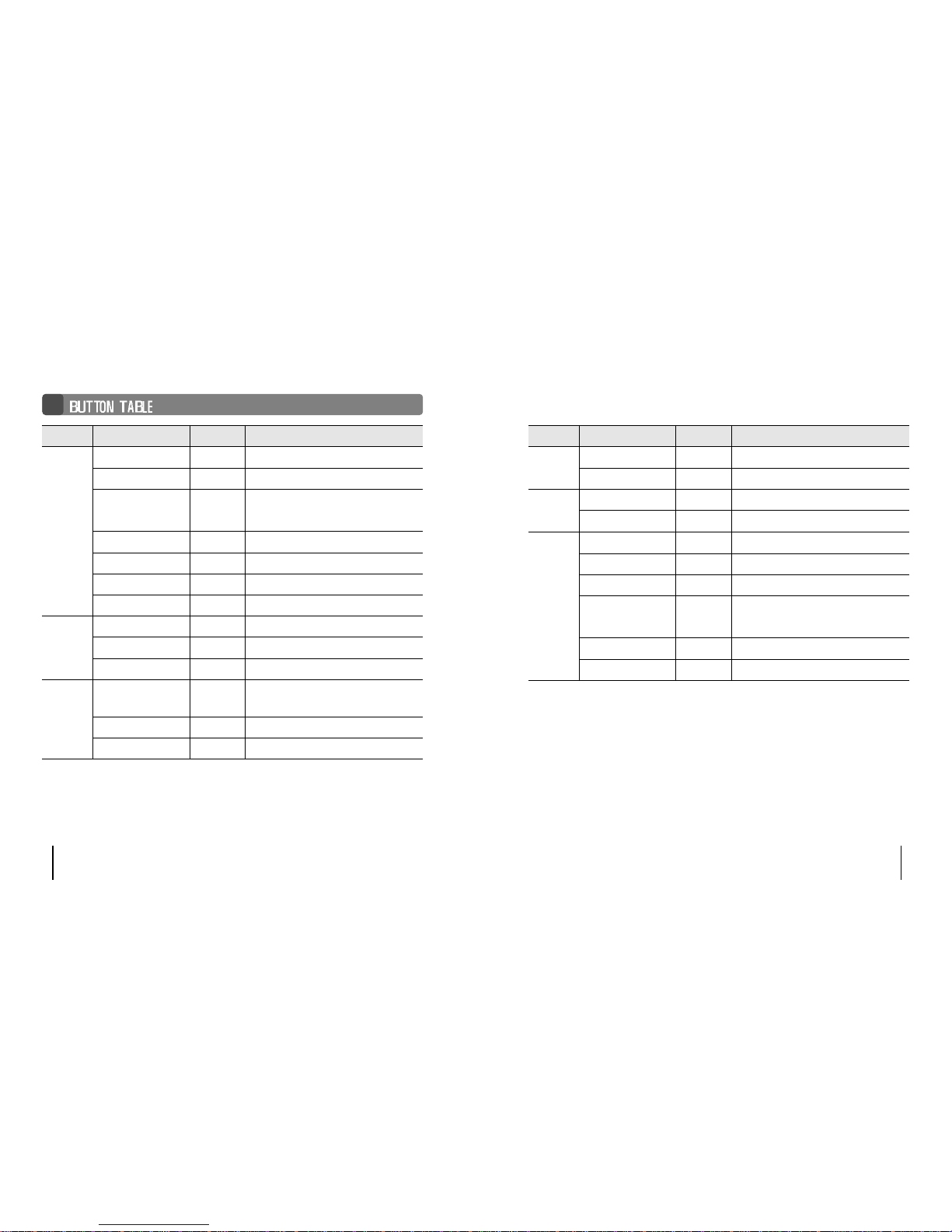Press the mode button more than 1 sec and it will be converted to the menu mode.
When selecting menu, use the mode button and when moving the different
order, use the
(
)
button.
Pressing the
button is to cancel the menu mode.
Repeat when selecting the repeating playback
EQ when using the equalizer function
File when deleting or formatting the music/voice file
Logo when selecting the logo
Display when controlling the display panel
File Info when display the file information
Languge when controlling the language
Exit menu when exiting the menu
Select Repeat in the menu mode.
Move the desired repeat mode with the
(
)
button, and then select
the mode button.
Normal when playing back 1 time each of collection in order
Repeat one when listening to one file repeatedly
Repeat all when listening to all files repeatedly
Repeat list when listening to some files after making the list
Shuffle when listening to the appointed file randomly
Intro when listening to the first 10 secs of all the appointed files
Note) If there is no any input in the menu mode for 10 secs,
then it will be automatically cancelled.
Return is not the function in the menu to mode.
Select Return to exit the present mode.
To make the repeat list
When the repeat list menu is selected, it shows the list control panel.
When selecting the desire music/voice file and making the list,
it playbacks and repeats the appointed song only.
Select EQ in the menu mode
Select the mode button after moving to the desire the EQ mode
with the
(
)
button.
MP-FUB58
1918 MP-FUB58