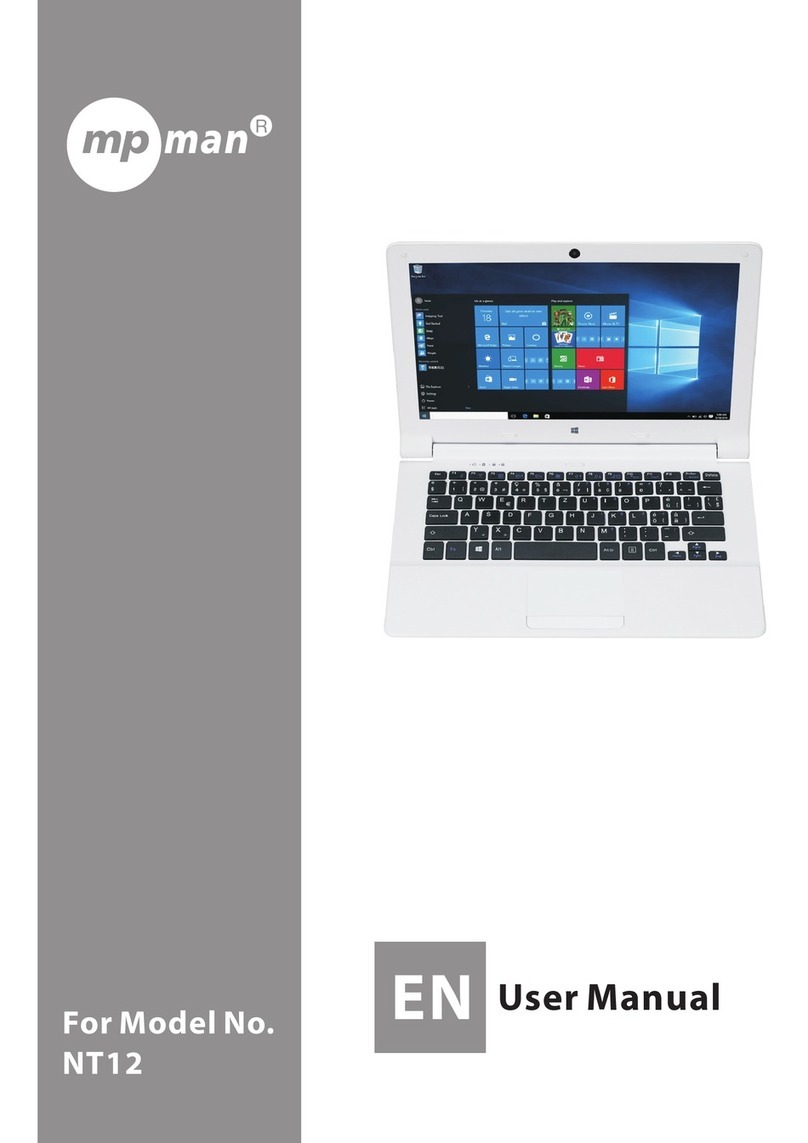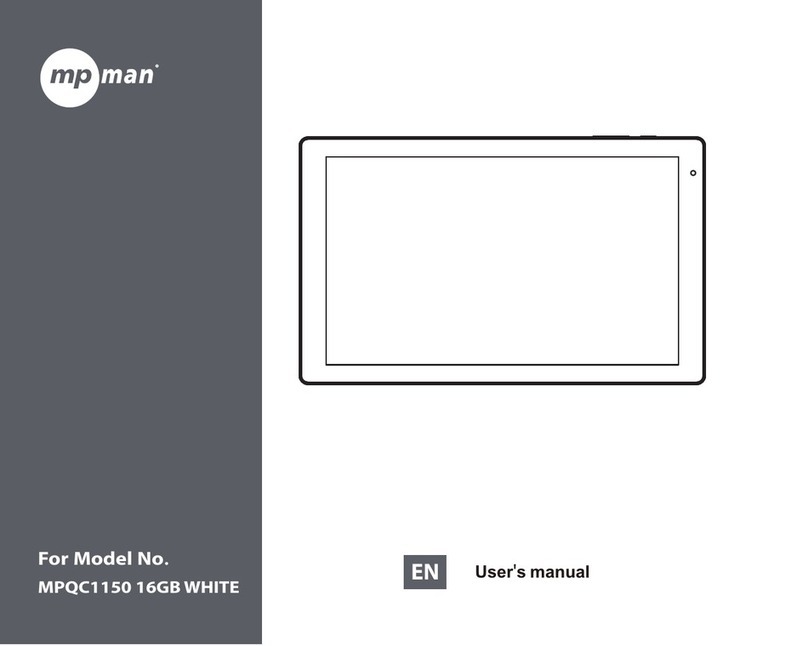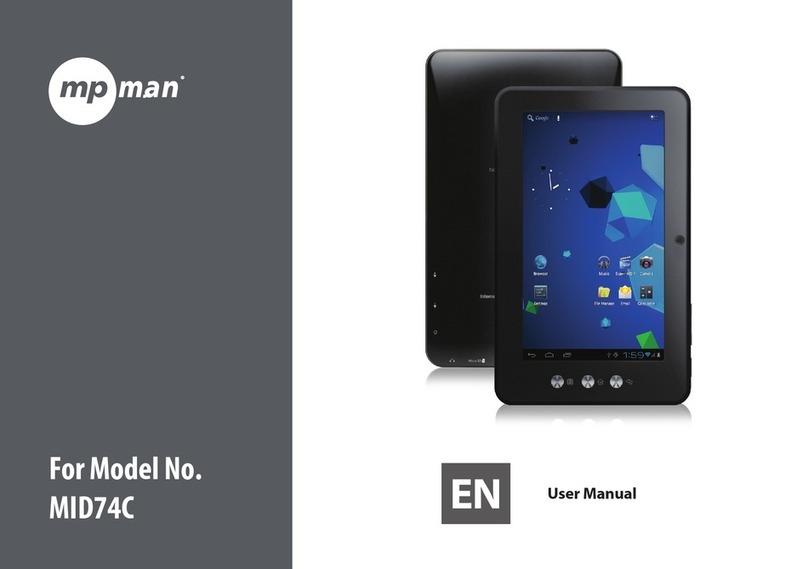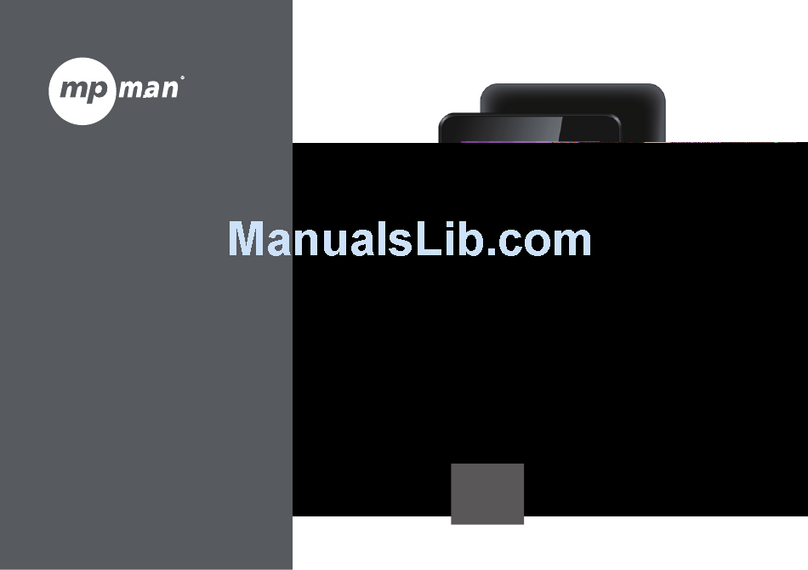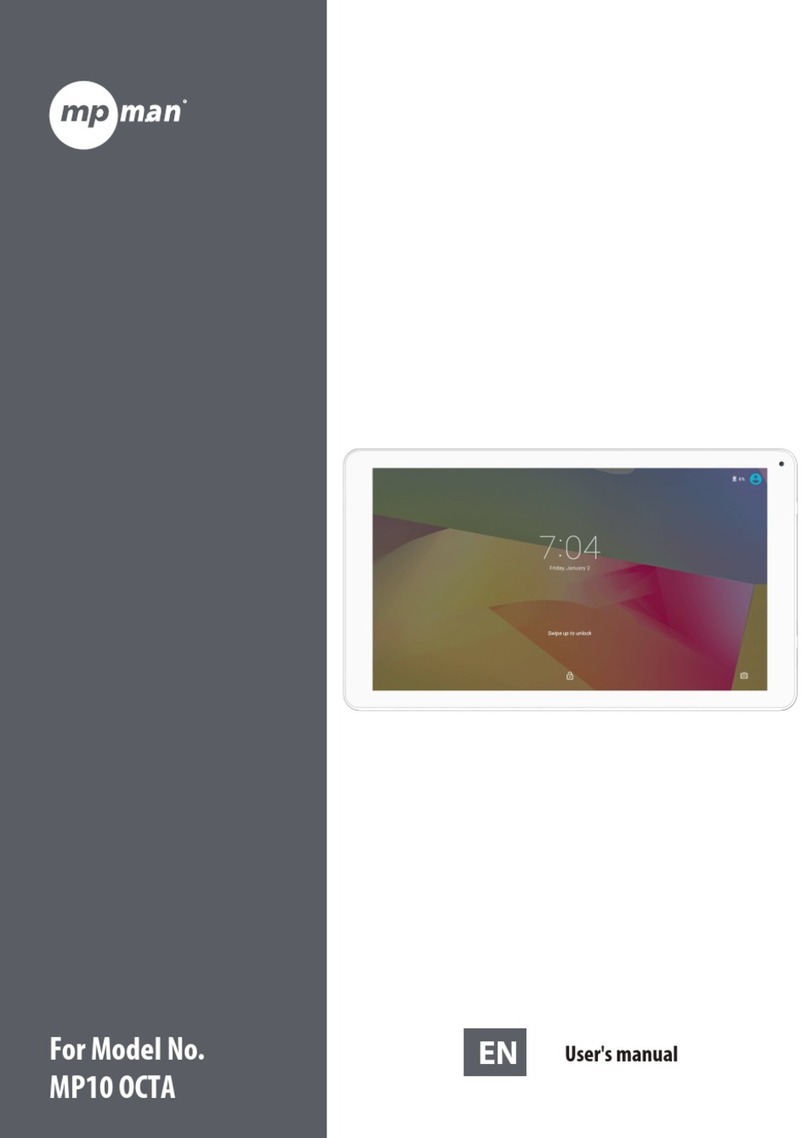Page 8 Getting To Know The Internet Tablet
English
About the Touchscreen
Your tablet comes equipped with an easy-to-use touch-
screen which allows access to the tablet’s functions.
Use your nger tip to touch the area of the screen where
a control icon is displayed. If you touch and hold the
screen, it will register as a continuous button press.
Toavoiddamagingthescreen,donottouchit
with excessive force or with any object other
thanyournger(orastylus).Forbestresponse,
makesureyourhandsarecleanbeforeusing
thetouchscreencontrols.
Protective Film
A thin lm has been applied to the touchscreen to protect
it during shipping. The protective lm should be removed
before use. To remove it, simply take a corner of the lm
and peel it away from the screen.
Using the Stylus (MP724 & MP824)
A stylus is included for your convenience. You can use
the tip of the stylus to make precise selections on the
touchscreen.
The MP1024 will not work with a stylus; you
mustuseyourngertooperateitstouchscreen.
Touchscreen Actions
You can control the functions of the tablet by using
the touchscreen in combination with the three touch
keys located on the bezel. To control the tablet with the
touchscreen, use your ngertip or stylus to manipulate
icons, buttons, menu items, the on-screen keyboard, and
other items displayed on the screen.
You can perform the following actions on the touchscreen
using your ngertip or stylus.
Touch: To activate an on-screen item (e.g.,
application icons, buttons, menu
items, and the letter/symbols of the
on-screen keyboard), simply touch
them with your ngertip or stylus.