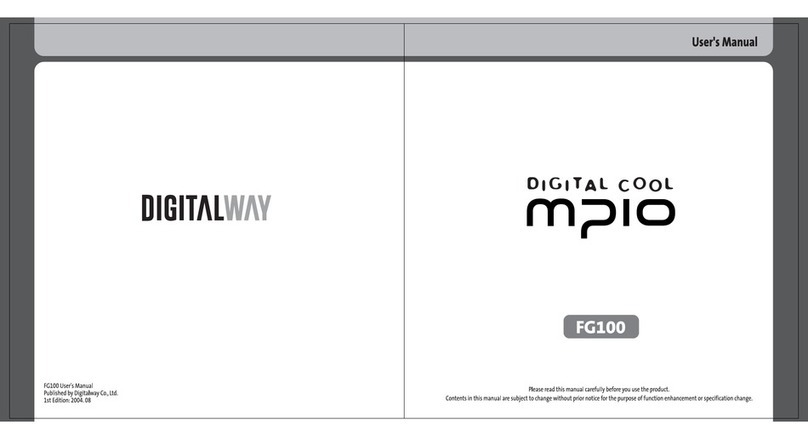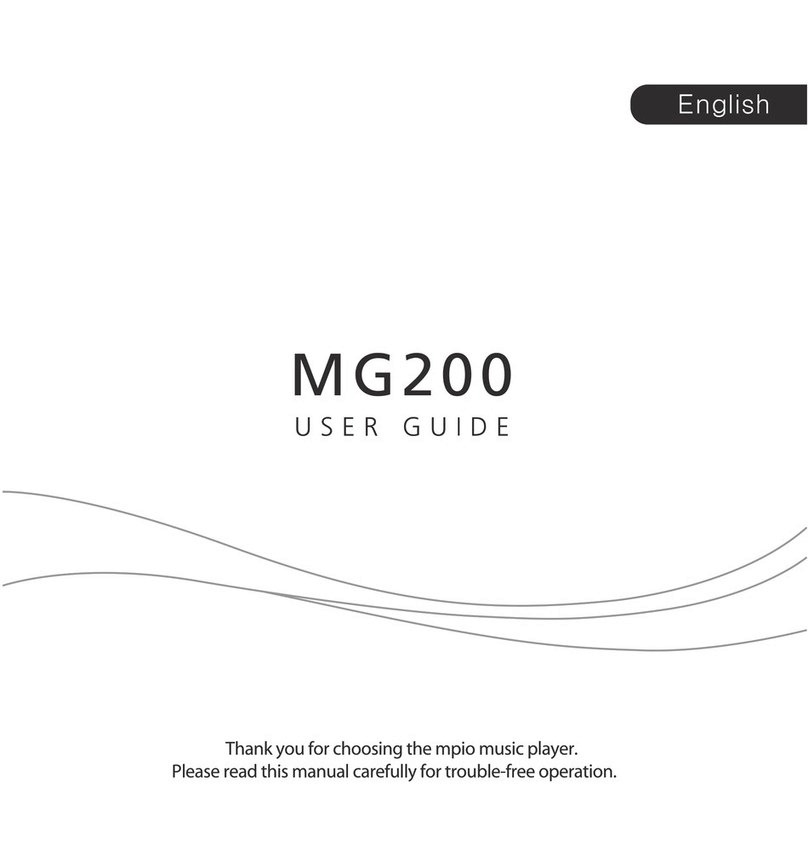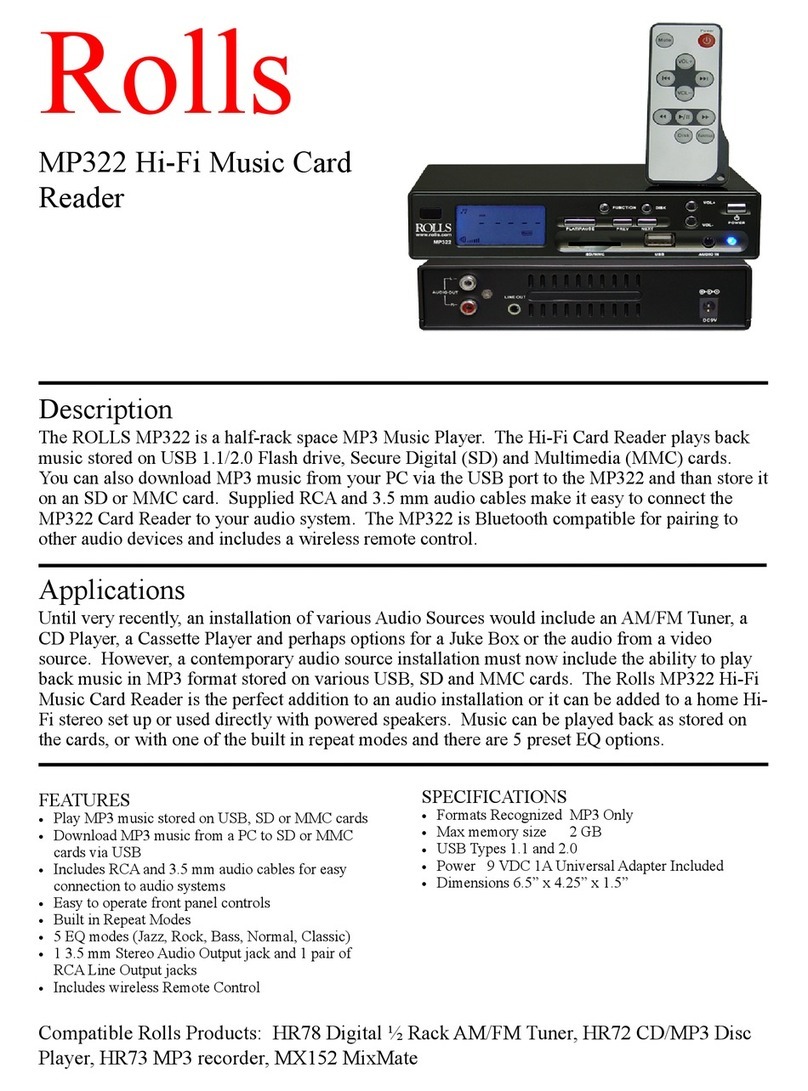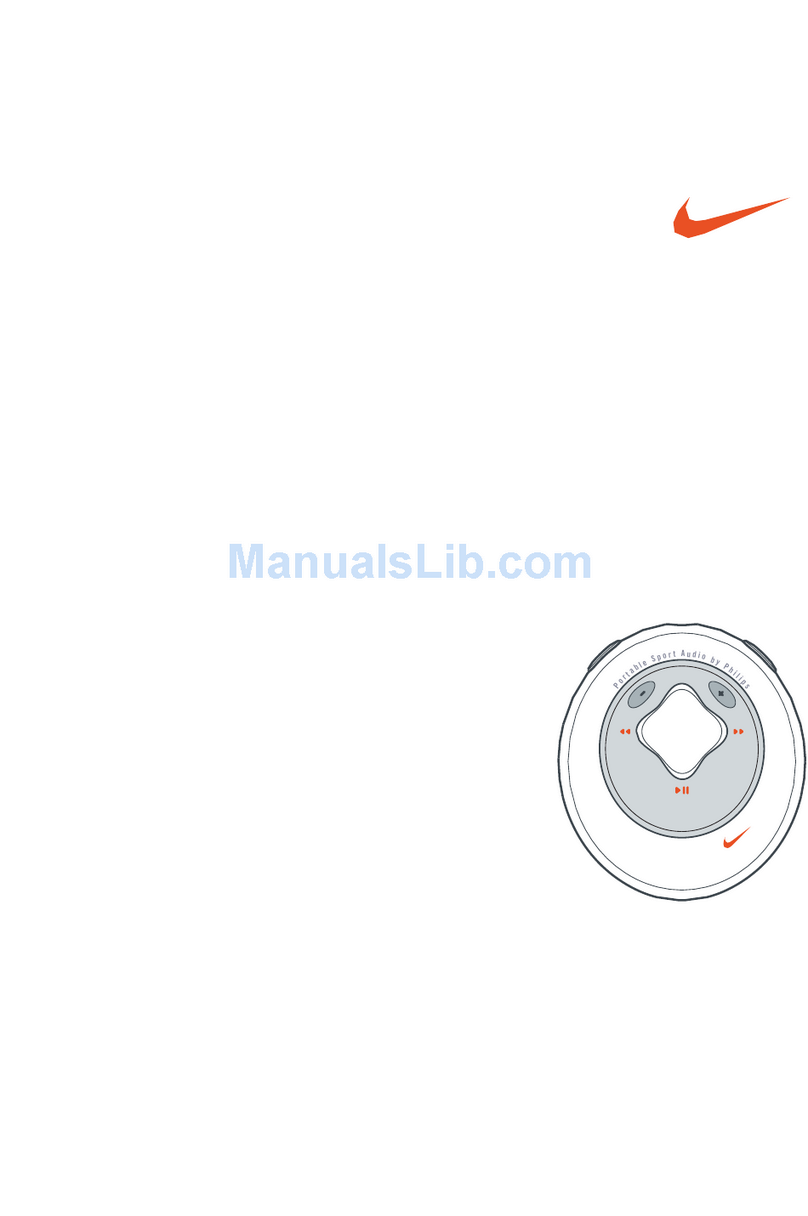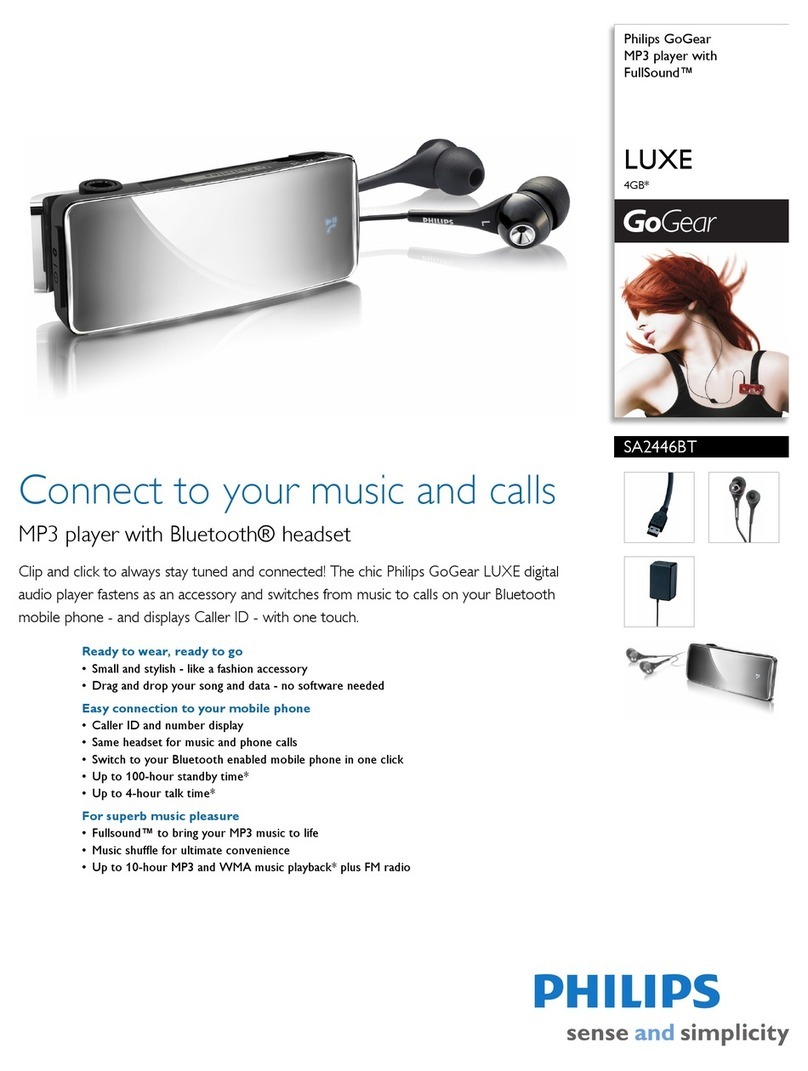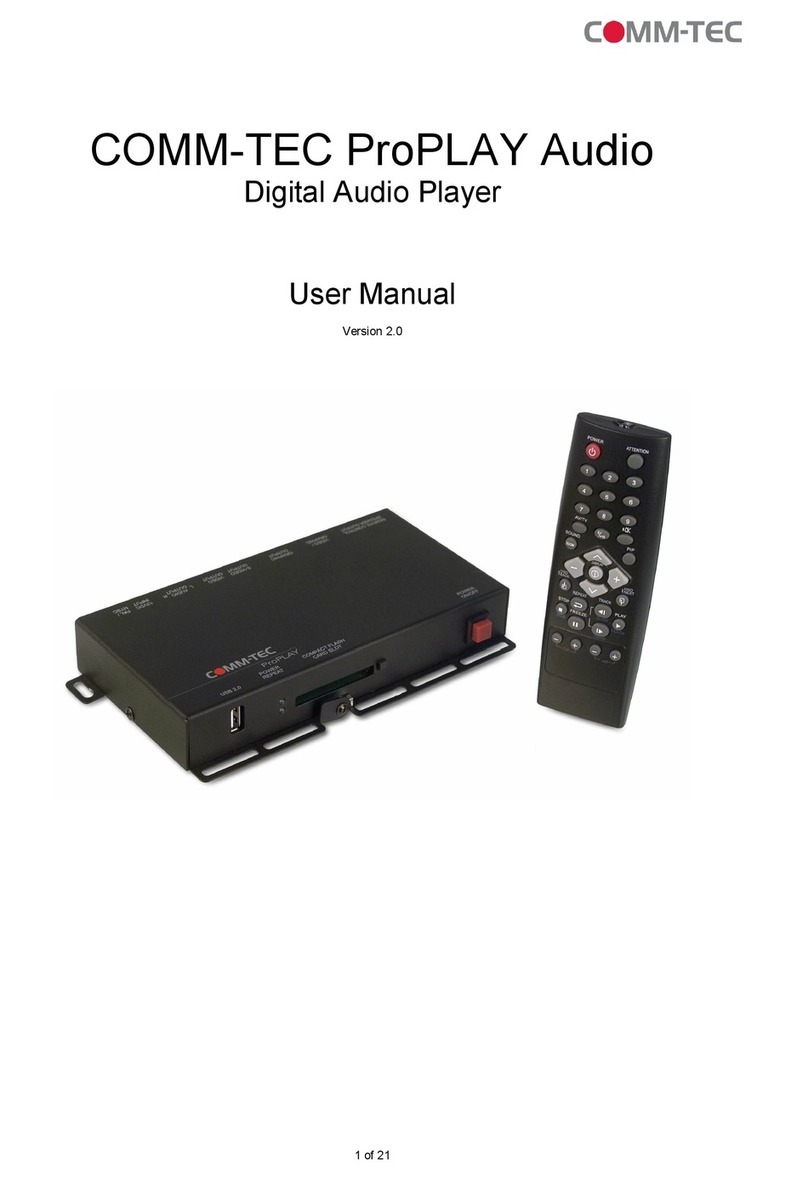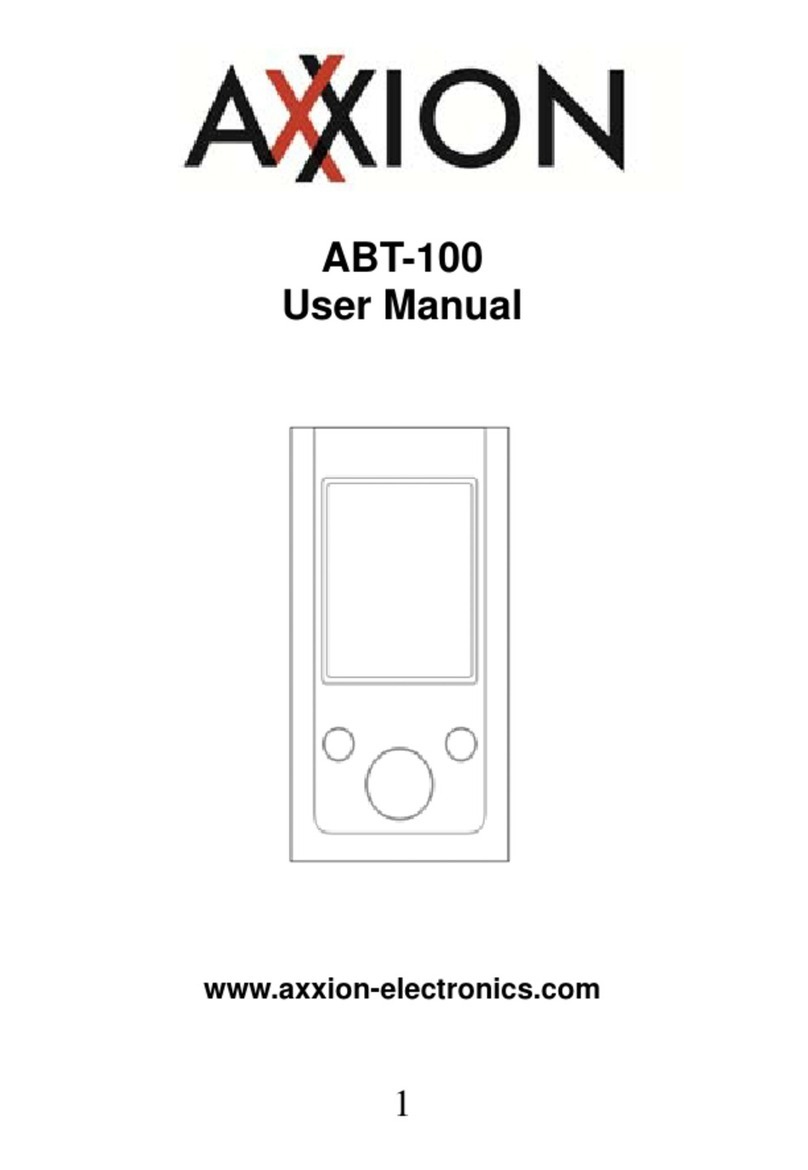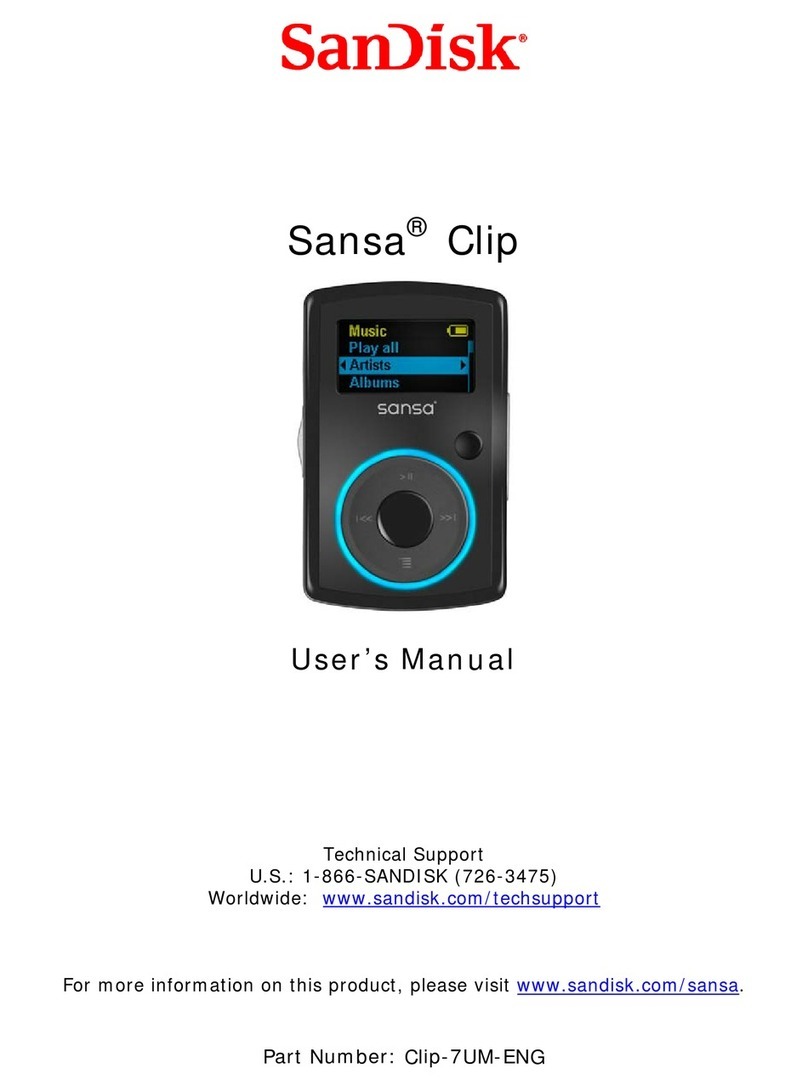Mpio HD 400 User manual

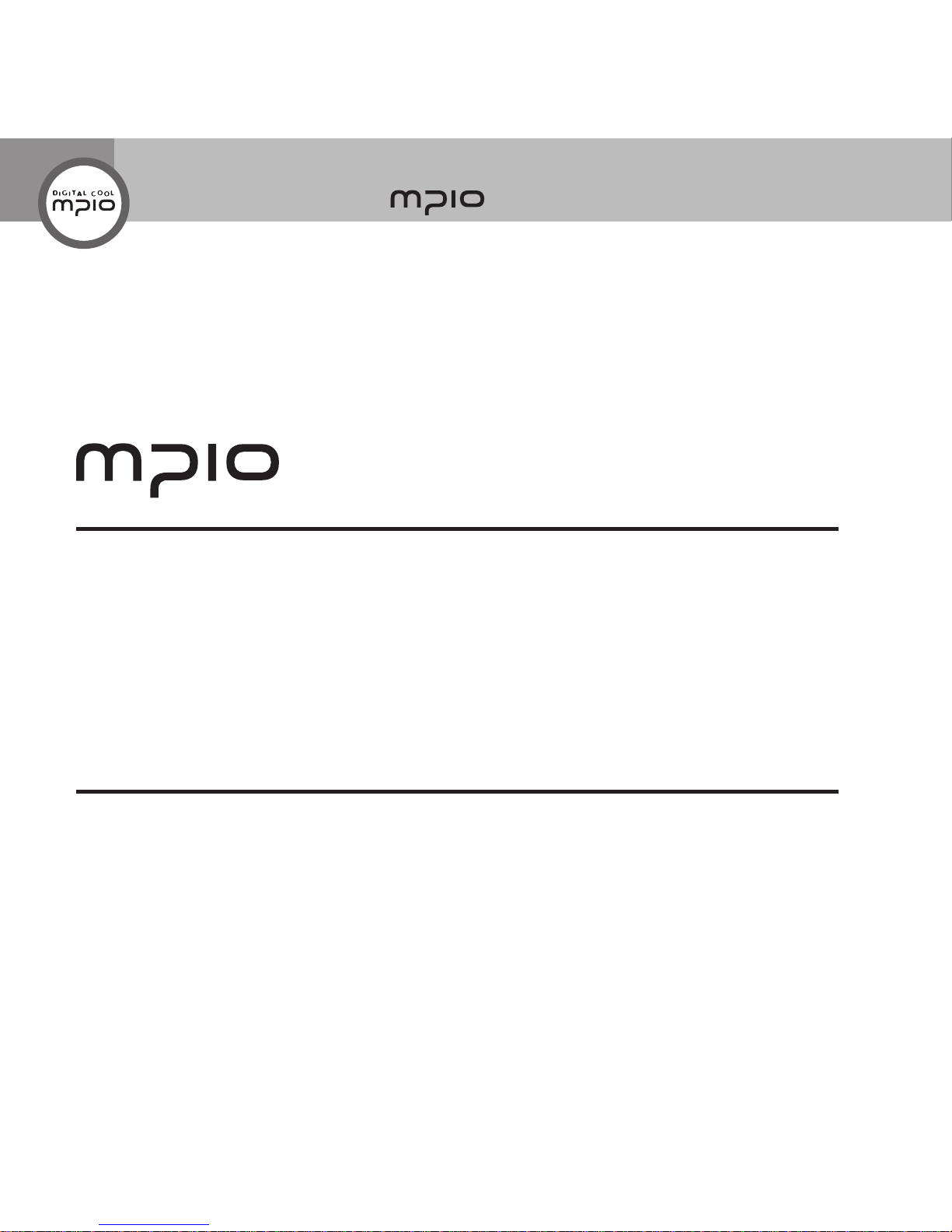
2
Introduction of
Thank you for purchasing MPIO SOLID.
MPIO SOLID is a digital audio player that enables
users to play back music conveniently and utilize it for various purposes. To use this product properly,
make sure to read through this manually before using it.
http://www.mpio.com
For more information on the MPIO products, visit our web site on the Internet. You can nd many
answers to the customer’s various enquiries, or upgrade the product performance through rmware
upgrade (system software) that operates this product.
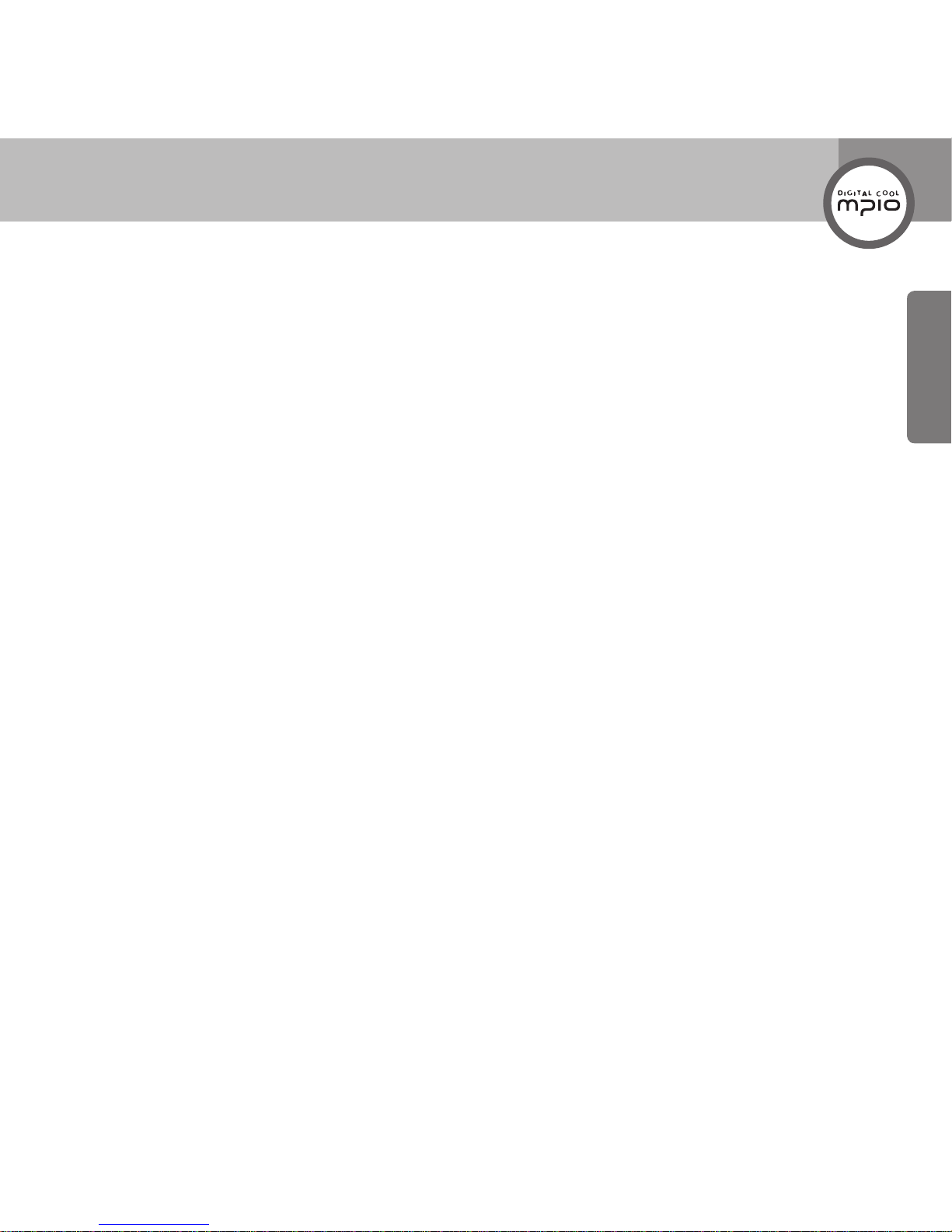
3
Getting Started
Copyright
MPIO holds patent, trademark, and other intellectual property right about this User’s Manual.
Imitating all or part of software of this product, and duplication, reproduction, or interpretation
without a prior consent with MPIO is prohibited. Making the electronic media version and the
mechanical abridgement of the contents are also prohibited.
Trademark
Microsoft, Windows, Windows Explorer, and Windows logo are the trademark or registered
trademark of Microsoft Corporation.
Intel and Pentium are the registered trademark of Intel Corporation.
Macintosh and Macintosh are the registered trademark of Apple Computer, Inc.
Products and products described in this manual are the trademark or registered trademark of
the corresponding company or organization, and ™ or ® mark not always displayed explicitly.
Disclaimer
Manufacturer and sales ofce do not bear any responsibility over the accidental damage
that accompanies the injury to the user, which is caused by improper usage of this product.
The contents of this manual are based on the product status at the time of sales and can be
changed without a prior notice for continuous performance improvement and additional function
supplementation in the future.
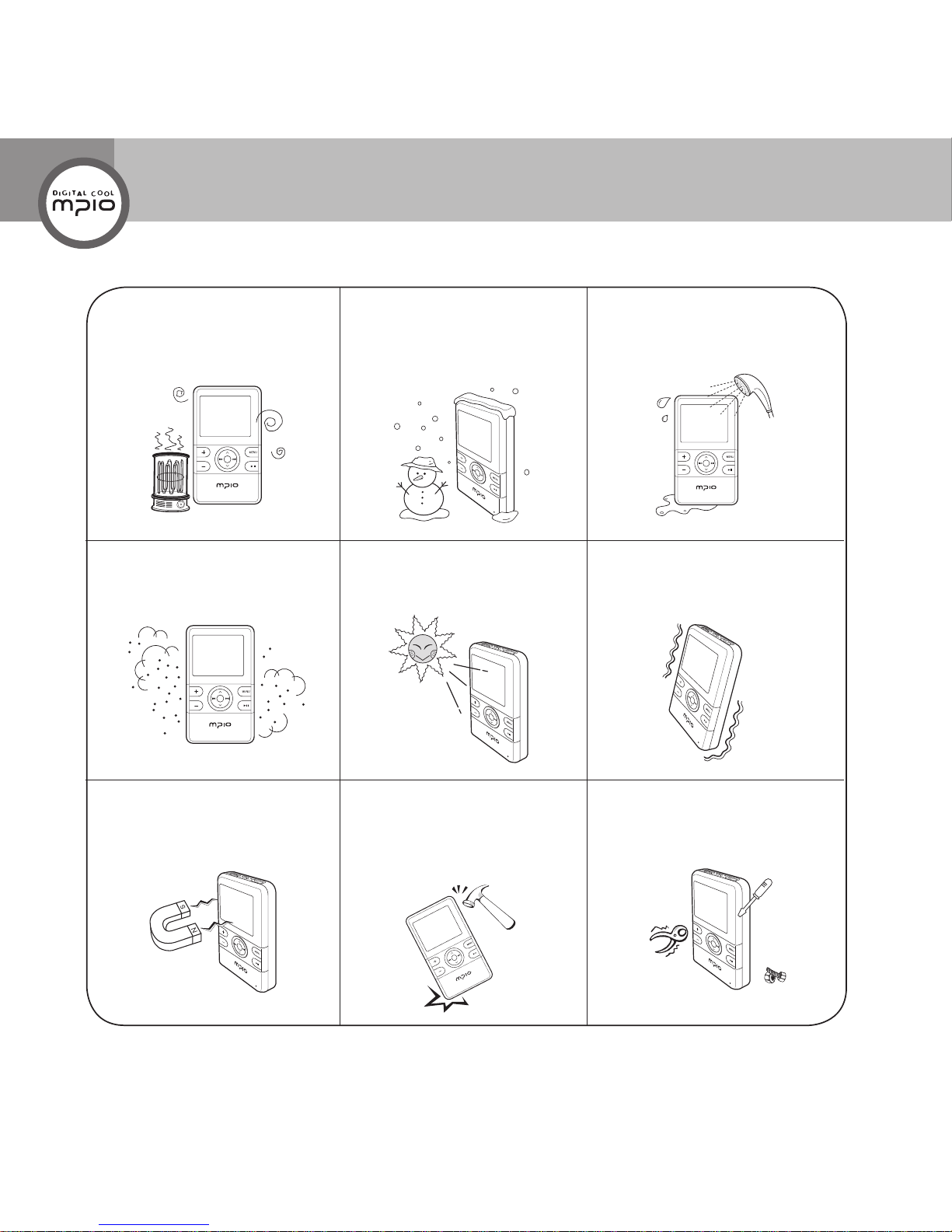
4
Safety Precautions
The following information is for protecting the user’s safety and any property damages.
Please read the following information and use the product accordingly
Do not use in high
temperature(near heating
device or heat generators).
Do not use in minus zero
temperatures or outdoors
during winter (operating
temperature 5˚C~40˚C).
Do not leave in humid areas or
frequently ooding areas.
Do not leave in dusty areas. Do not leave inside vehicles or
under direct sunlight.
Avoid shaky areas.
Avoid magnetic objects. Avoid strong impact to prevent
disassemble or data loss.
Never disassemble, repair or
reorganize.
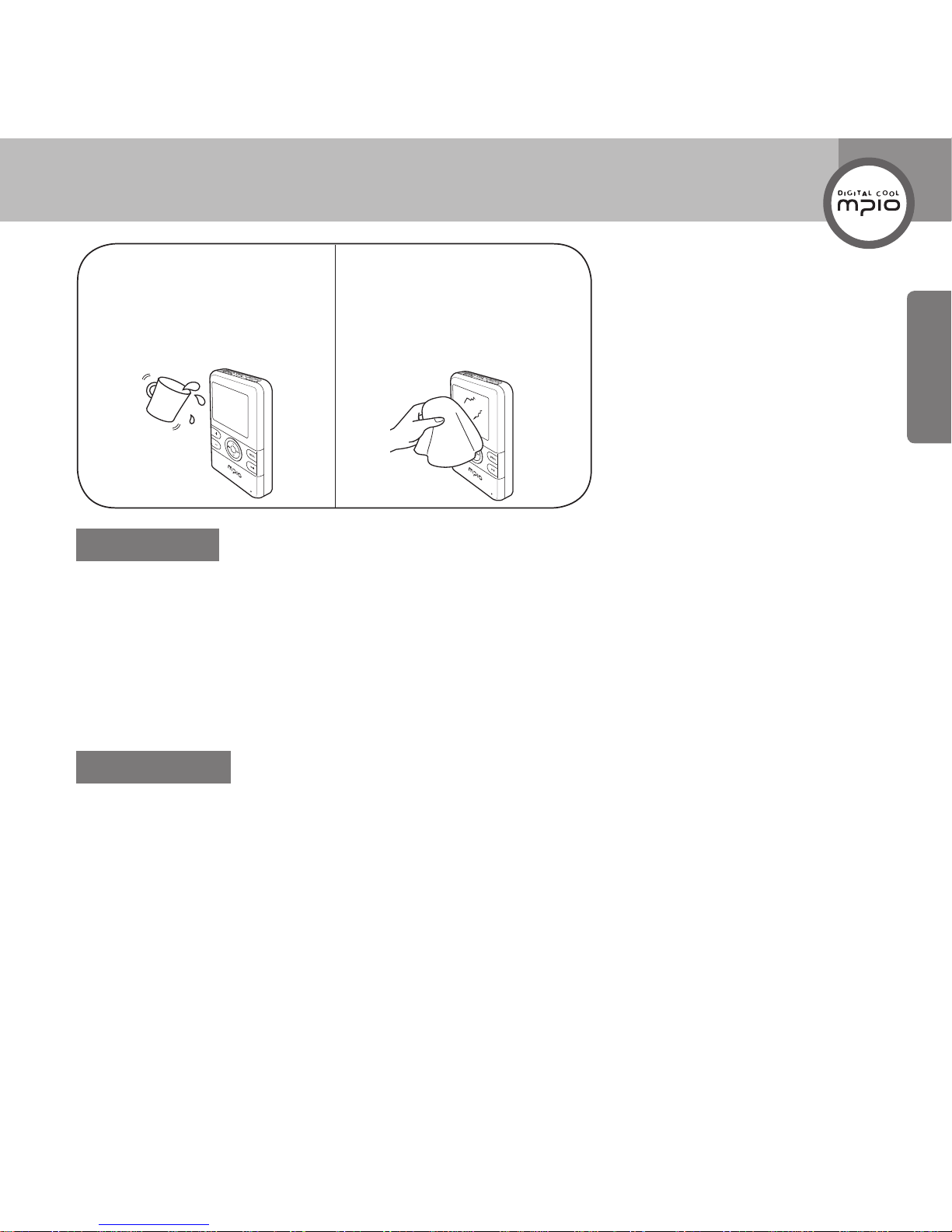
5
Getting Started
Be careful of foreign
substances entering the
product interior.E.g.) Paper
clips, paper, water, drinks,
etc.
When removing foreign
substances from the product
surface, always use a soft
cloth or a towel. Do not use
chemical solvents.
User Safety
1 Trafcsafety
- Do not listen to music using headphones or earphones when riding a bicycle, motorcycle, or
driving a vehicle. It is dangerous and it may be against the law in some regions.
- Reduce the headset or earphone volume when listening to music or FM while you’re walking.
There is a risk of an accident.
2 Hearing Protection
- Do not use headphones or earphones for a long period of time. Professionals suggest that long
use of all portable audio devices may have a possibility of causing hearing loss.
Data Storage
1 MPIO Co., Ltd. will not be responsible for data loss or damages occurred while transferring data
between the product and a PC.
2
When storing important data, please make a back-up copy. The data may be
damaged due to malfunction or other elements such as outer impact or lack of
battery. Please note that in case of data loss, MPIO Co., Ltd. will not be responsible
for the lost data.
3 When inserting/removing the USB cable into a computer, please do so by holding the plug.
4 When the product is connected to a computer, please do not cause impact or shake the connector.
5 You should back up the data saved in the product before requesting the after service. MPIO will
consider that the customers have backed up their data before sending it to MPIO for after service.
MPIO will not back up your data upon receiving the after service request. Additionally, MPIO will
bear no responsibility over data loss during the service.

6
Table of Contents
Getting Started
Introduction of ........................ 2
Safety Precautions ............................... 4
Product Features.................................. 8
Components.......................................... 9
Name of Parts ....................................... 10
LCD Screen ........................................... 11
Recharging............................................ 12
Usage
Basic Operation.................................... 14
Listening to the Music ............................... 14
Turning the Power ON ......................... 14
Turning the Power OFF ....................... 14
Playing the Music ................................ 14
To Pause.............................................. 15
Changing the Mode ............................. 15
Adjusting the Volume/Using the Lock Function...
16
Adjusting the Volume........................... 16
Using the Lock Function ...................... 16
Music Mode........................................... 17
Playing the Music File ............................... 17
Screen Information .............................. 17
Fast Forwarding/Rewinding during
Playback(Search Songs) ..................... 17
Finding Other Music File during Playback
... 18
Setting the Repeat Mode..................... 18
Playing a Certain Section Repeatedly:
A-B Section Repeat Playback ............. 18
Finding Files with Navigation Mode .......... 19
Setting the Music ...................................... 20
Going to the Music Setting Mode ........ 20
Setting the Repeat Mode..................... 20
Setting EQ (Equalizer) Mode............... 21
Setting the User EQ (Equalizer) .......... 22
Setting the Lyrics ................................. 22
Setting WOW....................................... 23
Setting the File Info.............................. 24
Video Mode ........................................... 25
Playing Video Files.................................... 25
Screen Information .............................. 25
Fast Forwarding/Rewinding during Playback
(Finding the desired scene during playback)
25
Finding Other Video File during Playback
... 26
Finding Files with Navigation Mode .......... 26
Radio Mode ........................................... 27
Listening to the FM Radio ......................... 27
Screen Information .............................. 27
Automatically Scanning and Saving Channels ..
27
Listening to the Radio Channel You Saved
.. 28
Searching and Saving a Channel ....... 28
Changing Sound Mode........................ 28
Recording the Channel........................ 29
Finding Channels in Navigation Mode ...... 30
Deleting Channels in Navigation Mode..... 30
Setting the Radio ...................................... 31
Going to the Radio Setting Mode ........ 31
Setting the Sound ................................ 31
Setting the FM Band............................ 32
Setting the Seek Step.......................... 33
Running the Auto Preset...................... 33
Setting the Reception .......................... 34
Record Mode......................................... 35
Voice Recording/Line-in Recording(Direct Encoding)
35

7
Getting Started
Screen Information .............................. 35
Recording the Voice ............................ 36
Recording an External Audio Device
(Direct Encoding)
.................................... 36
Finding Files in Navigation Mode.............. 38
Record Setting .......................................... 38
Going to the Record Setting Mode ...... 38
Setting the Input .................................. 39
Setting Quality ..................................... 39
Viewer Mode.......................................... 41
Viewing Photo/Text File............................. 41
Screen Information .............................. 41
Using Button to Display Photo Files .... 42
Using Button to Display Text Files ....... 42
Finding Files with Navigation Mode .......... 43
Setting Viewer........................................... 43
Going to Viewer Setting Mode............. 43
Setting Slide Speed ............................. 44
Setting Book Mark ............................... 45
Game Mode ........................................... 46
Playing Games.......................................... 46
Browser Mode....................................... 47
Entering Browser Mode ............................ 47
Screen Information .............................. 47
Using Button in Brower Mode.............. 47
Deleting Files with Navigation Mode......... 48
Viewing File Info with Navigation Mode .... 48
Setting Mode......................................... 49
Setting Music ............................................ 49
Setting Radio ............................................ 49
Setting Record .......................................... 49
Setting Viewer........................................... 49
Setting System.......................................... 50
Going to System Setting Mode............ 50
Setting Language ................................ 50
Setting Scroll Speed ............................ 51
Setting BackLight Time........................ 52
Setting Bright ....................................... 53
Setting Sleep ....................................... 53
Setting Auto Power Off ........................ 54
Setting Resume ................................... 55
Setting Beep ........................................ 55
Setting Time & Date............................. 56
Setting USB Mode ............................... 57
Folder Structure................................... 58
Confirming Information ........................ 59
Menu Structure ..................................... 60
Connection
Connecting to a PC .............................. 62
Installing USB Driver Manually ........... 67
Downloading in MTP Mode.................. 69
Using a Removable Disk...................... 70
Before installing the Transcoder......... 73
Installing the Transcoder..................... 74
Using the Transcoder........................... 76
Customer Support
Formatting............................................. 83
Storing Default Settings....................... 86
Upgrading Firmware............................. 87
Troubleshooting ................................... 90
Product Specifications......................... 91

8
Product Features
High Quality Sound with WOW Surround 3D Sound Effect
Experience clear high tones and rich bass sounds with WOW’s unique high quality 3D sound
effects.
MPIO SOLID takes pride in its outstanding quality sound during MP3 playback.
Enjoy realistic videos!
1.8 in. QCIF TFT-LCD screen enables you to enjoy a vivid, high-quality videos.
You may enjoy vivid and clear music videos and movies.
Save photos and documents, and view them whenever and wherever.
Also save photos of loved ones, friends, and any others you like. Photos in JPEG and BMP format
can be viewed and e-Book function is also supported.
Playing games with an MP3 player?
You can enjoy fun games at any time while you are listening to music.
Experience live games with 65,000 color screen quality.
Basic radio function provided! Radio sound quality is also superb!
Experience the ultimate convenience and benets of various functions including Auto Preset, Auto
Scan, Save Frequency, Radio Recording, Receipt Sensitivity Control and more.
Outstanding recording function
MPIO SOLID enables clear voice recording through its built-in, high performance microphone, and
easy convertion of sound signals from external devices to digital signal (MP3 format) using the
Direct Encoding function.
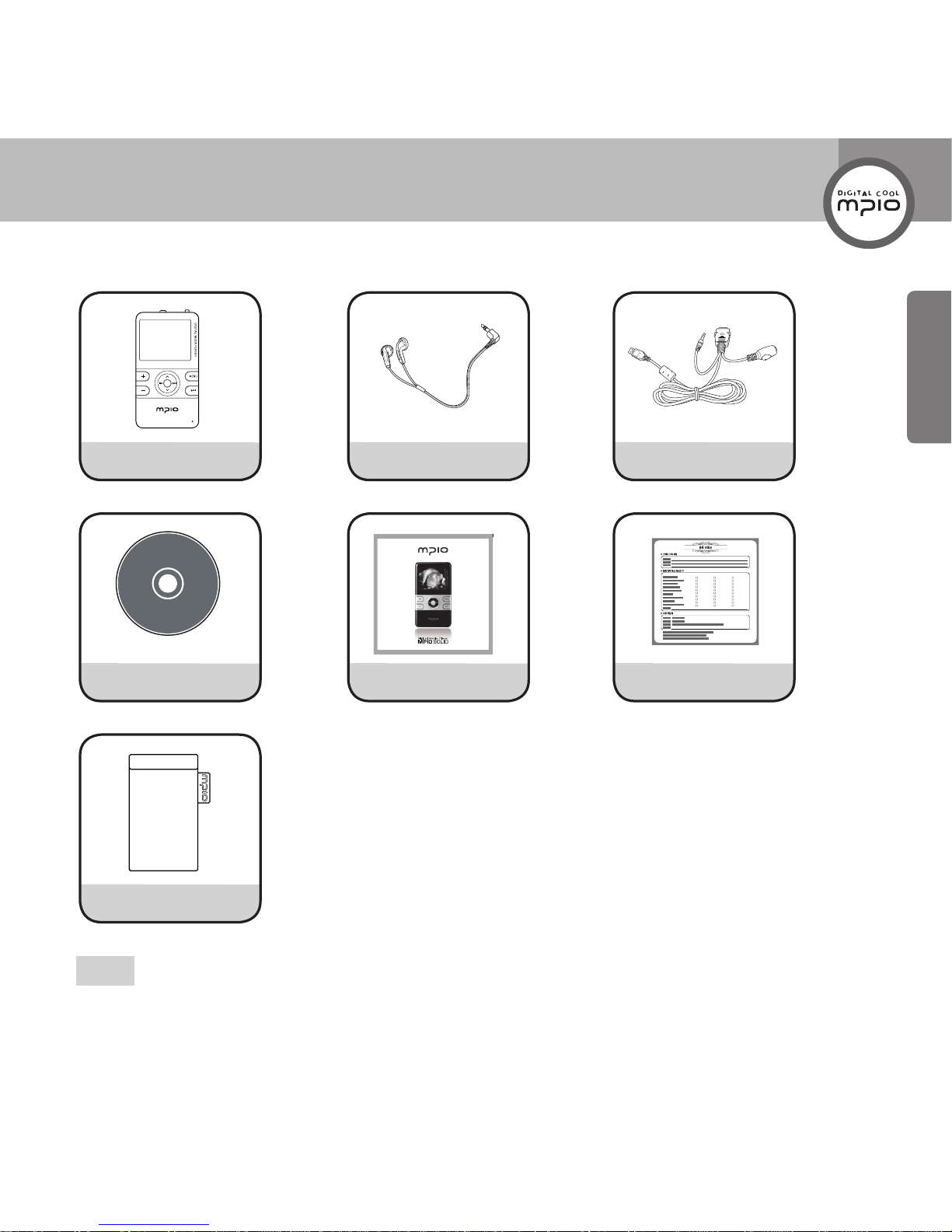
1
차2
차3
차
9
Getting Started
Components
Player Earphones
24PIN USB Multi-Cable
Utility CD Quick Guide Product Warranty
Carrying Case
Note
Actual player components may vary slightly from images shown, and subject to change without notice.
Broken accessories may be purchased separately at MPIO Service Center.
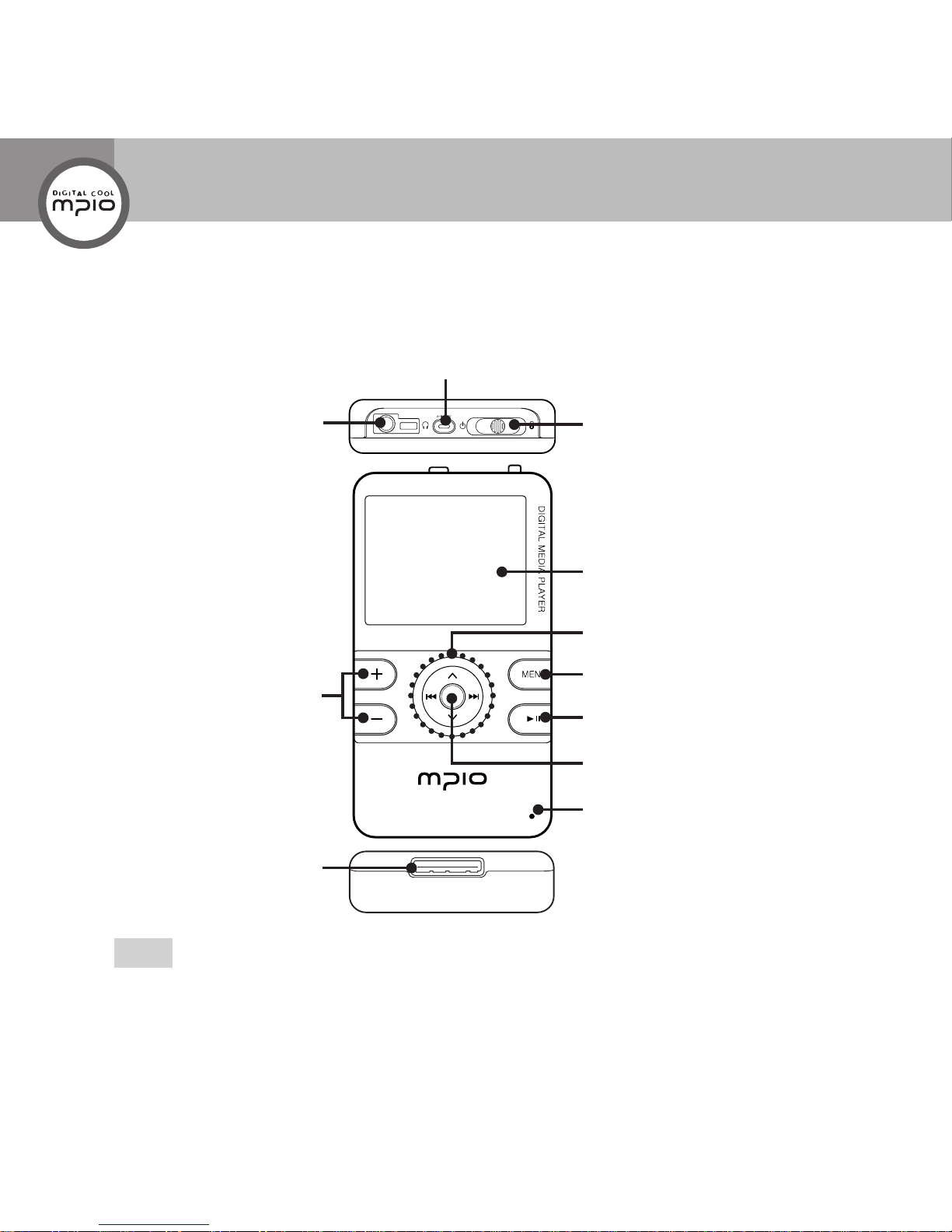
10
Name of Parts
Note
If the player does not work properly, press the RESET hole on the player with a small pin. The player
will then operate normally.
Navigation Setting/OK button
Power/Lock switch
Earphone Jack
Volume Control button
24PIN Terminal
(USB & Charge)
LCD screen
Scan Tracks/Quick Search
MENU button
Play/Pause button
Microphone/RESET hole
Repeat/Record button
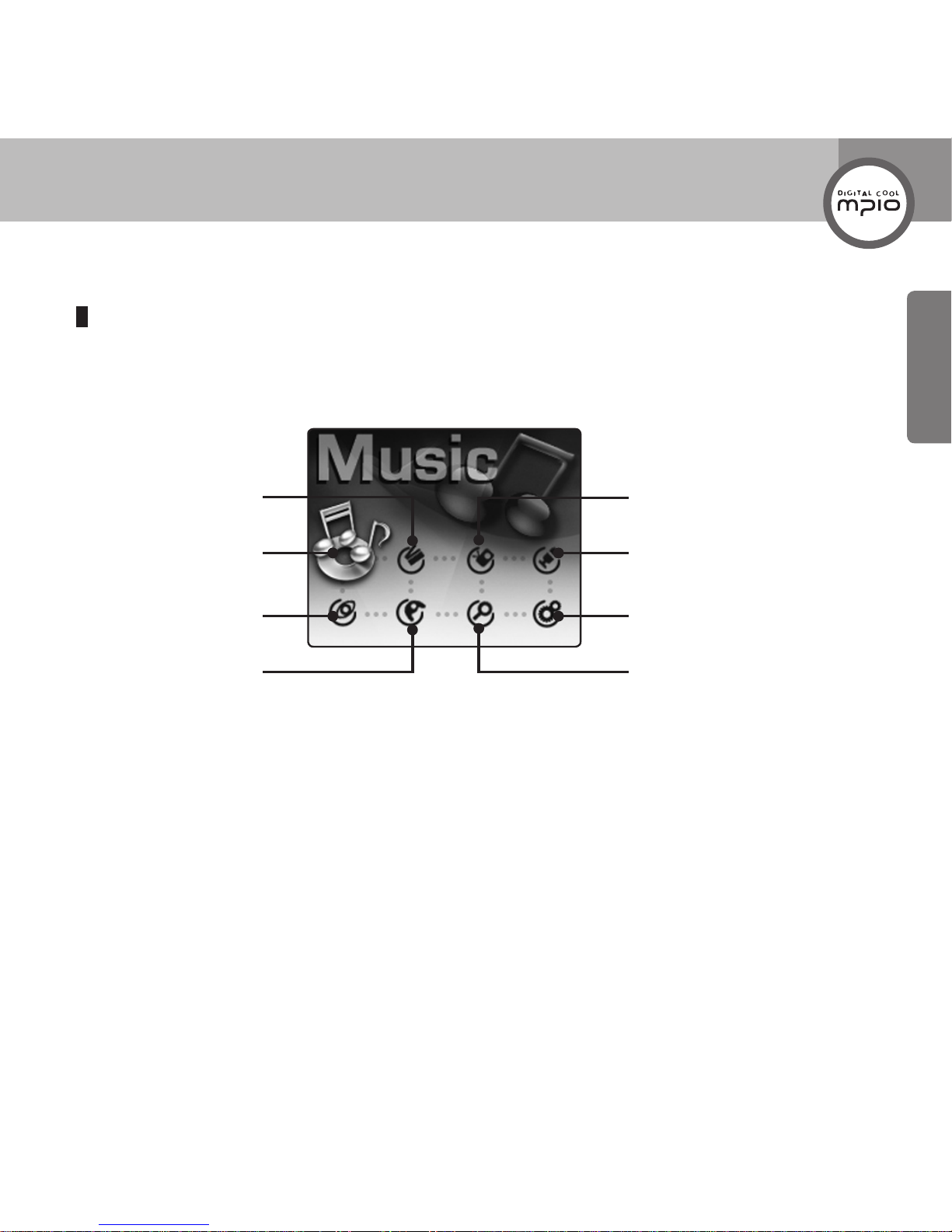
11
Getting Started
LCD Screen
Main Menu Screen
Videos Radio
Games
Music
Photo/Text
Voice Recording/
Direct Encoding
Settings
Browser

12
Recharging
Charging while the power is off
1
When the power is off, connect the player to the USB connection terminal of a computer with the
24PIN USB Multi-Cable.
2
USB cable connection status screen apprears in the LCD
screen.
Charging time is based on the power off status.
- Charging time with 24PIN USB Multi-Cable:
About 4 hours (When charging from the USB terminal of a PC)
- Charging time with an adaptor (sold separately):
About 2 hours and 30 minutes
Connection using 24PIN USB Multi-Cable
When using 24PIN USB Multi-Cable
Charging in
progress: Orange
Charging
complete: Green

13
Getting Started
About the Internal Rechargeable Battery
Battery can be charged at any time but we recommend the battery to be fully charged before use.
If the battery usage time is shorter compared to the charging time, this means the battery must be
changed.
Please fully charge the battery at initial use or after it has not been used for a long period of time.
The built-in battery is expendable, therefore the battery usage time will gradually reduce after
purchase.
Always charge and store the produce at room temperature.
The battery is not fully charged when the product is purchased. Please fully charge the product
before use.
The battery usage time will differ depending on how the product is used and how long, usage
temperature, and other environmental matters.
Note
Contact MPIO Service Center for replacing the internal battery.
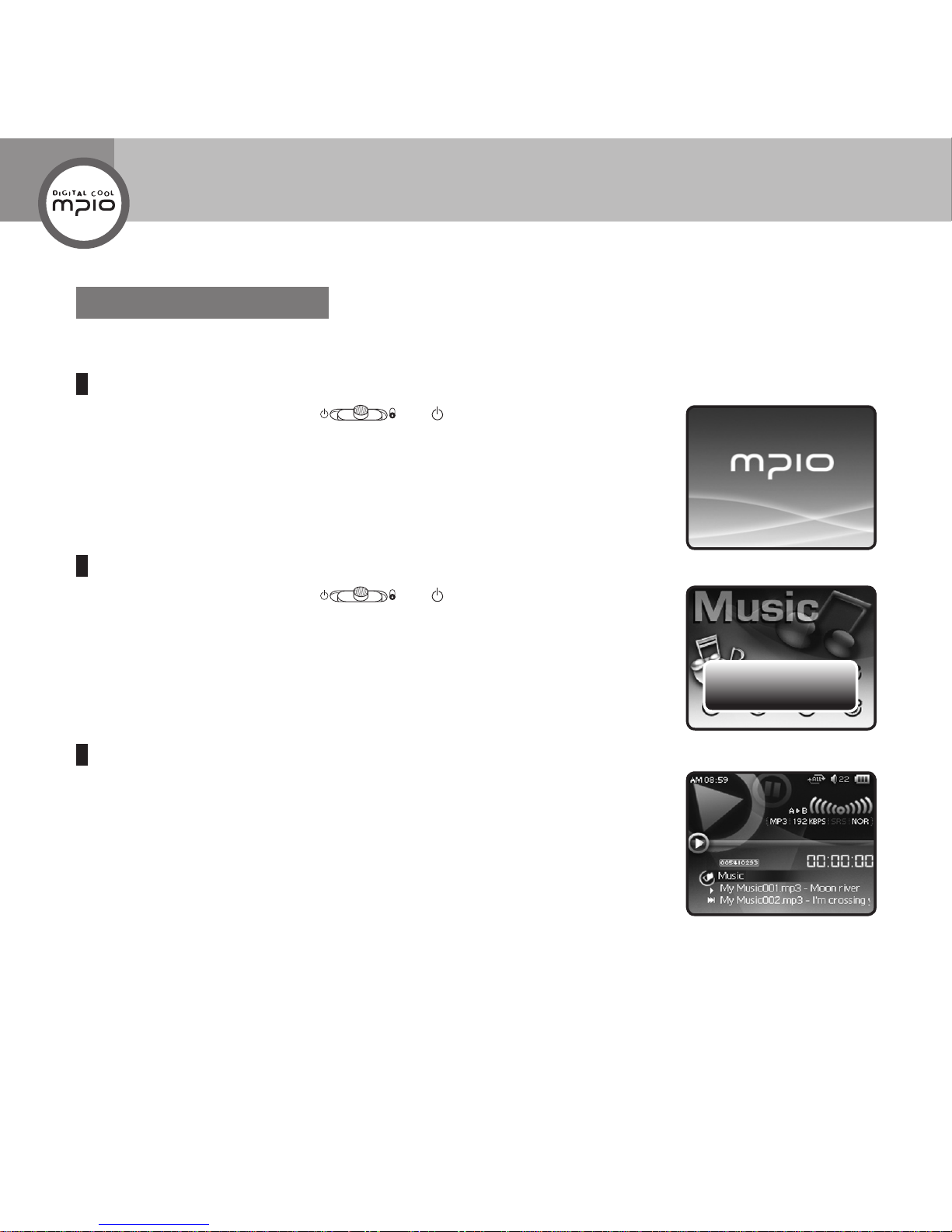
Power Off...
14
Basic Operation
Listening to the Music
Turning the Power ON
Push
Power/Lock Switch
( ) to ( ) and then release.
The power will turn on.
Turning the Power OFF
Push
Power/Lock Switch
( ) to ( ), and then release after
2
seconds.
The power will turn off.
Playing the Music
Select
Music
using
<
>
/
button from Main Menu screen, and then
press
OK
button.
The music will be played.
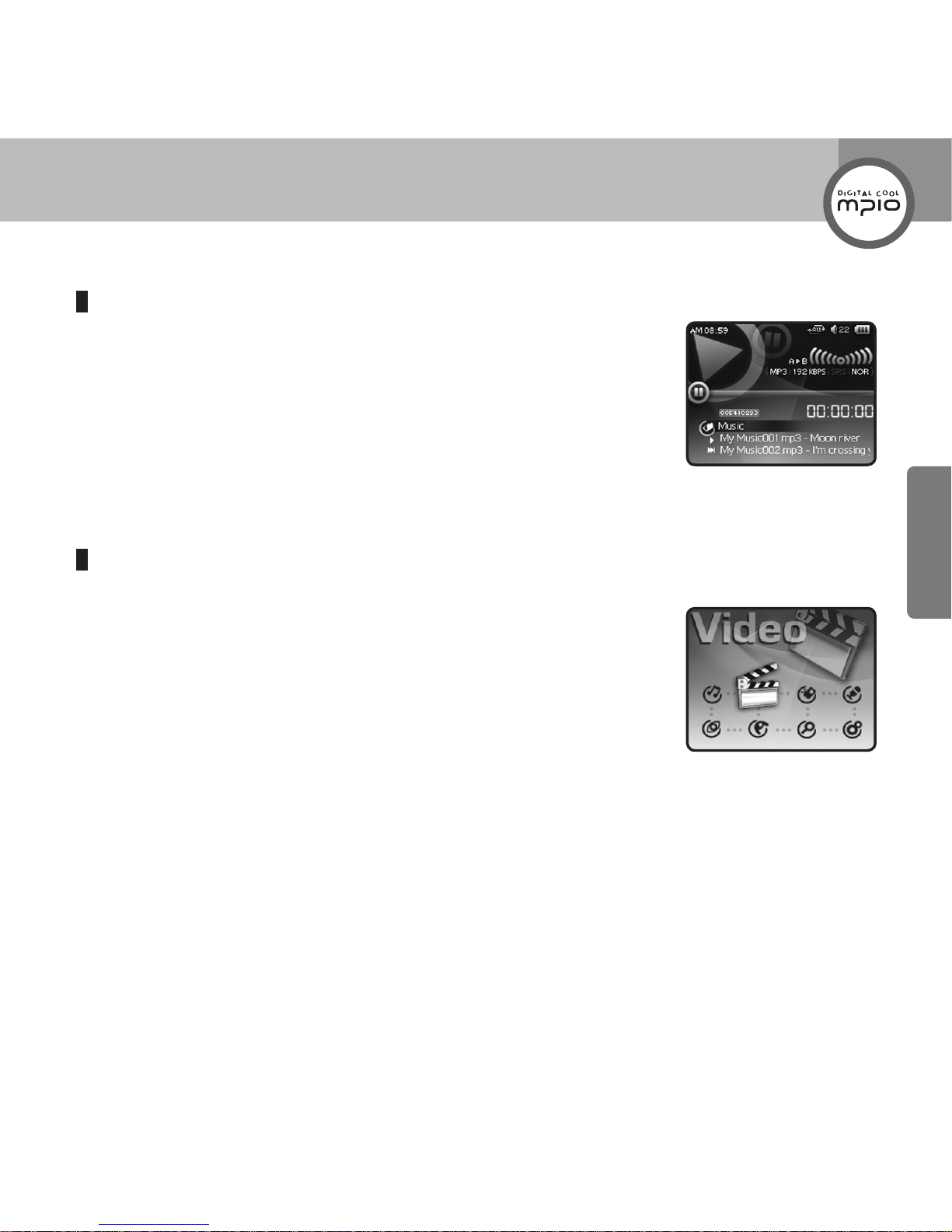
15
Usage
To Pause
Press
button while the music is played.
The music will be paused.
Press
button once more, then the music will be played again.
Changing the Mode
1
Press
MENU
button during playback or pause.
The main menu screen appears
2
Select the desired mode using
<
>
/
button, and then press
OK
button.
Mode:
Music
,
Video
,
Radio
,
Record
,
Viewer
,
Game
,
Browser
,
Setting
.
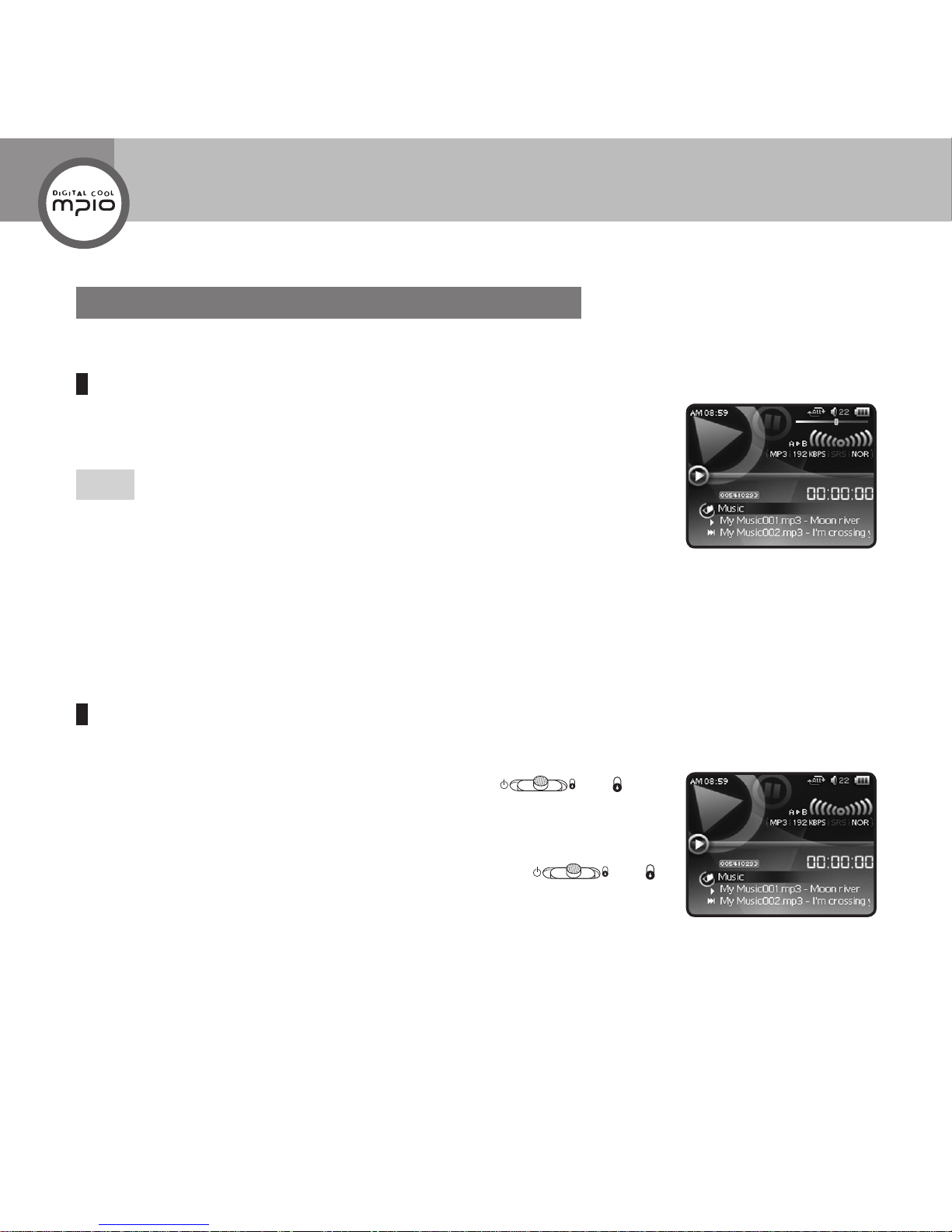
HOLD
16
Adjusting the Volume/Using the Lock Function
Adjusting the Volume
Press + - button during playback or pause.
The volume will be adjusted.
Note
The volume can be adjusted from
0
to
40
.
Using the Lock Function
If you set the lock function, other buttons will not operate when they are pressed during playback.
To set the lock function, push
Power/Lock Switch
( ) to ( )
direction.
HOLD
will appear on top of the screen.
To release the lock function, push
Power/Lock Switch
( ) to ( )
opposite direction.
Basic Operation
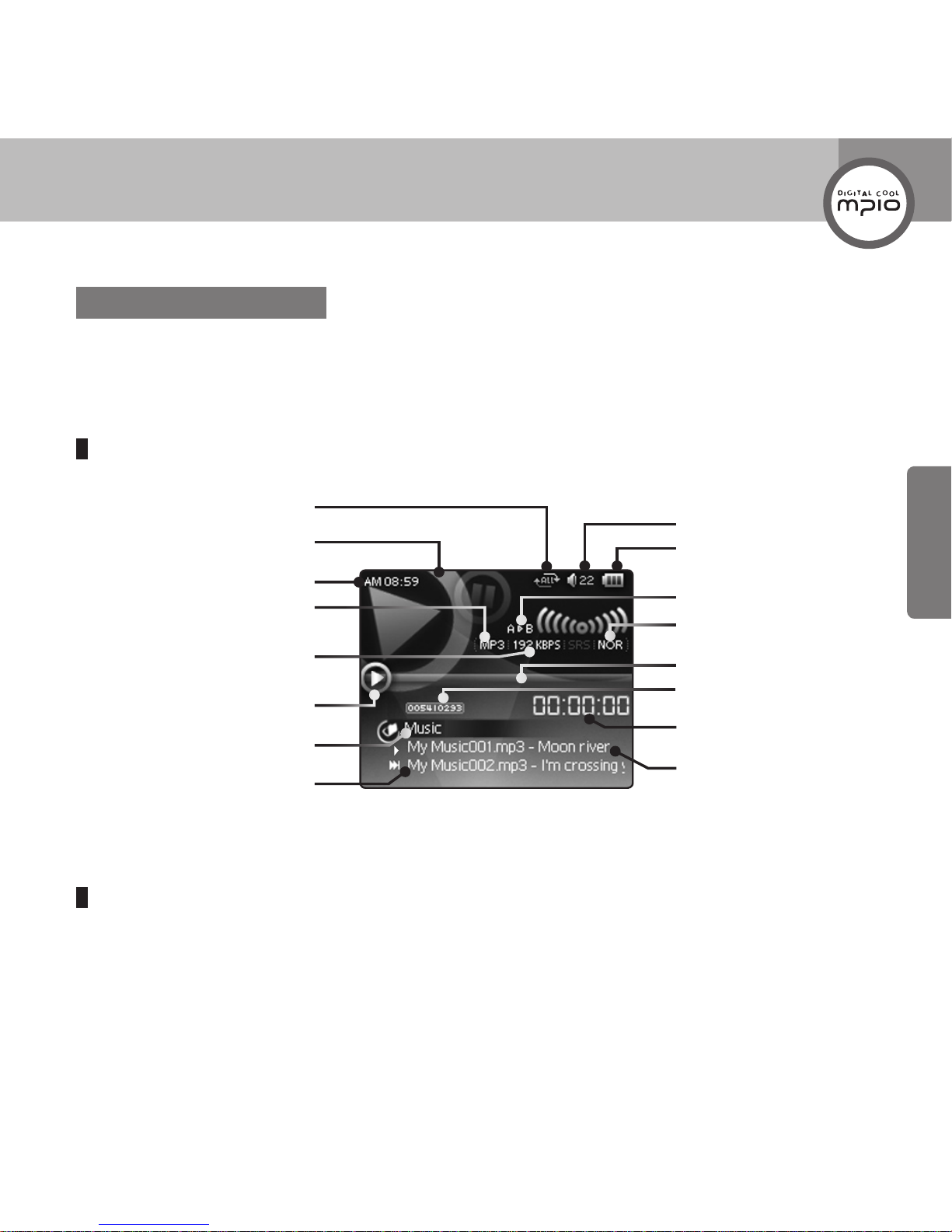
HOLD
17
Usage
Music Mode
You can listen to music les.
Playing the Music File
Select
Music
using
<
>
/
button from Main Menu screen, and then press
OK
button.
The music le will be played.
Screen Information
Fast Forwarding/Rewinding during Playback(Search Songs)
To fast forward or rewind during playback, keep pressing
or
.
When you let go of the button, normal play will resume.
Repeate Mode
Next Song Title
File Format
Volume
Current Time
File Sound Quality
(Beat Rate)
Play Mode and Elapsed Time
Remaining Battery Power
Section Repeat
EQ Mode
Total Play Sections
Play Time
Current Track/Total Tracks
Folder Name
Current Song Title
Lock
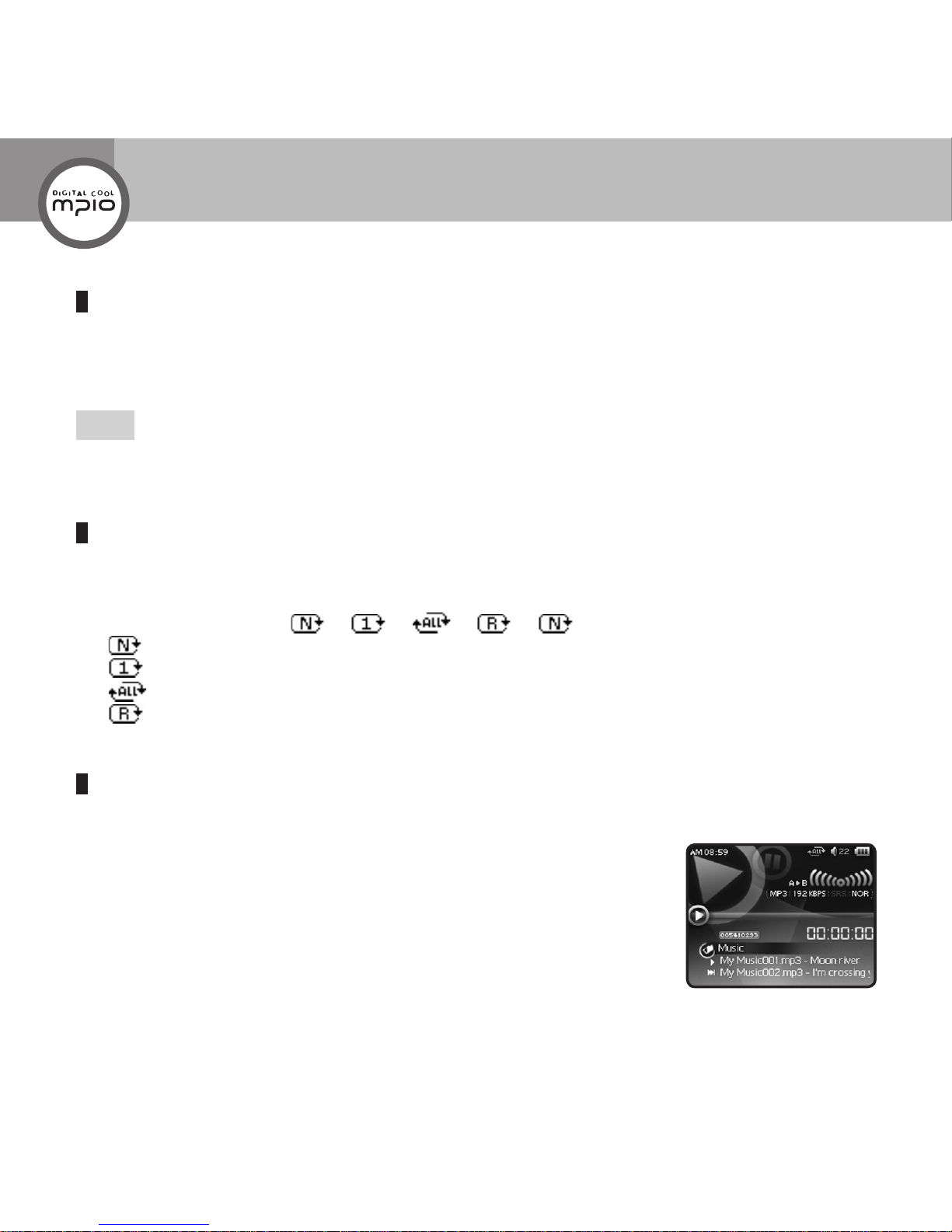
18
Finding Other Music File during Playback
Pressing
button during playback will play next song.
Pressing
button within 5 seconds after playback starts will play the previous song.
Pressing
button 5 seconds after playback starts will play the song from its very beginning.
Note
Files created in MP2 or MP1 format cannot be played even if the extension was changed to MP3.
Setting the Repeat Mode
You can listen to songs repeatedly. There are four repeat modes.
Whenever you press
<
button during playback or pause, the repeat mode will change.
Mode Change Sequence:
- :Play all music les in the HD400 folder according to their sequence.
- : Play one song repeatedly.
- :Play all music les in the HD400 folder repeatedly.
- :Play all music les in the HD400 folder randomly.
Playing a Certain Section Repeatedly: A-B Section Repeat Playback
You can set a random section and play it repeatedly.
1
Press
A-B•REC
button shortly at the start of the section you want to listen
repeatedly during playback.
A
appears on the screen.
Music Mode
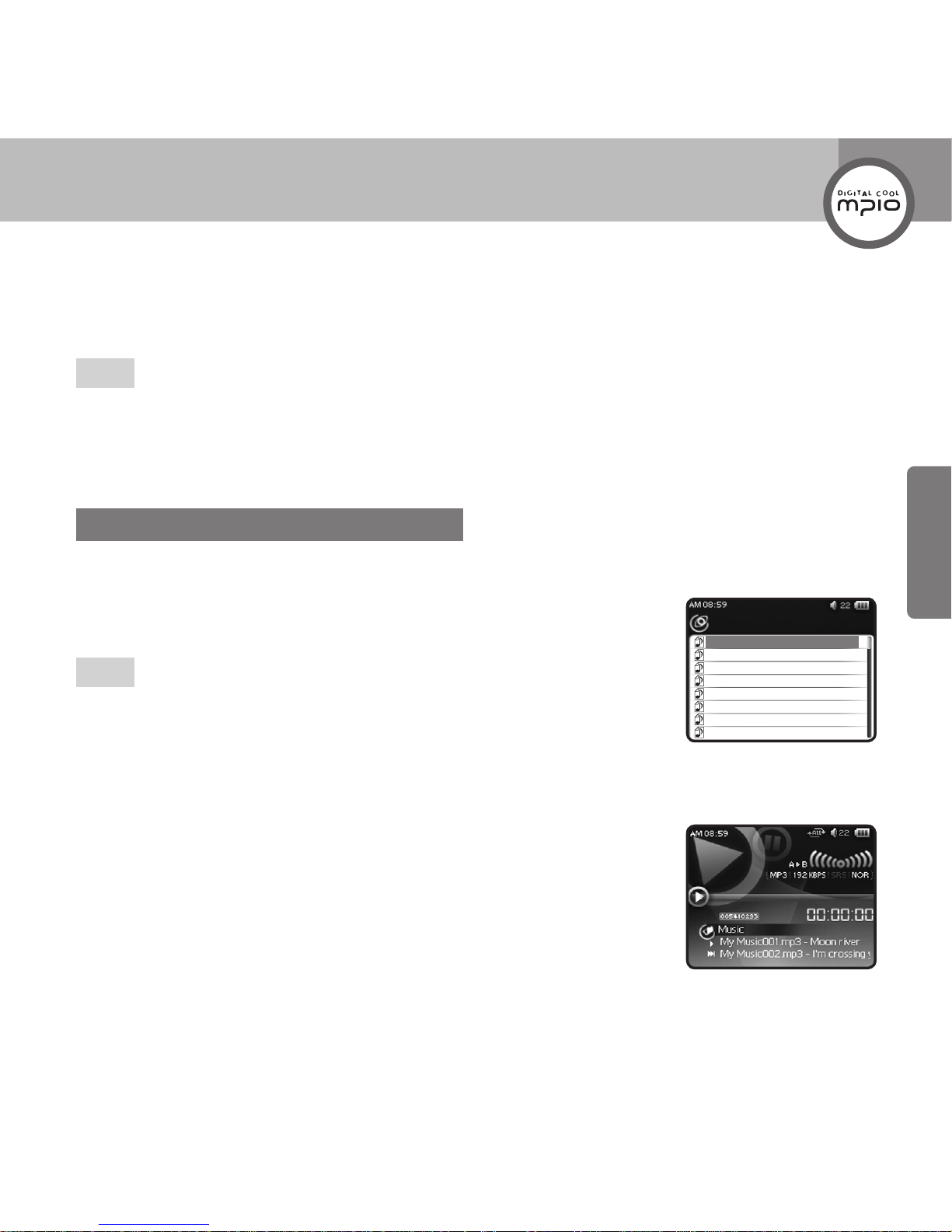
Music
Sample song1.mp3
Sample song2.mp3
Sample song3.mp3
Sample song4.mp3
Sample song5.mp3
Sample song6.mp3
Sample song7.mp3
Sample song8.mp3
19
Usage
2
Press
A-B•REC
button shortly at the end of the section you want to listen repeatedly.
A
B
appears on the screen and the selected section will play repeatedly.
Note
Pressing
A-B•REC
button during A-B section repeat playback will release the repeat playback.
Pressing
button during A-B section repeat playback will release the repeat playback and start song
search.
Finding Files with Navigation Mode
You can easily nd any desired le and play it in Navigation mode.
1
Press
OK
button during playback or pause to enter Navigation mode.
The list of les in the folder where the le being played is saved appears.
Note
Refer to the MTP mode & MSC mode in page 58(setting mode)
In MSC mode, you must download music to Music folder of ROOT.
In MTP mode, Windows media player synchronize music files in your PC
to Music folder of HD400
2
Select the le you want to play using
<
>
button, and then press
OK
button.
The le will be played.
To move to the upper folder, pr ess
button. To enter the folder, press
button.
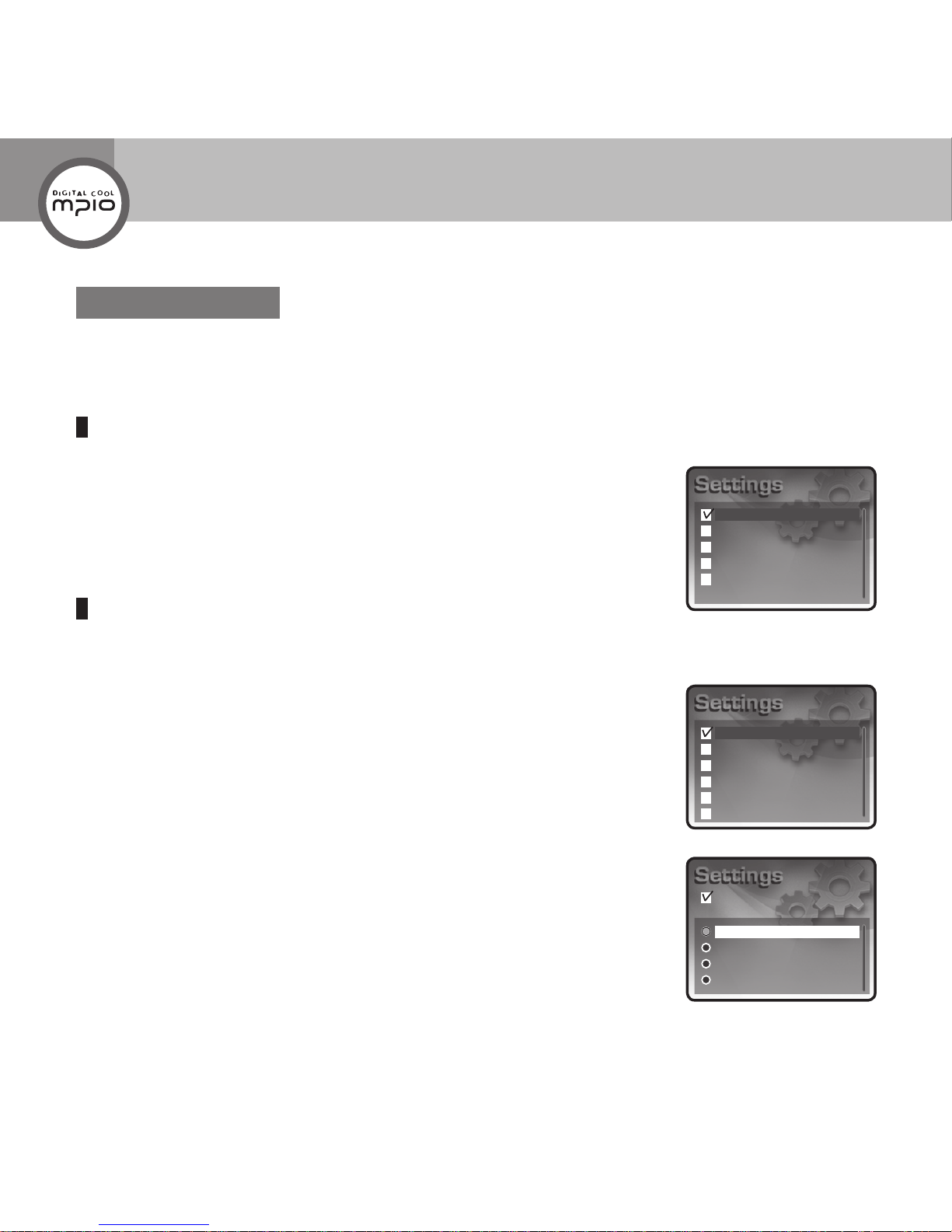
Music
Radio
Record
Viewer
System
Repeat
EQ
User EQ
Lyrics
WOW
File Info
Normal
One
All
Random
Repeat
20
Setting the Music
Set items related to music le playback. The items are
Repeat
,
EQ
,
User EQ
,
Lyrics
,
WOW
, and
File
Info
.
Going to the Music Setting Mode
1
Select
Setting
using
<
>
/
button from Main Menu screen, and
then press
OK
button.
2
Select
Music
using
<
>
button, and then press
OK
button.
Setting the Repeat Mode
You can play one music le or several music les in the Music folder repeatedly or randomly.
1
Select
Repeat
using
<
>
button, and then press
OK
button.
2
Select the repeat mode you want using
<
>
button, and then press
OK
button.
Normal:
Play all music les in the Music folder according to their sequence.
One:
Play one song repeatedly.
All:
Play all music les in the Music folder repeatedly.
Random:
Play all music les in the Music folder randomly.
Music Mode
This manual suits for next models
1
Table of contents
Other Mpio MP3 Player manuals