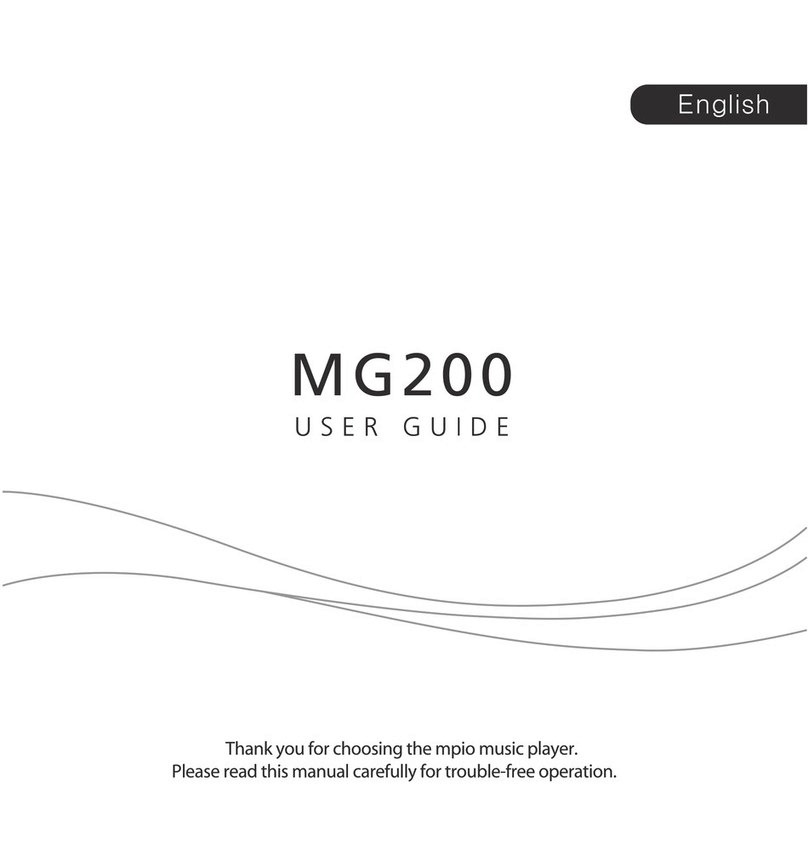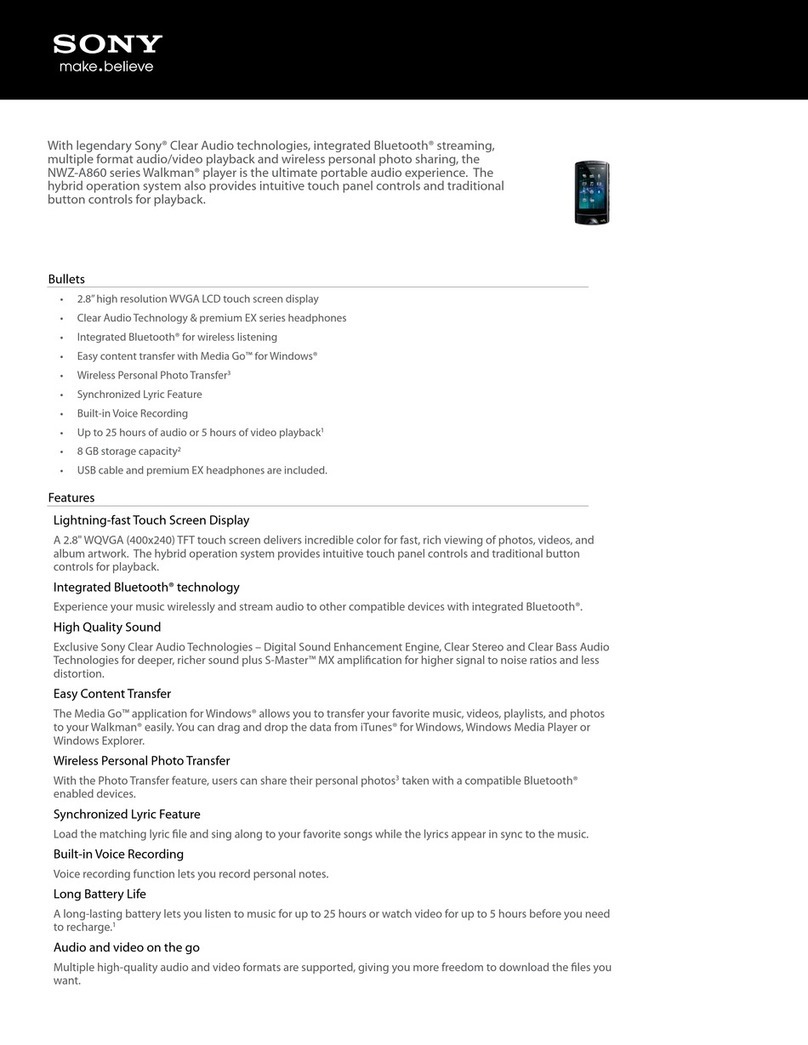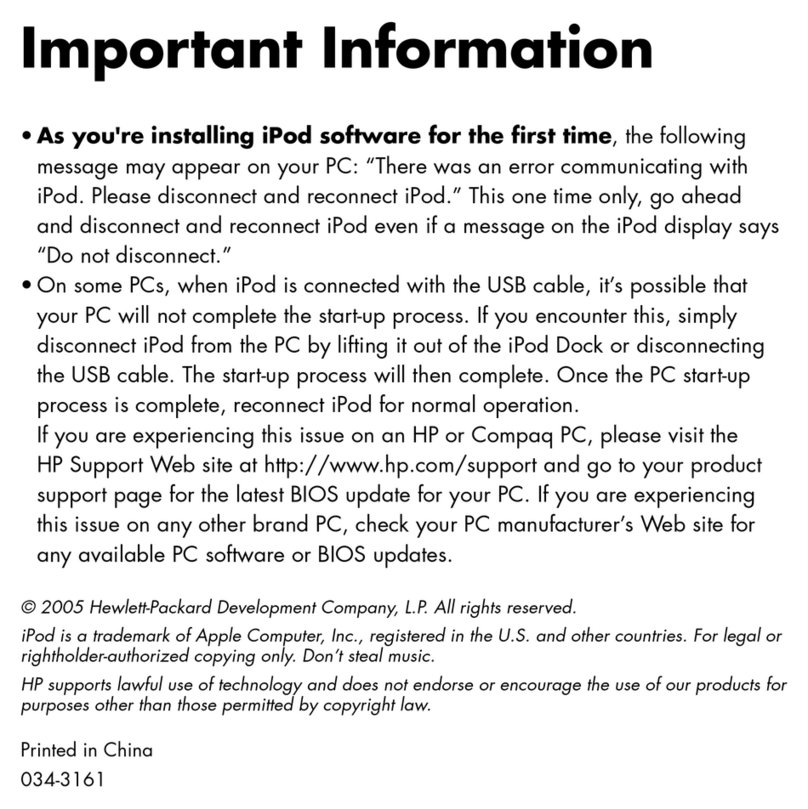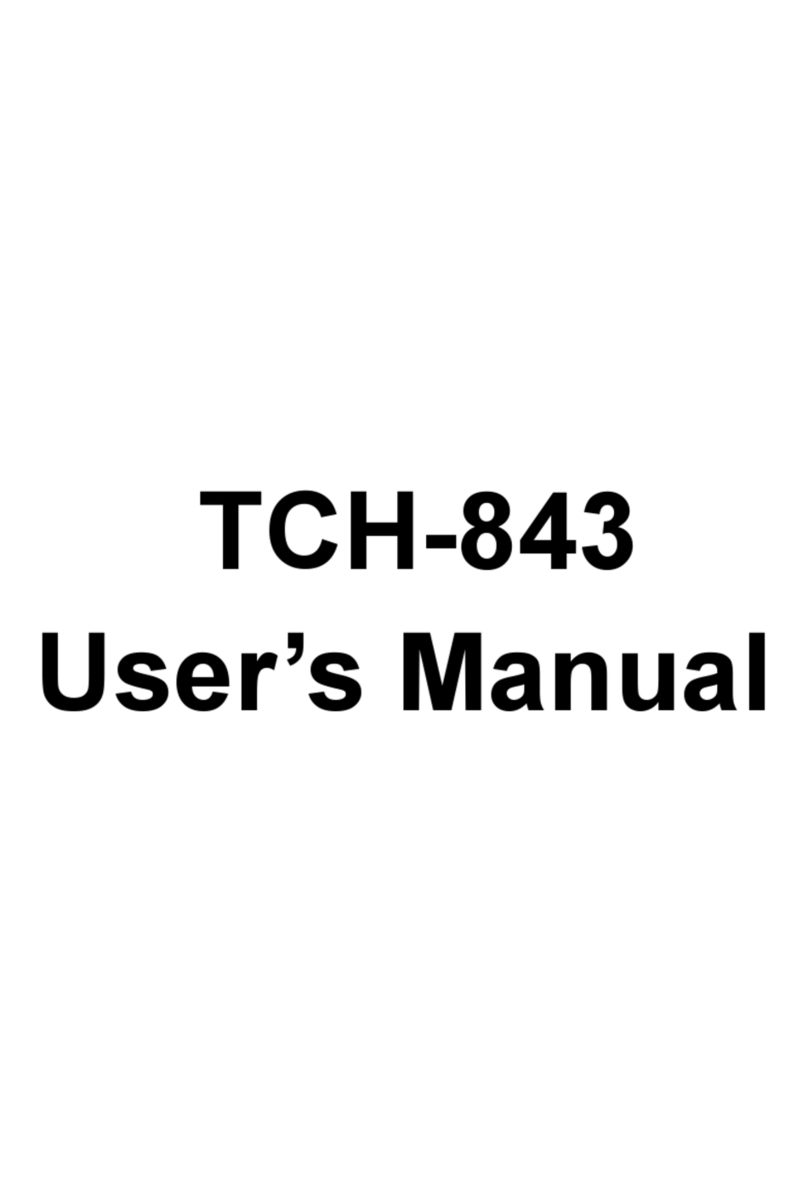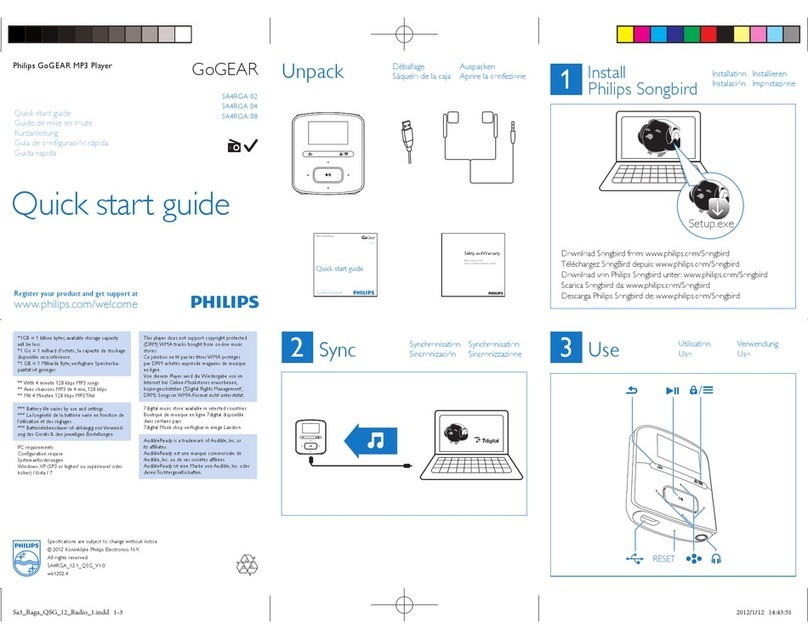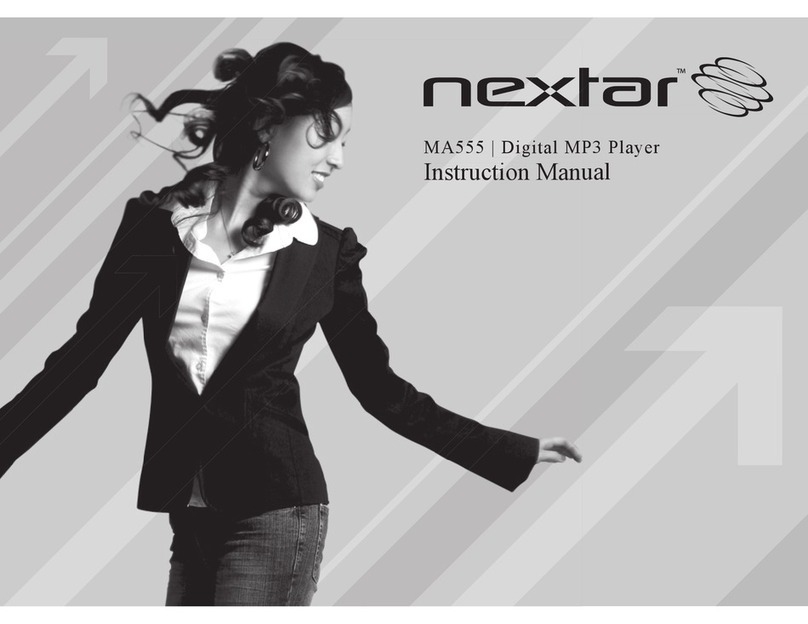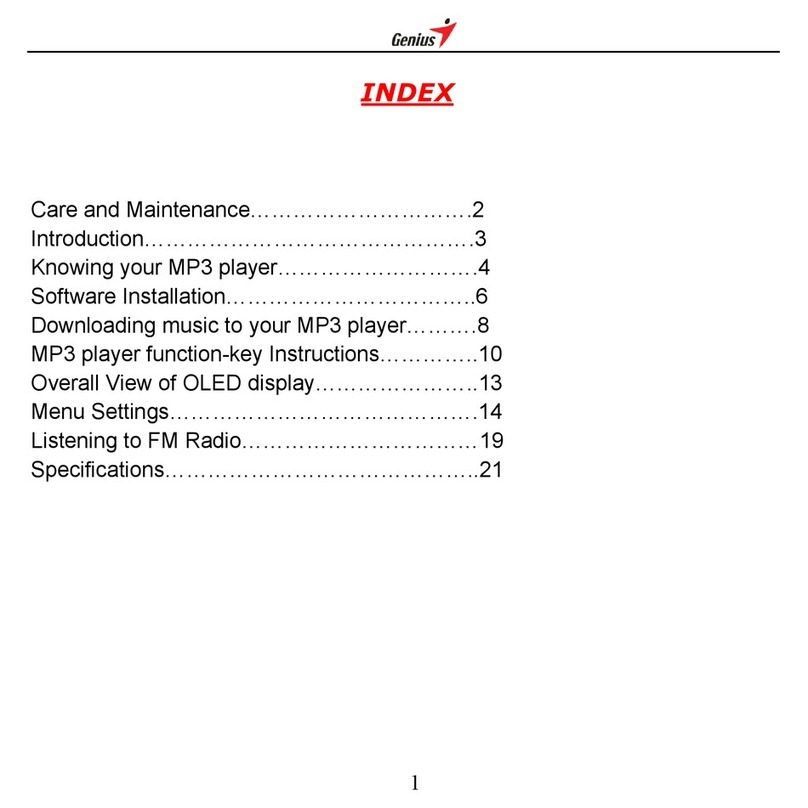Mpio DMK PLUS User manual

<HS100> User's Guide
Date of Publication : Oct. 2003
Date of First edition : Oct. 2003
Publishing Company : Digitalway, Inc.
Address of China Branch :
23F-G Hudu Mansion, NO.838 Zhangyang Road Pudong,
Shanghai (Zip: 200-122)
Tel : 21-5058-6018
Fax : 21-5058-6017
© 2003 Digitalway, Inc.
User’s Guide
DMK+
designing your digital dream
The contents of user's guide could be changed without prior notice, depending on
updates and changes in specification, etc.
Please read all instructions in the user's guide before using the player.
English
Chinese

English
3
Table of Contents
English
2
Thanks for your purchasing MPIO DMK+. This Manual pro-
vides you with the method of operation and caution. Be
sure to read this manual before using this product. MPIO
will always try to make better product.
Any form of imitation, copying, reproduction or translation in
part or in whole of both the product and its accompanying
documents or shrinking the product in such a form as to be
read by electronic means without Digitalway's prior consent
is prohibited by the Copyrights Act.
• Microsoft, Windows, Windows Explorer, and Windows
Logo are trademarks or registered trademarks of Microsoft
Corporation.
• Intel & Pentium are registered trademarks of Intel
Corporation.
• Macintosh, Macintosh Logo is trademarks or registered
trademarks of Apple Computer, Inc.
• The system and products appearing in this manual are
covered by trademarks or registered trademarks of each
company or organization concerned; the mark TM or ® is
not always indicated.
Designing Your Digital Dream 1. What is MP3 Player / 04
2. Technical Specifications /
05
3. Computer Requirements /
05
4. Warning / 06
5. Accessories Included with
your DMK+ / 07
6. Control's Overview / 08
7. Inserting the Battery / 09
8. Listening to the Sample
Music / 10
(1)
Turn On the MPIO
/ 10
(2) Select the File / 10
(3) Volume Control / 10
(4) Turn Off the MPIO / 10
(5) LCD Display / 11
(6) Menu Setup / 12
(7)
Repeat Segmentation
/ 15
(8) Voice Record / 15
• MPIO DMK+
1. MPIO Manager 2
Installation / 16
2. Connecting MPIO to the
Computer / 18
3.
When MPIO is not connected
to the Computer
/ 18
4. How to use MPIO Manager
2 / 20
1)
Control’s Overview
/ 20
2) Menu Table of MPIO
Manager 2 / 22
3)
Basic Function
/ 23
4) Application Function for
Power User / 25
5)
How to use MPIO Audio
/ 26
• MPIO Manager 2
1.
MP3 File Creation(Ripping)
From Audio CD / 28
2. Macintosh iTunes Plug-in
Installation / 28
3. Troubleshooting / 29
• Other Information

English
5
English
4
1. What is MP3 Player
MP3 Player is a device plays mp3 file, known to the general pub-
lic as a digital audio format. You can listen to music by download-
ing mp3 files stored on the Computer to the MP3 Player.
In order to download music to the MP3 Player;
1. Install MPIO Manager 2 of the Install CD in the computer.
(Refer to the Page 16)
- MPIO Manager 2 is the Communication Window between the
computer and MP3 Player.
2. Connect the the MP3 Player to the computer with the supplied
USB cable.
3. Through MPIO Manager 2, music files stored on the PC is
downloaded to the MP3 Player. (Refer to the Page 23)
UP
Model
Decoding Format
Memory Capacity
LCD
File Transfer Speed
Earphone Output
Power
S/N Ratio
THD
Output Frequency Range
Battery
Maximum Playing Time
Dimensions/Weight
MPIO DMK+
MP3/WMA/ASF
64/128/256 MB
1Line Graphics LCD (With Violet EL Backlight)
Maximum 4.5 Mbps
10mW (R:5mW, L:5mW)
85dB
0.1%
20Hz ~ 20KHz
1.5V AAA Type Alkaline Battery 1EA
13 hrs (MP3 file played with 128kbps)
88(W) x 29(H) x 23(D)mm / 29g(Without Battery)
2. Technical Specifications
• MPIO DMK+
The basic system requirement of the computer to use MPIO &
supportable operating system.
•IBM PC
- Main Body: USB Interface (Rev 1.1) Standard Equipment &
CD-ROM Driver Mounted
- CPU Pentium: above 133MHz
- Memory: above 64MB
- Available Hard Disk Space: above 20MB
- Operation System Supported: Windows 98/ME/2000/XP
•Macintosh
- Main Body: USB Interface (Rev V1.1) Standard Equipment &
CD-ROM Driver Mounted
EX) Power Mac G3 (Blue&White)/G4/G4 Cube, iMac/iBook,
Powerbook, Powerbook G4
- Memory: above 64MB
- Available Hard Disk Space: above 20MB
- Operation System Supported: Mac OS Version 9.x later
Connecting MPIO player to the PC via USB Hub & Extension
Cord may cause the failure of Device, operation.
3. Computer Requirements

English
7
4. Warning
English
6
You should be fully aware of the notice below, before using
the product.
The company does not take the responsibility for the defect
of the product (accessory, connecting device etc.), damage,
data loss, accident & disorder etc., occurred from not fully
understanding the notice below, so please be sure to check
this notice.
1. Do not use the product for the other purpose except for the matters
described in the manual.
2. Pay attention not to hurt your hand while you touch a product box, manu-
al, accessory etc. Keep the manual to use at any time.
3. Pay attention not to have a severe impact on the product, might cause a
trouble or a damage.
4. Pay attention not to use the device or leave it alone in places with high
temperature and humidity or of big thermal difference, and by the strong
magnetic field.
5. Do not spill any liquid (water, beverage etc.) on this device.
6.
The device that you discretionary disassembled or remodeled can be exempt-
ed from the free service, so pay special attention to this.
7. The company does not take the responsibility for data loss caused by the
defect of the product, failed operation and other reasons, so pay attention
to this.
8. Check the polarity (+,-) of the battery when you insert a battery into the
device.
9. Try not to injure you nail or not to be scratched by the edges when you
open the battery cover.
10. Remove the battery when not in use. Leakage of battery might cause a
damage on device.
11. Pay attention not to use the earphone continuously for many hours that
might cause a hearing problem.
12. Please plug or unplug the earphone and cable by holding the plugs not
by pulling out the earphone or cable, to prevent internal line breaking.
13. When you plug the USB cable into the computer or device, please check
again the direction of plugging it. In case the USB cable is plugged in the
wrong way, the computer or the device might be damaged.
14. Do not leave the USB cable plugged into the computer.
15. Do not give an impact to the connected part while the USB cable is con-
nected to the device.
16. Remember not to leave USB cable to be connected to the device and
the computer
17. Maintain and keep clean the USB connection of the device.
18. When the device is covered with foreign particles, please wipe off it with
soft cloth or clean towel and be careful not to use chemicals.
5. Accessories Included with your DMK+
+
DMK Installation CDUser’s Guide
USB Cable Belt ClipNecklace Type
Earphone
AAA type battery Arm Band

English
9
6. Control's Overview
English
8
[Front Panel]
1. USB Port
2. Earphone Jack
3. Hold Slide
4. LCD
5. Volume Button
6. Play/Pause Buttton
7. Jog Button
8. MIC
[Rear Panel]
8. The Hole For Necklace Type Earphone
9. Battery Case
[Front Panel] [Rear Panel]
7. Inserting the Battery
1. Slide the battery
cover in the
direction of the
arrow.
2. Insert "AAA" type
battery with the
correct polarity.
3. Close the
cover and slide
it as indicated
until the bat-
tery cover
latches.

English
11
English
10
8. Listening to the Sample Music
Turn the MPIO on by press and hold
button. Press button again to play the
sample music.
To pause the MPIO while playing the
music, press the button.
Press button to play music again.
(2) Select the File
Select the file you wish to listen with Jog
Button.
• Pull Jog button down to listen to
the next file.
• Push Jog button up to listen to the
previous file.
If you move Jog button up or down while the song is played, the
play mode turns to or mode and you can see the playing
time on LCD is turned to forward or rewind.
(3) Volume Control
Adjust the volume by pressing the vol-
ume (+/-) button to your desired level.
(4) Turn Off the MPIO
To turn your MPIO off, press and hold the button.
• The level of volume is 00~40.
• If you do not press any button during in the pause, MPIO will
automatically turn off after 3 minutes.
(1) Turn On the MPIO When you press down Jog button vertically, the information for
the selected song file will be displayed by 3 ways on LCD as fol-
lows.
(5) LCD Display
1.Status of EQ Menu Icon
2.Track Number
3.Elapsed Track Time
4.Play/Pause Icon
5.Status of REP Menu Icon
6.Status of battery Icon
7.File Information
8.Bit Rate
9.Total Track Time

English
13
English
12
• Press and hold Jog button vertically and four menus are displayed
on the LCD.
• Shift Jog button to the or direction to move within the
menu. When you press the Jog button vertically, you can move to
the submenu or selected mode will be saved. Each menu has "
sub menu" as below. By selecting " (ENT)", you can move to
upper level.
(6) Menu Setup
Menu Mode
1. FLAT
2. POP
[EQUALIZER]
Detail Information
Normal balance
Balance suitable for pop music
3. ROCK Balance suitable for rock music
4. CLASSIC Balance suitable for Classical music
5. X-BASS To strengthen bass
6. ENT Move to upper level
Menu Mode
1. Normal
2. Repeat One
[REPEAT]
Detail Information
Plays all stored files one time in order.
Repeat the current selected file.
3. Repeat All
Repeat all stored files.
4. SHUFF
Plays files in random order.
5. intro
Plays first 10 seconds for each of the file
6. ENT Move to upper level.
1. Low
2. High
[
Voice Record
]Recording with low bit rate (Normal Quality)
Recording with High bit rate
(High Quality)
3. ENT Move to upper level

English
14
English
15
Menu Detail Information
• If any button is not pressed for 3 seconds in menu, it will come
out of menu mode.
[B/L (Backlight)]
: Make the time of Backlight long
• You can adjust the time
: Make the time of Backlight shortly
00 Backlight Off
01-10 : 1~10 seconds
20: 20 seconds
30: 30 seconds
Move to upper level
[Ent (Enter)]
Ex) Change the mode in the Repeat Menu
1. Enter the Menu by press and hold the Jog button vertically.
2. Select the REP Menu by shifting the Jog button in the Menu
and enter the Repeat Menu by pressing the Jog button verti-
cally.
3. Move to the Repeat All mode by shifting the Jog button. And
save the Repeat All mode by pressing the Jog button vertically.
4. Select the (ENT), you can get out of menu..
(7) Repeat Segmentation
1. To listen a specific section.
1) Make the music playing.
2) Set HOLD Slide on.
3) Press Volume button ( )
at the start point.
A-Repeat Segmentation starts.
2. Press Volume ( ) button
again at the end point.
A-B Repeat Segmentation is made.
3. If you want to cancel this function,
Press Volume ( ) button again or set HOLD button off.
(8) Voice Record
1. Enter the Menu by press and hold the Jog button vertically.
2. Select the VR Menu by shifting the Jog button in the Menu and
enter the VR Menu by pressing the Jog button vertically.
3. You can select record quality between Low and High bit rate.
LOW is records file in 33Kbps and HIGH is records file in 89Kbps.
4.
If you want to start the record, press the Jog button vertically shortly.
5. In order to stop the record, press the button.
* If you push the jog button vertically shortly during recording, LCD
will be displayed 3 ways information for record.
* In case the recording time is less than 5 seconds, record file will
not be saved.

English
17
English
16
1. MPIO Manager 2 Installation
MPIO Manager2 is the Communication Window between the com-
puter and MP3 Player. You can download a music file
(MP3/WMA/ASF) stored in the PC to MPIO and upload a file (data
file/record file etc.) stored in MPIO to the PC.
- Due to the copyright restrictions on Music File
(MP3/WMA/ASF), you cannot upload it to the computer.
- If you install MPIO Manager 2 program on the PC while it is
connected to MP3 Player, the Manager Program might misop-
erates. Please remove USB Cable from PC before installing
MPIO Manager 2 program. 1.Turn on the PC and insert the
Install CD into the CD-ROM
Drive.
: The Install Menu Screen will
display automatically.
- If the Install CD is not run
automatically, double-click
on [My Computer] on the
desktop.
- Select CD-ROM Drive(D: or
E: ) and run the install CD
by double-clicking it.
2. Click on the MPIO Manager 2
to install the Menu.
: MPIO Manager 2 Setup Window
appears.
3. This is the MPIO Manager 2
Install Wizard. Click [NEXT],
if you agree to install.
4. If you agree to the stipula-
tions, click on the 'Yes' but-
ton.
5. Assign the Installation Path
of MPIO Manager 2. In order
to assign a different path,
click on the [Browser] but-
ton to select a location of the
program installation.
6. Assign the location of MPIO
Manager 2 in the program
folder.
7. MPIO Manager 2 is
installing. If the installation is
completed, MPIO Manager 2
icon will be appeared on the
desktop.
• MPIO Manager 2

English
19
English
18
2. Connecting MPIO to the Computer
1. Connect the USB cable to the USB Port in the computer.
2. Turn the power of MPIO on and connect the USB cable to the
MPIO.
3. Check the USB CONNECTED message on the MPIO LCD.
4. Run MPIO Manager 2.
In case of Windows 98/SE/ME
1. Insert the Product Installation CD into the CD-ROM driver.
2. Move into the [Device Manager] by selecting the [Properties] of
[My Computer].
3. Search Digitalway Audio Player item in the [Device Manager].
• The Digitalway Audio Player item may be displayed as a
Question Mark (?)/ Exclamation Mark(!) item or Other
Items/Unknown Device.
4. Double-click the "Digitalway Audio player" item.
5. When Properties Window of the items above appears, Select
[Driver] tab and click [Driver Update].
6. If the Driver Update Wizard is run, click on the 'Complete' but-
ton.
7. Select [Search for better driver than the one your driver is
using now (Recommended)] button.
8. Assign the location of the driver to be searched to the CD-
ROM driver.
9. If the driver installation is completed, click on the 'Complete'
button.
3. When MPIO is not connected to the Computer
In case of Windows 2000/XP
1. Insert the Product Installation CD into the CD-ROM driver.
2. Select [My Computer]/[Properties]/[Hardware]/[Device
Manager].
3. Double-click "Digitalways Audio player" item from the [Device
Manager].
• The Digitalway Audio Player item may be displayed as a
Question Mark(?)/ Exclamation Mark(!) item or Other
Items/Unknown Device.
4. If the Properties Window of items above, click on the [Driver
Update] item.
5. If the Driver Update Wizard is run, click on the 'Complete' but-
ton.
6. Select [Install from a List or a Specific Location (Advanced)].
7. Select [Search Removable Media (floppy, CD-ROM)] from
[Search the Most Suitable Driver at this Location].
8. If the driver installation is completed, click on the 'Complete'
button.

English
21
English
20
4. How to use MPIO Manager 2
1) Control's Overview
1. Menu Bar
2.
PC File (Folder) Managing Part - Manages Files(Folders) on the PC.
3. PC Explorer Window - Moves to the folder in which the music
files are located through the PC Explorer
Window.
Up Level
New Folder
Refresh
Delete
Cut
Copy
Paste
ID3 Tag Edit
DescriptionIcon Icon Name
Move to the Upper Folder
Create a New Folder on the PC.
Displays the updated status of the PC.
Delete the Selected File (Folder).
Cut the Selected File (Folder).
Copy a File (Folder).
Paste the Copied or Cut File (Folder).
Edit ID3 Tag Information of MP3 files stored on the PC.
4. PC List Window - Displays a File List stored in the folder selected
on the PC Explorer Window.
5. PC Memory Information Part
6. Memory File (Folder) Managing Part
- Manages files(folders) in the internal memory & memory card of
MPIO.
Download
Upload
Stop
Up Level
New Folder
Refresh
Delete
Cut
Copy
Paste
Properties
DescriptionIcon Function
Download file(folder) to MPIO.
Upload file(folder) to the PC.
Stop file transfer.
Move to the upper folder
Create a new folder in the memory
Display the memory status updated.
Delete the file(folder) selected.
Cut the file(folder).
Copy the file(folder).
Paste the file(folder) copied or cut.
Display the information of track saved in MPIO and
you can check the available to speed control function.
7. Memory List Window
- It shows file list stored in the MPIO.
- You can find the lists by selecting Internal Memory/Memory
Card/All Memory.
8. Memory Information Part
9. MPIO Audio - Plays files stored on the computer
(MP3/WMA/ASF/WAV).
10. Audio List Window - Shows Audio Play List.
11. Audio Information Part

English
23
English
22
2) Menu Table of MPIO Manager2
* Below is the Table of Operation of Each Items from the MPIO
Manager 2 Menu.
SUB ITEMS
Download a file (folder) stored in the PC to
MPIO.
Download File(s)
to MPIO
DESCRIPTIONMENU
File
Upload a file (folder) stored in MPIO to the PC.Upload File(s) to
PC Erase the file (folder) selected.Erase File(s)
Edit ID3 Tag information of an MP3 file saved in
the computer.
ID3 Tag Editor
Change file (folder) name.
Rename File
Complete MPIO Manager 2.Exit
Create a new folder on the PC.PC Create a new folder in the internal memory.
MPIO Internal Memory
DMK+ is not Supported.
MPIO Memory Card
New
Folder
Format internal memory.
Format Internal Memory
DMK+ is not Supported.
Format Memory Card
Please note that all the files (folders) stored in the memory will be
deleted after Formatting the memory and the working status of the
device will be changed to the initial setup status.
Memory
Tools
You can create a Logo File to display on the
LCD.
Logo Editor
DMK+ is not Supported.FM Stations
Editor DMK+ is not Supported.
Firmware Upgrade
Option Select a font used in the Manager 2.
Set Window Font
You can display file names in the language of
each countries by storing the Font into the MPIO.
Download MPIO
Font Erase the Font stored in the MPIO.
Erase Font In MPIO
You can use a selected Skin of Manager 2.Skin Select a language to be used in the Manager 2.Language
Select whether to apply the display tool tip.Layout
Help Move to the MPIO Web Site.Visit Digitalway's
Web Site Displays the MPIO Manager 2 information, MPIO
Firmware information.
About MPIO
Manager 2
3) Basic Function
A. File Download
1. Turn the power of MPIO on and connect the USB cable to the
PC and MPIO.
2. Check the "USB CONNECTED" message on the MPIO LCD.
3. Run MPIO Manager 2.
4. Check Internal Memory/ Memory card size in the Memory
Information Part.
5. By using PC Explorer Window, Move to the folder in which the
music files are located.
6. File name stored in the selected folder appears on the PC List
Window.
7. Select a file on the PC List Window and click on the 'Download'
button.
8. Check the condition of the file downloaded on the Memory List
Window.
B. File Upload
1. Turn the power of MPIO on and connect the USB cable to the
PC and MPIO.
2. Check the "USB CONNECTED" message on the MPIO LCD.
3. Run MPIO Manager 2.
4. Check Internal Memory/ Memory card size in the Memory
Information Part.
5. Select a folder saved to be file uploaded on the PC Explorer
Window.
6. Select a file on the Memory List Window and click on the
'Upload' button.
7. Check the condition of the file downloaded on the PC List
Window.
Music File (MP3/WMA/ASF) Upload to PC is prohibited by the
copyright.
C. Memory Format
1. Turn the power of MPIO on and connect the USB cable to the
PC and MPIO.
2. Check the message, "USB CONNECTED" on the MPIO LCD.
3. Run the MPIO Manager 2.

English
25
English
24
4. Check the Internal Memory/ Memory size card in the memory
information part.
5. Select a Memory Item from Menu Bar of the MPIO Manager 2.
6. Select a Memory you perform format in.
7. If a confirmation window for memory format appears, select
'OK' button.
- If you format the memory, all the files stored in the designated
memory, including font file are deleted.
- Make sure the working status of device will be changed to the
initial setup status, when you format the internal memory.
D. Font Download
: If save a font in the device, file names of language of each
country will be displayed on the LCD.
1. Turn the power of MPIO on and connect the USB cable to
the PC and MPIO.
2. Check the message, "USB CONNECTED" on the MPIO LCD.
3. Run the MPIO Manager 2.
4. Check the Internal Memory/ Memory size card in the memory
information part.
5. Select the option item from the Menu Bar of the MPIO
Manager 2.
6. Select a Download MPIO Font item.
The font occupies 2MB of the internal memory.
E. Font Download
: If the font is not needed, you can delete the one stored in the
MPIO.
1. Turn the power of MPIO on and connect the USB cable to
the PC and MPIO.
2. Check the message, "USB CONNECTED" on the MPIO LCD.
3. Run the MPIO Manager 2.
4. Check the Internal Memory/ Memory card size in the memory
information part.
5.
Select the option item from the Menu Bar of MPIO Manager 2.
6. Select an Erase Font in MPIO item.
You can not display Chinese file names correctly on the device
in which the Font is not stored.
B. Logo Editor
: You can display a self-made Bitmap file after transforming it into
the Logo file.
1. Create a Bitmap file with a size of 128x16.
2. Select the Tools in MPIO Manager2 menu and click the Logo
Editor, then the Logo Editor Window is displayed.
3. Select 128x16 from the Image Size Item of the Logo Editor.
4. Search the file in which the Bitmap file is stored by clicking the
button with Bitmap to Logo.
5.
When you select the Bitmap file and click on the Open Button, a log
file with the same file name as the Bitmap file will be created.
6. Click on the New Button of the Logo Editor to save the file.
(You can find the file name is recorded in the File Name Item of
the Logo Editor.)
7. You can adjust the initial value of volume, Repeat and equaliz-
ers in the system setting item of the Logo Editor.
8. If you click the ADD Button from Logo Editor Item to bring the
Logo File changed from the Bitmap File. (You can find the logo
files are lined up on the editor window.)
The order of the logo files lined up on the editor window can be
reorganized using Drag and Drop function.
9. If you click on the Preview Begin Button, you can find the start
logo in the logo image Box.(If you click on the Preview End
Button, the logo is displayed in the logo image Box.)
10. Check the logo image and click on the Save Button.
* In case the PC is connected to the device, the logo file created can be applied
to the device directly.
TIP
[ID3 Tag]
It means the space in which information of relevant files (Title, Singer,
Genre etc.) within the MP3 files is stored.
1. Run the MPIO Manager 2.
2.
Select a file of which you want to edit ID3 tags on the PC List Window.
3. Choose ID3 Tag Editor in the Tools item on the Menu Bar.
(You can execute this by selecting icon in the PC File Managing
Part.)
4.
Change the ID3 Tag information and click on the Update button.
You can not change ID3 Tag information of the MP3 file stored
in the internal & memory card of the MP3 Player.
4) Application Function for Power User
A. ID3 Tag Editor
: Provides ID3 Tag editing function of the MP3 files stored on the
computer.

English
27
English
26
5) How to use MPIO Audio
A. Control's Overview
1. Play/Pause Button
2. Stop Button
- Stop Playing the file.
3. Volume Button
- Control the volume level.
4. Music Switch Button
- Play Previous/Next Music.
5. MPIO LCD Window
• Scrolls the file information of the music file being played.
• Displays the status of the file being played.
• Displays the Repeat set up in MPIO Audio Player.
• Displays the setup status of Mute Function.
• Playing time of a file is displayed.
• Displays bit rate of the file playing.
6.
MPIO Visual LCD Activation Button - Visual LCD Screen is activated.
7. MPIO Visual LCD
• Display the Visual Screen while playing a file.
8. Repeat Button - Select the play order of the play list.
9. Mute Button - Execute Mute Function.
10.
Add/Delete File Button - Add/Delete a File To/From the Play List.
11. File Transfer Button - Transfer Audio Play List File to Memory.
12. Audio Information - Number & Size of the Selected File.
B. Add/Delete File to the Audio List Window.
[Add File]
a. Method 1.
1. Move to the folder in which music files are located using
PC Explorer Window.
2. File names stored in the selected folder are displayed on
the PC List Window.
3. Select a file on the PC List Window and double-click.
b. Method 2.
1. Move to the folder in which music files are located using
PC Explorer Window.
2. File names stored in the selected folder are displayed on
the PC List Window.
3. Select a file on PC List Window and click on the '+' button
on the Audio List Window.
[Delete File]
1. Select a file you want to delete on the Audio List Window.
2. Click the ' - ' button on the Audio List Window.
C. Transfer the Audio List to Memory
: In order to transfer a file on the Audio List Window to the
Internal Memory/ Meomory card of MPIO;
1. Select a file you want to transfer on the Audio List Window.
2. Select a Memory (Internal Memory/ Meomory card) you want
to transfer a file to.
3. Click the File Transfer Icon( ).

English
29
1. MP3 File Creation(Ripping) From Audio CD
English
28
1. Select a Real Networks item
from the MENU of the Install
CD, and install the down-
loaded RealOne Player on
the computer.
2. Insert the audio CD into the
CD-ROM driver.
3. Run RealOne Player.
4. Click on the CD item.
5. If you click on the 'Save
Tracks' Item, Select Tracks
Window will appear.
6. Assign a track to be stored
on the computer, in the
Select Tracks Window.
7. Click on the Change Settings
button in the 'Save to' Item.
8. If the Preferences Window
appears, select MP3 Audio in
the 'Select a Format' Item.
9. Select a bit rate of MP3 file to
be generated from the 'Select
a Quality level' Item and click
on the 'OK' button.
* MP3 file is stored in the My
Music folder on your C: dri-
ver. Select 'General' Item in
the Preferences Window
and choose a folder by click-
ing on the Browser button
on the recorded music file
item.
10. Click on the 'OK' button on
the Select Tracks Window.
* The RealOne Player the company provides is the special edi-
tion that MP3 Encoding Function (56~320Kbps) is added to the
Basic ver. Of RealOne Player. Please make sure that the com-
pany will not pay additional expenses if you add another func-
tion supplied by the RealOne Player Plus.
• Other Information 2. Macintosh iTunes Plug-In Installation
iTunes Plug-In is not usable in the Mac OS version 9 and below.
1. Turn the power of Macintosh and insert the MPIO Install CD
into CD-ROM Driver.
2. Double-click the CD-ROM Icon and the iTunes Plug-In Installer
icon in the folder.
3. When iTunes Plug-In for MPIO Read Me Window appears, click
on the [CONTINUE] button.
4. When iTunes Plug-In Installer Window appears, click on the
[Install] button.
5. When the message, Installation was successful appears, click
on the [Quit] Button.
iTunes 2 Plug-In is scheduled to be supplied on the MPIO Web
Site later.
3. Troubleshooting
Q1. I connected the MPIO to the PC, however the message, "USB
CONNECTED" does not appear on the MPIO LCD.
A1. Check if the power of MPIO is on and the USB cable is
inserted into the MPIO.
Q2. Music file stored in the MPIO is not uploaded to the PC.
A2. Due to the copyright restrictions on Music File
(MP3/WMA/ASF), you cannot upload it to the PC except for
the data file, WAV file etc.
Q3. I opened the music folder in the MPIO Manager 2, however no
music file was seen.
A3. Check the File Type on top of the right of MPIO Manager 2.
Q4. After the power is turned off, the values (volume, backlight etc.)
setup in the Menu are not stored and switched to the data ini-
tially setup.
A4. Format the internal memory from the Memory Menu of the
MPIO Manager 2.
* Please note that the files stored in the internal memory will
be deleted after the internal memory is Format.
Q5. Where can I find the MPIO Manager 2 version?
A5. You will find Manager2 version from Help/About MPIO
Manager2.

English
30
Memo
Table of contents
Other Mpio MP3 Player manuals