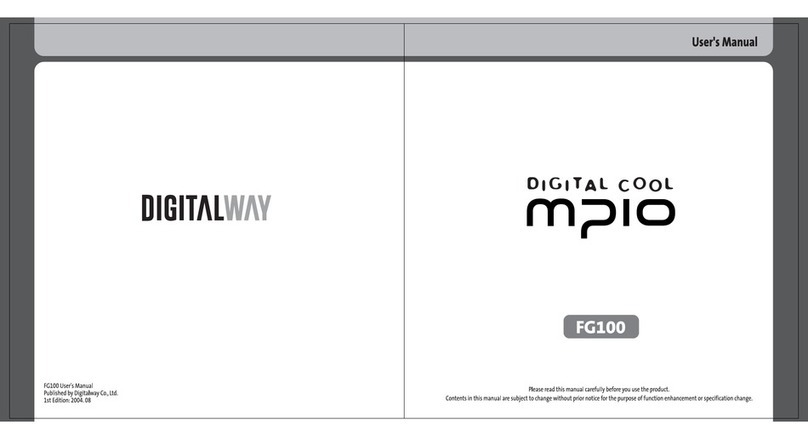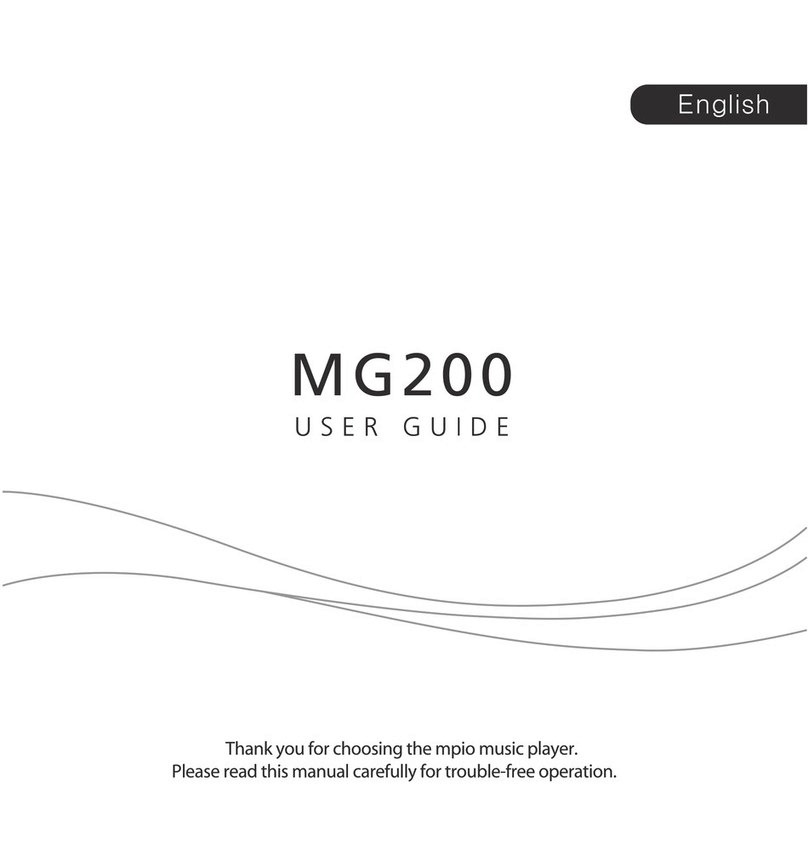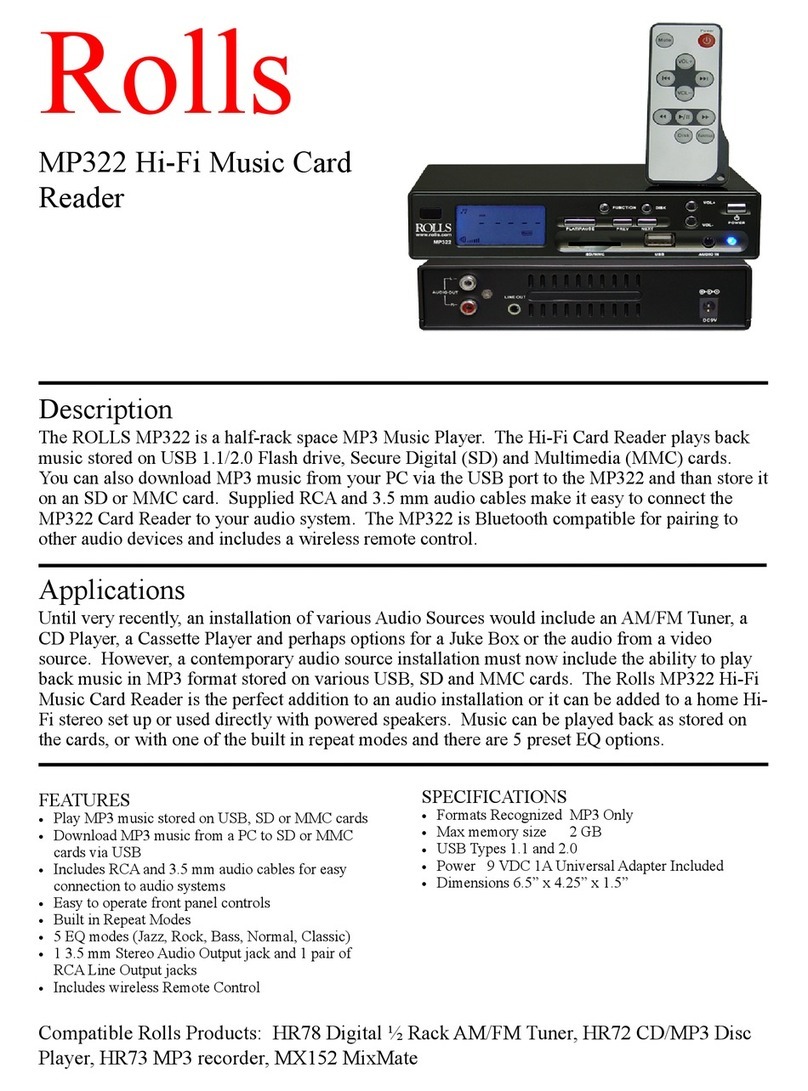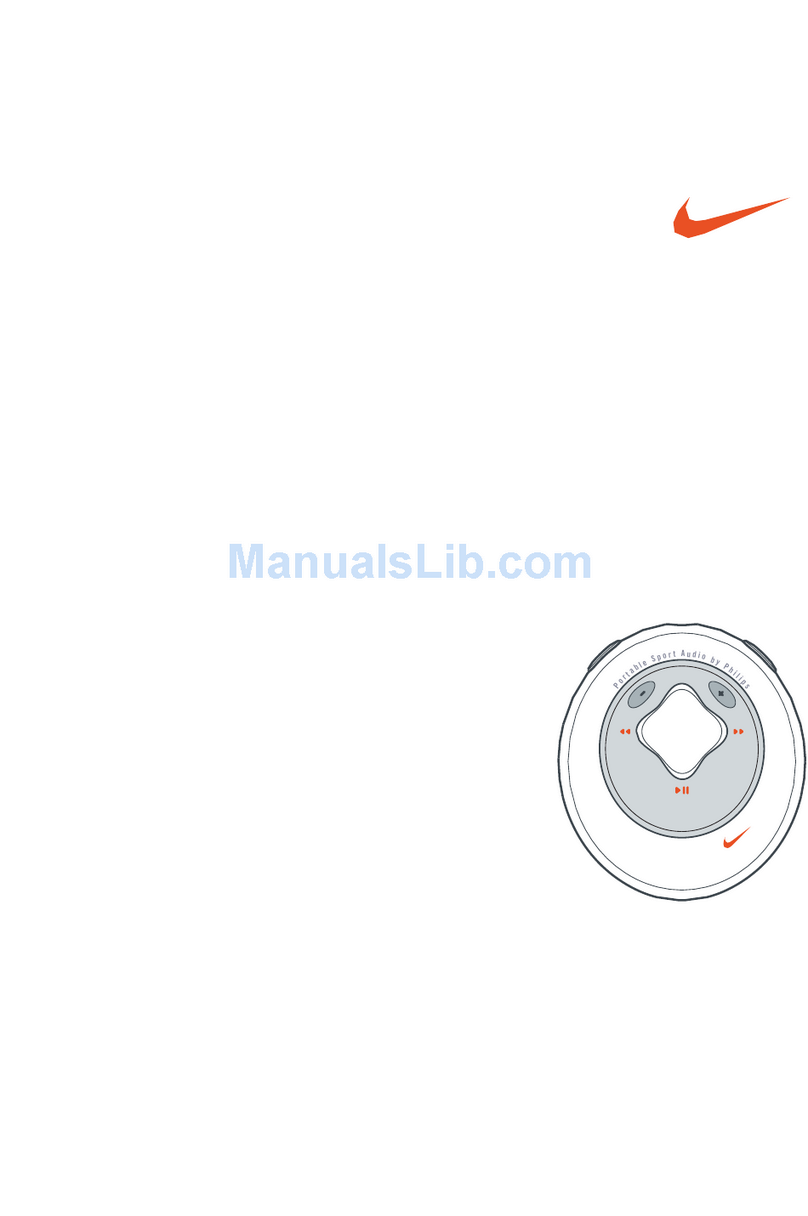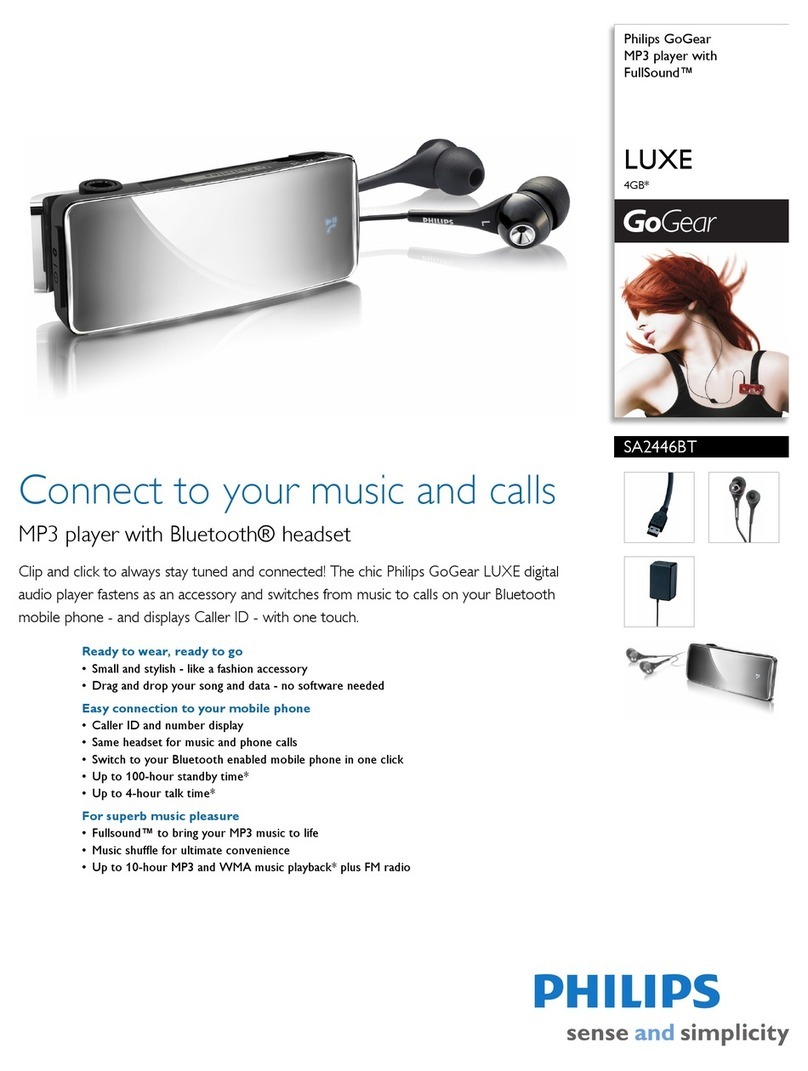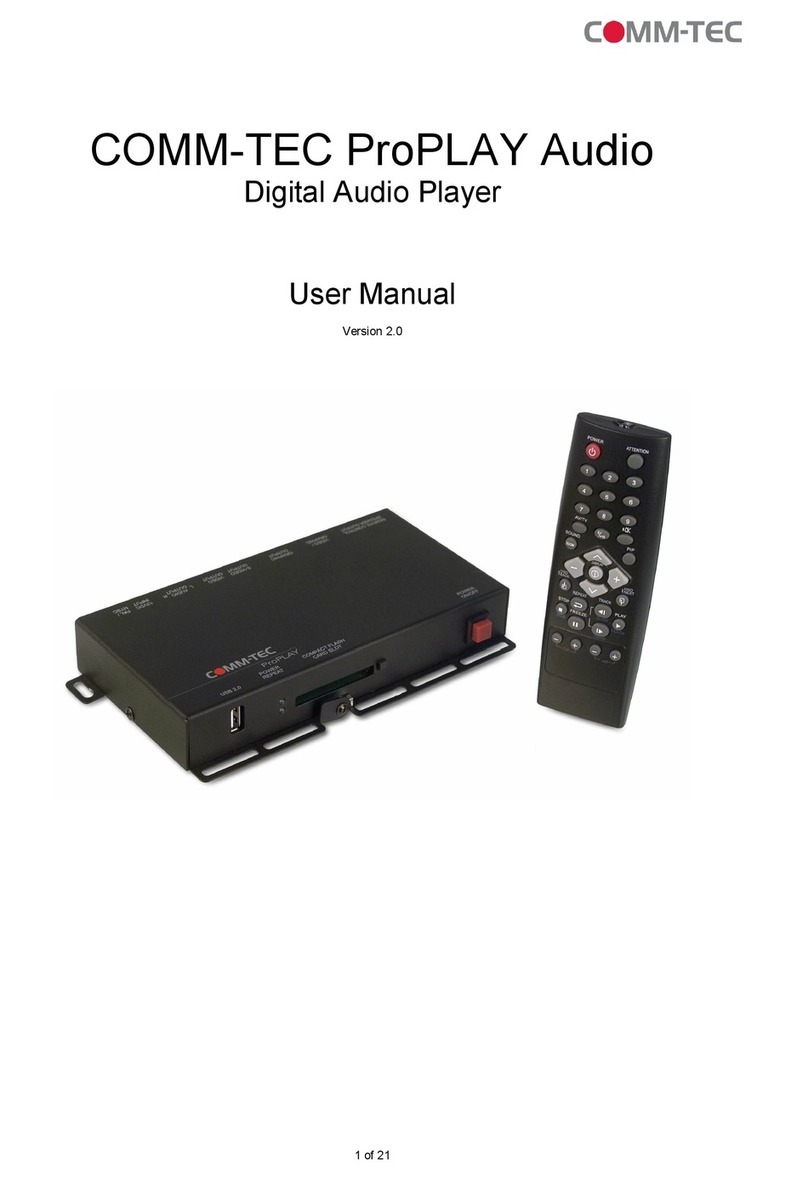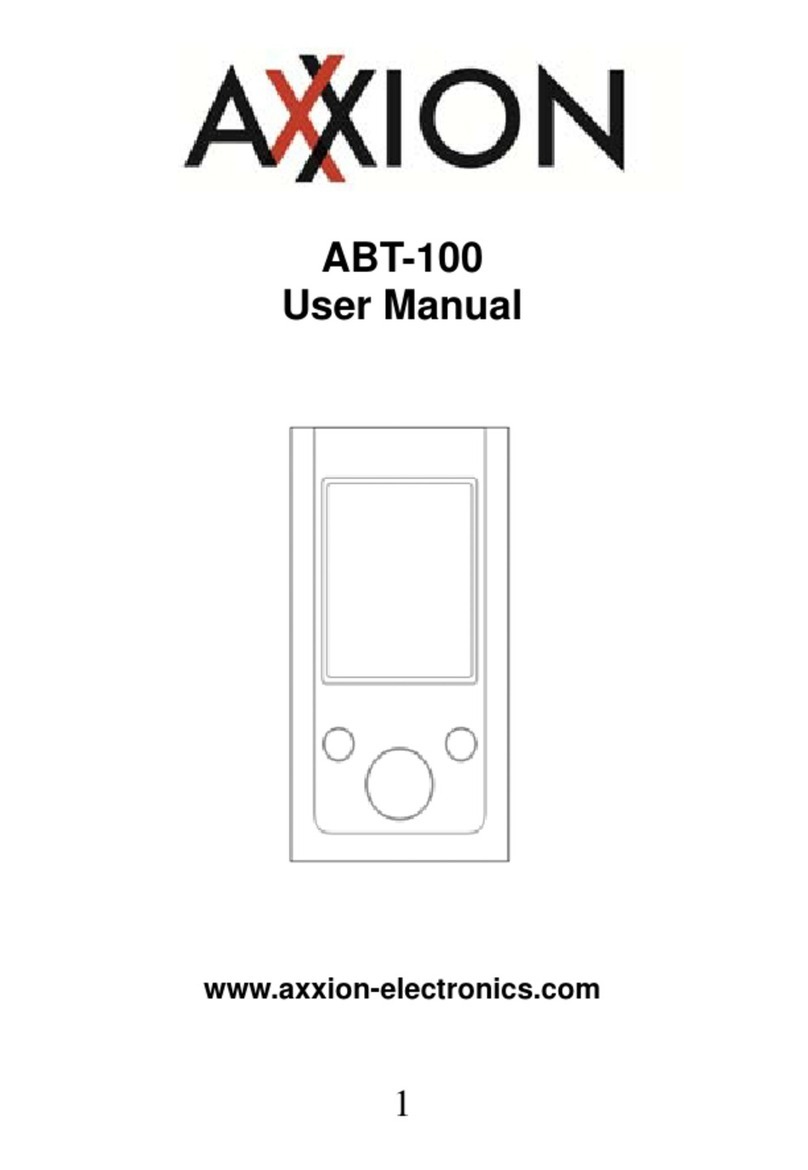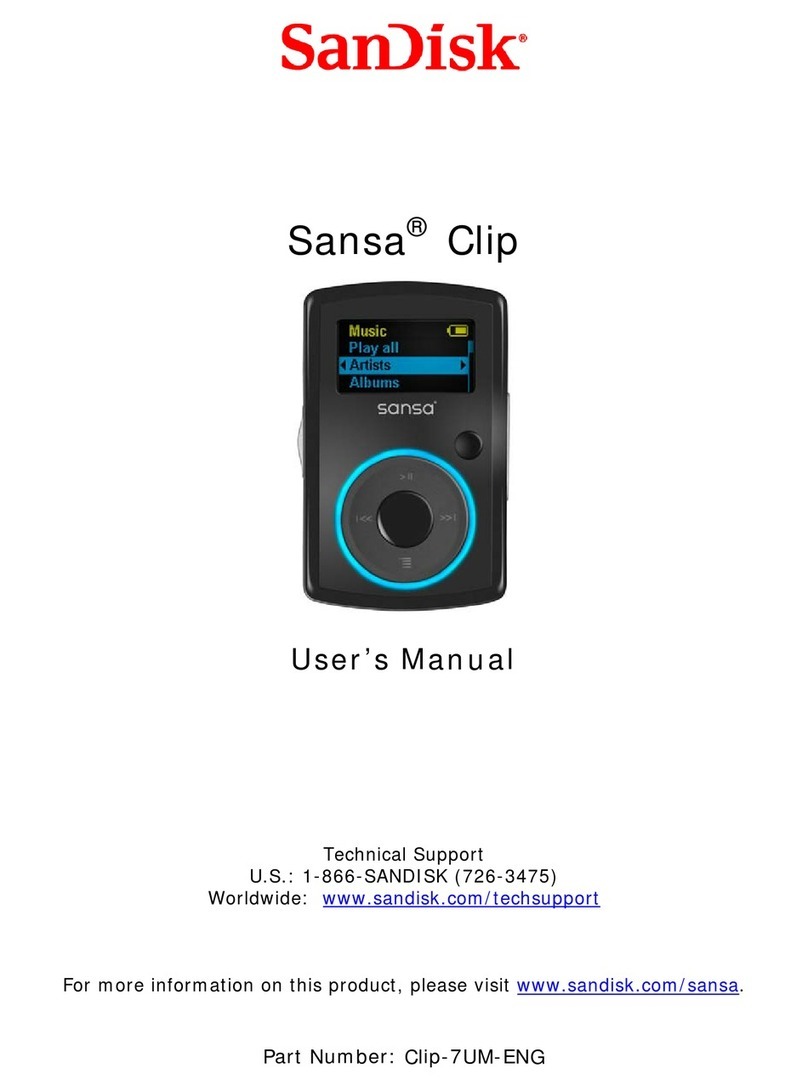Mpio FL 500 User manual


2
Table of Contents
Getting Started
Name of the Parts .................................................................... 3
LCD Screen ............................................................................... 3
Components ............................................................................ 4
Recharging .................................................................................. 4
Connection
Connecting to a PC ................................................................ 6
Installing USB Driver Manually .......................................... 7
Using a Removable Disk ....................................................... 7
Downloading/Uploading Files ............................................ 7
Disconnecting the USB Cable ............................................ 8
Usage
Basic Operation ........................................................................ 9
To Play Music (Turning Power ON) ................................... 9
If you want to adjust the volume ..................................... 9
Lockdown ................................................................................ 9
To Stop (Turning Power OFF) ............................................... 9
Searching for the desired section during playback ..... 10
Searching for the desired file during playback ............. 10
Searching for the desired file during pausing ............... 10
Using the Navigation ............................................................. 10
Changing Modes ..................................................................... 11
Voice Recording ....................................................................... 11
Setting A↔B Section Repeat .............................................. 12
Listening to the FM radio .................................................... 13
Manually Searching the Frequency .................................. 13
Automatically Searching the Frequency ......................... 13
Saving Channels .................................................................... 13
Changing a Saved Frequency ............................................ 14
Listening to a Saved Frequency (Channel mode) ......... 14
Recording the FM Radio ....................................................... 14
Menu Operation ...................................................................... 15
Moving in the menu ............................................................. 15
Saving the settings ................................................................ 15
Leaving the submenu ........................................................... 15
Audio Settings ........................................................................... 16
Setting EQ ................................................................................ 16
Setting User EQ ...................................................................... 16
Setting A-B .............................................................................. 16
Setting Repeat ........................................................................ 17
Radio Settings
Saving Channels in Menu ................................................... 17
Setting Bandwidth ................................................................ 17
Setting FM Sound .................................................................. 18
Saving Auto Preset ............................................................... 18
Setting Seek Step .................................................................. 18
Recording Settings ................................................................. 19
Setting Voice Recording Quality ....................................... 19
Setting FM Recording Quality ........................................... 19
Setting Voice Signal Amplification .................................. 19
Setting the VOR (Voice Operation Recording) ............. 19
Screen Settings ........................................................................ 20
Setting Visual Effect ............................................................. 20
Setting the Language .......................................................... 20
Setting File Information ...................................................... 20
Setting Playback Time ......................................................... 21
Setting Text Flow Speed ..................................................... 21
Setting the Back Light ......................................................... 21
System Settings ....................................................................... 21
Setting Auto Play .................................................................. 21
Setting Resume ..................................................................... 22
Setting Fade In ....................................................................... 22
Setting Device Info ............................................................... 22
Setting Sleep .......................................................................... 22
Setting Auto Off ................................................................... 23
Initializing Settings ............................................................... 23
Adjusting Playback Speed .................................................. 23
Customer Support
Upgrading Firmware ............................................................. 24
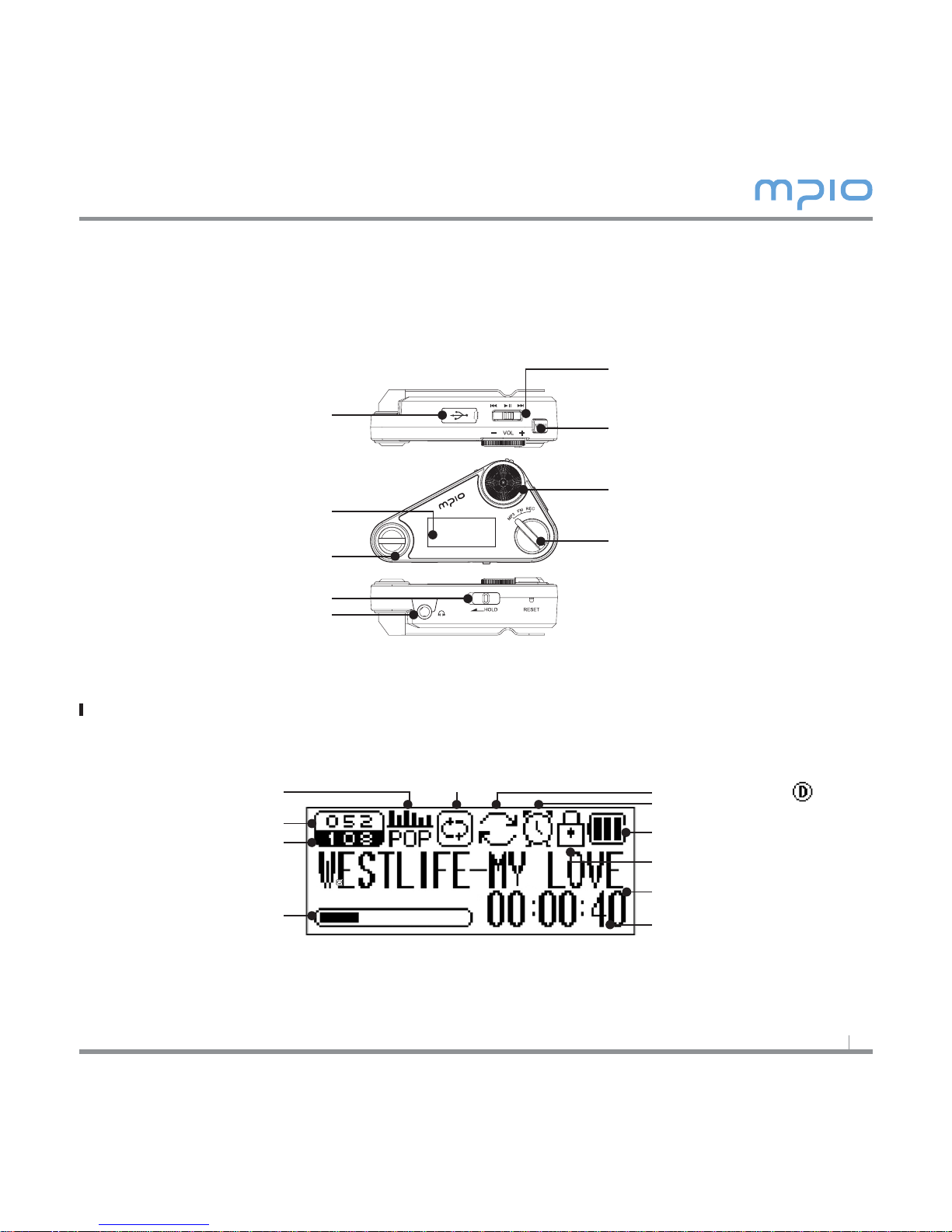
3
LCD Screen
Name of Parts
Repeat
Playback Time
Display of music
Hold
Battery
Sleep
Visual Effects
(File Info/ Progress
Status/Stereo Image)
All Tracks
Current Track
EQ A-B section repeat ( :DRM)
Earphone Jack
Hold Switch
Mode Key ( MP3,FM,REC)
Volume Control Wheel
USB Connector
Necklace(Belt Clip) Hole
Menu / Rec Start / Rec End
Power/Play/Pause/
Navigation Setting/
Changing Track/
Fast Forward & Rewind
Button(lever)
LCD Screen
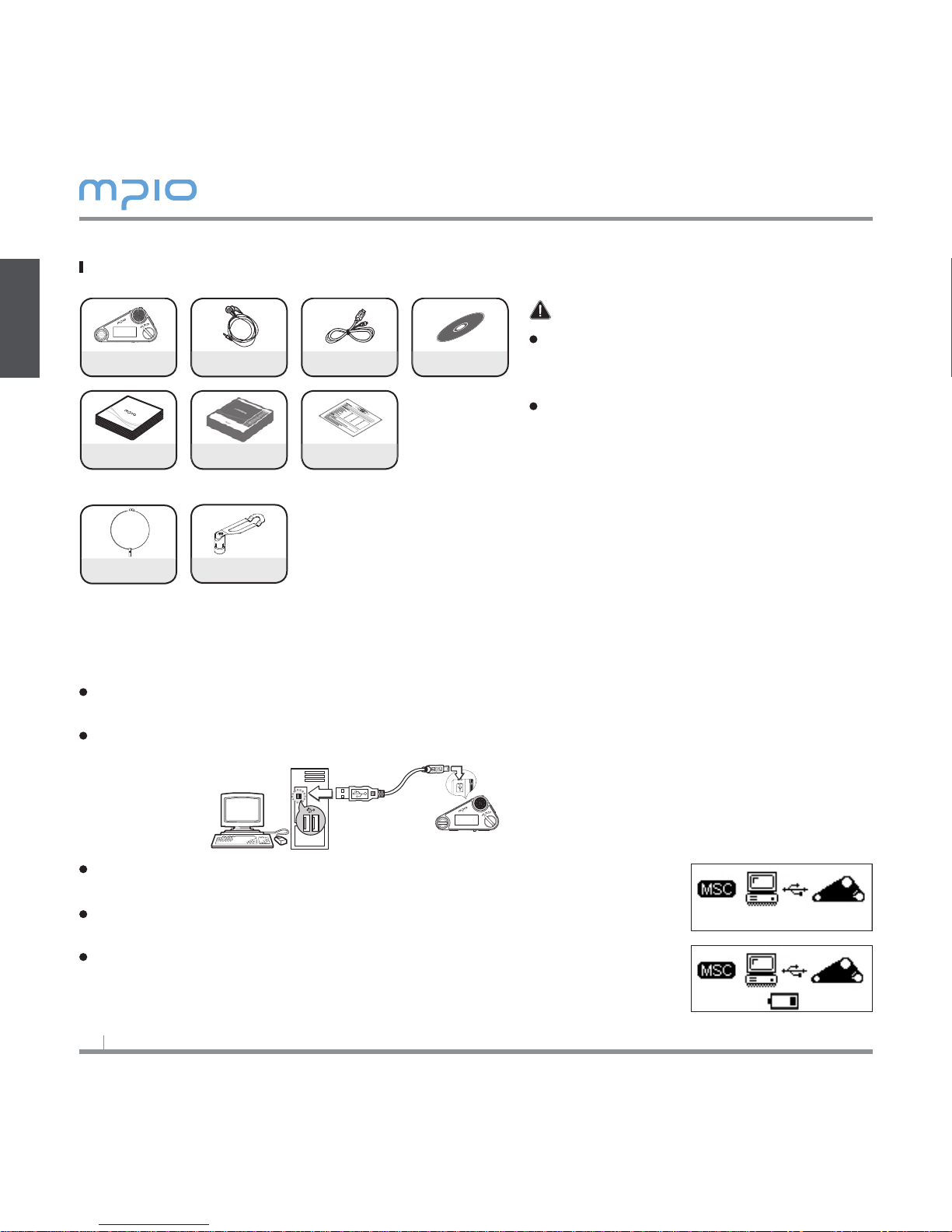
4
Components
Note
Actual player’s components may vary
slightly from images shown, and sub-
ject to change without notice.
Broken components may be purchased
separately at MPIO Service Center.
Additional components(For example,
Earphones, Belt Clip & Necklace) can
differ depending on the sales area.
Recharging
Charging the battery while the power is on/off
If the charge is insufficient, the low battery message appears on the LCD screen,
and you must charge the battery.
Connect the product to the USB port on the computer with the USB connector as in
the figure.
The USB connector connection screen is displayed on the LCD
screen.
USB connection screen when the power is ON/OFF (Figure.1)
When the USB connector is connected and no data is transfe-
rred from the portable disk, a CHARGING image appears on
the LCD and the battery starts to charge.
Player Earphones Utility CD
USB Cable
User’s Manual Instructions
Product Warranty
Necklace Belt Clip
Do not disconnected!!!
(Figure.1)
Getting Started

5
After the battery is fully charged the following figure will be
displayed.
Charge for more than 1 hour before using for the first time.
Charging time: 1 hour.
Note
Do not disconnect the player during data-transfer.
Playtime capacity is a maximum of 15 hours.
Playtime and charging time may differ depending on the user’s computer
environment.
Please remove the USB connector when it is not in use for charging or for a re-
movable disk.
About the Internal Rechargeable Battery
The battery is not fully charged when the product is purchased.
Please fully charge the product before use.
Battery can be charged at any time but we recommend the battery to be fully
charged before use.
If the battery usage time is shorter compared to the charging time, this means the
battery must be changed.
Please fully charge the battery at initial use or after it has not been used for a long
period of time.
The built-in battery is expendable, therefore the battery usage time will gradually
reduce after purchase.
Always charge and store the produce at room temperature.
The battery usage time will differ depending on how the product is used and how
long, usage temperature, and other environmental matters.
Note
Contact MPIO Service Center for replacing the internal battery.
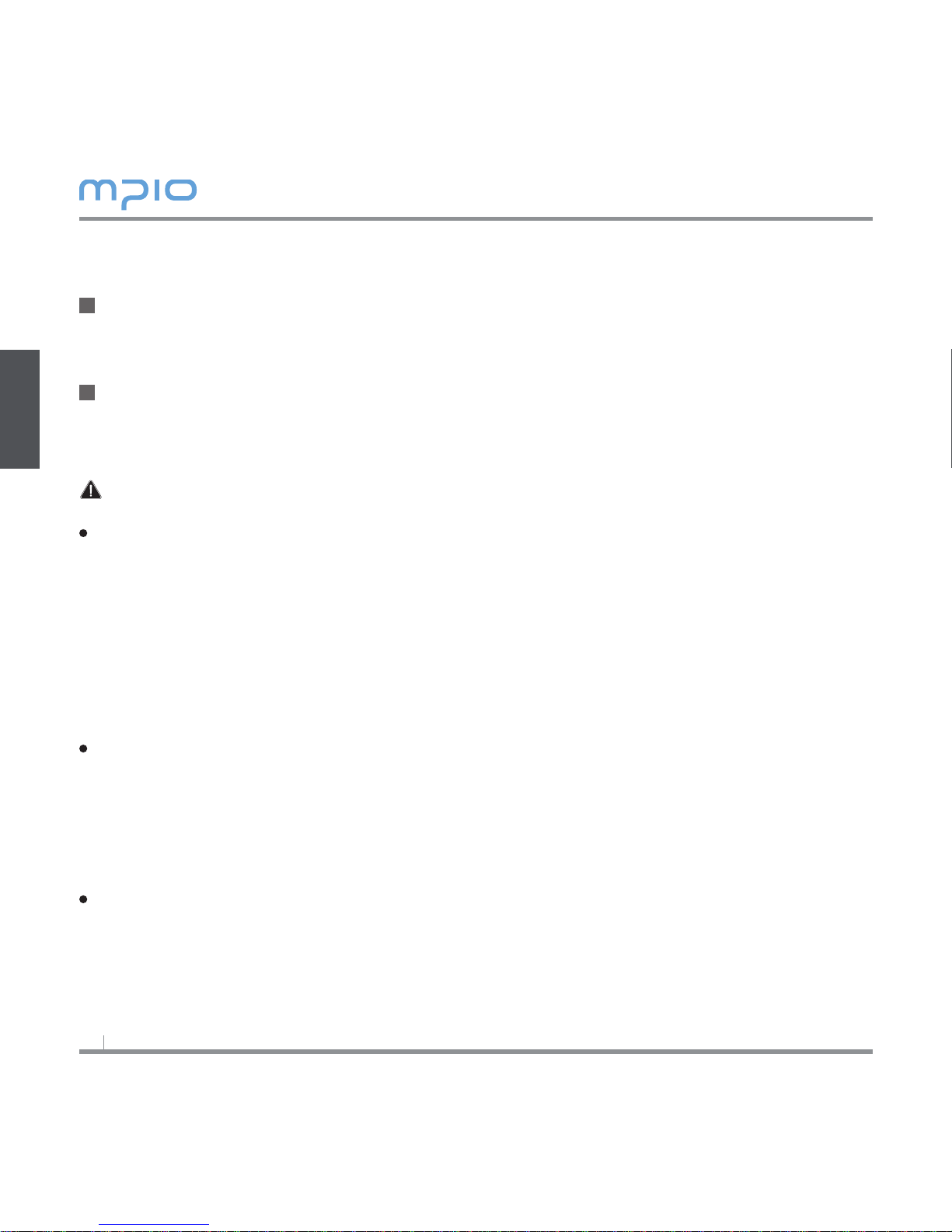
6
Connecting to a PC
Connect the product (FL500) to the USB connection port on the computer with the
USB Cable.
- Removing USB cable, while installing the USB driver or executing a command, may cause malfunction to
the computer.
The USB Driver will be installed with a message indicting “Looking for a New De-
vice”. The installation screen may not appear.
Note
MTP (Media Transfer Protocol)
- MTP is a mode to connect to a computer using the Windows Media Player 10 in a Win
dows XP environment.
If Windows Media Player 10 is installed in a Windows XP environment, you will automati
cally be connected to MTP mode.
- Once in MTP mode, music files stored in the library can be synchronized to the product
(FL500), and music files with Microsoft’s Janus DRM (Digital Rights Management) can be
downloaded.
- Songs listed in a playlist in the Windows Media Player can be downloaded easily to the
product (FL500) when Windows Media Player 10 is synchronized.
MSC (Mass Storage Class)
- MSC is a mode for USB Mass Storage that enables the product to be used as a portable
disk, regardless of the operating system, such as Windows98/ME/2000/XP & Mac or others.
This feature is the same as our other products. (You can download or upload files like
Removable Disk)
But if you are using Windows 98/98SE operating systems, please refer to “USB Driver
Manual Installation” before installing the USB driver.
To switch between MTP and MSC modes
- While the computer and the product (FL500) are connected, press the MENU button
shortly to switch between MTP and MSC modes.
2
1
Connection
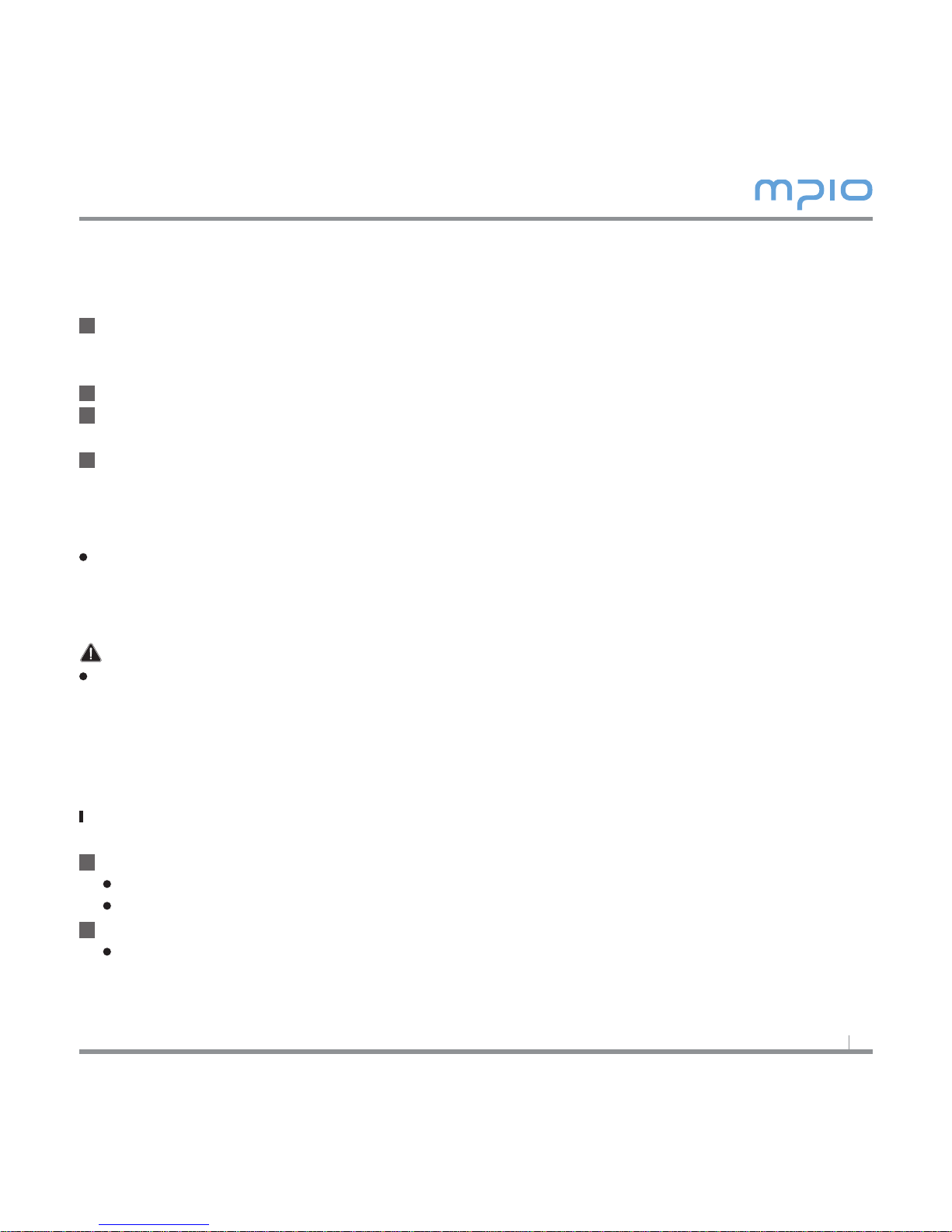
7
Installing USB Driver Manually
Please refer to the below paragraph only if the device is not plugged with Windows 98SE
Connect the product (FL500) to a computer with the USB cable.
When Add New Hardware Wizard window appears on the screen, click the [Next]
button.
Check “Search for the driver for your device”, click the [Next] button.
Insert the CD included in the package into the CD-ROM, check CD-ROM DRIVE and
click the [Next] button.
When the driver installation is completed, the “Installation complete” window will
appear on the screen. Then, click the [Finish] button.
Go to the following destination to confirm that the installation was completed suc-
cessfully.
Windows 98SE:
[Control Panel] → [Systems] → [Device Manager] → [Hard Drive] → MPIO FL500 USB
Device
Note
In Windows 98SE, the program must be installed to use FL500 as a removable disk.
Please install the USB driver before use.
Using a Removable Disk
Downloading/Uploading Files
You can connect to the PC with the USB cable while the product (FL500) is on or off.
If connected, a connection icon will appear on the LCD screen.
If connected in MTP mode, press the MENU button shortly to switch to MSC mode.
Run Windows Explorer on the PC
A Removable Disk Drive (FL500) Icon will be created in Windows Explorer.
1
2
4
3
1
2

8
The user can store, delete data and create a folder in the same way as a hard drive.
Copy & Paste, Drag & Drop commands can be used in the same way to store data.
Copy & Paste: Select the data to store, click on right mouse button.
Select [Copy] and then [Paste] in the Removable Disk drive.
Drag & Drop: Select the data store, click and hold down the left mouse button to drag the files
into the Removable Disk drive, and then release the left mouse button
Caution
If the USB cable is disconnected while a file is being uploaded or downloaded, the device
may malfunction.
The music file display order in Windows Explorer when you select a removable disk can be
different from the actual playback order.
If you rename music files like 001***, 002***… in Windows Explorer, you can play them
back by the order of number in the file name.
Disconnecting the USB Cable
It is recommended that you follow these directions for separating the device from the PC safely.
If these instructions are not followed, it may result in data damage or product malfunction.
Windows 98SE Users
There is no Safely Remove Hardware command in Windows 98SE.
The user must wait until the file/data transfer is complete, and then disconnect the USB cable.
Place the mouse cursor on the “Stop a Hardware Device” icon in the system tray,
and click the right mouse button.
Select “Stop USB Mass Storage Device”.
Select USB Mass Storage Device from the list of hardware, and click the [Stop] but-
ton. When the “Stop a Hardware Device” window appears, select MPIO FL500 USB
Device. Then, click the [OK] button and disconnect the USB cable.
Note
In Windows 2000, disconnect the USB cable by clicking the [OK] button after the “Safely
Remove Hardware” message appears.
If you are using Windows XP, disconnect the USB Cable when the Safe To Remove Hardware
message appears.
1
1
2
3
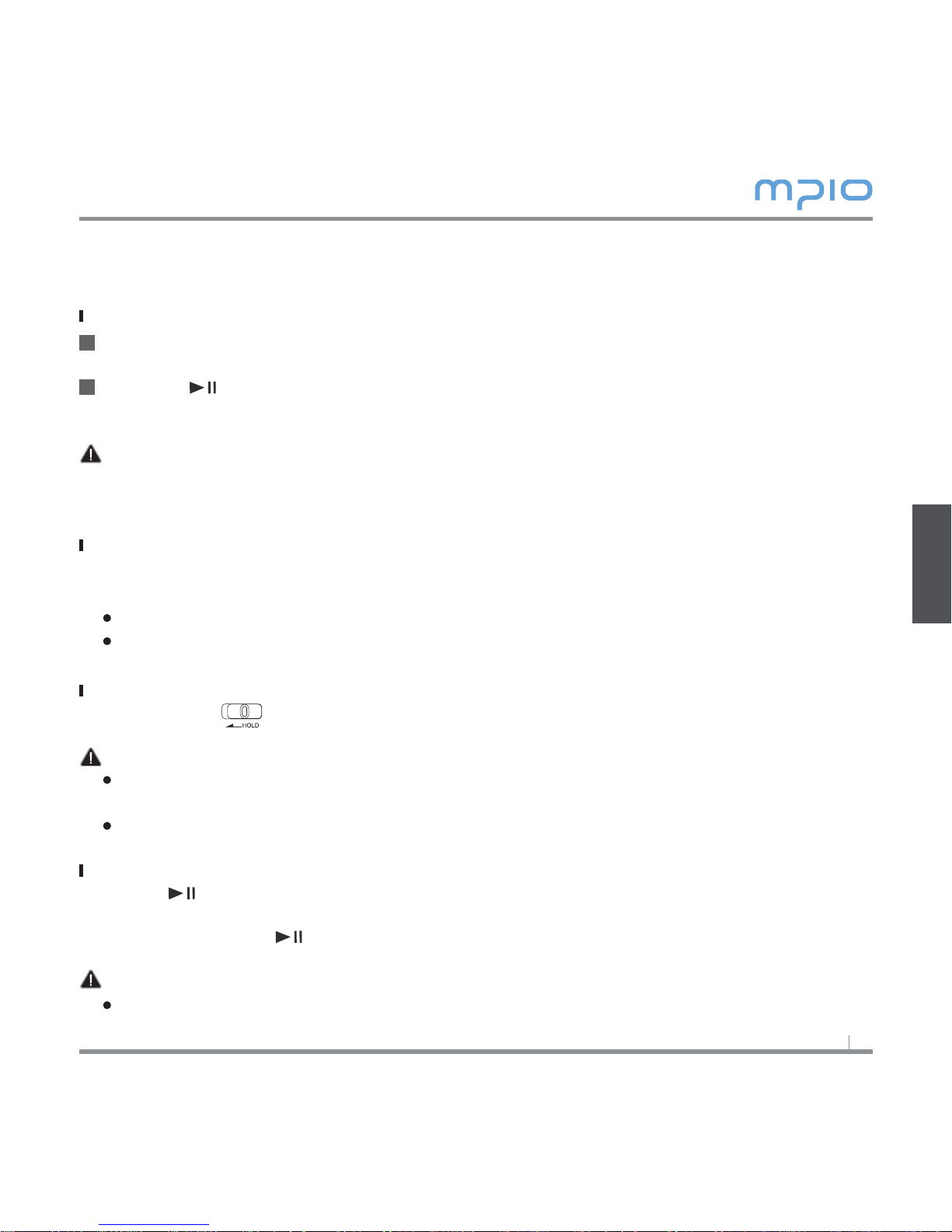
9
Basic Operation
To Play Music (Turning the Power ON)
Navigation screen will appear by pressing MENU button after turning the player on
with a logo screen. Select file you wish to playback.
Press the button to play music.
For more details of how to move folders or files, see [Using the Navigation] in page10.
Note
After turning on the power, if you don’t want the navigation screen to come up, change the
setting to Auto Play in the menu. (See page 21).
If you want to adjust the volume
During playback or pausing, you can adjust the volume by Volume Control Wheel in
(clockwise/counter clockwise) directions
You can adjust the volume from 0~40.
If you spin the wheel, it adjusts one step; if you spin the wheel again and again, it adjusts
continuously
Lockdown
Push the (hold ) switch at the product (FL500) toward the direction of the arrow.
Note
When the Lockdown function is set, buttons will not operate when pressed and the
following image will appear on the LCD window.
To unlock, push the switch in the opposite direction of the arrow.
To Stop (Turning the Power OFF)
Press the button shortly to pause during playback and it is automatically turned
off if there is no any further operation for 3 minutes. (In case default setting)
It is turned off if the button is pressed longer during playback as well.
Note
In the menu, you can change the time settings for Auto Off. (See page 23)
1
2
Usage

10
Searching for the desired section during playback
During play, push and hold the lever in directions to find the part you want to
listen.
When you remove your hand from the pushed lever, it plays automatically.
Searching for the desired file during playback
Push the lever in : direction to play the next file.
When you push the lever in direction less than 10 seconds after starting playback,
it goes to the previous file
if you push the lever in direction 10 seconds after playback begins, its plays from
the current file.
Searching for the desired file during pausing
During pausing, if you push the lever in directions, you can move to the previ-
ous/ next file.
Press the button to play the file.
Note
MP2 or MP1 format files may not play when the extension is changed to MP3 before
For VBR files, previous songs may not play even if the lever was pushed in 9 direction
within 10 seconds after playback starts.
Using the Navigation
You can search for the desired file or folder easy using the navigation.
During playback or pausing, if you press the MENU button shortly
it moves to navigation mode.
The file list screen comes up on the LCD screen.
Select the file you want to play
Play ( ) button : Play selected file or Move to subfolders.
MENU button : Move to previous folders, unselect and cancel folders.
FF/REW ( ) : Move folders or files in the same lavel.
If you press the button, it plays the selected file.
1
2
3
ROOT
RECORD
MUSIC

11
Changing Mode
Turn the Mode Key toward one of MP3, FM and REC mode during playback or pause
status.
Whenever you switch the mode key, the palyer will change the mode among MP3,
FM and REC mode.
Note
To play the music properly after switching from FM Radio mode to Music Playback mode,
set the Auto Play from the menu. (See page 21)
Voice Recording
Switch to REC[Record] Mode by Mode key, then Choose voice recording mode.
Voice recording will be started by pressing MENU button, You cannot voice record
while music is playing.
Press the Play button to pause the recording and press again to continue the record
ing.
If you press the MENU button, it ends after saving the recording
Note
The files will be stored in order of VOICE001, VOICE002, etc. And it will be stored in the
RECORD folder as a WAV file.
When storing the voice recording files, recording wills stop automatically if there aren’t
sufficient memory space.
You can set the sound quality for the voice recording.(See page 19)
1
2
1
2
3
VOICE001. WAV
02:40:00
00:04:50
Record
02:50:00
Ready...
00:00:00
SAVING
02:30:00
Record
00:04:50

12
Setting A↔B Section Repeat
Turn the A-B option on in the Audio Settings of Menu, then return to the playback mode
Section Repeat Starting Point
To repeatedly play music/voice files, press the MENU button shortly at the point
where section starts.
( ) will appear on the LCD screen.
Section Repeat Ending Point
Press the MENU button again at the point where the section ends. The set section
will now play repeatedly.
( ) will appear on the LCD screen.
Note
To cancel Section Repeat, press the MENU button shortly once again.
The Pause function can be used during Section Repeat.
1
2
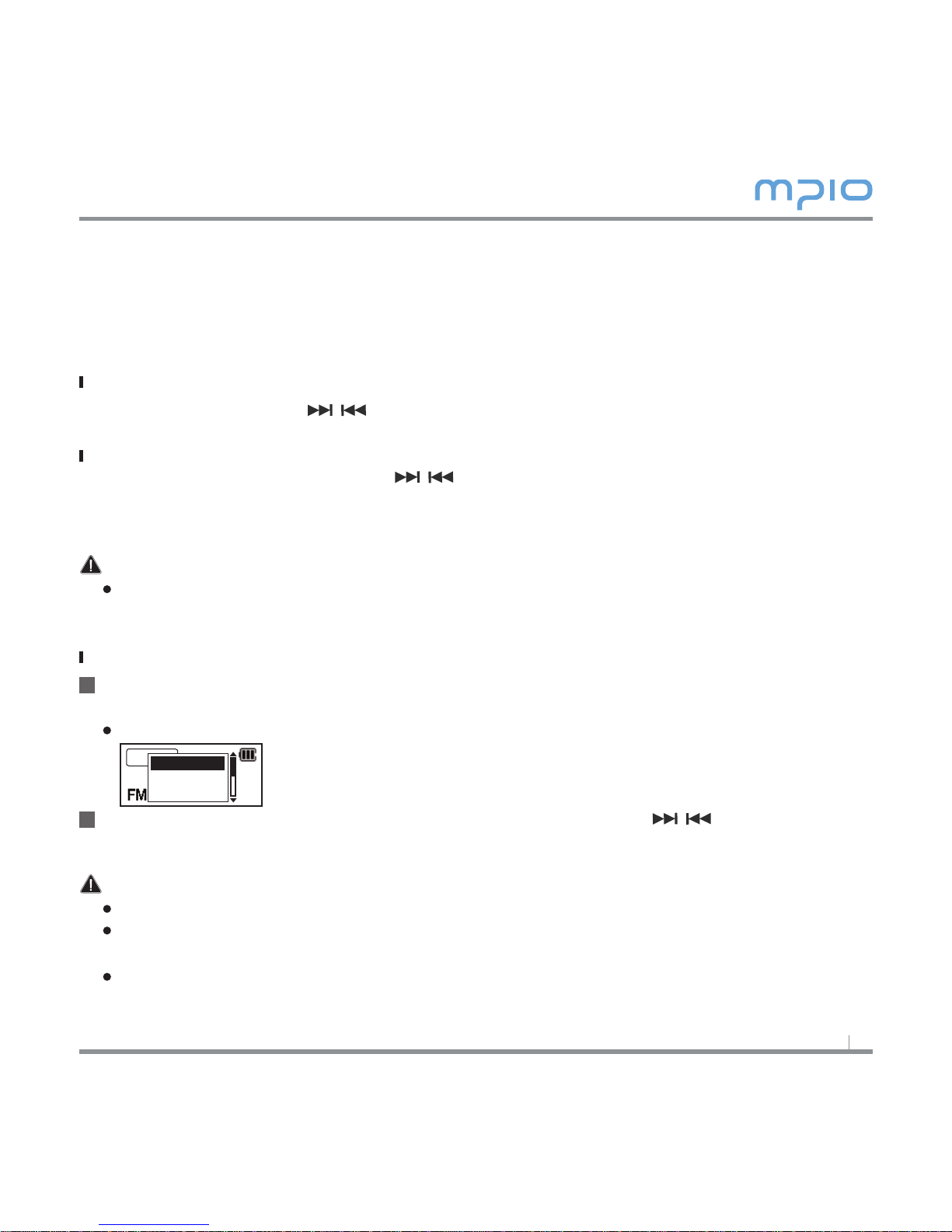
13
Listening to the FM Radio
The earphones work as an antenna, so connect them before using.
See page 11 first then switch to Radio mode.
Manually Searching the Frequency
If you push the lever in directions, you can change to the desired frequency.
Automatically Searching the Frequency
If you push and hold the lever in directions, the frequency is started to in
crease or decrease for searching.
After release the lever, the frequency is stopped when receiving the signal.
Note
The frequency movement unit is different depending on the Seek Step of FM Radio menu.
(See page 18)
Saving Channels
While listening to the FM radio, if you press the MENU button, the Save Channel
screen appears.
The popup menu appears.
Select the desired channel number by pushing the lever in ( ) directions, then
press the lever in vertical direction to save the frequency.
Note
Channels can also be saved in the FM Radio menu. (See page 17)
A saved radio channel cannot be deleted; but you can save a new channel over the chan-
nel that has already been saved. (Please see page 17 on [Save Channel].)
You can save up to 20 channels.
1
2
Scan
Ho2
CH01 : 105.50
CH02 :
CH03 :
Hz

14
Changing the Saved Frequency
You can change the saved channel to another frequency.
At a new frequency, if you press the MENU button in vertical direction, the save
channel screen appears.
Press lever to vertical direction after selecting the saved the channel number.
When saving a frequency, if you have an already saved frequency at a channel num
ber, the previous frequency is deleted and the new one is saved.
Listening to the Saved Frequency (Channel mode)
Press the button shortly to switch to the receive mode (Scan ↔Channel).
Select Channel mode.
Whenever the lever is pushed in directions, the player
switches through preset frequencies (channels).
You may listen to any selected channel.
Note
If there aren’t any saved frequencies (channels), NO CHANNEL!! message will appear on
the screen and the device will remain in Scan mode.
Recording the FM Radio
Switch to REC[Record] Mode, then Choose the FM recording mode while listening to
the FM Radio to start the radio recording.
FM recording will be started by pressing MENU button.
Press lever to stop recording and press it again to resume recording.
If you press the MENU button, it ends after saving the recording
Note
The files will be stored in order of FM001, FM002, etc. And it will be stored in the
RECORD folder as a WAV file.
1
2
1
2
1
2
3
4
03/03
Channel
STEREO
CH02

15
Menu Operation
Moving in the menu
Hold down the MENU button in vertical direction to enter the menu
Move through menu items by pushing the lever in directions, then press
it down in vertical direction to go into a selected menu item. (Figure.2)
Move to the submenu by pressing the button in vertical direction. (Figure.3)
press it down in vertical direction to move into the Settings screen in the submenu.
(Figure.4)
Saving the settings
Change the settings by pushing the lever in directions, then press it down in
vertical direction to save the settings. After saving the settings, move to the prev-
ous menu.
Pushing the MENU button during setup will not save the settings, and will only exit
from the screen.
Leaving the submenu
Press the MENU button to go to upper menu, and you will leave the submenu even-
tually.
Note
If there is no button input in menu mode, menu mode is cancelled after 10
seconds.
Audio
FM Radio
Main Menu
EQ
User EQ
Audio EQ
Normal
Pop
▶ ▶
(Figure.2) (Figure.3) (Figure.4)
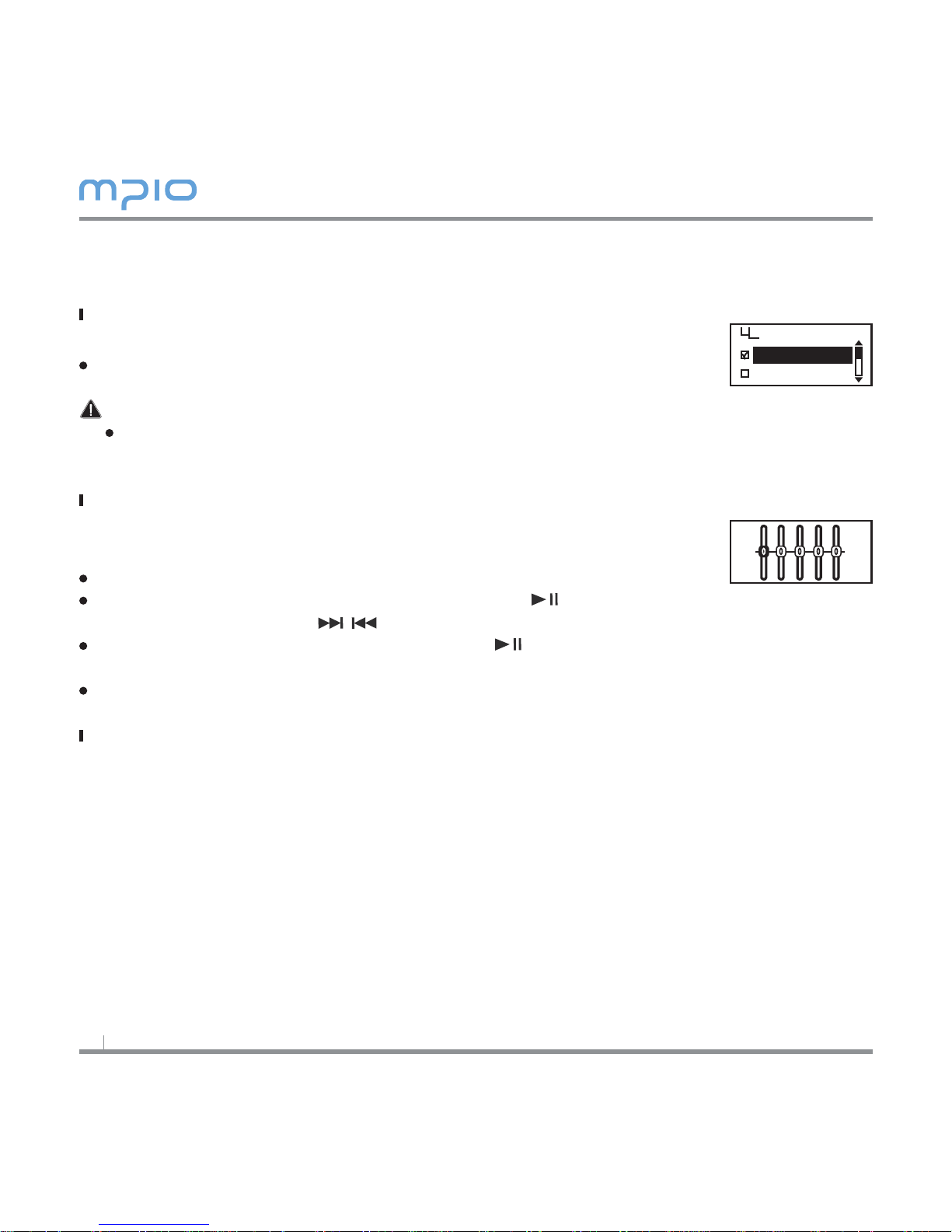
16
Audio Settings
Setting EQ
You can select EQ mode to enjoy various sound effects.
Select EQ from Audio in the menu.
Note
EQ Change Order “Normal →Pop →Rock →Jazz →Classic →Vocal →Bass Booster →
User EQ.”
Setting User EQ
You can enjoy your own sound effects by setting the EQ to the each
frequency bandwidth that you prefer.
Select User EQ from Audio in the menu.
Move through frequency band by pressing the lever, and adjust the settings
by pushing the lever in directions.
After setting all frequency band, press the lever in vertical direction to save the
settings, and then you will move to the previous menu.
Press MENU button to EXIT, and the User EQ will be canceled.
Setting A-B
You can set the option of A-B(Section repeat) function in Audio settings
Choose the ON in the menu, then use the MENU button to operate the A-B section
repeat.
EQ
Normal
Pop

17
Setting Repeat
The user can set to the desired play setting.
Select Repeat from Audio in the menu.
Normal ( ) : It plays music files including folders once.
Repeat One ( ) : Plays one track repeatedly.
Repeat All ( ) : Plays all music files continuously.
Random ( ) : Plays all music files in random order.
Directory Normal ( ) : Plays music files in the selected folder once.
Directory Repeat ( ) : Plays music files in the selected folder continuously.
Directory Random ( ) : Plays music files in the selected folder in random order con
tinuously.
Radio Settings
Saving Channels in Menu
See page 11 first to move to the FM Radio mode.
Select Save Channel from FM Radio in the menu.
After setting the saved frequency, select the desired channel by
pushing the lever in directions, then press it down in vertical direction
to save the frequency.
Setting Bandwidth
You can set the receiving bandwidth of the FM radio to receive.
Select FM Band from FM Radio in the menu.
You can set to US/EU/KR/CN, Worldwide, and Japan.
Frequency Bandwidth List by Country
US/EU/KR/CN 87.5MHz~108MHz
Worldwide 76MHz~108MHz
Japan 76MHz~92MHz
Repeat
Normal
Repeat One
Save Channel
CH 01 96.9
CH 02 99.5
FM Band
US/EU/KR/CN
Worldwide

18
Setting FM Sound
You can set the sound of the FM Radio.
Select FM Sound from FM Radio in the menu.
You can set the sound to Mono or Stereo.
Saving Auto Preset
Scan for FM Radio broadcasts and automatically save them as channels.
Select Auto Preset from FM Radio in the menu.
No : You can set the Auto Preset not to operate.
Yes : You can delete the saved channel and save the frequency that can be received
in order.
Note
Saved channels can be seen in Save Channel.
After Auto Preset, the radio will start playing with the first channel (CH01).
Setting Seek Step
You can set the FM radio’s frequency movement unit.
Select Seek Step from FM Radio in the menu.
You can set the unit to 50kHz or 100kHz.
FM Sound
Mono
Stereo
Auto Preset
No
Yes
Seek Step
50kHz
100kHz

19
Recording Settings
Setting Voice Recording Quality
You can set the quality status of the Voice recording.
Select V/R Quality from Recording in the menu.
You can set Low, Middle and High.
Setting FM Recording Quality
You can set the quality status of the FM Radio recording.
Select FM Quality from Recording in the menu.
You can set Low, Middle and High.
Setting Voice Signal Amplification
You can set the amplification level of the voice signal.
Select Record Gain from Recording in the menu.
You can set Low, Middle and High.
Setting the VOR (Voice Operation Recording)
VOR (Voice Operation Recording)
VOR is a function that begins recording when the device detects a voice signal, and stops
recording when the signal is absent. You can adjust VOR level. The internal microphone will
catch the signal which you set as below.
Select VOR from Recording in the menu.
Off : VOR function is deactivated.
Library : On Library mode, even small voice can be recorded.
Office : On Office mode, medium and high volume voice are recorded.
Small voice is not sensed and recorded.
Park : On Park mode, only high volume voice is recorded.
V/R Quality
FM Quality
Recording
V/R Quality
Low
Middle
VOR
Off
Library
▼
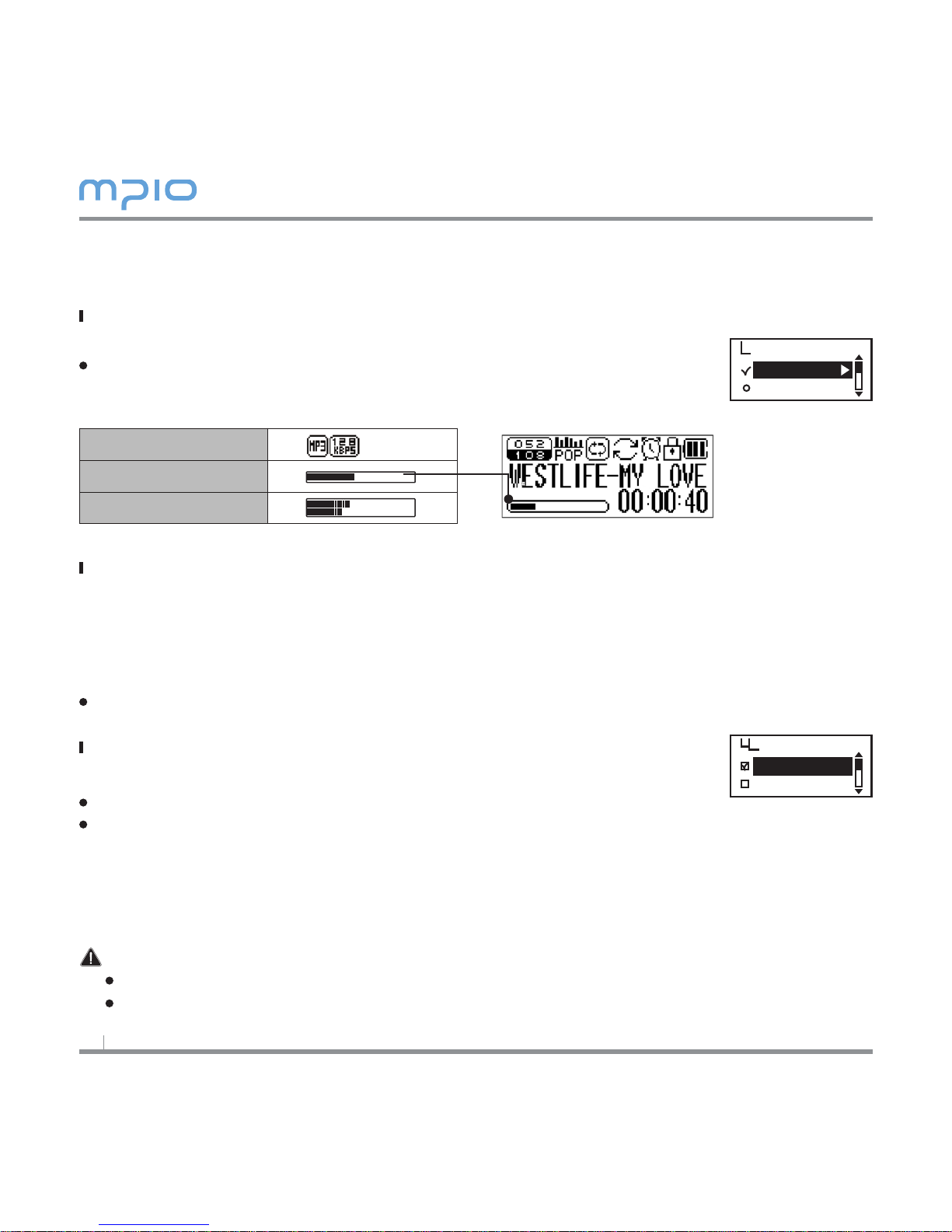
20
Screen Settings
Setting Visual Effect
You can set the info configuration at the bottom of the LCD screen.
Select Visualization from Display in the menu.
Visual Effect Setting Icon
Setting the Language
You can confirm the music file information which has ID3 tag by setting language.
ID3 tag : 55 languages supported
ID3 tag MENU language :English, Korean, Chinese (simplified), Chinese (traditional),
Japanese, Spanish, French, German, and Russian supported
Select Language from Display in the menu.
Setting File Information
Set information for music files to be displayed.
Select File Info from Display in the menu.
Tag Info : If the file contains Tag information, the ID3 Tag information will be dis
played. If there are no tag information, only the file name will be dis
played.
File Info : Even if the file contains Tag information, only the file name will be dis-
played.
Note
55 languages in the Language support ID3 Tag information.
For all tracks without Tag information, the file name will be displayed.
File Info
Status
Stereo Image
Visualization
Language
Display
File Info
Tag info
File info
Table of contents
Other Mpio MP3 Player manuals