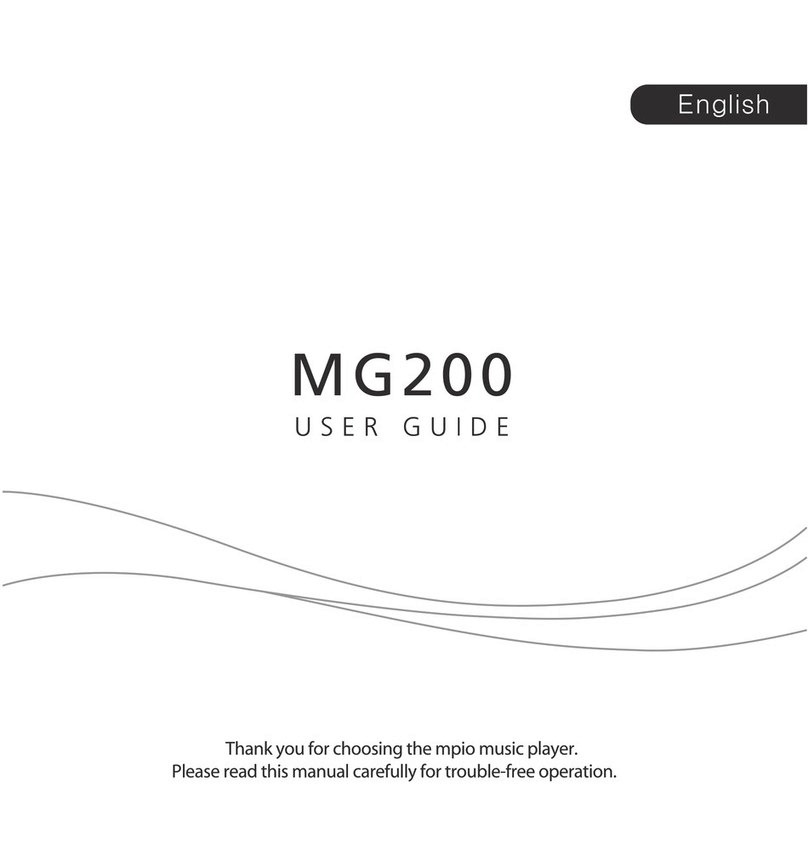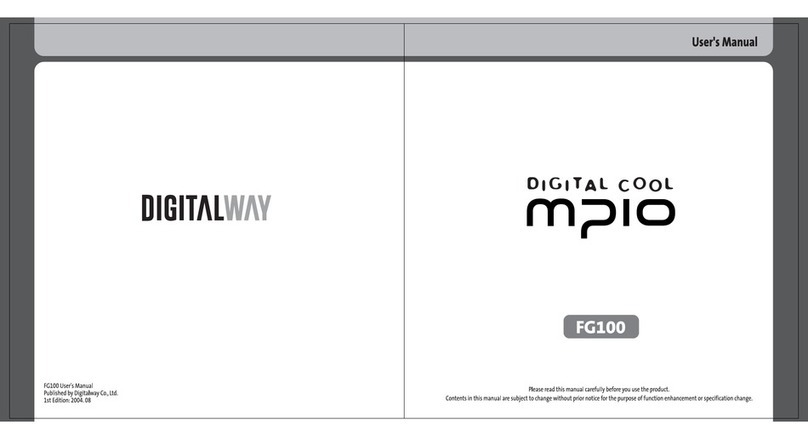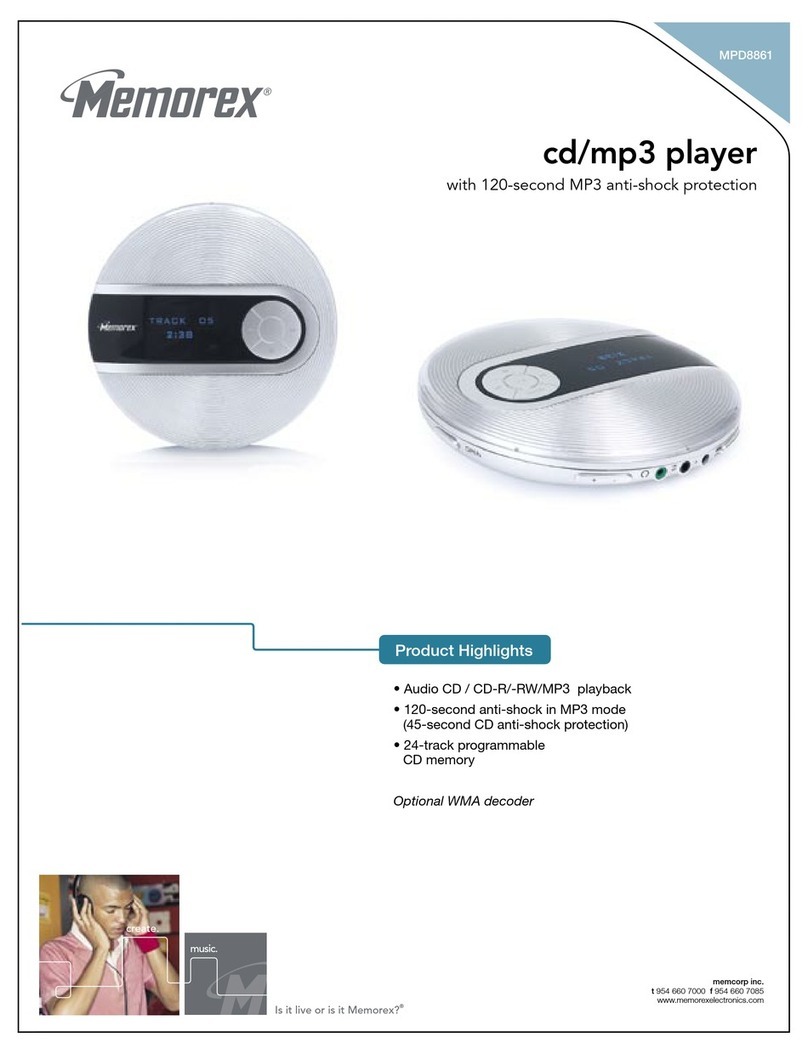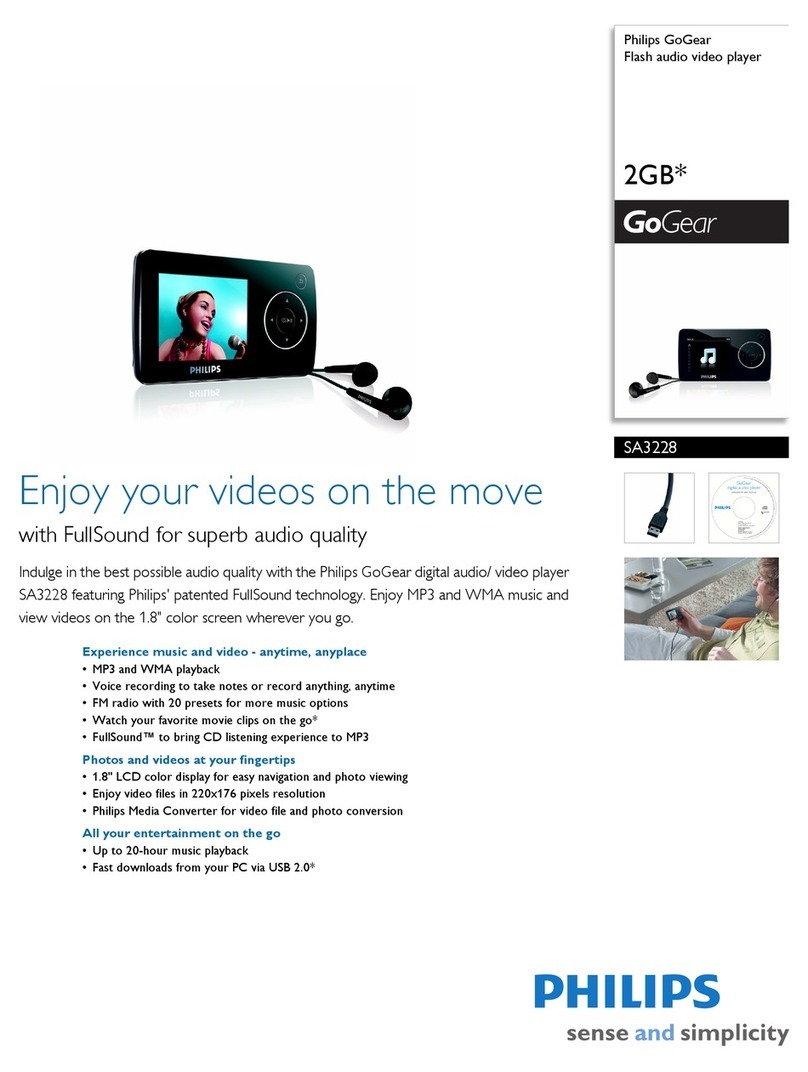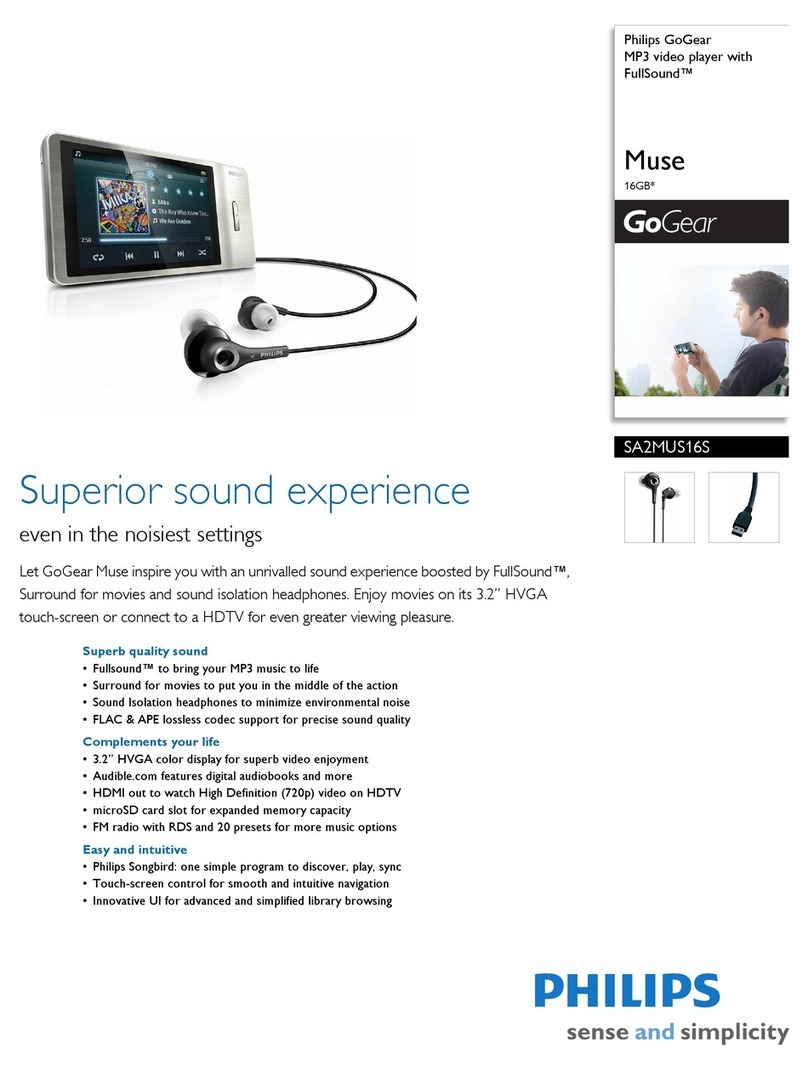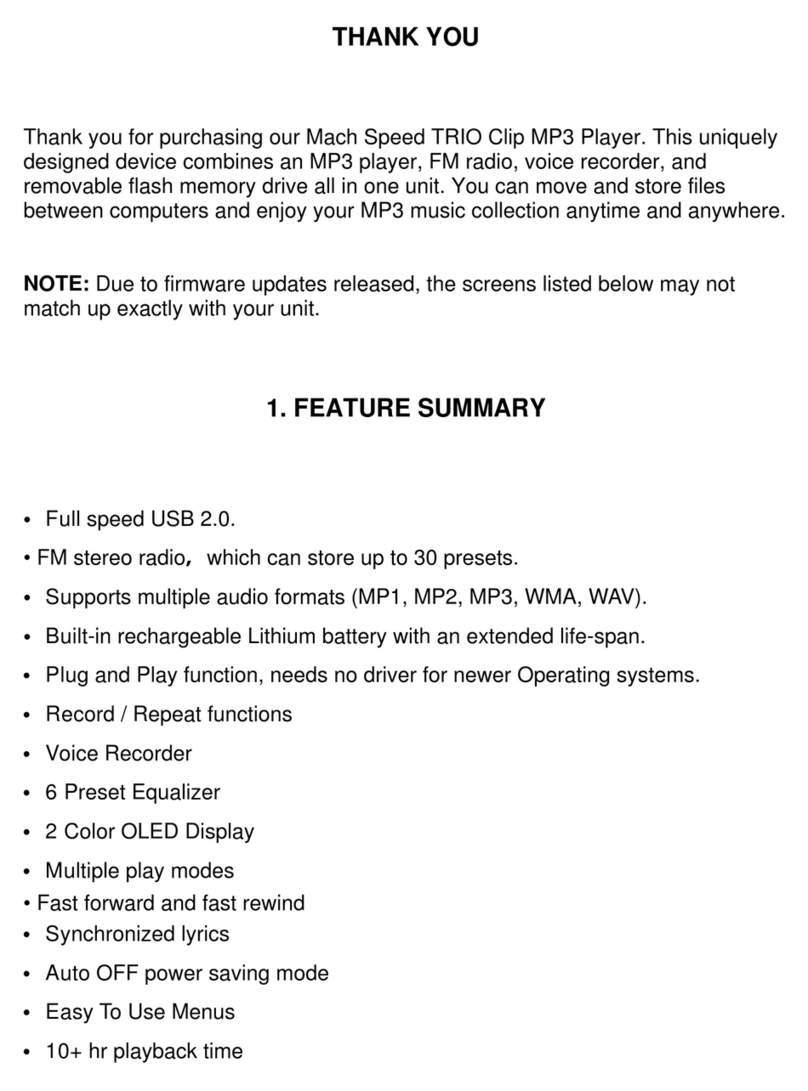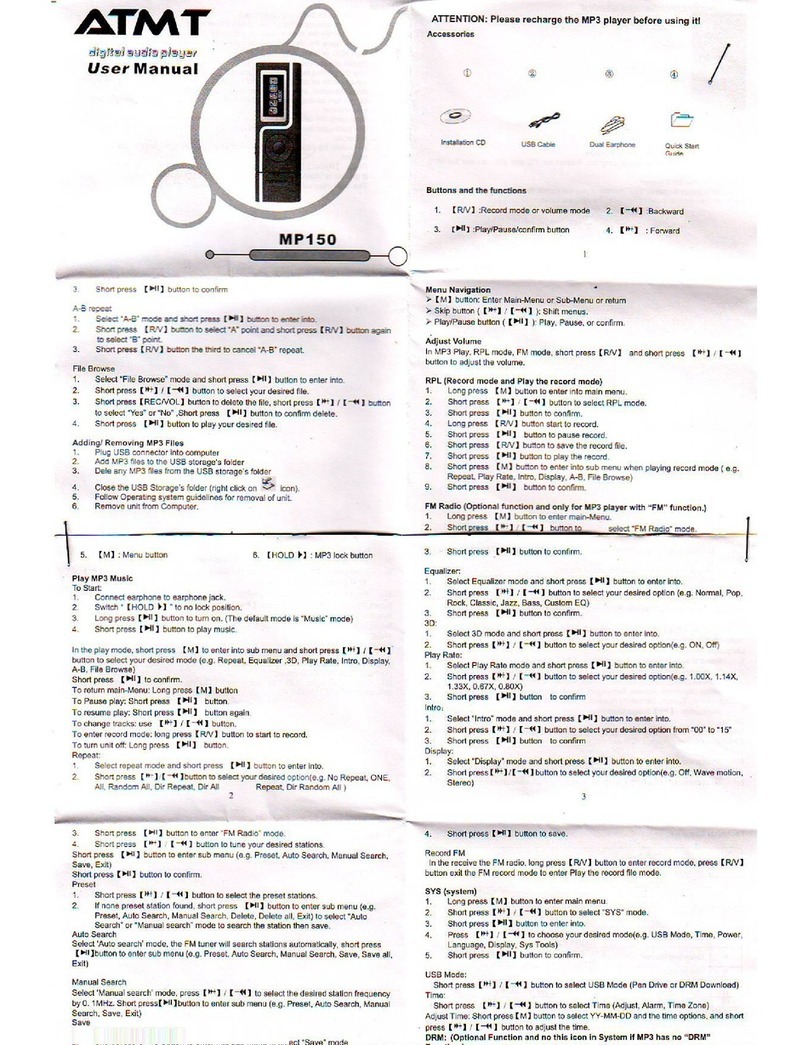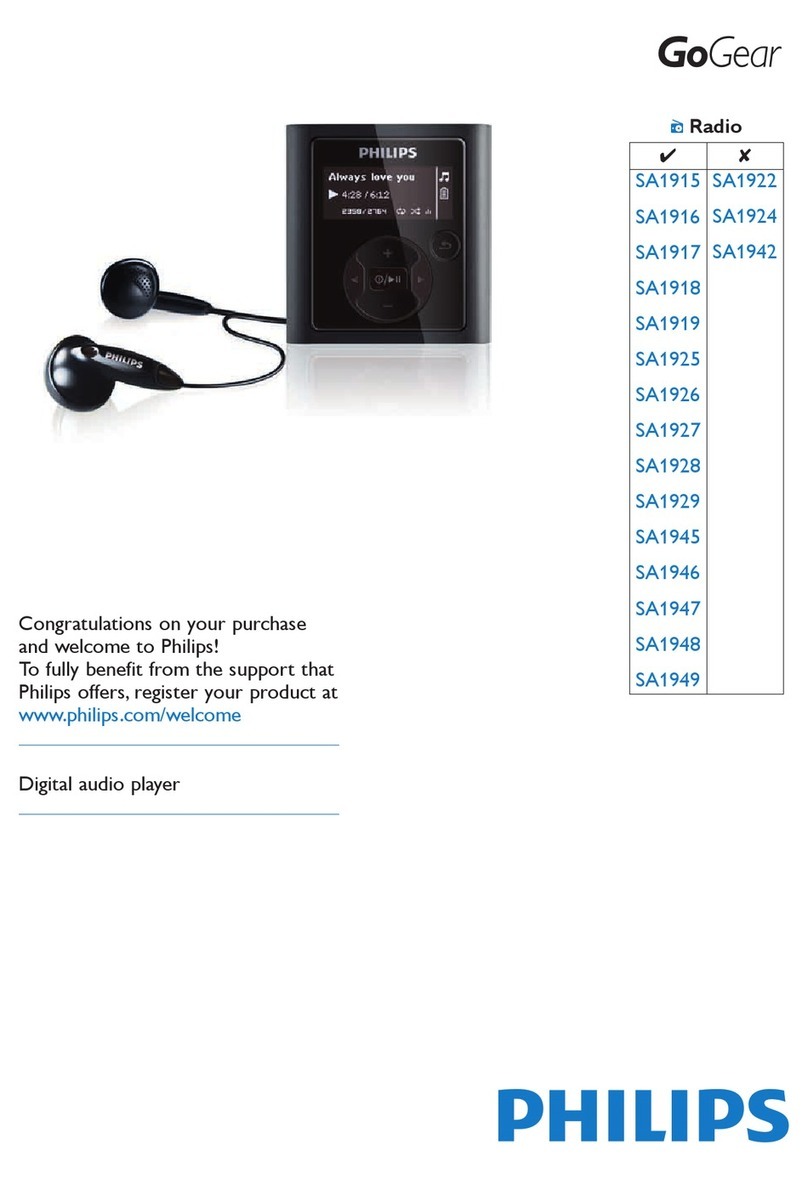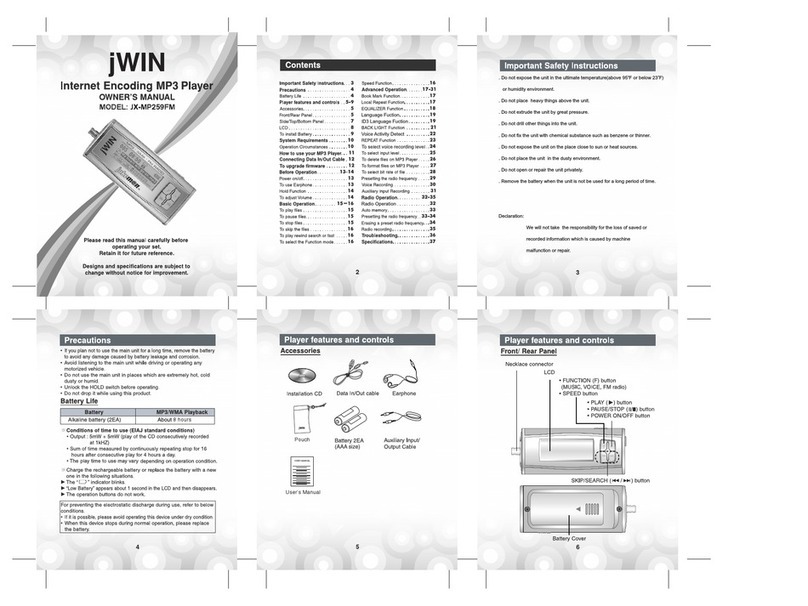Mpio PD 100 User manual

Sevice Locater
ADDRESS MPIO BV, Planetenweg 11-41, unit 23A, 2132 HN Hoofddorp, The Netherlands
E-MAIL [email protected] (Swizerland, France, Benelux (Belgium, Netherlands, Luxembourg))
[email protected] (germany, Portugal, Eastern Europe)
[email protected] (United Kingdom, Spain, Scandinavia(Norway, Sweden, Denmark)
[email protected] (Others Europe)
TEL 001-31-23-557-7889
FAX 001-31-23-562-5752
HOMEPAGE http://www.mpio.com
C/N: 408-001-0166
User’s Guide
This document is intended for informational and instructional purposes only.
mpio reserves the right to make changes in the specifications
and other information contained in this document without prior notification.
mpio disclaims any obligation to update information contained herein.

2
3
Important safety Instructions:
• All the safety and operating instructions should be read before the product is
operated.
• All information, artwork, text, video, audio, pictures, software, and other
intellectual property are protected by copyright and international laws. You may
not reproduce, distribute, publicly perform, publicly display, modify or create
derivative works from the intellectual property, unless authorized by the
appropriate copyright owner(s). MPIO does not encourage any of our customers
to use copyrighted intellectual property illegally by using this product.
• Read these instructions carefully so you will understand them, enabling the safe
operation of your PD100. MPIO is not responsible for any damage due to the
installation, repairs, or adjustments of customer controls in the home; nor for any
misuse, abuse, negligence, acts of God, or other causes beyond the control of
MPIO.
• Do not use the PD100 for other any other purposes not mentioned in this guide.
• To avoid injury, be careful when handling the product box, the ‘User’s Guide’,
and component parts. The CD, containing the ‘User’s Guide’, should be retained
for future reference.
• Do not subject the product to excessive force or impact. It can seriously
damage or disable your product.
• The products should be kept away from high temperatures, high humidity,
extremes of motion, and strong magnetic fields.
• Keep away from excessive moisture and do not immerse the product in water.
♦ PD100 User’s Guide ♦
Thank you for purchasing MPIO PD100.
This guide has been designed to provide you with complete product
knowledge including important safety and operating instructions.
Please read this user’s guide carefully before using your MPIO
PD100.
MPIO believes that you will be pleased with the PD100’s advanced
capabilities.
At MPIO, we always put our best effort into providing you with the
best products to deliver a level of customer service that exceeds your
expectations.
MPIO

4
5
Table of Contents
• Do not attempt to service, disassemble, or modify the player yourself. This will
void your warranty. You must back up the drive. MPIO is not responsible for
lost data due to malfunction, wrongful operation, or user repairs on the player.
Please keep the instructions in mind when you are operating the player.
• Avoid using headphones/earphones for continuous listening at high volumes. If
you experience a ringing in your ears, stop using it or reduce the volume.
• Grasp the plugs (not the cables) when connecting or disconnecting the
earphones. Pulling on the cables may cause a bad connection.
• Ensure that the USB cable is correctly connected to your computer and the
PD100. Connecting in the wrong direction may cause malfunction and/or
damage to your computer and the PD100.
• Do not leave the USB cable connected to your PC for long periods of time.
• Do not subject the connections to excessive force or impact.
• Do not leave the USB cable connected to a PC or external equipment for long
periods.
• Keep the USB cable connections clean at all times.
• Wipe with a soft cloth or towel if the player is dirty. Do not use any chemicals to
clean the player.
Chapter 1: About MPIO PD100
1. Overview ............................................................................................. 7
2. Specifications ...................................................................................... 9
3. Computer system requirements ........................................................ 10
4. References ....................................................................................... 11
5. Accessories ....................................................................................... 11
6. Views, Buttons and Operations ........................................................ 12
7. LCD Display ...................................................................................... 14
Chapter 2: PD100 Setting up and Basic Operations
1. Using AC Power Adaptor ................................................................. 20
2. Charging Battery ............................................................................... 20
3. Installing USB Device Driver ............................................................. 23
4. Power ON/OFF ................................................................................. 24
5. Volume Control ................................................................................. 24
6. Entering and exiting folders .............................................................. 25
7. Audio Playback/Stop ......................................................................... 25
8. Downloading Music and Data files .................................................... 27
9. Disconnecting the PD100 from your PC ........................................... 28
10. Changing modes between: MUSIC/RECORD/FM RADIO/
ENCODING/SETTINGS ................................................................. 28
11. Using the Lock and Unlock functions .............................................. 30

6
7
1. About MPIO PD100
1. Overview
1) Hand-held Personal Player
Personal type of convergence player for DAB/FM Radio/MP3(WMA).
2) DAB Radio
Simple navigation DAB Radio with 8 line big LCD screen and Band III
(174 – 250 MHz)
3) USB Mass Storage Function
Data files can be uploaded and downloaded without a separate manager program
because the PD100 is detected as a portable storage device when your MPIO
PD100 is connected to the host PC.
4) No one can make better product!
The MPIO PD100 is made for real MP3 Player fanatics.
PD100 also supports Standard and Preset EQ as well as five band EQ which can
be set by the user.
5) Multi-Codec Player
Supports MP3, WMA, and ASF formats as a multi-Codec player.
6) FM Tuner Function
The Built-in FM Tuner can scan channels automatically and has station memory
functions that make it easy for you to enjoy listening to local FM radio broadcast.
The PD100 can also record FM radio broadcasts while you are listening.
1. About MPIO PD100
Chapter 3: Using all functions of MPIO PD100
1. MUSIC Mode .................................................................................... 31
1) Button Operation .......................................................................... 31
2) Operation of Functions ................................................................. 32
2. VOICE RECORDING Mode .............................................................. 42
1) Button Operation .......................................................................... 42
2) Operation of Functions ................................................................. 43
3. FM RADIO Mode .............................................................................. 48
1) Button Operation .......................................................................... 48
2) Operation of Functions ................................................................. 49
4. ENCODING Mode ............................................................................ 61
1) Button Operation .......................................................................... 61
2) Operation of Functions ................................................................. 62
5. DAB Mode ....................................................................................... 67
1) Button Operation .......................................................................... 67
2) Operation of Functions ................................................................. 68
6. SETTINGS Mode .............................................................................. 82
1) Button Operation .......................................................................... 82
2) Operation of Functions ................................................................. 83
Additional Information ........................................................................ 95
1) Connecting your MPIO PD100 to the host PC .................................. 95
2) Firmware Upgrade ............................................................................. 95
3) WMP(Windows Media Player) Plug-In ............................................. 96

8
9
2. Specifications
Model MPIO PD100
DAB System Eureka 147 Standard
Band III (174 – 250 MHz)
Multiple Audio Codec
Format Support MP3(8 ~ 320kbps), WMA(5 ~ 192kbps), ASF
Built-in Memory 128MB, 256MB(option), 512MB(option)
LCD Display Blue LED backlight, 8lines
29.43x24.31mm 4 gray graphic LCD
Language Support English
UI Menu Language English
File Transfer Speed USB 1.1 (Full Speed)
Headphone Output 12mW(R:6mW, L:6mW)
Signal to Noise Ratio 96dB
Audio Frequency Range 20Hz ~ 20KHz
Battery Rechargeable Lithium ion Battery
Continuous Playback Hours
Up to 46 hours with MP3
Up to 9 hours with DAB
Up to 40 hours with FM
FM Frequency Range 76 ~ 108.0MHz
FM Output Power 10mW(R:5mW, L:5mW)
FM Signal to Noise Ratio 45dB
Dimensions/Weight 84(H)x 60.6(W)x 19.7(D)mm / 106g
Operating Temperature 5°C ~ 40°C
1. About MPIO PD100
1. About MPIO PD100
7) Direct Recording (Encoding) Function
Direct recording DAB while listening channel.
Your player creates an encoding file from an external player without using a PC.
8) Easy to use Graphic User Interface
MPIO made every effort to supply you a convenient, easy-to-use GUI menu.
PD100 provides a convenient, graphics-based menu and easy access at a
glance.
9) Navigation
The easy navigation with tree configuration makes it easy to search for and
record any song.
10) Voice Recording Function
PD100 performs various recording functions that support MP3 recording and
microphone recording. Recording quality controls and Monitor functions provide
an excellent voice recorder.
11) Upgrade Firmware
MPIO will put their best efforts into providing you with the best and latest features
through Firmware Upgrades.
MPIO comes closer to you, their customer, with the new PD100.
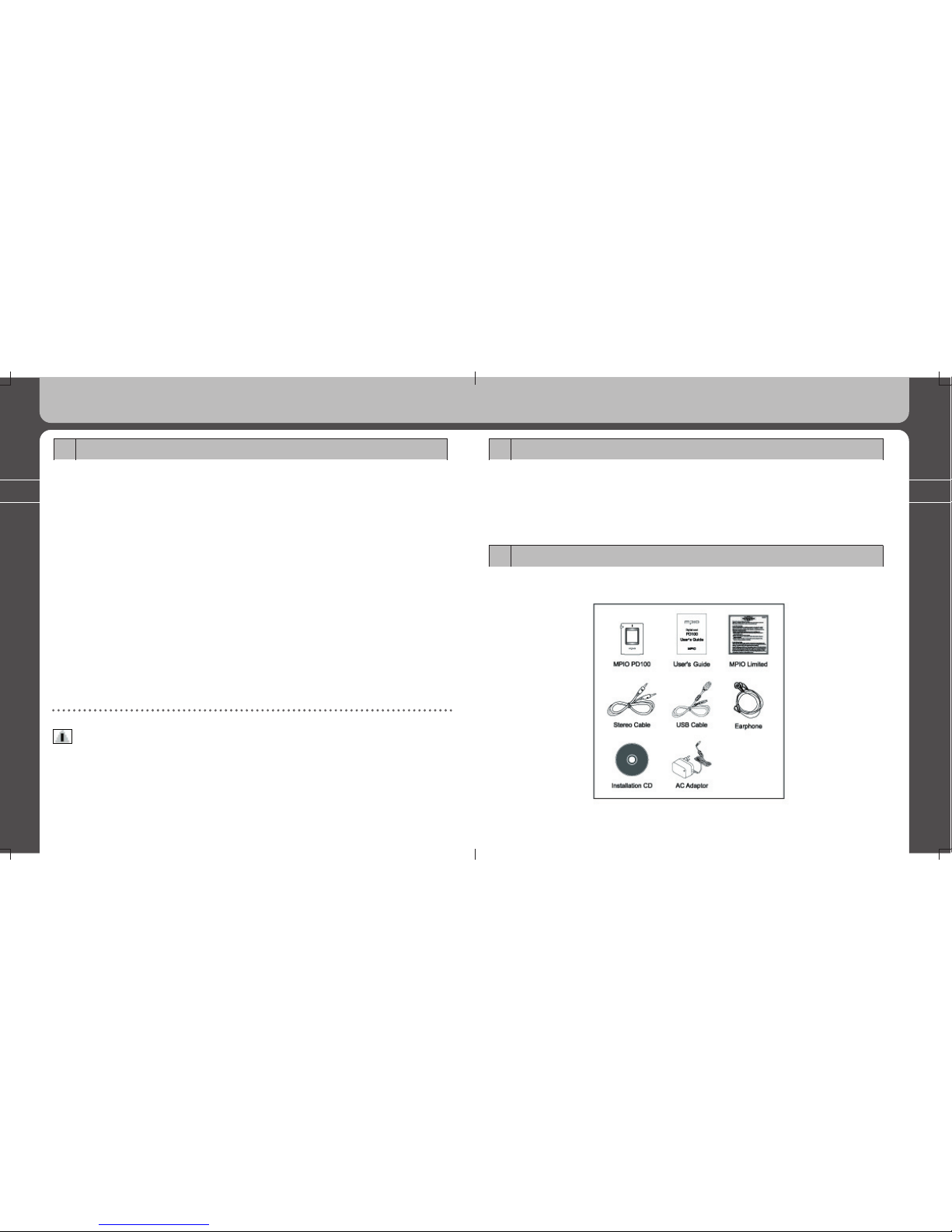
10
11
4. References
• Actual formatted capacity may be less than the storage’s capacity marked on box
and user’s guide.
• Data transfer rate may vary depending on the computer systems.
• Playing time may vary depending on the usage, configuration and condition.
5. Accessories
1. About MPIO PD100
1. About MPIO PD100
3. Computer system requirements
1) Your PD100 player needs these minimal system requirements for your
computer.
• IBM PC
- System: USB Interface (Rev 1.1) standard and CD-ROM Driver
- CPU: At least a Pentium 133MHz
- Memory: At least 64MB
- HDD Space: At least 20MB
- Supporting OS: Windows 98/2000/XP
• Macintosh
- System: USB Interface (Rev V1.1) standard and CD-ROM Driver
EX} Power Mac G3 (Blue & White)/G4/G4 Cube,
iMac/iBook, Powerbook, Powerbook G4
- Memory: At least 64MB
- HDD Space: At least 20MB
- Supporting OS: Mac OS 10.X & higher
Notes
• You must use the provided USB cable to connect with your PC because it
may not work with other extension cables.
• Please use an AC Adaptor for if you use an USB hub to connect with your PC

12
13
1. About MPIO PD100
- When the Jog key is in the center position, press the Key in to execute. This
calls up a sub menu, confirming selection status and recording function .
(5) Back Button: Press to go back to the previous display.
(6) Play/Pause Button: Press to turn power on/off and to play. During playback,
press to pause music.
(7) Hold Key: To make the buttons inactive, slide down the hold key.
► Top Side View
(8) Volume Key: Increases and decreases the volume level.
- (Press and hold the volume key down to increase volume rapidly.)
► Bottom Side view
(9) USB port:
- Use the cable to connect from the port to your computer.
1. About MPIO PD100
6. Views, Buttons and Operations
1) LCD Display
► Front View
(1) LCD: This is where the PD100’s user interface appears with file information
and menu selections.
► Left Side View
(2) Insert the earphone plug here
(3) Reset
► Right Side View
(4)
Jog Key: This key provides song search capability and accesses the menu items.
- Use the Jog Key to search for music files or menu items you want to choose.

14
15
1. About MPIO PD100
♦ 3 line
1. Displays the name of current playing channel.
♦ 5 line
1. Displays scrolling Digital Label(DLS)
♦ 6 line
1. Shows the status of current selected channel
♦ 7 line
1. Displays day, month, year and time
♦ 8 line
1. Displays label and frequency of current channel
2) MUSIC Mode
1. About MPIO PD100
(10) Encoding port:
- Attach the stereo cable here when you want to record files from a CD,
cassette player, or FM tuner.
(11) AC Adaptor connector
7. LCD Display
1) DAB Mode
♦ 1 line
1. Indicates current received radio signal strength.
2. Displays the current playing title in DAB Mode.
3. Indicates battery level.
♦ 2 line
1. Displays the order of current playing channel.
2. Displays the number of all stations of the Channel List.
3. Type of music (Mono, Stereo, J-Stereo)

16
17
1. About MPIO PD100
3) VOICE REC. Mode
♦ 1 line
1. Displays recording status or playback status of a recorded file.
2. Voice Rec. Current menu title in Mode
3. BATTERY Icon
♦ 2 line
1. Indicates the number of the playback song
- Indicates the present order of playback file/the total number of recorded files
in a folder.
2. Quality of recorded file
3. Displays Repeat (repeat all music files) and Folder (repeat folder files only)
On /Off
♦ 3 line
1. Indicates the folder name where a recorded file is stored.
1. About MPIO PD100
♦ 1 line
1. Displays playback/pause state.
2. Displays the current playing title in MUSIC Mode.
3. BATTERY Icon
♦ 2 line
1. Displays the number of the playback title
- indicates the order and the number of total recorded titles in a folder.
2. EQ Mode Icon
3. Displays Repeat(repeat all music files) and Folder(repeat folder files only)
On /Off
♦ 3 line
1. Indicates the folder name where the currently playing music file is stored.
♦ 4~5 line
1. Displays file information-file name/file format
♦ 6 line
1. Displays the status of the music file being played. (Progress Bar)
♦ 7 line
1. Playback time / total playing time of playback file

18
19
1. About MPIO PD100
4) FM RADIO Mode
♦ 1 line
1. Present menu tile in FM Mode
2. BATTERY Icon
♦ 2 line
1. FM Band
2. Mono / Stereo
♦ 3~7 line
1. Receiving channel’s frequency
♦ 4 line
1. File name
♦ 5~6 line
1. Progress Bar
♦ 7 line
1. Recording status time/Maximum time available for recording
1. About MPIO PD100

20
21
2. PD100 Setting up and Basic Operations
Just before the power is off Charging the battery – display 1
Charging the battery – display 2 Charging the battery – display 3
Fully charged
* The LCD screen displays one of the following battery icons in the upper right
corner of the screen when you are listening to music while charging the battery.
2. PD100 Setting up and Basic Operations
2. PD100 Setting up and Basic Operations
1. Using AC Power Adaptor
* Use only the provided AC power Adaptor for your safety.
* Connect the power Adaptor to the AC Adaptor connection on the PD100 player and
connect to a main power outlet.
Notes
• The phrase “Press the Jog Key” calls for a short vertical push(press in) on the Jog Key,
unless stated differently.
• “Key” indicates the Jog Key.
2. Charging Battery
* Recharge the battery after the player’s power is depleted and the “Low Battery”
icon is displayed as shown below.
* The battery automatically begins to charge when AC power is connected and your
player’s power is off. The LCD displays the charging state.
Charging the battery – display 4
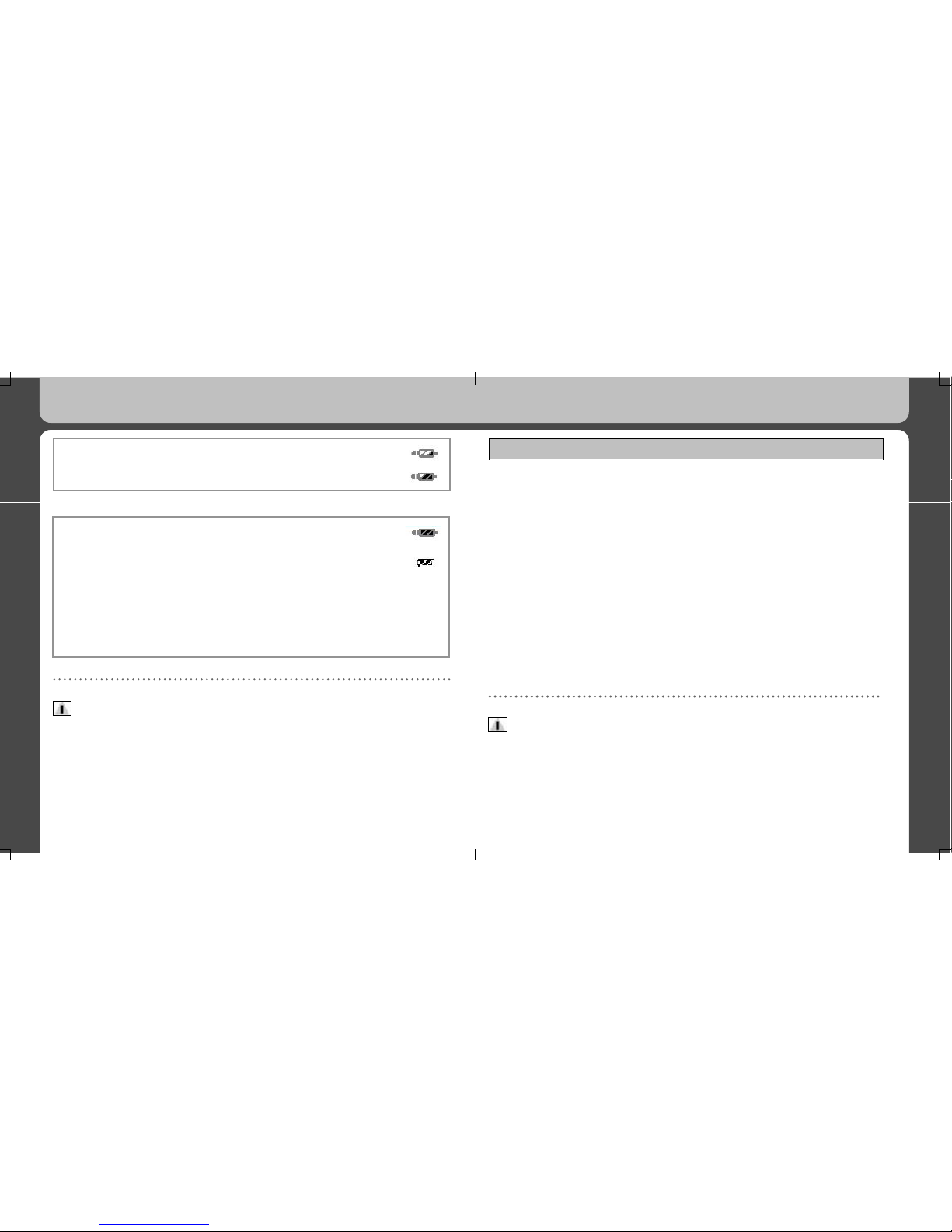
22
23
2. PD100 Setting up and Basic Operations
3. Installing USB Device Driver
* Windows 2000 and Windows XP will recognized the PD100 as a portable storage
device because the operating systems are supporting USB 2.0 storage device.
* For Windows 98/98SE users, the PD100 USB Device Driver must be installed on
your computer.
(Your computer will recognize the PD100 as a portable storage device after
installing the Device Driver.)
• Installation Steps
- Connect the provided USB cable from PD100 to your computer.
- Your PC Windows will display the message of “Add New Hardware Wizard.”
- Insert the supplied CD in your PC, and select the PD100. INF file as a Device
Drive in Device Drive Folder, and click “OK” to recognize the PD100 as a
portable Device.
Notes
For other program utilities, refer to the ‘Additional Features’ section in the back of the
User Guide.
2. PD100 Setting up and Basic Operations
Charged under 75%
Charged over 50%
Finished charging the battery
When the battery has finished
charging and the AC adaptor is
disconnected, you will see
Charging will stop automatically.
Charging time: 3 hours (standard in completely discharged state)
Playback time: Up to 46 hours with MP3
Up to 9 hours with DAB
Up to 40 hours with FM
Notes
Playing time may vary depending on the usage, configuration and condition.

24
25
2. PD100 Setting up and Basic Operations
6. Entering and exiting folders
* Entering a folder: Control the Jog Key and select the folder you want. Press the
Jog Key in to enter the folder.
* Exiting a folder: Press the Back button briefly to go the upper folder.
7. Audio Playback/Stop
* Select a music file Select a music file you want to listen to, then press the Jog key.
* You can play the previous or next song if you toggle the Jog Key up or down.
* If the Jog Key is pressed toward REW after a music file has played over 10
seconds, the current playing file will start over.
* If the Jog Key is pressed toward REW direction when a music file has played
less than 10 seconds, the previous file will be played (the current file will not be
restarted).
* If the Jog Key is pressed and held in the up/down direction, the player executes
the Fast Forward/Fast Rewind functions. Fast Forward/Fast Rewind functions.
* Press the button to stop play during playback.
2. PD100 Setting up and Basic Operations
4. Power ON/OFF
* Press and hold the button until the PD100 turns on and MPIO logo is displayed
on the LCD screen.
* Hit any key to skip the logo screen.
* Press and hold the button more than 3 seconds until the player turns off.
5. Volume Control
- Increases the volume: +Volume Button
- Decreases the volume: -Volume Button
Notes
Press and hold the volume buttons to increase/decrease volume.
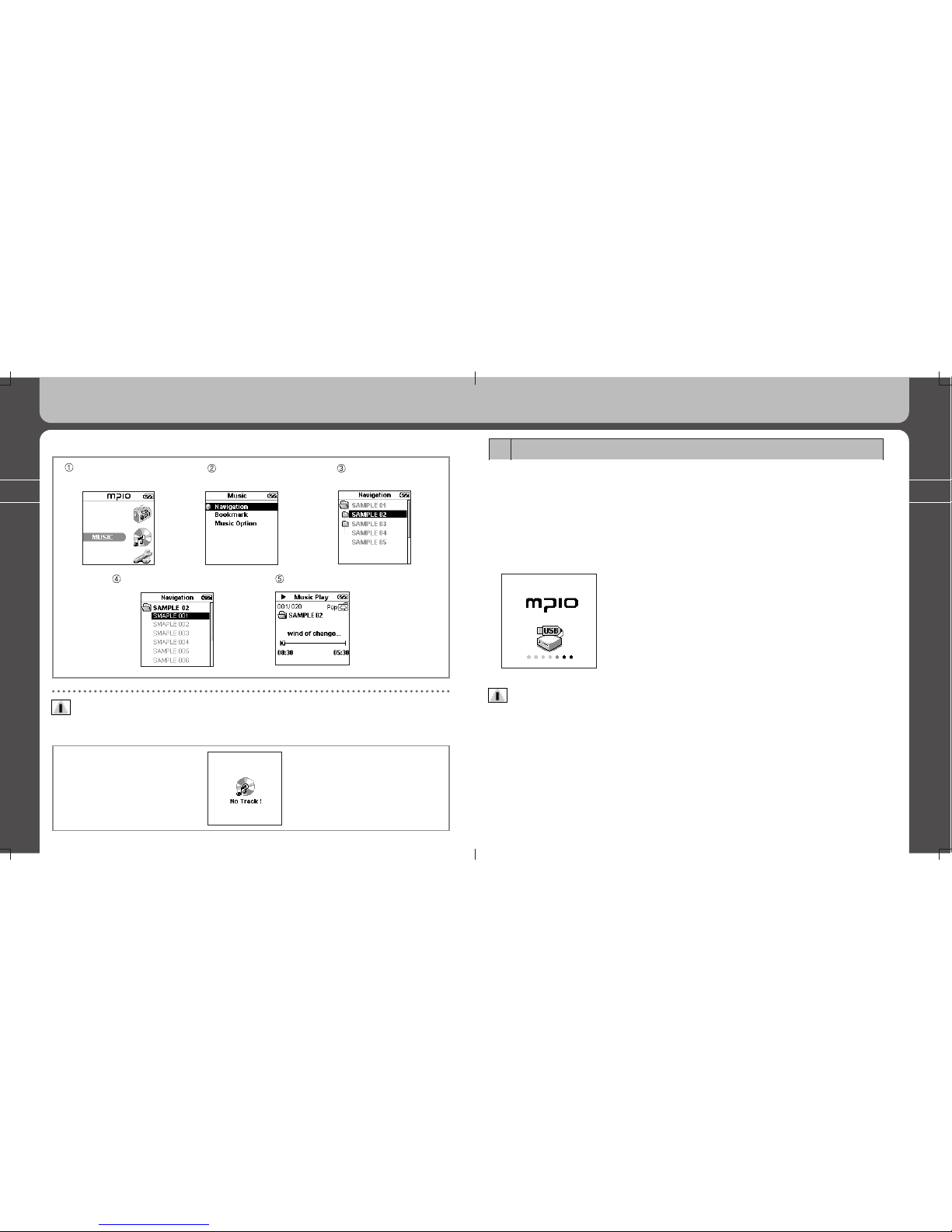
26
27
2. PD100 Setting up and Basic Operations
8. Downloading Music and Data files
Connecting the MPIO PD100 to your computer
- For Windows 98/98SE users, the provided PD100 USB Device Driver on the CD
must be installed on your computer. (Please refer to the provided “User’s Guide”
for detailed information on Software Installation in chapter 2.)
- Turn on the MPIO PD100 and connect it to your PC using the provided USB cable.
- Confirm that you receive a connection message on PD100’s LCD screen.
- If you use Windows Explorer, drag files
from the PC and drop the files to the
external storage for PD100
Caution!
The illegal downloading and copying of MP3 files is prohibited by laws. They are
protected by copyright and international laws. You may not reproduce, distribute,
modify, or create derivative works from intellectual property such as MP3 music files,
unless authorized by the appropriate copyright owner(s). MPIO does not
encourage any of our customers to use copyrighted intellectual property illegally with
this product.
2. PD100 Setting up and Basic Operations
♦ Sequential screens when starting playback
Entering after selecting
MUSIC Icon
Entering after
selecting Navigation
Searching for a
music file to play
Selecting a music file to play Starting to play
Notes
if a (no track) icon is displayed, you need to download music because there are no music
files in your player.

28
29
2. PD100 Setting up and Basic Operations
After pressing twice After pressing three times
Selecting REC MODE with Jog Key After pressing the Jog Key
2. PD100 Setting up and Basic Operations
9. Disconnecting the PD100 from your PC
Caution!
Please carefully follow the instructions for disconnecting the PD100 from your computer.
- Click on the USB Icon in the Taskbar located on the lower right corner of your
desktop computer screen.
- Select “Stop” on the window of the Pop up menu.
- Disconnect the USB cable from the PD100 after the connection confirmation
message has disappeared.
- Press the Back button to go the main menu.
10. Changing modes between:
MUSIC/RECORD/FM RADIO/ENCODING/SETTINGS
EX} Changing from MP3 playback mode to RECORD mode
- Press the Back button to go to the Main screen in MP3 playback mode as
shown below.
- Toggle the Jog Key up or down to select RECORD icon and press the key.
Before pressing the BACK button After pressing
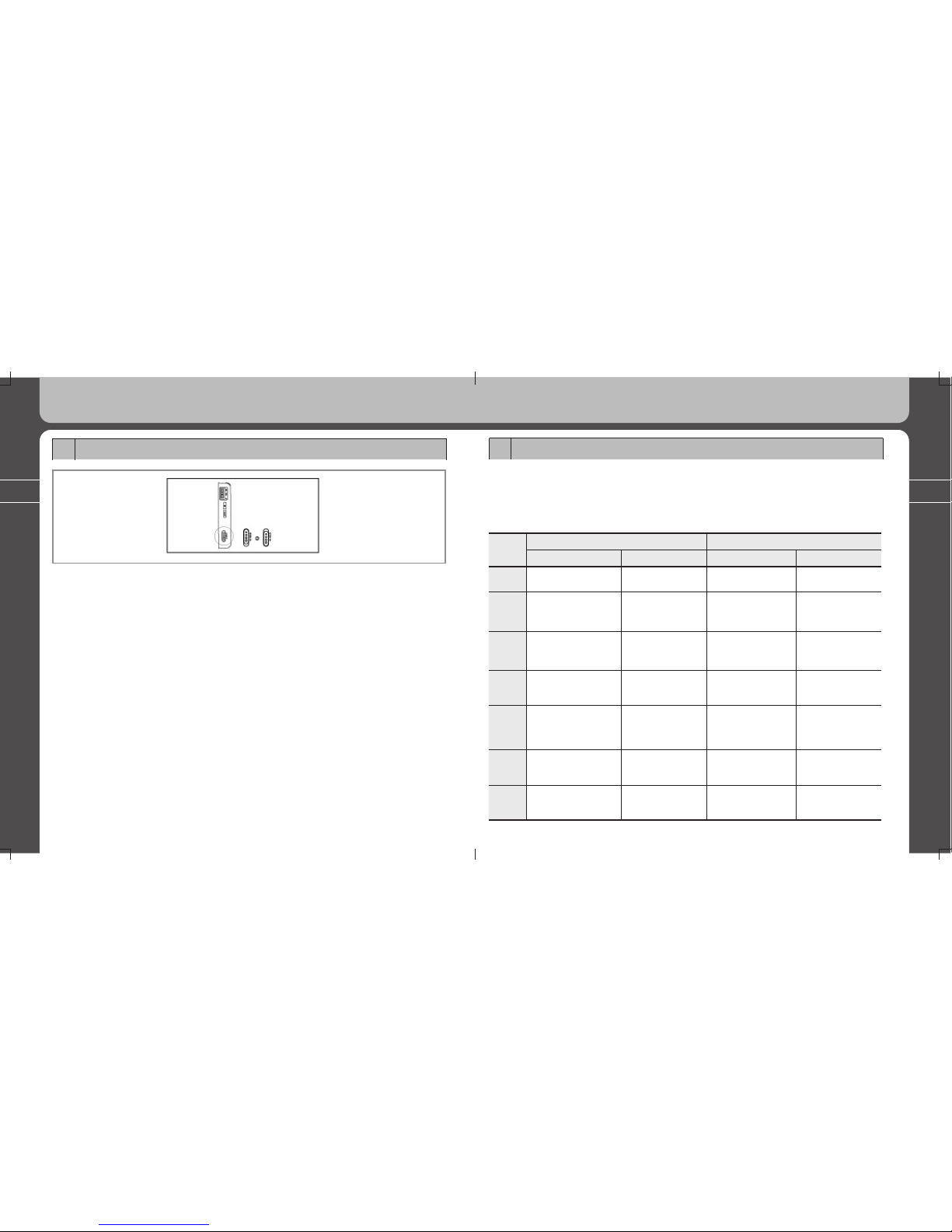
30
31
3. Using all functions of MPIO PD100
3. Using all functions of MPIO PD100
1. MUSIC Mode
1) Button Operation
Short Key >: Means to briefly press the Jog Key or Play/Pause button to the left, right, or
vertically (press in).
Long Key >: Means to press the Jog Key or Play/Pause button to the left, right, or vertically
(press in) for over 1 second.
KEY
Name
Stop/Pause State Playback State
Short Key Long Key Short Key Long Key
Play/
Stop start or stop playback turn the player on
and off halt playback turn the player Off
REW skip to the
previous track
skip to the
previous track
(Continuously)
play the previous track Rewind
Mode Enter menu
play a selected track
Enter menu
Enter POP Up menu
FF skip to the next track
skip to the
next track
(Continuously)
play the next track Fast Forward
BACK
move to the upper
folder (change to the
previous mode)
-
move to the
upper folder
(change to the
previous mode)
Vol + increase the volume
(increase the EQ level)
increase the volume
quickly and
continuously
increase the volume
increase the
volume quickly and
continuously
Vol - decrease the volume
(decrease the EQ level)
decrease the volume
quickly and
continuously
decrease the volume
decrease the
volume quickly and
continuously
3. Using all functions of MPIO PD100
11. Using the Lock and Unlock functions
* Slide down the Hold Key on lower right side of the player to make the buttons
inoperative. This is a useful function to prevent accidental operation when carrying
the player as a portable MP3 player. KEY HOLD message will be displayed on the
LCD screen if you operate any button in the locking state.
* Slide the HOLD KEY up (opposite direction of arrow) to make the buttons operable.
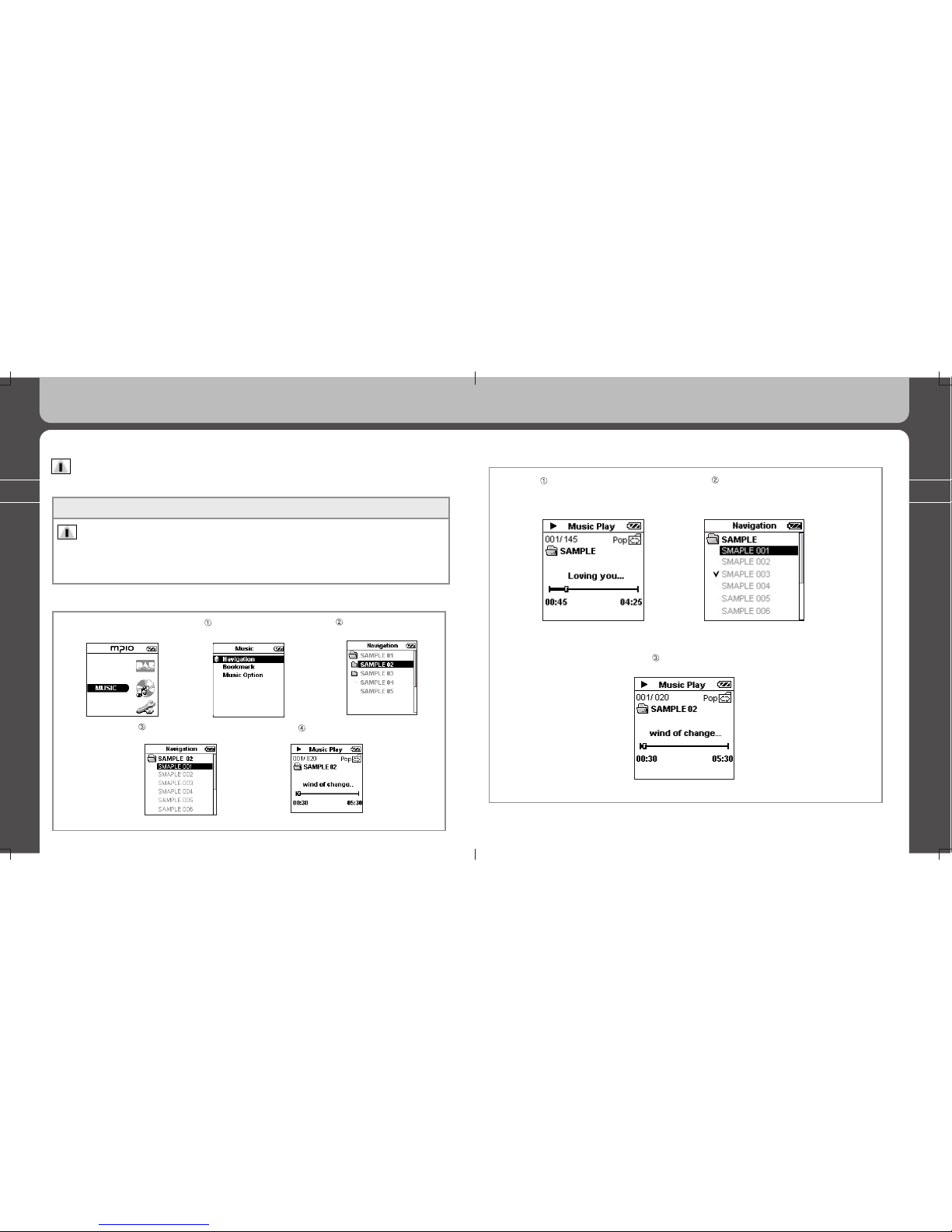
32
33
3. Using all functions of MPIO PD100
♦ Searching other folders or music files during playback
Press the BACK button
during playback and
press the Jog Key.
Press the jog key
in after selecting a track.
Start to play.
3. Using all functions of MPIO PD100
2) Operation of Functions
Notes
After entering a menu, a short push on the BACK button will return you to the previous menu.
Function MENU screen in MUSIC Mode
Notes
1. The phrase “Press the Jog Key” calls for a short vertical push(press in) on the Jog Key,
unless stated differently.
2. “Key” indicates the Jog Key.
♦ Playback music files
Select the Music icon and
press the Jog Key.
Select Navigation and
press the Jog Key.
Select the folder and
press the Jog Key.
Start to play.
Press the jog key in after
selecting a track.

34
35
3. Using all functions of MPIO PD100
3. Using all functions of MPIO PD100
♦ Setting Bookmarks
Press the Jog Key, then the
Pop up menu will be displayed
on the Music Play screen.
Use the Jog Key to scroll through
the pop up menu and press the jog
key to select ‘ Bookmark’.
The music file will be stored in the Bookmarked folder.
♦ Setting Folder ON/OFF
Press the Jog Key to bring up
the Pop up menu on the
Music Play screen
Use the Jog Key to scroll through
the pop up menu and press the jog
key to select ‘Folder On’
Folder icon will be appeared
around repeat icon when
folder mode is on.
Folder icon will be disappeared
around repeat icon when
folder mode is off.
- Play tracks in order, repeat all
tracks, or random play of tracks
in the current folder
- Play all tracks in order, repeat all
tracks, or random play of tracks
regardless of folders in memory.

36
37
3. Using all functions of MPIO PD100
3. Using all functions of MPIO PD100
♦ Repeating the current track only
Use the Jog Key to scroll through
the pop up menu and press the jog
key to select ‘Repeat One’.
Play a single track repeatedly.
(Indicator on upper right
side of LCD screen)
- Indicator under the battery icon
♦ Viewing the File Information
Use the Jog Key to scroll through
the pop up menu and press the jog
key to select ‘File Info.’.
The Pop up menu will be displayed
after the current file information is
displayed for 3 seconds.
♦ Playing the Bookmark file
Use the Jog Key to scroll
through the Music Menu and press
the jog key to select ‘Bookmark’.
Control the Jog Key to choose a
desired track for playing and press the
Key in the Bookmark Menu.
Start to play the selected track.

38
39
3. Using all functions of MPIO PD100
3. Using all functions of MPIO PD100
♦ Canceling the Bookmark file
Use the Jog Key to scroll
through the Bookmark and
press the jog key to play.
Press the Jog Key during
playback and a Pop up window
will be displayed.
Use the Jog Key to scroll
through the Pop up menu
and press the jog key to
select ‘Bookmark’.
The selected file will be
deleted in the Bookmark
after pressing the Jog Key.
♦ Controlling the EQ
Use the Jog Key to scroll
through the Music menu
and press the jog key to
select ‘Music Option’.
Use the Jog Key to scroll
through the Music Option
and press the jog key to
select ‘EQ Setting’.
Use the Jog Key to scroll
through the EQ Setting and
press the jog key to select the
desired EQ mode to listen to.
Use the Volume key to
set a level. Use the Jog Key to
move the band on the screen,
then select the User EQ.
User EQ
60 Hz
250 Hz
1 KHz
4 KHz
12 KHz
User EQ
60 Hz
250 Hz
1 KHz
4 KHz
12 KHz
Table of contents
Other Mpio MP3 Player manuals