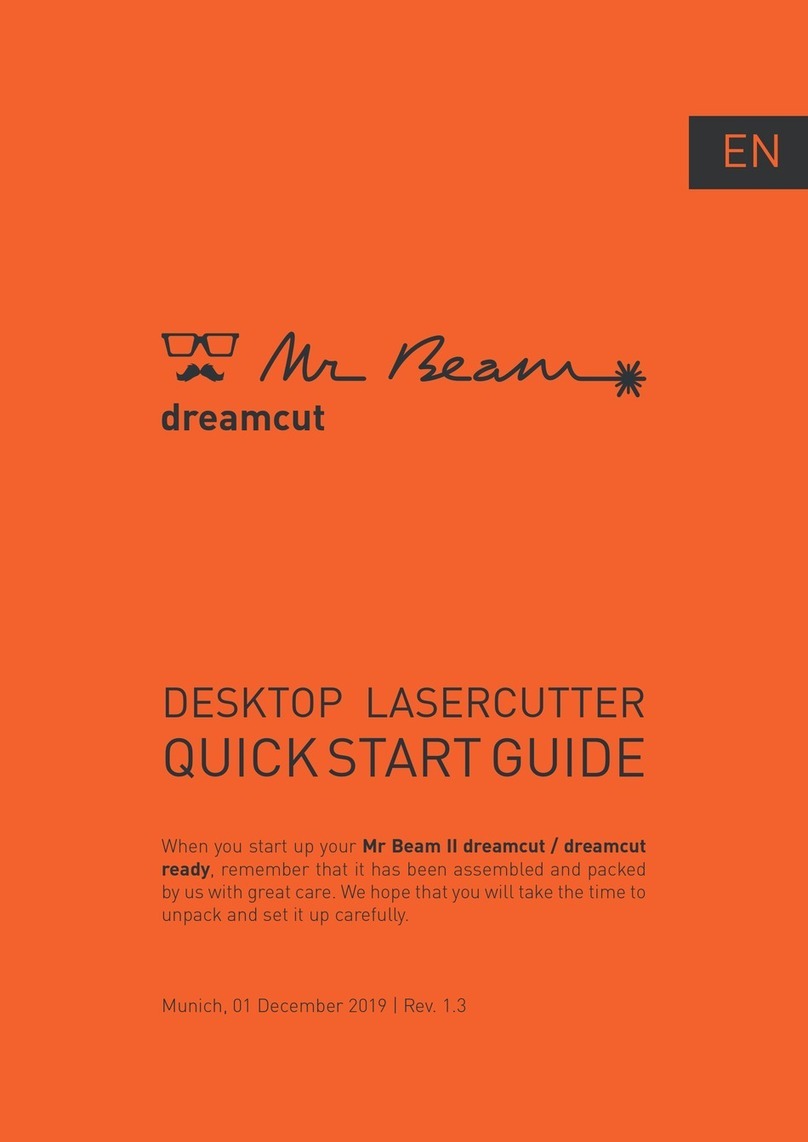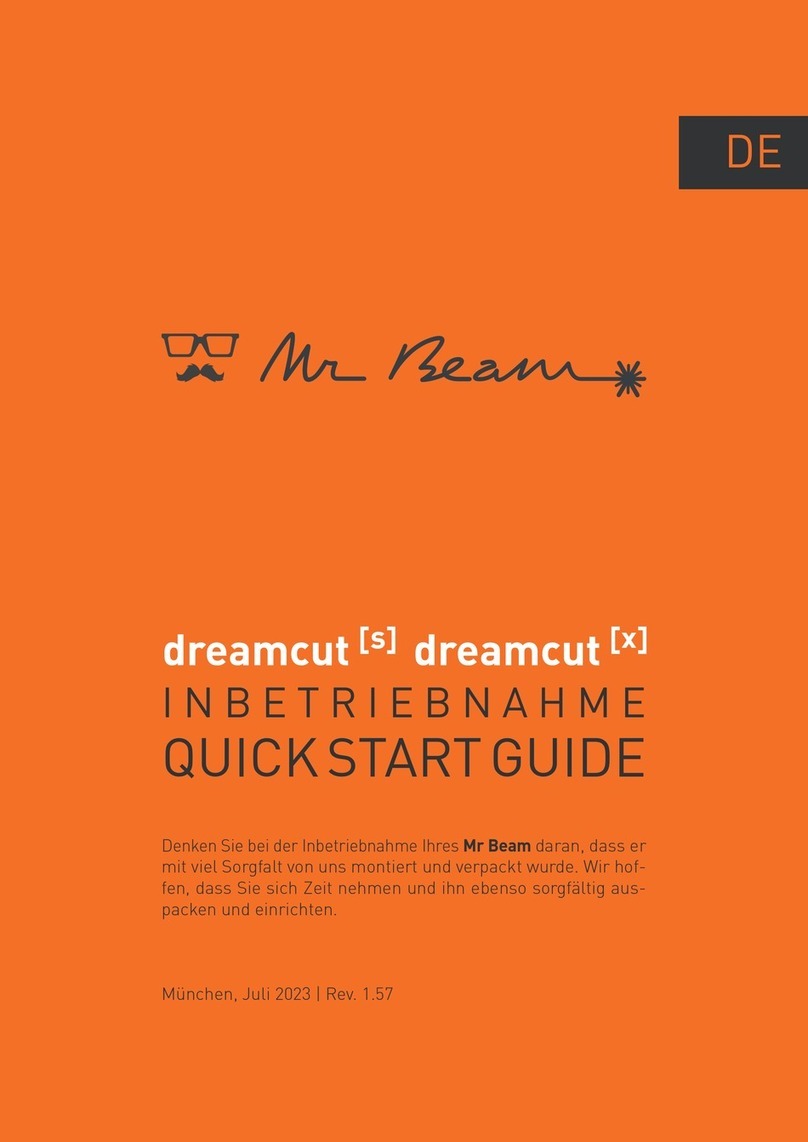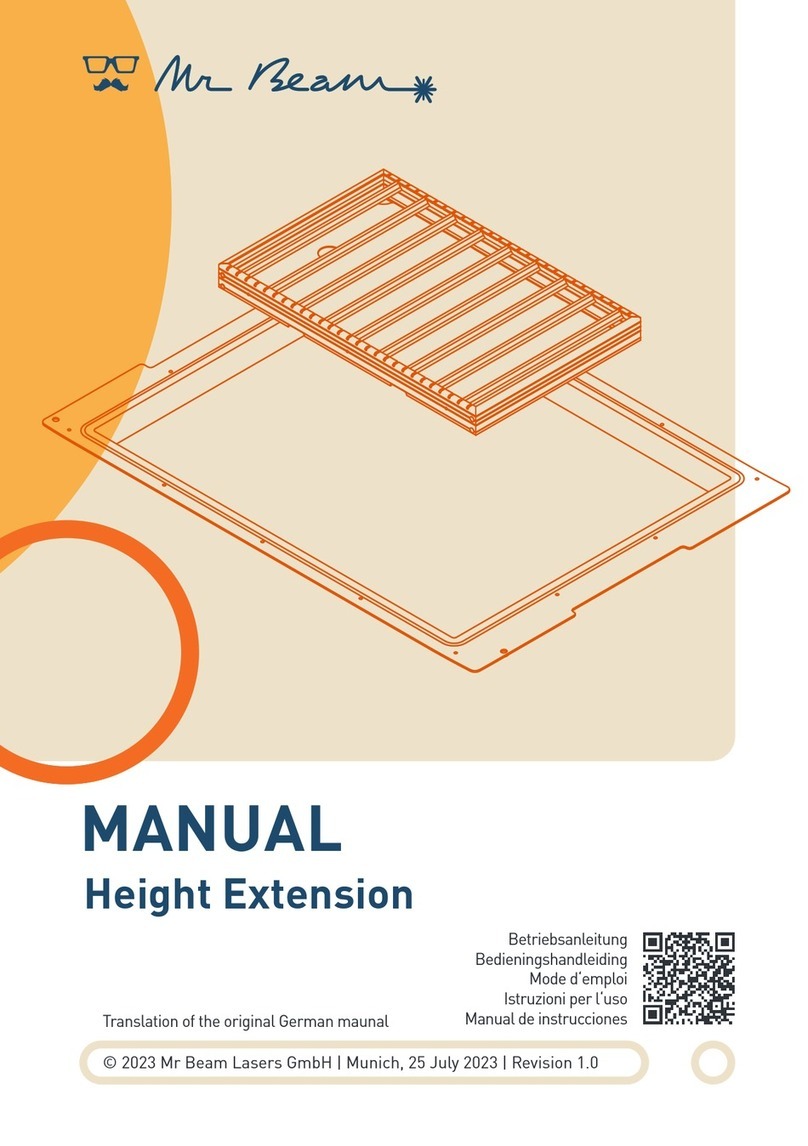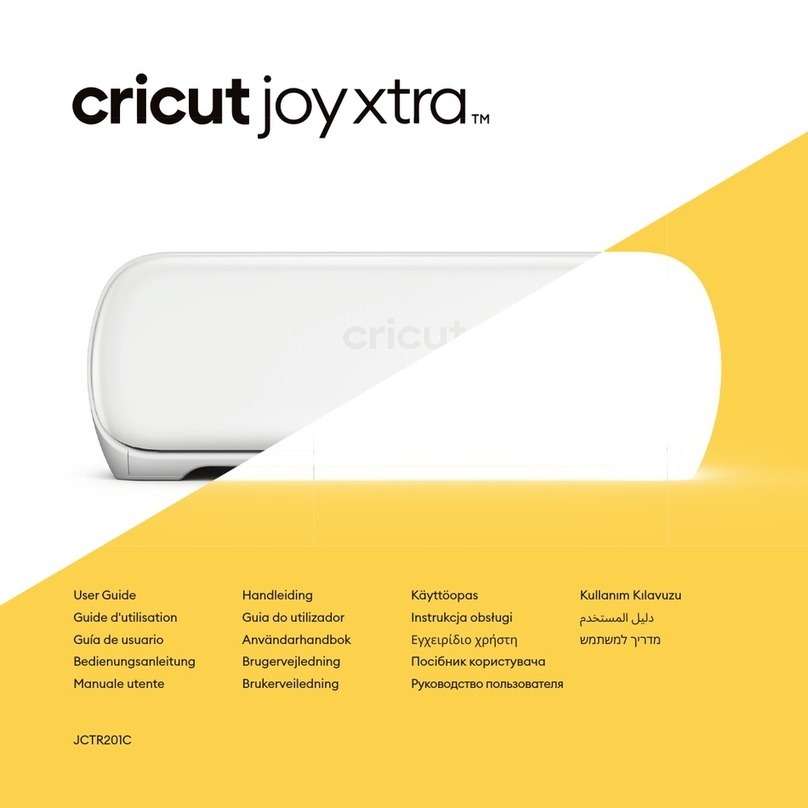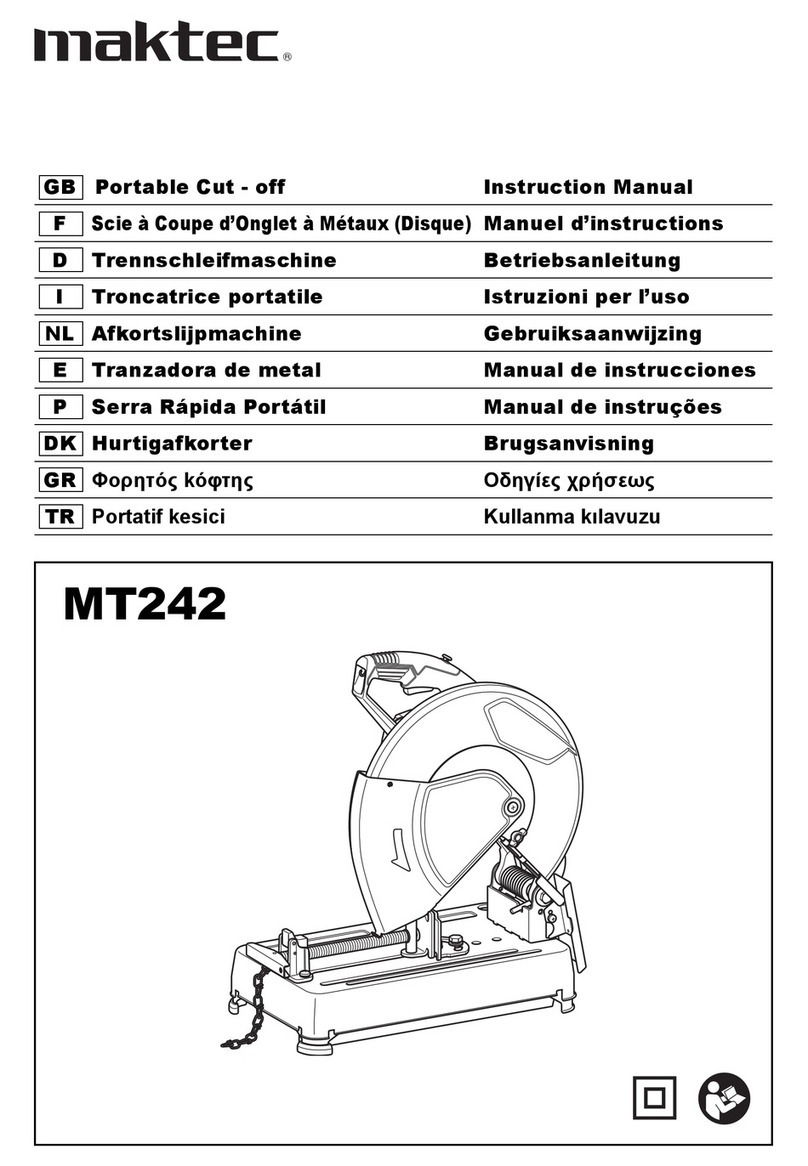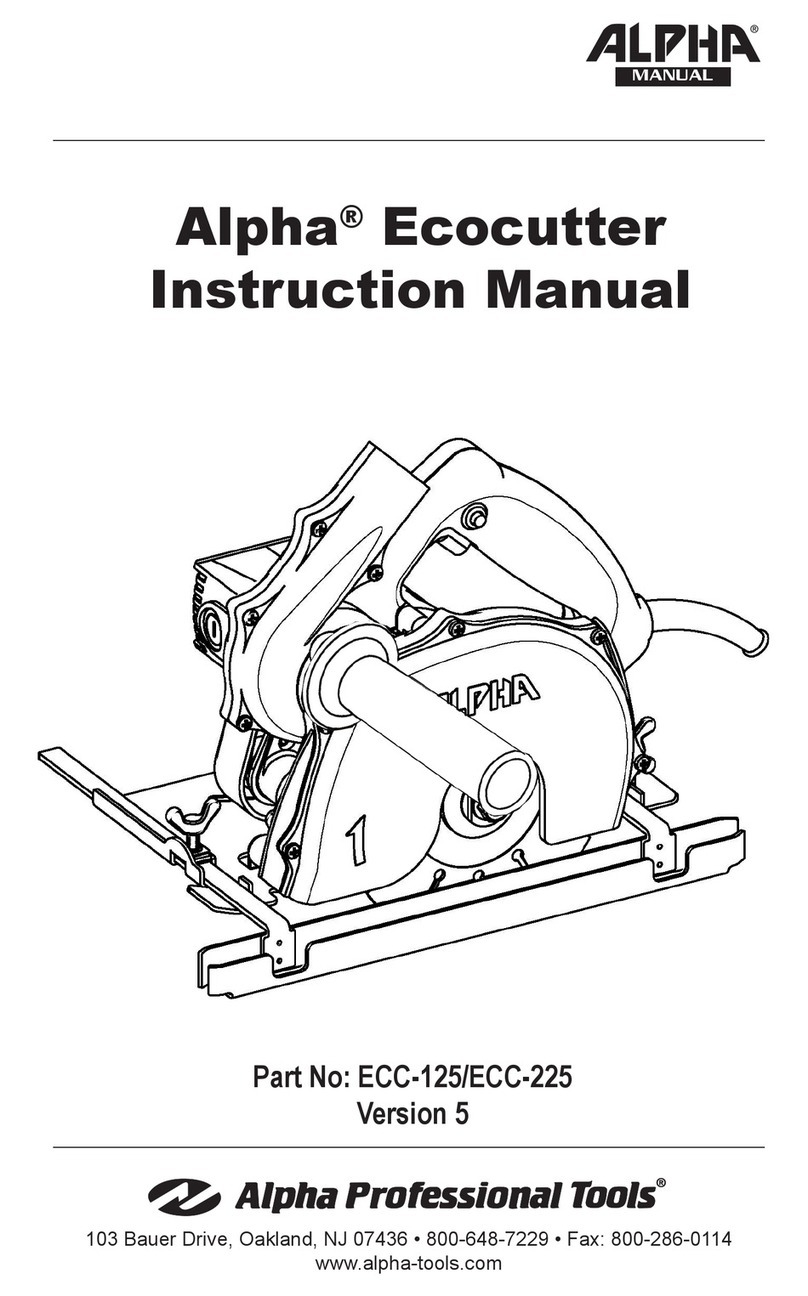Mr Beam dreamcut [x] User manual

QUICKSTARTGUIDE
When you start up your Mr Beam, remember that it has been as-
sembled and packed by us with great care. We hope that you will
take the time to unpack and set it up carefully.
Munich, February 2023 | Rev.
1.56
EN
DESKTOP LASERCUTTER

21
!
Only process materials that Mr Beam Lasers
has classified as harmless. You can find an
up-to-date list of materials at mr-beam.org/
materialien
Warning: Never process PVC, vinyl, glass fiber,
carbon fiber or materials containing chlorine!
The processing of these materials produces
toxic fumes that can damage your health and
machinery.cause machine damage and health
hazard.
User Manual
Before using your Mr Beam, please read and
understand the user manual and the safety
instructions.
You can find the latest manual and safety inst-
ructions in the menu of your Mr Beam
user interface and on mr-beam.org/downloads.
You can find the latest version of this Quick
Start Guide, as well as that of previous modells,
and some other information about your Mr
Beam at the following QR Code.
At www.mr-beam.org/support, you will also
find answers to many questions regarding Mr
Beam.
SAFETY INSTRUCTIONS
!
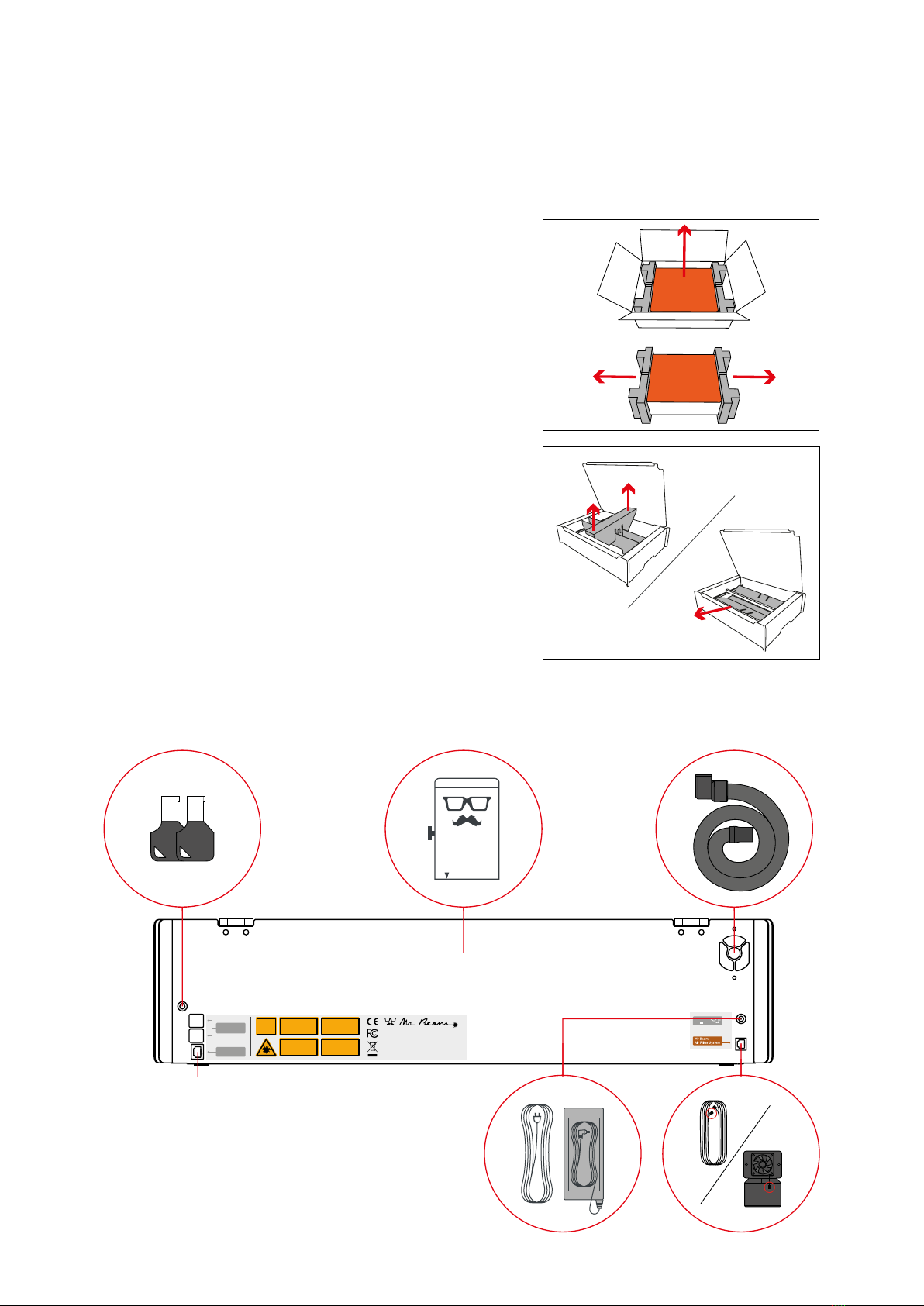
22
AIR FILTER
SYSTEM
Power
19V 3.42A
Network connection
(Ethernet)
Air filter
system (only!)
AIR FILTER
SYSTEM
AIR FILTER
SYSTEM
AIR FILTER
SYSTEM
UNPACKING AND SETTING UP YOUR MR BEAM
Remove the transport safeguard inside the
device carefully.
First, remove the small box on the side. The
laser head, the power adapter, the key and the
Focus Tool are inside it.

23
Air Filter System
SCOPE OF DELIVERY - WITH AIR FILTER SYSTEM
LASER HEAD
MR BEAM
AIR FILTER SYSTEM
2 KEYS
FOCUS TOOL
HOSE
SUCTION SOCKET
CABLE AIR FILTER
POWER CABLE
POWER SUPPLY UNIT
SCREWS
WASHERS

24
Air Filter System
SCOPE OF DELIVERY - WITHOUT AIR FILTER SYSTEM
LASERKOPF
MR BEAM
HOSE
SUCTION SOCKET
FAN
2 KEYS
FOCUS TOOL
SCREWS
WASHERS
POWER CABLE
POWER SUPPLY UNIT
For indoor use we recommend a Mr Beam Air Filter System.
If you don‘t have one yet, order it now from our shop at
www.mr-beam.org

25
i
i
i
CONNECTING THE LASER HEAD TO THE X-AXIS
Tighten the knurled screw moderately with two
fingers.
Then connect both the hose, as well as the rib-
bon cable to the laser head.
Attention: The silver contacts of the ribbon
cable must be on the top.
Remove the sticker from the back side of the
laser head.
Mount the laser head to the base plate using
the knurled screw.
The black bracket fixes the ribbon cable to
the socket.
Attention: To disconnect the cable, pull out the
bracket about 2 mm carefully. For fastening,
press in the bracket on both sides.
Attention: In order to connect and disconnect
the laser head, the Mr Beam must be dis-
connected from the power supply!
To adjust the laser focus to different material
heights, the base plate can be mounted at
different heights. You can make fine adjust-
ments using the knurled screw and the slotted
hole in the base plate.
See the chapter: Mr Beam Focusing
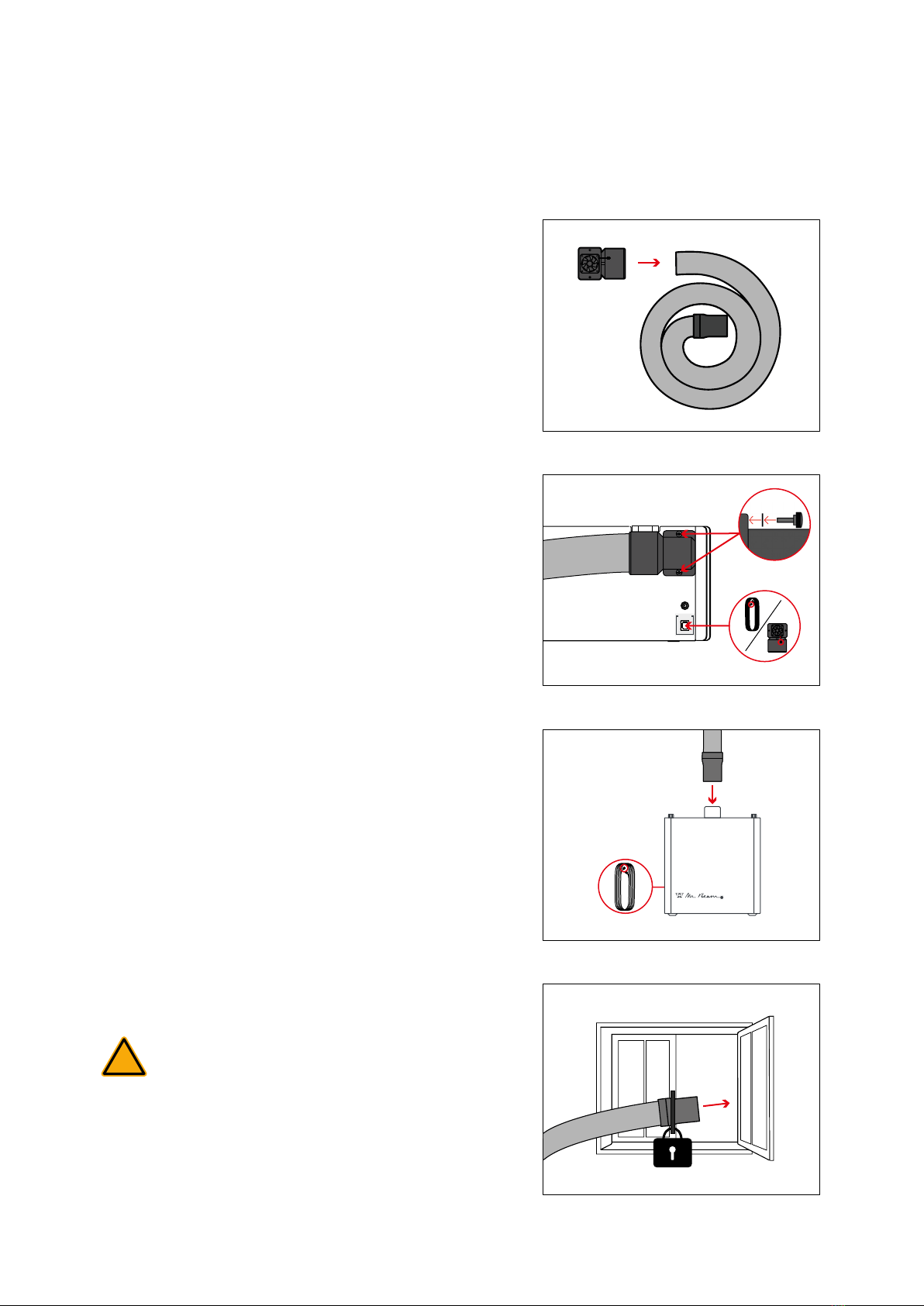
26
!
Air Filter System
AIR FILTER
SYSTEM
CONNECTION OF THE SUCTION
/ AIR FILTER SYSTEM
Caution: If you operate your Mr Beam without
Mr Beam Air Filter System, you are obliged to
ensure that the waste air is discharged properly.
To do this, direct the waste air outdoors or
connect the hose to an existing waste system.
Fix the hose carefully and prevent the waste air
from entering the room.
Screw the elbow to the end of the hose
(left-hand thread).
Connect the Mr Beam Air Filter System or
suction fan to your Mr Beam.
Screw the contra-angle incl. hose to the
housing using the knurled screws. Place the
washers between the screw and the rubber.
Also connect the Mr Beam Air Filter System or
suction fan with the appropriate cable.

27
AIRFILTER
SYSTEM
Off On
POWER SUPPLY / ON-OFF SWITCH
Turn on your Mr Beam using the key. It serves
as access control for authorized users.
To shut down your Mr Beam, press the button
5 seconds until the Status Lights turn perma-
nently red. After 15 seconds the whole system
shuts down.
When all the lights in the Mr Beam are off, turn
the key to turn it off completely.
Press the button to turn on your Mr Beam. The
light of the laser head is switched on immedia-
tely and after 10 seconds the Status Lights are
also switched on.
Connect the power adapter to your Mr Beam
before you connect it to the socket.
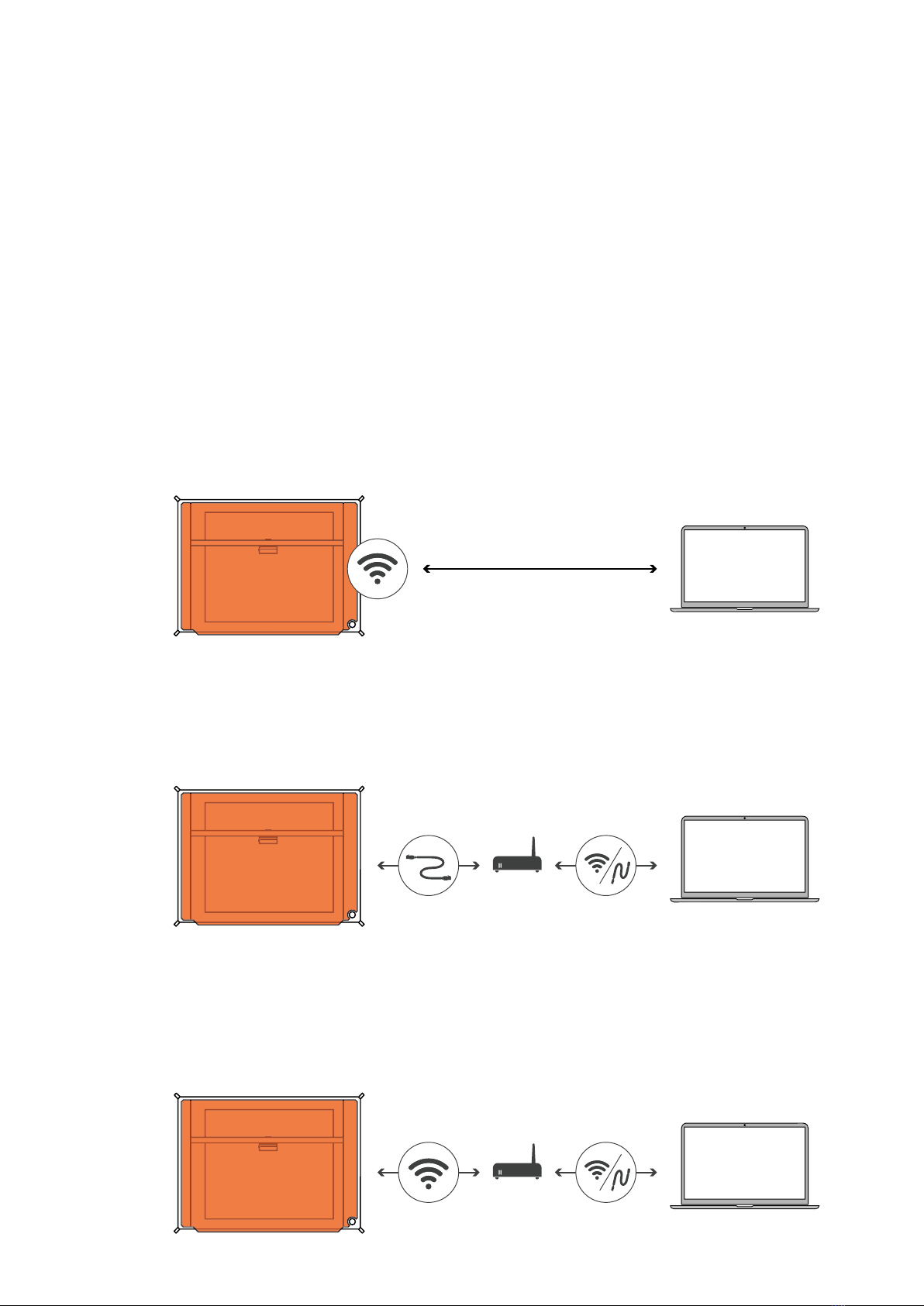
28
STARTING UP
Connection options with Mr Beam
There are three options to connect Mr Beam to your computer or tablet. Choosing the most
appropriate option depends on your personal usage preference and the network available at
the location Mr Beam is set up in. In all cases you need the Google Chrome Browser. Other
Browsers are not supported.
Please choose one of the following connection options and proceed with the installation in the
section “Status Lights“ on the next page.
Option A: Connection via Wi-Fi
Connect your computer directly to the Wi-Fi of your Mr Beam. This is the easiest connection
option. No internet access or network infrastructure is required. You may not be able to use
the internet on your computer while you are connected to Mr Beam. See page 11.
Option B: Connection via network cable (Ethernet) and router
Connect Mr Beam to the network router using a cable. Then, use the find.mr-beam service to
create a connection to your Mr Beam.
This option is particularly stable due to the cable connection. An internet connection is
necessary for the use of the find.mr-beam service. See page 12.
Option C: Connection via Wi-Fi and router:
Connect your Mr Beam to your network via Wi-Fi. To do this, connect Mr Beam to your Wi-Fi
using the Wi-Fi-name and password. For initial setup, you need to connect via Option A or B
first. The initial setup may be a little complicated, but in the long term, this is the most com-
fortable option that many users prefer. See page 13.
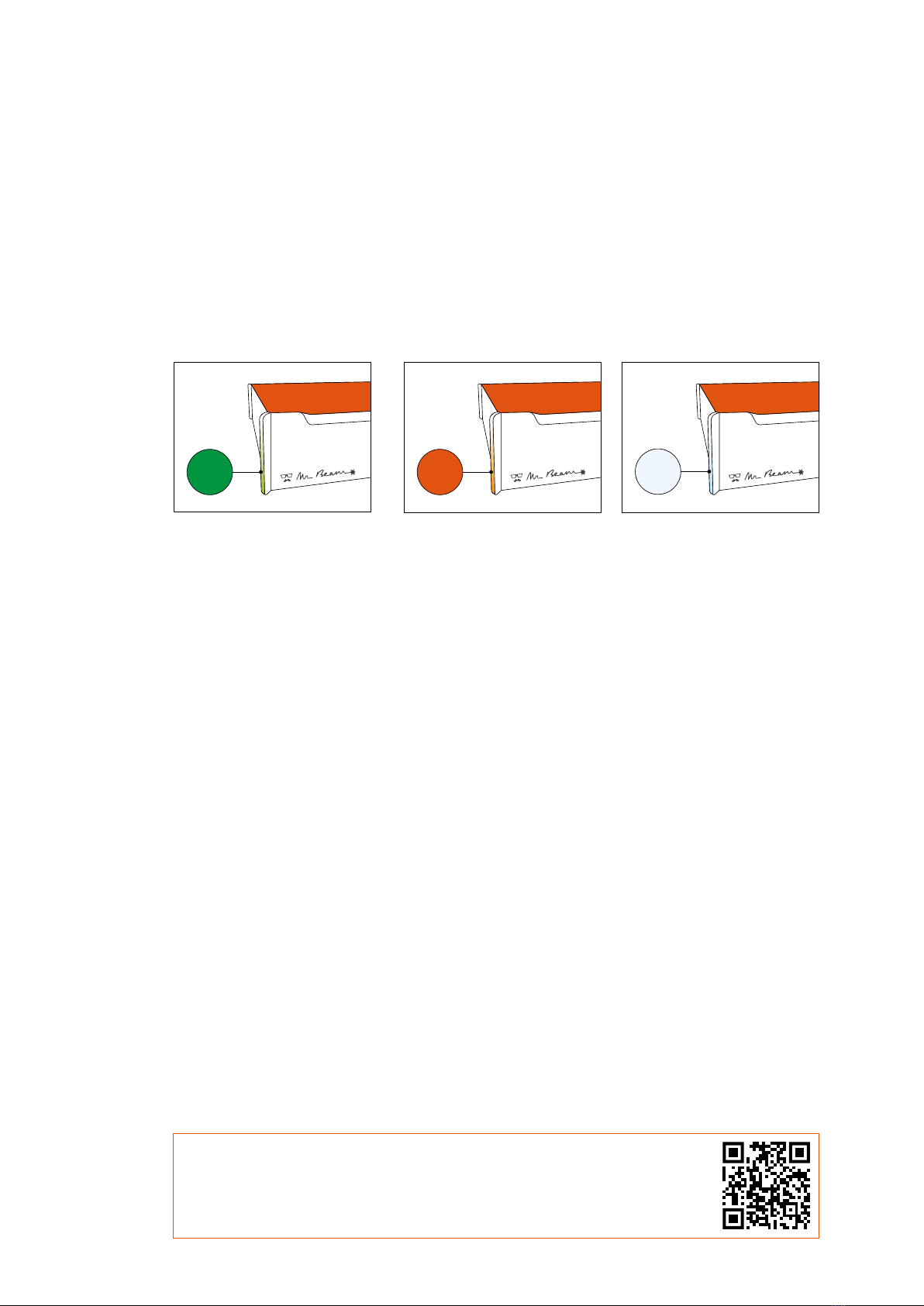
29
Status Lights
Whether you are setting up for the first time or have connected to your Mr Beam many times
before, the Mr Beam Status Lights will show you how to connect to your Mr Beam right now.
For this purpose, the Status Lights pulsate (blink slowly) in different colors.
Orange pulsation:
Your Mr Beam pulses oran-
ge if it has an active internet
connection.
In this case, you can access
your Mr Beam via find.
mr-beam.org in the Google
Chrome browser.
More details about the active
internet connection (via rou-
ter or network cable) can be
found on page 31 and 32.
Green pulsation:
Your Mr Beam pulses green
if a Wi-Fi direct connection
is possible.
The direct connection via
the Wi-Fi of the Mr Beam is
used during the initial setup
and if you want to operate
the Mr Beam without an
active internet connection.
(e.g. at fairs or in the base-
ment).
For more details of the Wi-Fi
direct connection, please
refer to page 30.
White pulsation:
Your Mr Beam pulses white
if it is connected to your
local network but has no
active internet connection.
Visit our online Knowledge
Base to find possible solu-
tions.
When pulsing green and
white at the same time, a
Wi-Fi direct connection is
possible and it is connected
to your network router, but
still cannot be found on find.
mr-beam.org.
CONNECTION WITH MR BEAM
In all cases, you can find more information in our online knowledge base at www.
mr-beam.org/docs/lights.

30
Name: MrBeam-XXXX
S/N: 0000000XXXXXXXXX-2X
Google
Chrome
Name: MrBeam-XXXX
S/N: 0000000XXXXXXXXX-2X
10.250.250.1
Name: MrBeam-XXXX
Passwort: mrbeamsetup
i
OPTION A: DIRECT CONNECTION VIA
MR BEAM WIFI
On your computer, select the Wi-Fi network
with the name of your Mr Beam:
„MrBeam-XXXX“.
XXXX stands for your specific device name,
which is located on the back of your Mr Beam.
The password for the Wi-Fi connection is:
mrbeamsetup.
Enter the following IP address in the search bar
of your Google Chrome browser to load the web
app: 10.250.250.1
Note: During the initial setup, your Mr Beam
will guide you through the Mr Beam Welcome
Dialog. If you wish to do so, you can set up a
Wi-Fi connection with the router there. Other-
wise, this is also possible at a later time in the
settings.
Connect your computer directly to the Wi-Fi of your Mr Beam.
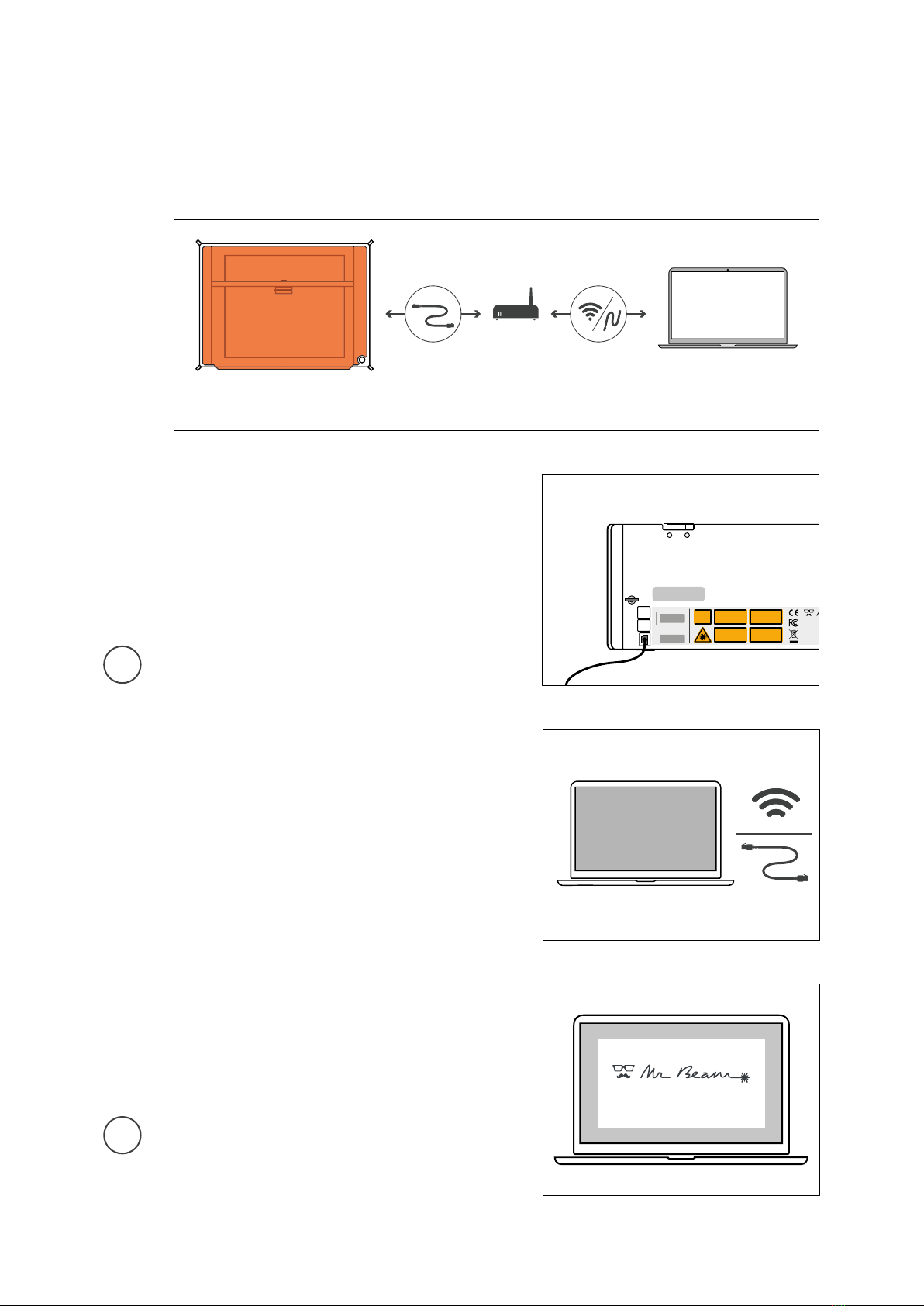
31
Name: MrBeam-XXXX
S/N: 0000000XXXXXXXXX-2X
Welcome Dialog
OPTION B: CABLE AND ROUTER
Connect your Mr Beam to your router with a
network cable (Ethernet). The network socket is
located on the back under the USB ports.
Note: Do not confuse the socket with the Air
Filter System connection on the other side.
Make sure your computer is also connected to
the router via cable or Wi-Fi.
Connect your Mr Beam to your network with a cable.
After a few seconds (maximum 60 s), your Mr
Beam will pulsate with orange lights. The next
steps can be found on page 29.
Note: During the initial setup, your Mr Beam
will guide you through the Mr Beam Welcome
Dialog. If you wish to do so, you can set up a
Wi-Fi connection with the router there.
Connect your Mr Beam to your network via Wi-Fi.
i
i
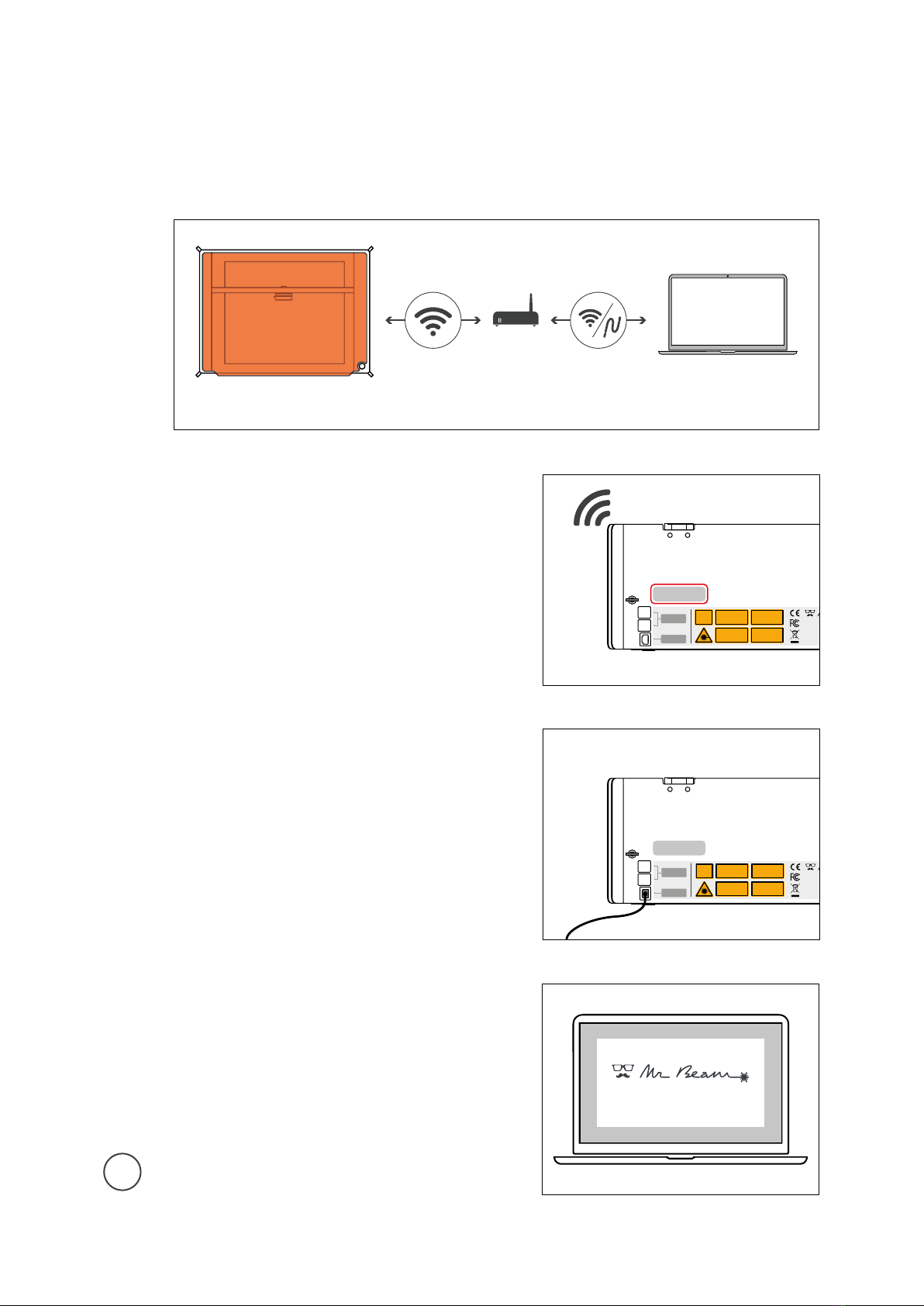
32
Name: MrBeam-XXXX
S/N: 0000000XXXXXXXXX-2X
Name: MrBeam-XXXX
S/N: 0000000XXXXXXXXX-2X
Welcome Dialog
Connect your Mr Beam to your network via Wi-Fi.
OPTION C: WI-FI AND ROUTER
For initial setup, you need to first connect
through either option A or B to get to the
Welcome Dialog, where you can set up your
Wi-Fi connection.
If you select Option A, connect your computer
directly to the Wi-Fi of your Mr Beam. After-
wards enter the IP address 10.250.250.1 in your
Google Chrome browser. This process is descri-
bed in detail on page 30.
If you have a cable, select Option B to connect
Mr Beam to your router with the cable. Now use
the find.mr-beam service to connect to your Mr
Beam for the first time. This process is
described in detail on page 31.
Independently of the chosen option, Mr Beam
will greet you with the Welcome Dialog. During
the Welcome Dialog, you have the option of
connecting your Mr Beam to your Wi-Fi. Click
the Connect button that appears next to your
Wi-Fi network name and then enter your Wi-Fi
password.
Note: A similar process is performed when
registering a new smartphone in your Wi-Fi.
Connect your Mr Beam to your network via Wi-Fi.
i
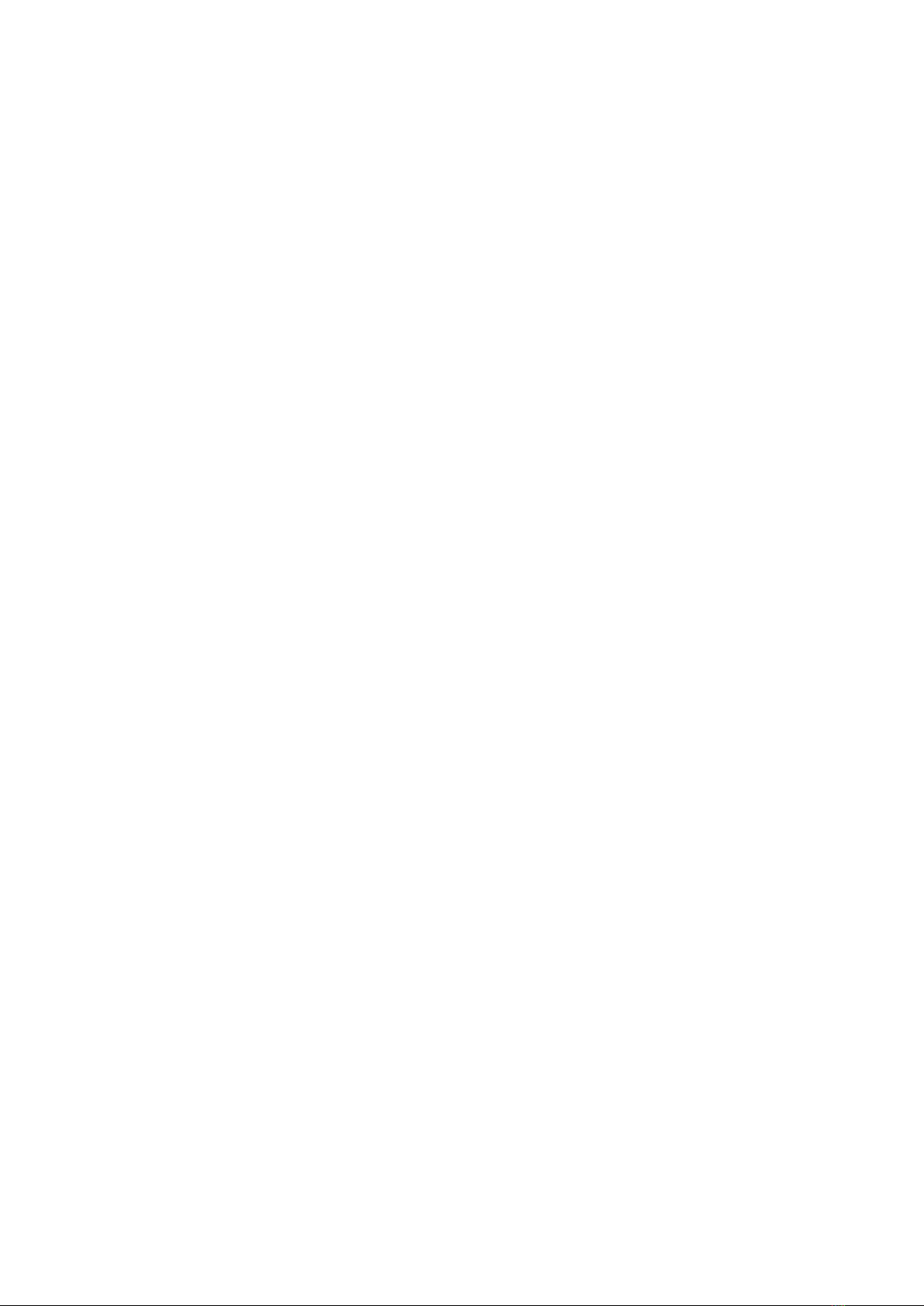
33
OPTION C: WI-FI AND ROUTER
If you have selected the Option A for initial setup and are connected to the Mr Beam via Wi-Fi,
Mr Beam will interrupt the Wi-Fi connection to your computer to connect to your wireless
router. If successful, your Mr Beam will soon pulsate with orange lights and you can connect
to the find.mrbeam service.
Caution: If this fails, e.g. because you entered an incorrect password, you will not receive an
error message because you are no longer connected to your Mr Beam. In this case, you have
to repeat the connection process of the Option A from the beginning.
If you have selected the Option B using a cable for initial setup, Mr Beam will tell you if the
connection to your router was successful or not. If successful, you can now disconnect the
network cable, use the Wi-Fi connection and use the find.mr-beam service.
If you notice a slow connection while operating your Mr Beam, e.g. If the pictures of the
camera do not load or load slowly, this is probably due to a poor Wi-Fi connection. In this case,
try option B (network cable and router).

34
10mm
You need to focus the laserhead to achieve the best result
with your Mr Beam.
Because the laser light conically leaves the laser head,
there is one point at which it is focused maximally, the
Focus point. At this point, your Mr Beam has the maxi-
mum performance and highest precision. Therefore, the
Focus point should be positioned exactly on the material
and needs to be manually adjusted to the material height.
For this adjustment, the distance between the bottom
edge of the laser head and the top edge of the material
has to be 10mm. Use the Mr Beam Focus Tool for this.
Step 3:
Place the focus tool on the material and the
cross under the laser head.
Step 2:
Loosen the screw on the left side of the laser
head to move it up and down.
MR BEAM FOCUSING
Step 1:
Move the laser head over the material by double
clicking on the working area on your computer.
Laser source
Focus point Material
Laser head
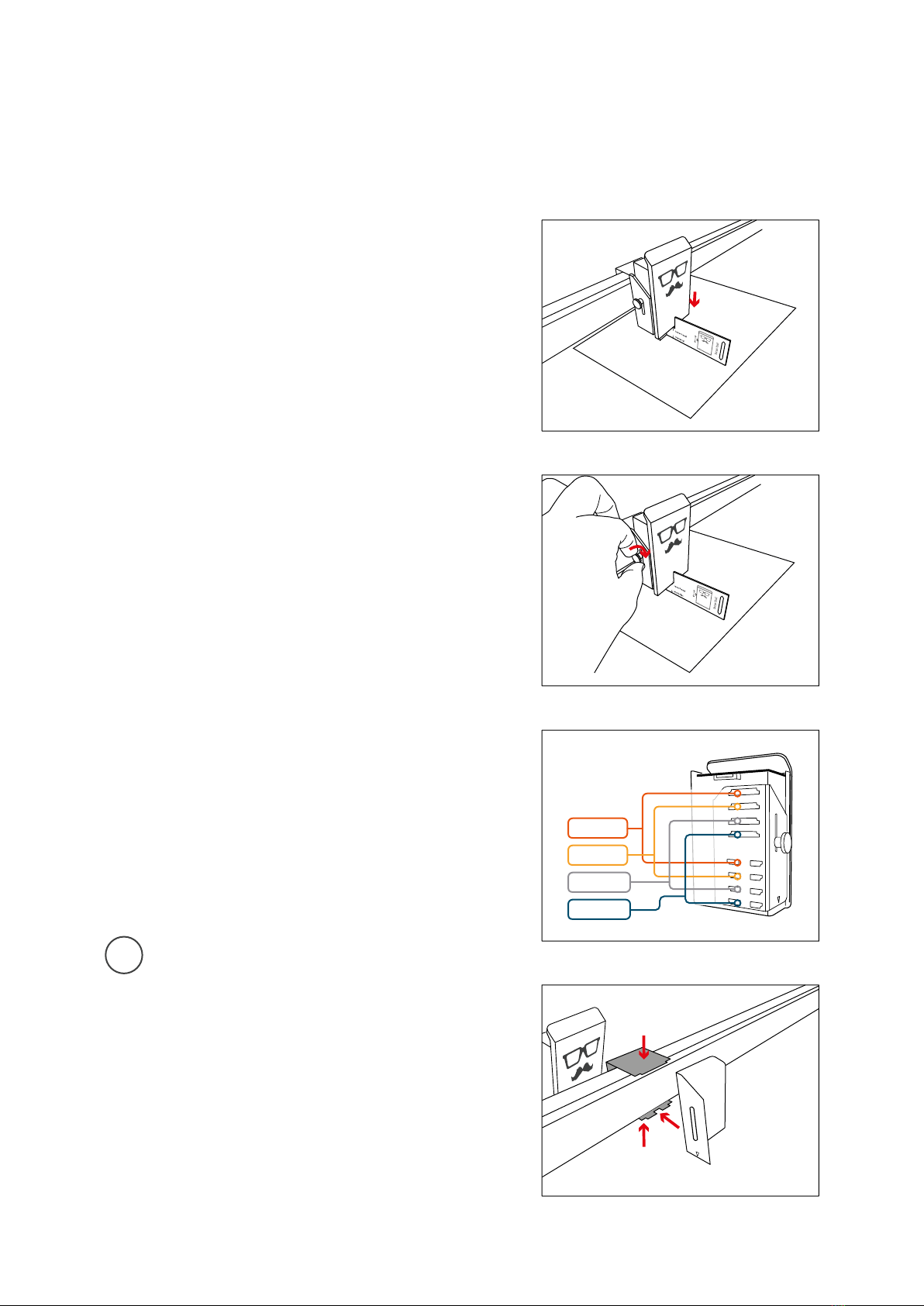
35
0-16 mm
8-24 mm
12-30 mm
20-38 mm
MR BEAM FOCUSING
Step 4:
Move the laser head down until it touches the
cross of the focus tool.
Step 5:
Moderately tighten the screw again and remove
the focus tool.
Coarse focusing
For coarse focusing, the laser head can be
mounted at different positions.
Note: To connect and disconnect the ribbon
cable, Mr Beam must be disconnected from the
power supply! Disconnect the cable from the
device.
First remove the laser head by using the knur-
led screw and put it aside carefully. It is not
necessarily needed to disconnect the ribbon
cable. To mount and unmount the base plate,
slightly press the dolly together. Unhook the
top of the base plate first, then the bottom. To
reassemble in a different height, proceed in
reverse order.
i

36
MR BEAM SOFTWARE
For more detailed information about the Mr Beam software, please read the article on
our website:
www.mr-beam.org/pages/das-beamos
Creating SVG files
If you create a vector file for cutting and
engraving, please observe the following
details:
- filled areas will always be engraved
- lines can be cut or engraved
- choose different colors while creating
the file to select different parameters
in the Mr Beam Software later
Legend:
1. Laser: Go to laser job parameters proceed
2. Working area: If the lid of the Mr Beam is fully
open, an image is taken every five seconds an
image is taken and displayed on the working
area. Double click on any position so that the
laser head moves to the desired position.
3. Design library: Upload designs here and
select uploaded designs.
4. Design store: Choose from a large selection
of ready-made designs.
5. Support and settings
1. 2. 3. 4. 5.

37
i
MR BEAM MAINTENANCE AND CARE
Laser head
The laser head should be cleaned regularly.
As a guide value the cleaning requirement can
be viewed in the software under Settings ->
Maintenance. If you work with materials which
generate a lot of dust, such as wood, cleaning
of the laser head may be necessary before
100% is reached.
Attention: Regular maintenance and care are
necessary. Before cleaning and maintenance,
always switch off the Mr Beam and disconnect
the power plug.
Mechanics
The guide rails of the mechanical system must
be regularly cleaned of dust and dirt.
We recommend using a mild, grease-dissolving
cleaner and a damp cloth for this purpose.
Working Area
To protect the Mr Beam from unnecessary
workload and possible ignition of small parts,
always keep the interior clean.
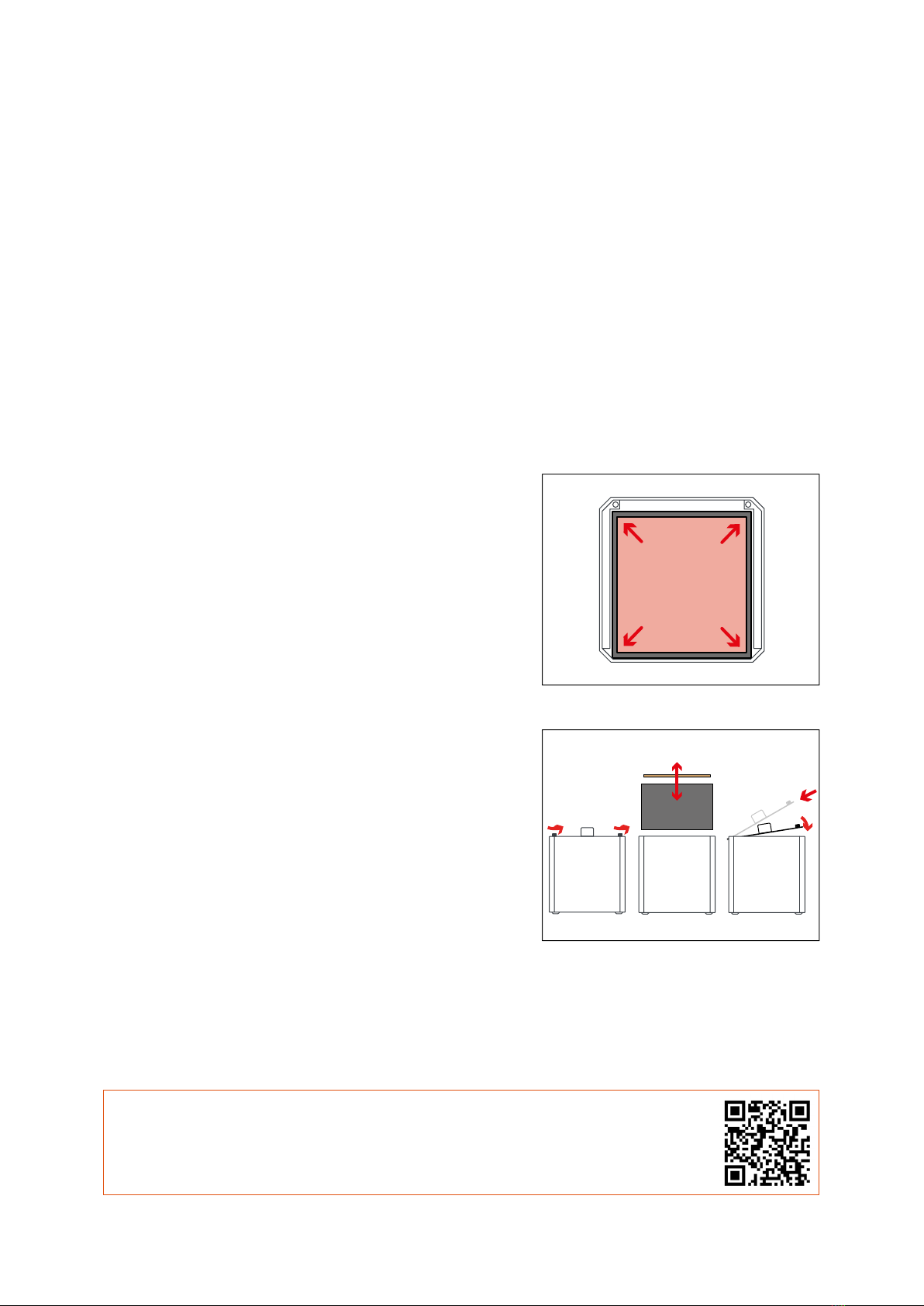
38
MR BEAM AIR FILTER SYSTEM
Detailed tutorials on maintenance and filters can be found in our Knowledge Base:
www.mr-beam.org/maintenance
Before starting
Check the prefilter and main filter for correct
seating. The prefilter must lie flat and cover the
entire surface.
The soft, fluffy side of the prefilter must
point upwards.
Filter change
The filters should be checked regularly. As a
guide value, the wear of both filters can be
viewed in the software under Settings ->
Maintenance. If you work with materials which
generate a lot of dust, such as wood, it is may
be necessary to change the filters before they
reach 100%.
To ensure that the exhaust air is cleaned by the
Air Filter System, the filters must be changed
regularly.
The voucher code QUICKSTARTGUIDE gives
you a 10€ discount on your first filter order in
our Mr Beam online shop.
www.mr-beam.org
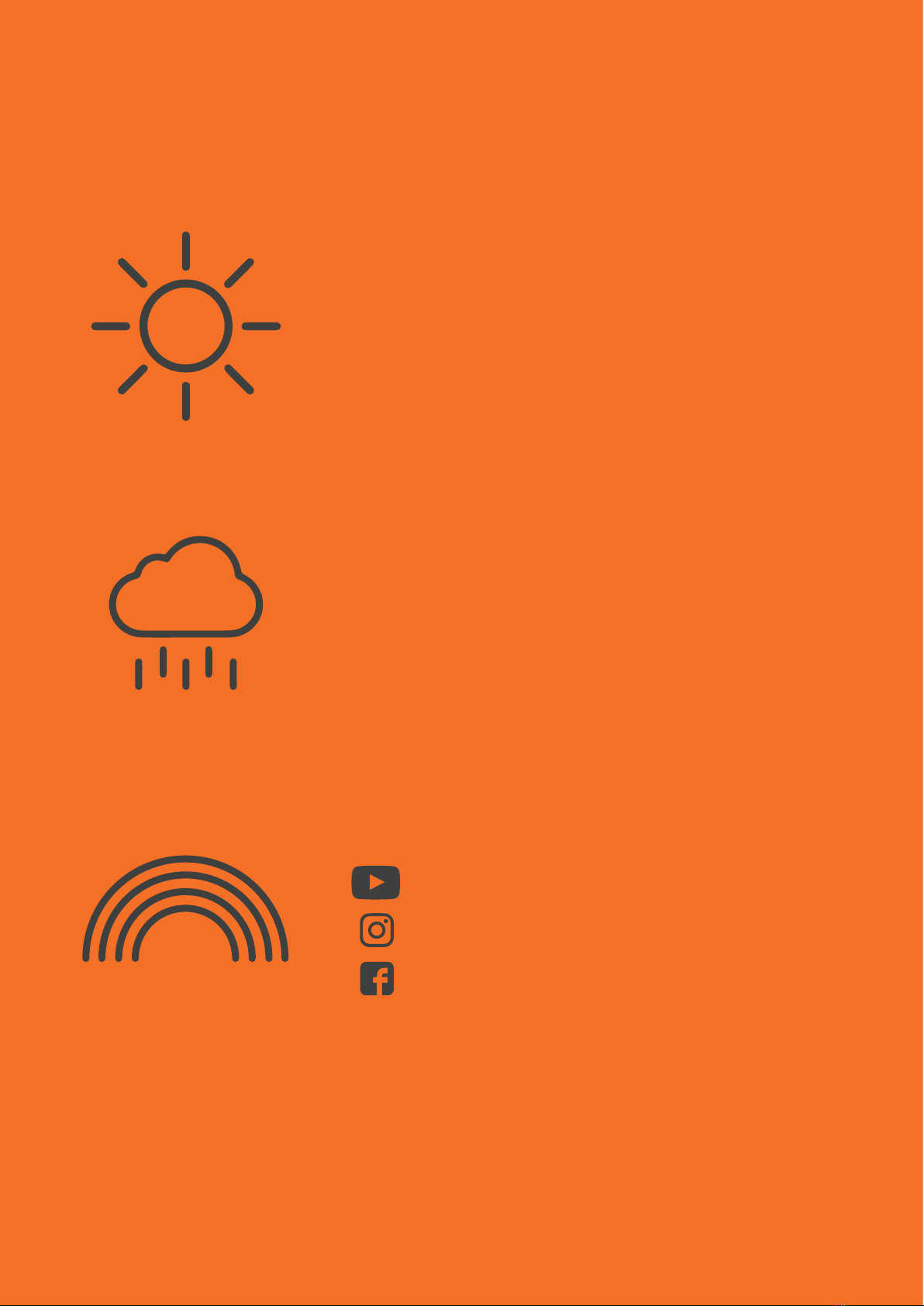
© 2023 | Mr Beam Lasers GmbH | Gollierstraße 70 | Munich | Germany | www.mr-beam.org
Happy & Excited
Tell your friends and family! Share your results with the Mr
Beam community and the rest of the world.
#madewithmrbeam
Get Inspired
Questions & Problems
Check out our knowledge base: mr-beam.org/support
Create a Support Ticket to contact our friendly customer
service team: mr-beam.org/ticket
youtube.com/mrbeamlasers
instagram.com/mrbeamlasers
facebook.com/groups/officialmrbeamusers
This manual suits for next models
3
Table of contents
Other Mr Beam Cutter manuals
Popular Cutter manuals by other brands

THERMACUT
THERMACUT EX-TRAFIRE 100SD Operator's manual

Bms Bulut Makina
Bms Bulut Makina BULUCUT-6 Operational manual
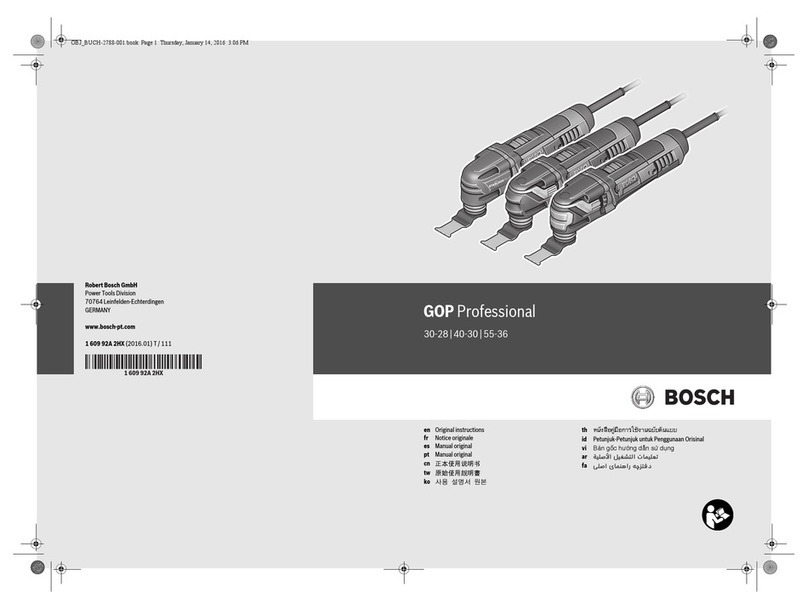
Bosch
Bosch GOP Professional 30-28 Original instructions

Silca
Silca Technica EU operating manual
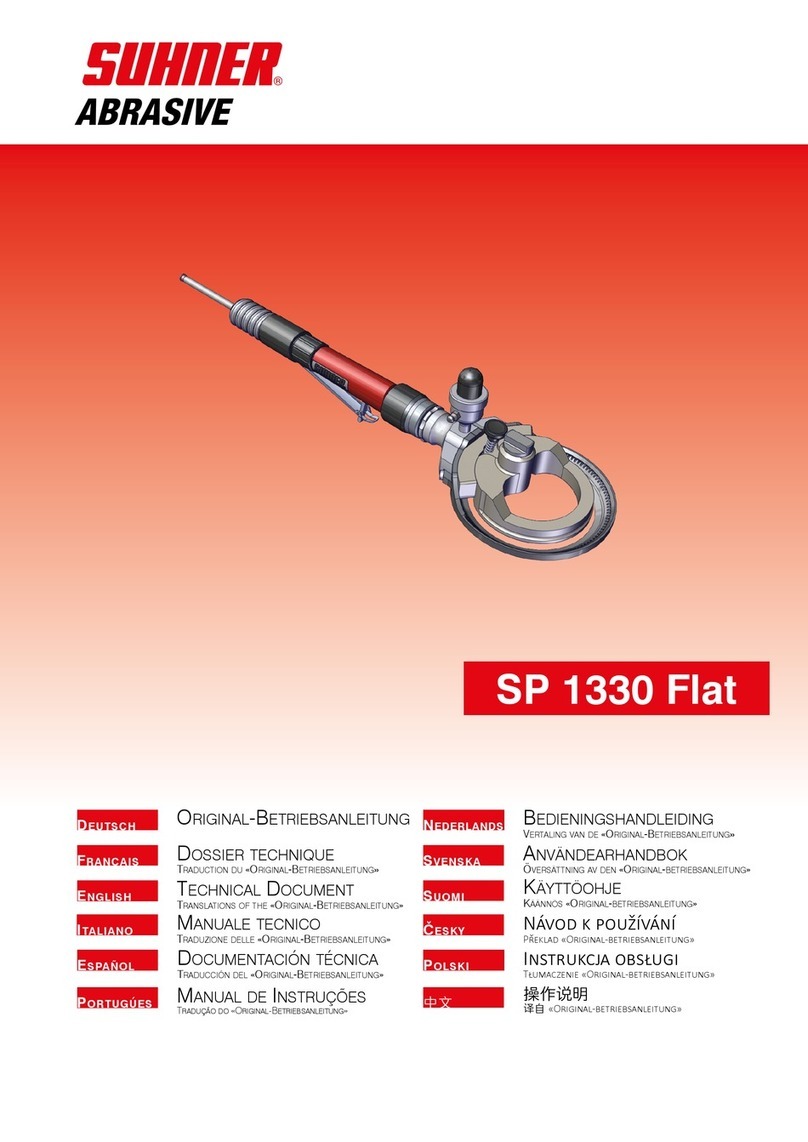
SUHNER ABRASIVE
SUHNER ABRASIVE SP 1330 Flat Technical document
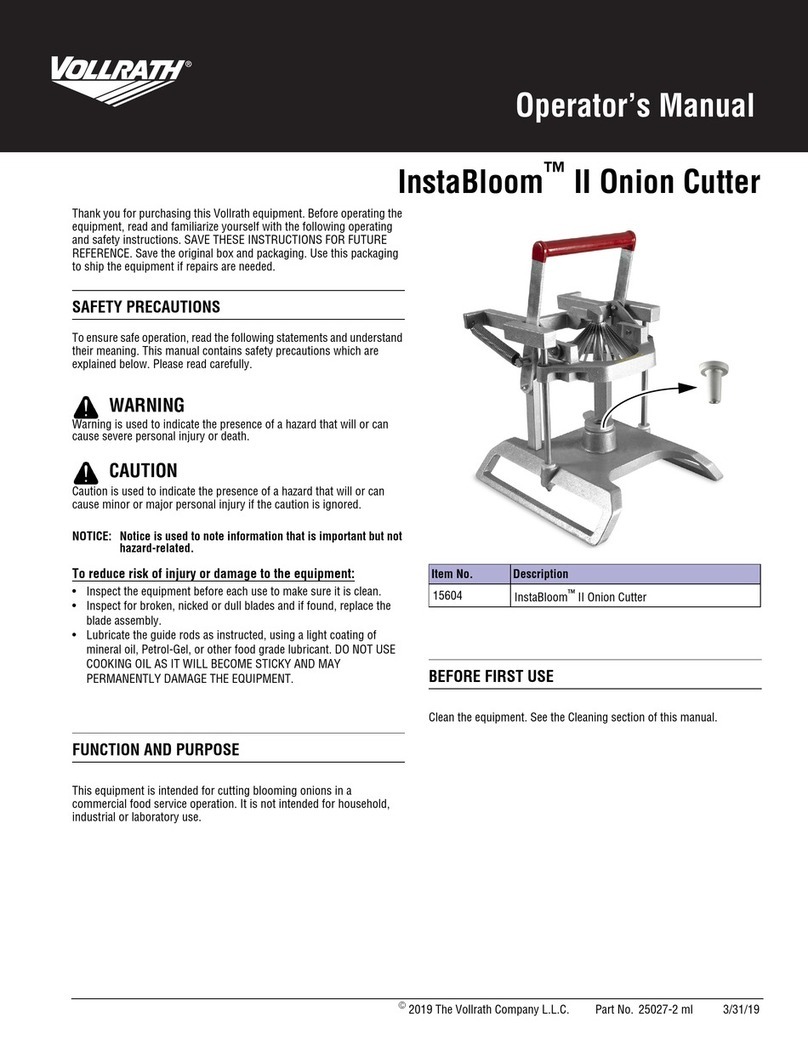
Vollrath
Vollrath InstaBloom II Operator's manual